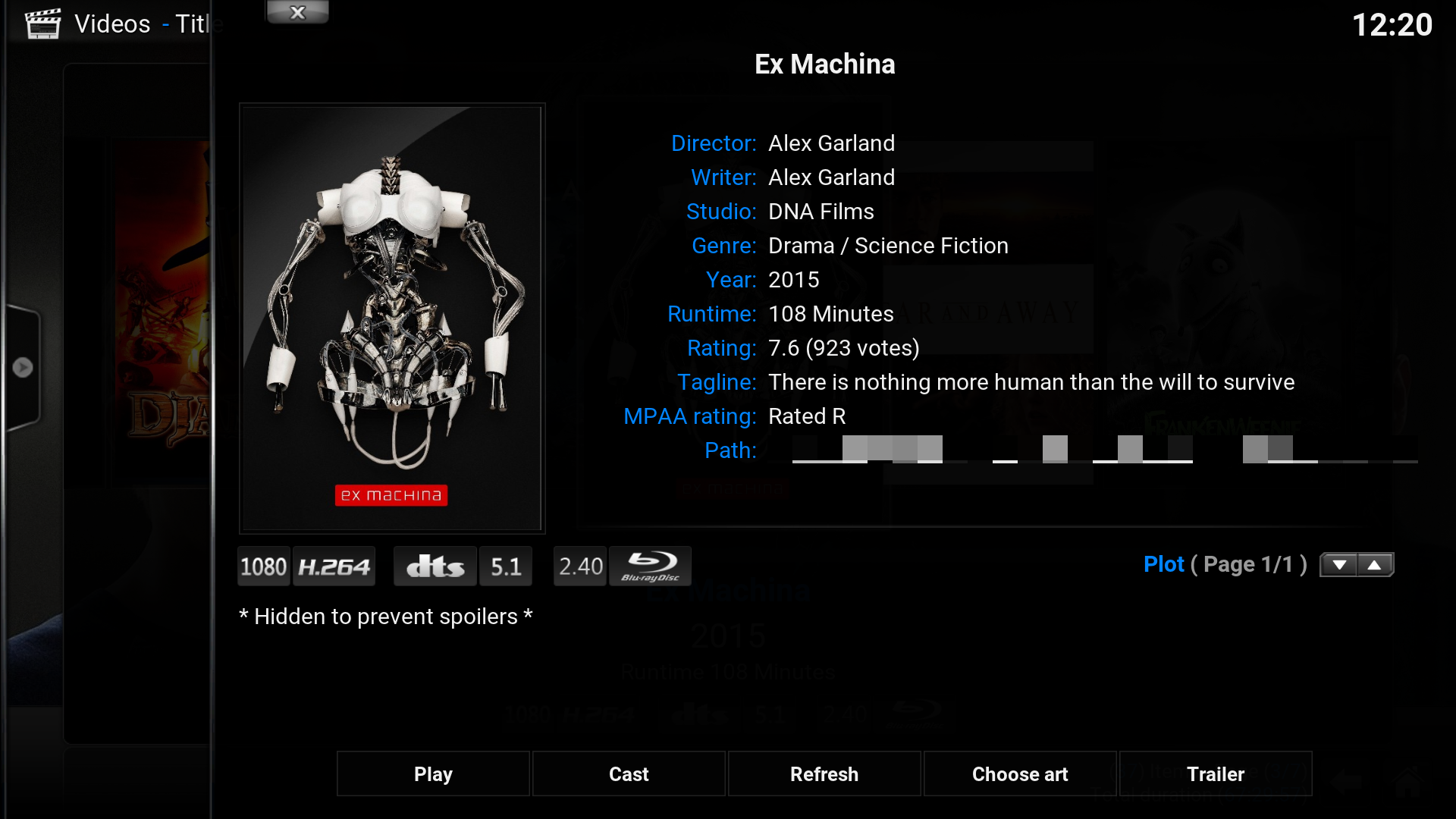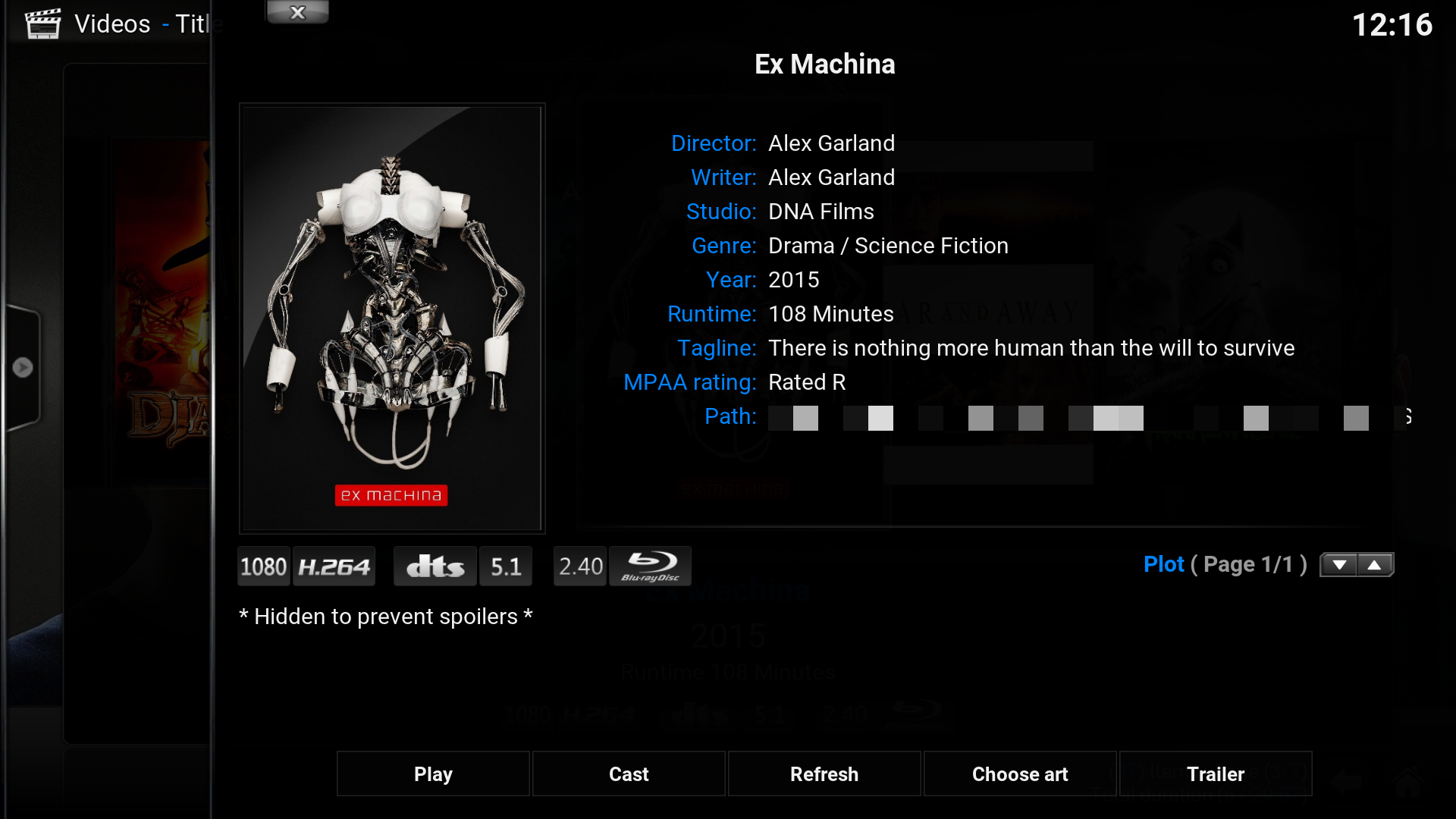HOW-TO:Remove ratings in Confluence: Difference between revisions
| Line 90: | Line 90: | ||
</syntaxhighlight> | </syntaxhighlight> | ||
==Remove ratings and votes from TV | ==Remove ratings and votes from TV and Movie information== | ||
<gallery widths=500px heights=280px> | <gallery widths=500px heights=280px> | ||
File:Movieinfoorg.png|Original ''Movie info'' | File:Movieinfoorg.png|Original ''Movie info'' | ||
| Line 138: | Line 138: | ||
</item | </item | ||
</syntaxhighlight> | </syntaxhighlight> | ||
==Create a new video library view without ratings== | ==Create a new video library view without ratings== | ||
[[Category:How-to]] | [[Category:How-to]] | ||
Revision as of 10:55, 10 September 2015
This tutorial will show how to remove ratings from the library views List/Big List/Media info/Media info 2 and from TV/Movie information, and also how to create a new view without ratings. This is achieved by editing ViewsFileMode.xml, ViewsVideoLibrary.xml MyVideoNav.xml and DialogVideoInfo.xml.
Remove ratings from libray views
- Listviewmod1.png
Original List view
- Listviewratingmod2.png
MOD
This is the quickest way, but doing it this way will not just remove ratings. It will also remove episode count (when browsing shows), play count, MPAA rating and date from the library view you've edited (when selecting the corresponding sort). That's not that big of a problem if you e.g. only use the list view for browsing movies/episodes and you don't use its other sorts. This mod doesn't break the actual sorting, it just removes the text. It also doesn't affect the File views (Video->Files). Note that the below code is the exact same for all four views.
List
A. Open the file ViewsFileMode.xml.
The file starts with <include name="CommonRootView">, which is the include section for the List view.
B. Find the following code and comment it out. The exact same code is in two places in the CommonRootView include. The first one shows name/ratings/date in grey when the selection isn't on it, while the second one is for showing name/ratings/date in white when the selection is on it.
<control type="label"> <left>220</left> <top>0</top> <width>400</width> <height>40</height> <font>font12</font> <textcolor>grey2</textcolor> <selectedcolor>selected</selectedcolor> <align>right</align> <aligny>center</aligny> <label>$INFO[ListItem.Label2]</label> <visible>Window.IsVisible(Videos)</visible> <animation effect="slide" start="0,0" end="40,0" delay="0" time="0" condition="![Container.Content(Movies) | Container.Content(Episodes) | Container.Content(MusicVideos)]">conditional</animation> </control>
Big List
A. Open the file ViewsFileMode.xml.
Find <include name="FullWidthList">, which is the include section for the Big list view.
B. Find the following code and comment it out. The exact same code is in places in two the FullWidthList include. The first one shows name/ratings/date in grey when the selection isn't on it, while the second one is for showing name/ratings/date in white when the selection is on it.
<control type="label"> <left>220</left> <top>0</top> <width>400</width> <height>40</height> <font>font12</font> <textcolor>grey2</textcolor> <selectedcolor>selected</selectedcolor> <align>right</align> <aligny>center</aligny> <label>$INFO[ListItem.Label2]</label> <visible>Window.IsVisible(Videos)</visible> <animation effect="slide" start="0,0" end="40,0" delay="0" time="0" condition="![Container.Content(Movies) | Container.Content(Episodes) | Container.Content(MusicVideos)]">conditional</animation> </control>
Media info
A. Open the file ViewsVideoLibrary.xml.
Find <include name="MediaListView2"> (No, it's not a typo. Media info=MediaListView2), which is the include section for the Media info view.
B. Find the following code and comment it out. The exact same code is in places in two the MediaListView2 include. The first one shows name/ratings/date in grey when the selection isn't on it, while the second one is for showing name/ratings/date in white when the selection is on it.
<control type="label"> <left>220</left> <top>0</top> <width>400</width> <height>40</height> <font>font12</font> <textcolor>grey2</textcolor> <selectedcolor>selected</selectedcolor> <align>right</align> <aligny>center</aligny> <label>$INFO[ListItem.Label2]</label> <visible>Window.IsVisible(Videos)</visible> <animation effect="slide" start="0,0" end="40,0" delay="0" time="0" condition="![Container.Content(Movies) | Container.Content(Episodes) | Container.Content(MusicVideos)]">conditional</animation> </control>
Media info 2
A. Open the file ViewsVideoLibrary.xml.
Find <include name="MediaListView3"> (No, it's not a typo. Media info 2=MediaListView3), which is the include section for the Media info 2 view.
B. Find the following code and comment it out. The exact same code is in places in two the MediaListView3 include. The first one shows name/ratings/date in grey when the selection isn't on it, while the second one is for showing name/ratings/date in white when the selection is on it.
<control type="label"> <left>220</left> <top>0</top> <width>400</width> <height>40</height> <font>font12</font> <textcolor>grey2</textcolor> <selectedcolor>selected</selectedcolor> <align>right</align> <aligny>center</aligny> <label>$INFO[ListItem.Label2]</label> <visible>Window.IsVisible(Videos)</visible> <animation effect="slide" start="0,0" end="40,0" delay="0" time="0" condition="![Container.Content(Movies) | Container.Content(Episodes) | Container.Content(MusicVideos)]">conditional</animation> </control>
Remove ratings and votes from TV and Movie information
Note that the item section is exactly the same for all of them.
A. Open the file DialogVideoInfo.xml. Find the following code. This control group section is for the info window for movies.
<control type="group"> <visible>[!container.content(tvshows) + !container.content(episodes) + !container.content(musicvideos)] + ![Control.HasFocus(12) | Control.HasFocus(15)]</visible>
B. Find the following code within the control group and comment it out.
<item> <label>$LOCALIZE[563]:</label> <label2>$INFO[ListItem.RatingAndVotes]</label2> <onclick>noop</onclick> <visible>!IsEmpty(ListItem.RatingAndVotes)</visible> </item>
C. Find the following code. This control group section is for the info window for TV Shows/seaons.
<control type="group"> visible>Container.Content(TVShows) + !Control.HasFocus(12)</visible>
D. Find the following code within the control group and comment it out.
<item> <label>$LOCALIZE[563]:</label> <label2>$INFO[ListItem.RatingAndVotes]</label2> <onclick>noop</onclick> <visible>!IsEmpty(ListItem.RatingAndVotes)</visible> </item>
E. Find the following code. This control group section is for the info window for TV episodes.
<control type="group"> <visible>container.content(episodes) + !Control.HasFocus(12)</visible>
F. Find the following code within the control group and comment it out.
<item> <label>$LOCALIZE[563]:</label> <label2>$INFO[ListItem.RatingAndVotes]</label2> <onclick>noop</onclick> <visible>!IsEmpty(ListItem.RatingAndVotes)</visible> </item