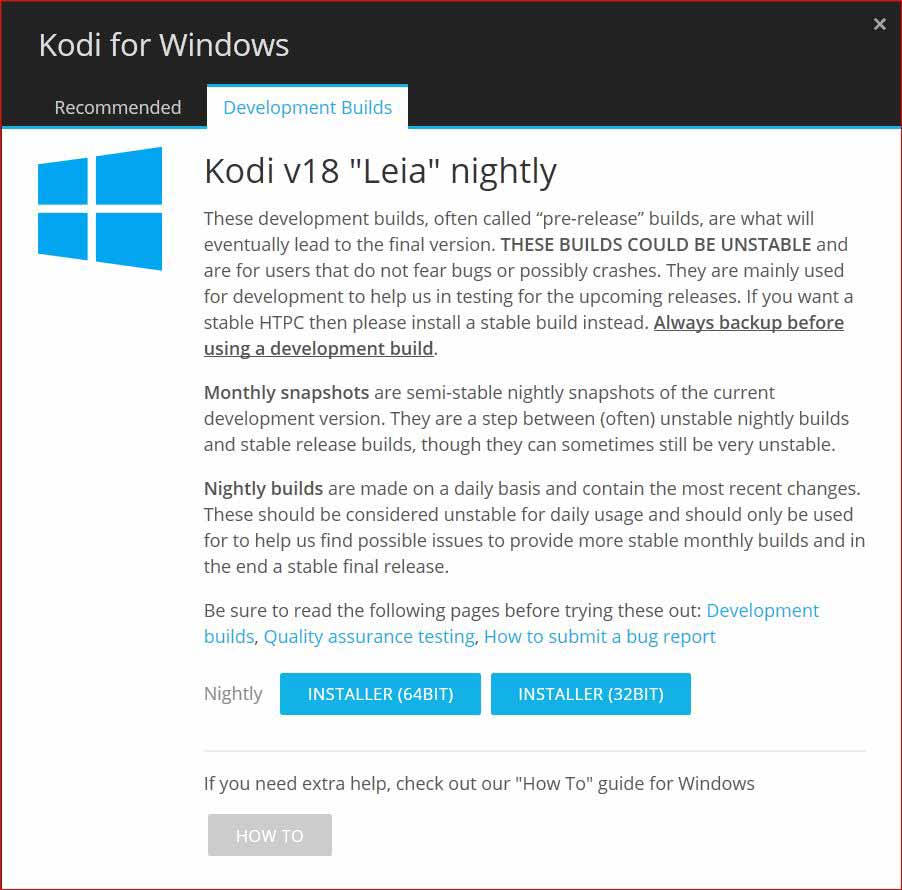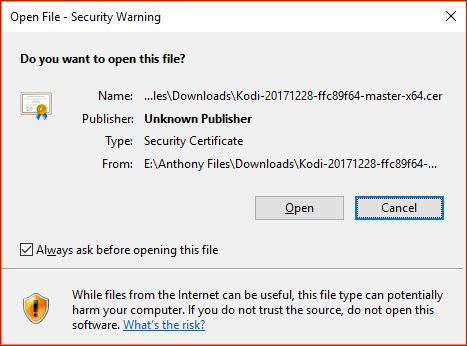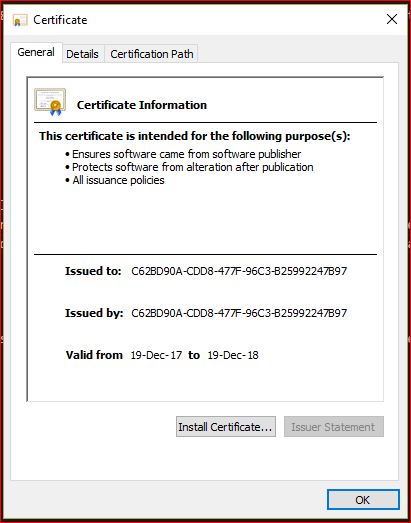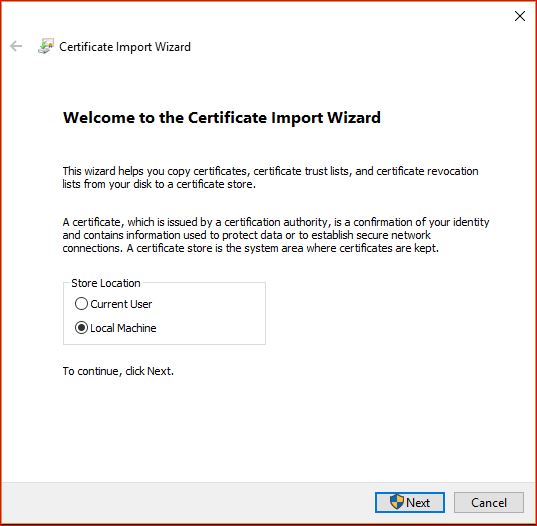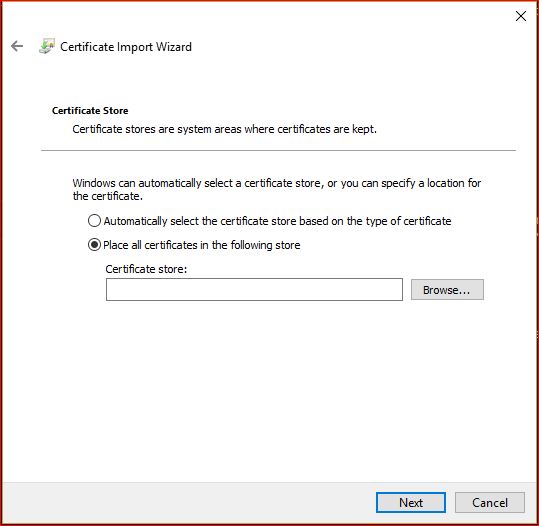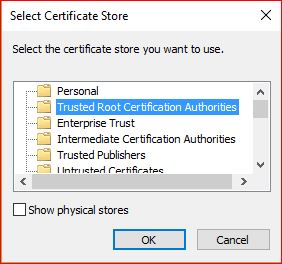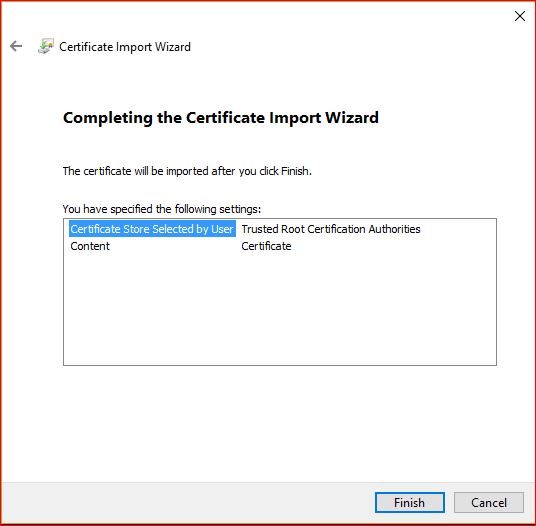HOW-TO:Install Kodi for Universal Windows Platform: Difference between revisions
(Created page with "Work in Progress") |
(Page Creation) |
||
| Line 1: | Line 1: | ||
{{mininav| [[Windows]] }} | |||
[[File:UWP Logo.png|300px|right]] | |||
= Introduction = | |||
The '''Universal Windows Platform''' (UWP) is the application (app) platform created by Microsoft and first introduced in Windows 10. This new platform enables software developers to create apps that can be installed on all Windows 10 devices without the need to be re-written for each device family. These devices include PC, Tablet, Phone, Xbox, HoloLens, Surface Hub and more. It also allows easier support for a number of screen sizes. The apps are available from the Microsoft Store and all apps in the Store are UWP based. | |||
The Microsoft Store is not the only source of UWP applications. Individual websites can technically host UWP appx files, which would still make them UWP even if not in the Store. Kodi is one such site that hosts their own UWP apps which can then be Sideloaded onto a device. | |||
It should be noted that the UWP applies to '''Developers''', not the consumer. This means you should not, for example, walk into a computer store and attempt to purchase a UWP compatible computer. | |||
The remainder of this page will guide you through the install process for the UWP version of Kodi on various devices. | |||
{{red|'''UWP is available on Windows 10 only.'''}} | |||
= Install on PC = | |||
When the development of v18 reaches Public Release, the UWP version of Kodi v18 will be available for download from the Microsoft Store. Until that time, you are able to download and install, for testing purposes, by following this guide. | |||
== Download Files == | |||
Download the required installation files as follows: | |||
#Go to the Kodi [https://kodi.tv/download/849 Download] page | |||
#Select Windows | |||
<gallery widths=500px heights=285px> | |||
File:UWPDownlad01.jpg|3. Select the '''Development Builds''' tab and select '''Installer (64BIT)''' | |||
File:UWPDownload02.jpg|4. Using the address bar in Box 1, navigate back to the '''Windows''' folder. From Box 2, select the appropriate folder that matches your computer specifications | |||
File:UWPDownload03.jpg|5. A list of available downloads will display. The downloads at the top of the page are the most recent. Download the '''*.cer''' and '''*.appx''' files. Ensure they are both from the same date as shown in the right most column. | |||
</gallery> | |||
== Install Certificate == | |||
Part of the process of sideloading this app requires the installation of a Trusted Certificate. This requires running and saving the '''*.cer''' file to the Trusted Root Certification Authorities store on the device. | |||
The certificate requires only a single installation. Future Kodi installations or upgrades on that device will not require installing the certificate again. | |||
Locate the downloaded Certificate and double click it to commence the installation process: | |||
<gallery widths=500px heights=285px> | |||
File:UWPCertificate01.JPG|1. Select '''Open''' | |||
File:UWPCertificate02.JPG|2. Select '''Install Certificate''' | |||
File:UWPCertificate03.JPG|3. Select '''Local Machine''' then select '''Next'''. At this point the Windows User Account Control warning will ask if you would like to proceed. Select '''Yes''' | |||
File:UWPCertificate04.JPG|4. Select '''Place all certificates in the following store''' then select '''Browse''' | |||
File:UWPCertificate05.JPG|5. From the pop-up box, select '''Trusted Root Certification Authorities''' then select '''OK'''. You will then be returned to the screen in the previous step. Select '''Next''' | |||
File:UWPCertificate06.JPG|6. Select '''Finish''' | |||
</gallery> | |||
Once '''Finish''' has been selected, the installation of the Certificate will finalise and enable the installation of the app. | |||
== Install App == | |||
To install the app follow these directions: | |||
#Locate the downloaded '''*.appx''' file | |||
#Double click the file to commence the Installation process | |||
#Follow the Installation prompts. | |||
Kodi should now be installed on your device and accessible from the Start Menu. | |||
= Install on XBox = | |||
TBA | |||
= Install on Surface Tablet = | |||
TBA | |||
{{top}} | |||
<div style="{{linear-gradient|right|#d8ffe2, #76c6f5}}">{{next|[[First_time_user|First Time User Guide]]}} </div> | |||
{{updated|18}} | |||
[[Category:FAQ]] | |||
[[Category:Index]] | |||
[[Category:Guides]] | |||
[[Category:Manual]] | |||
[[Category:How-to]] | |||
[[Category:Windows]] | |||
[[Category:Video library]] | |||
[[Category:Advanced topics]] | |||
[[Category:First time user]] | |||
[[Category:Quick Start Guide]] | |||
[[Category:Installation|UWP]] | |||
Revision as of 04:47, 30 December 2017
Introduction
The Universal Windows Platform (UWP) is the application (app) platform created by Microsoft and first introduced in Windows 10. This new platform enables software developers to create apps that can be installed on all Windows 10 devices without the need to be re-written for each device family. These devices include PC, Tablet, Phone, Xbox, HoloLens, Surface Hub and more. It also allows easier support for a number of screen sizes. The apps are available from the Microsoft Store and all apps in the Store are UWP based.
The Microsoft Store is not the only source of UWP applications. Individual websites can technically host UWP appx files, which would still make them UWP even if not in the Store. Kodi is one such site that hosts their own UWP apps which can then be Sideloaded onto a device.
It should be noted that the UWP applies to Developers, not the consumer. This means you should not, for example, walk into a computer store and attempt to purchase a UWP compatible computer.
The remainder of this page will guide you through the install process for the UWP version of Kodi on various devices.
UWP is available on Windows 10 only.
Install on PC
When the development of v18 reaches Public Release, the UWP version of Kodi v18 will be available for download from the Microsoft Store. Until that time, you are able to download and install, for testing purposes, by following this guide.
Download Files
Download the required installation files as follows:
- Go to the Kodi Download page
- Select Windows
Install Certificate
Part of the process of sideloading this app requires the installation of a Trusted Certificate. This requires running and saving the *.cer file to the Trusted Root Certification Authorities store on the device.
The certificate requires only a single installation. Future Kodi installations or upgrades on that device will not require installing the certificate again.
Locate the downloaded Certificate and double click it to commence the installation process:
Once Finish has been selected, the installation of the Certificate will finalise and enable the installation of the app.
Install App
To install the app follow these directions:
- Locate the downloaded *.appx file
- Double click the file to commence the Installation process
- Follow the Installation prompts.
Kodi should now be installed on your device and accessible from the Start Menu.
Install on XBox
TBA
Install on Surface Tablet
TBA
| Return to top |
|---|
| Next step: | First Time User Guide |