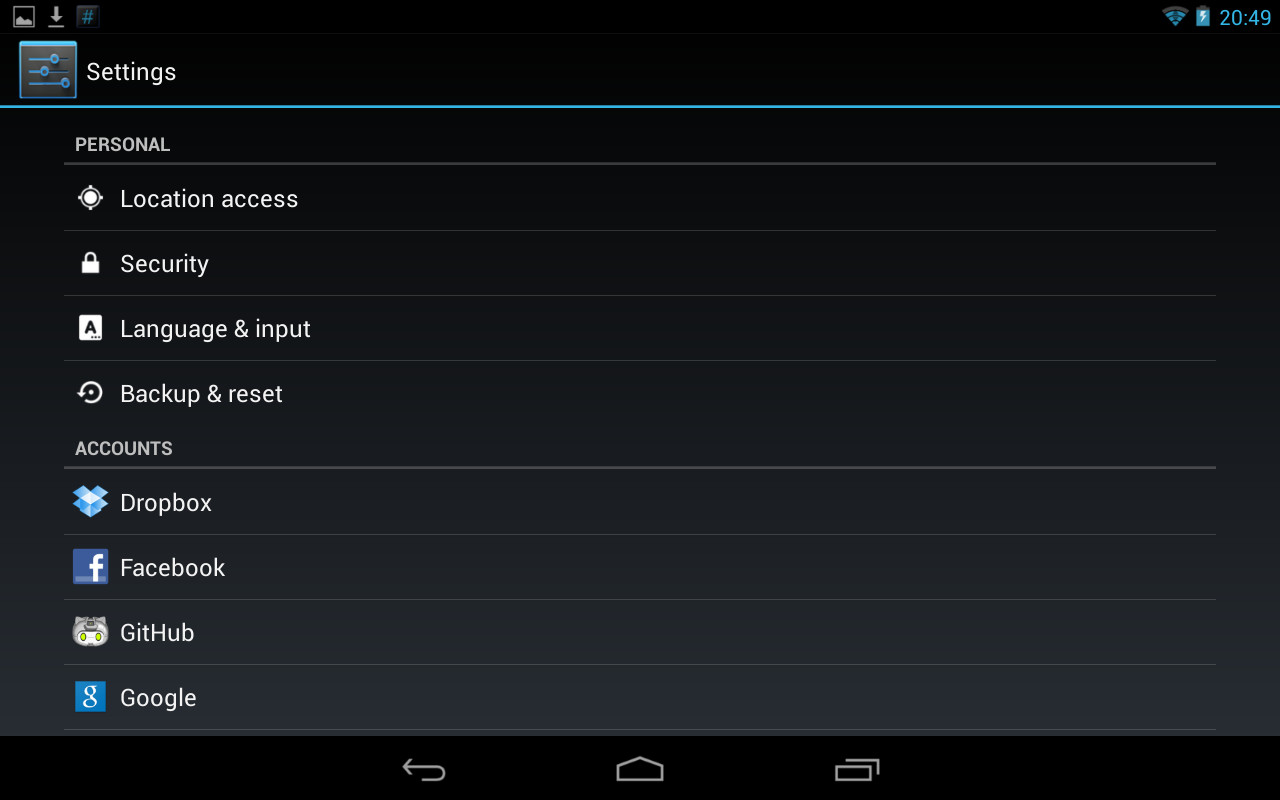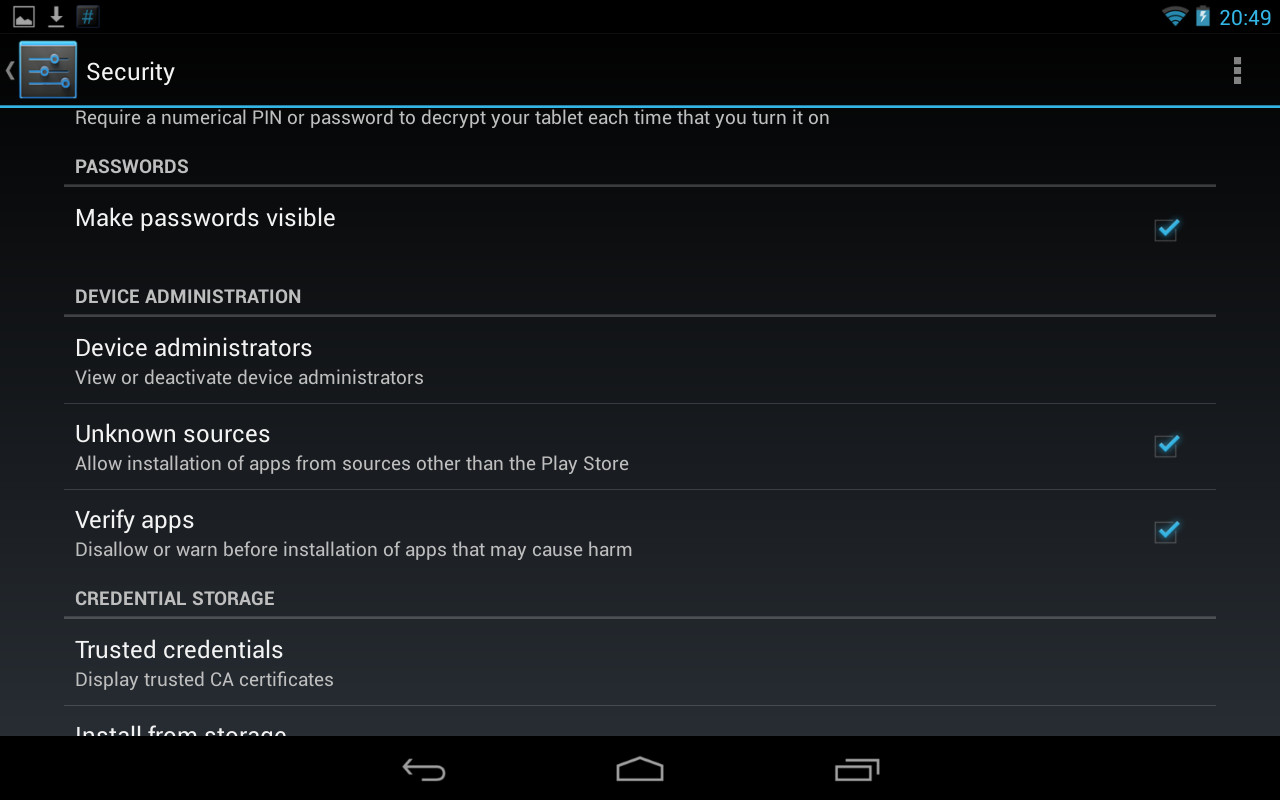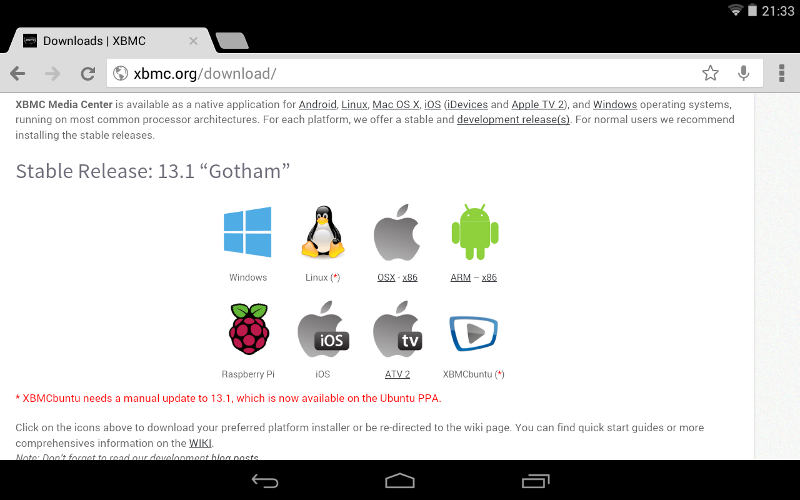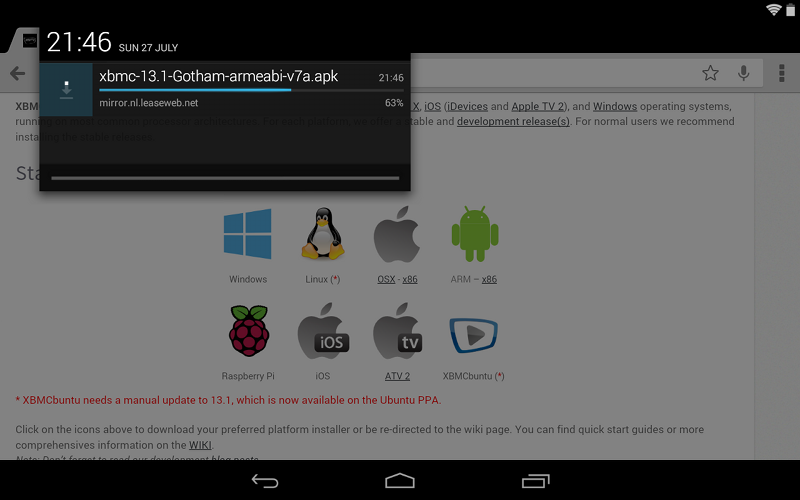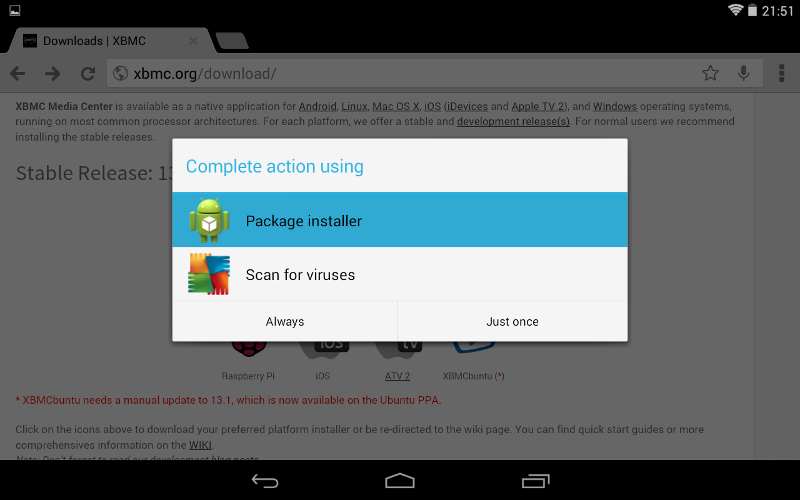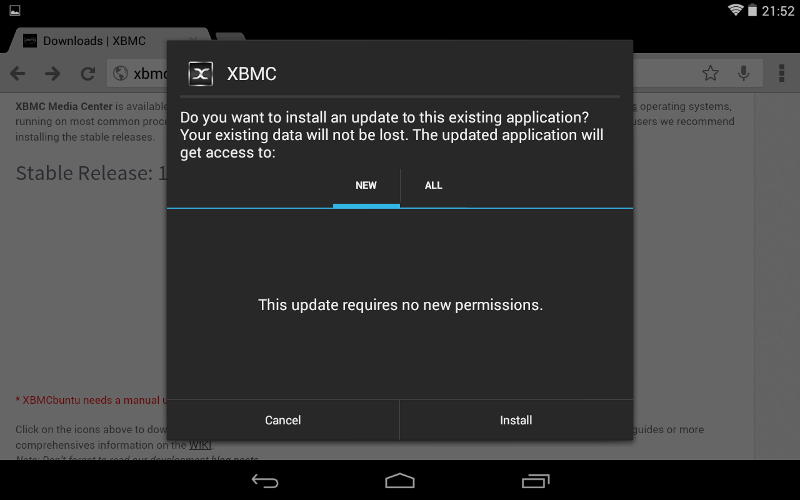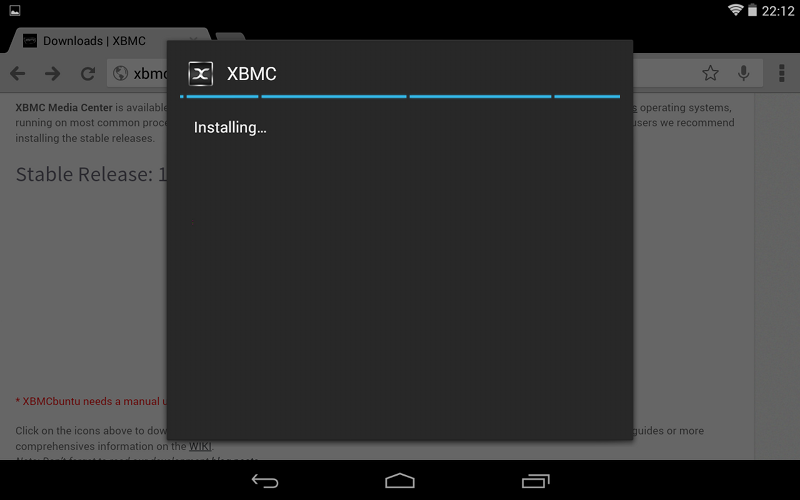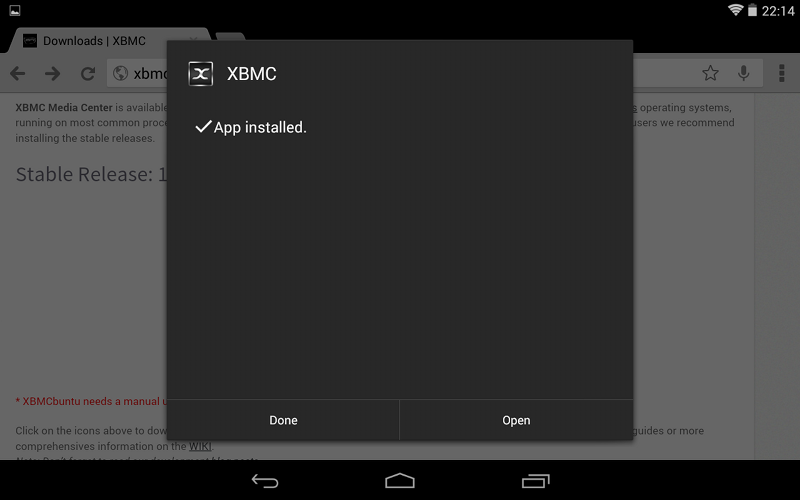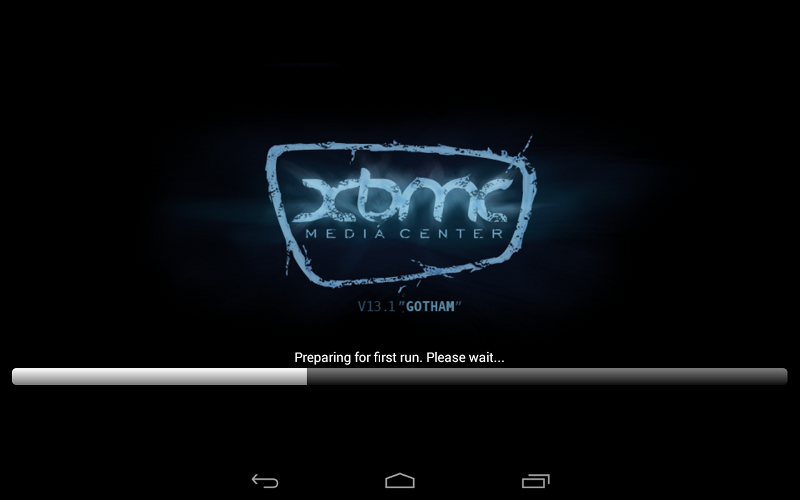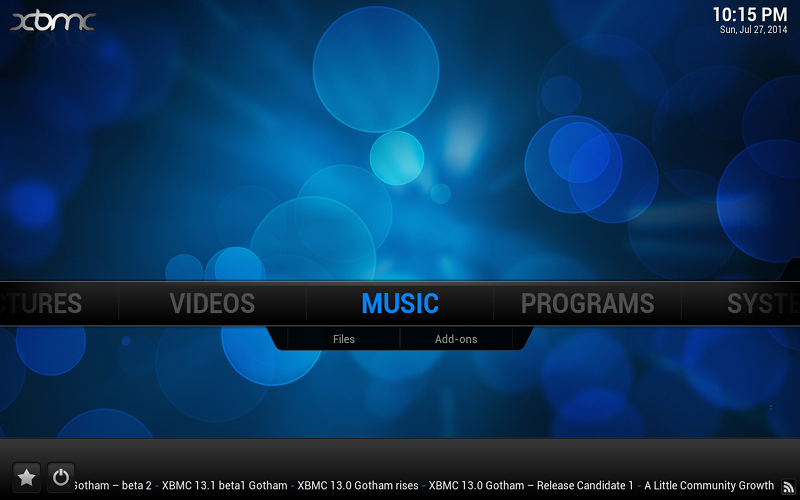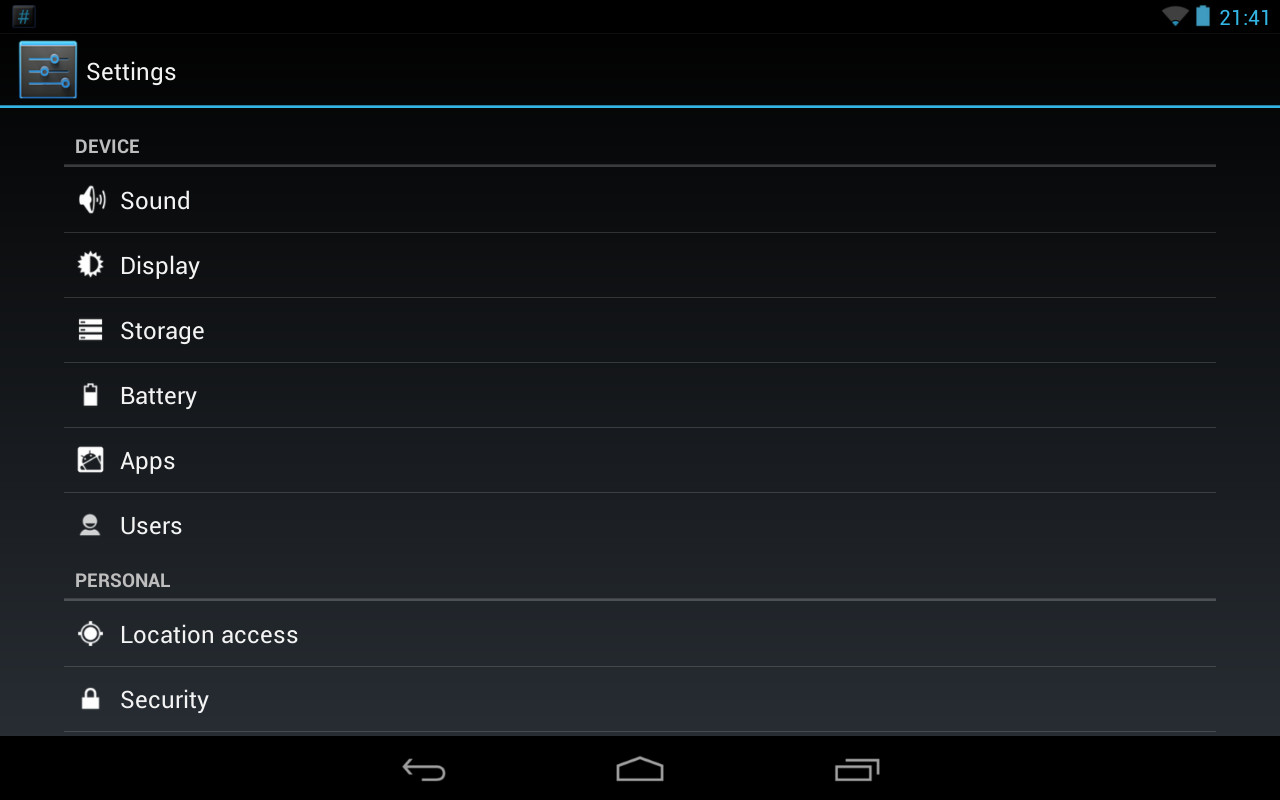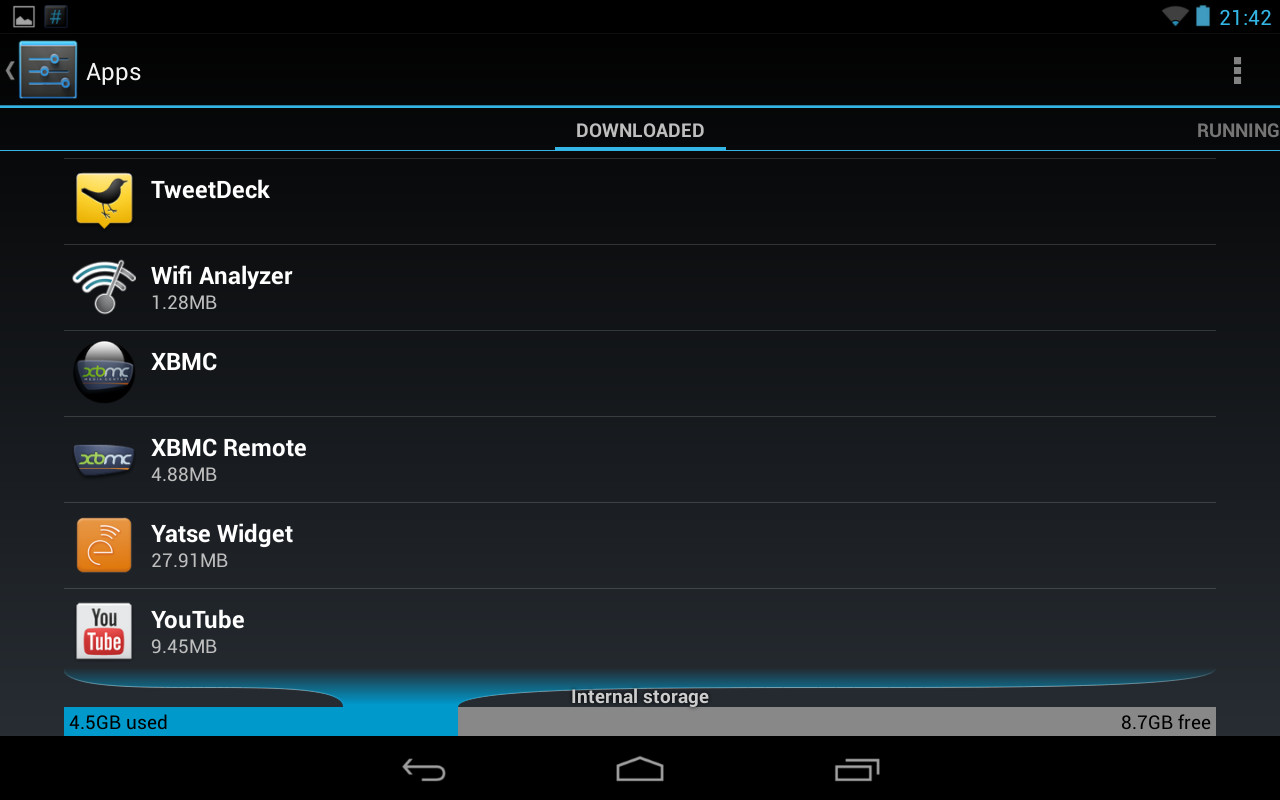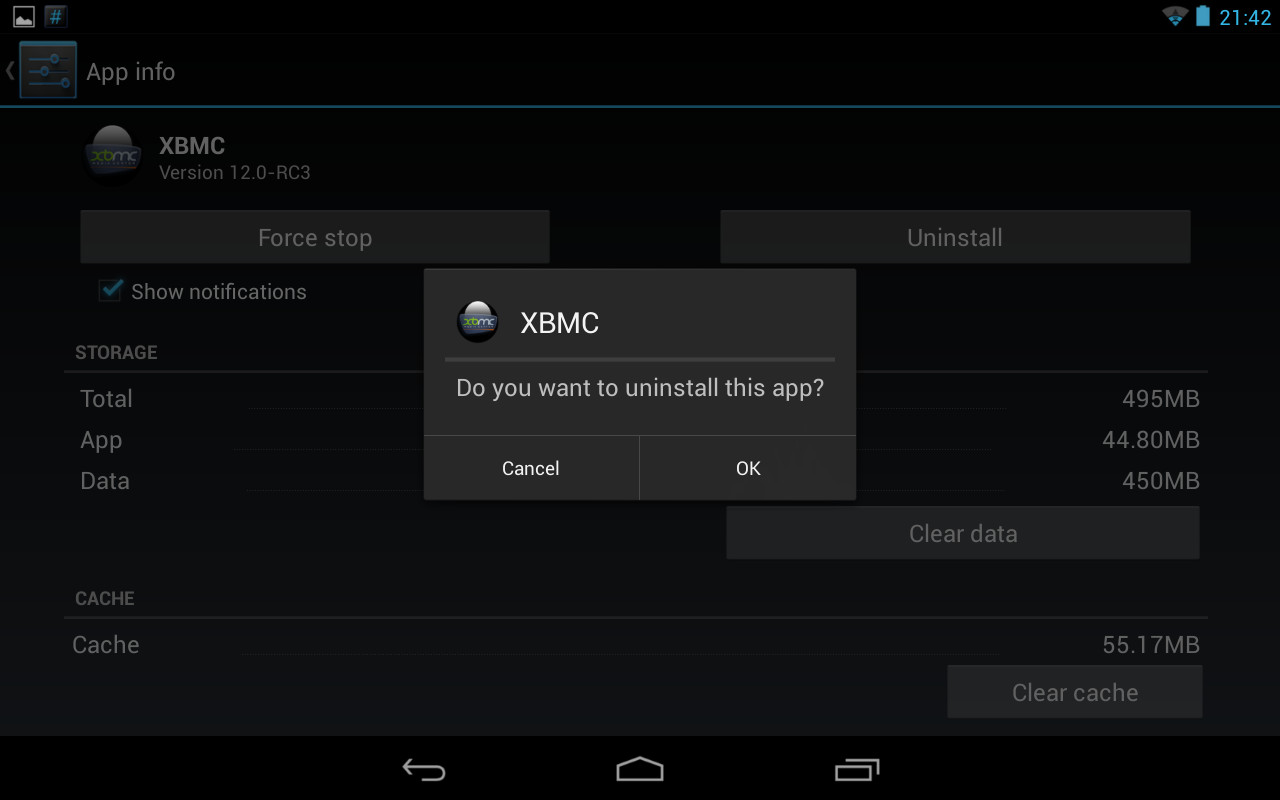HOW-TO:Install Kodi for Android: Difference between revisions
| Line 4: | Line 4: | ||
= Installing Kodi from an app store = | = Installing Kodi from an app store = | ||
== Google Play == | == Google Play - stable == | ||
Kodi is now available on Google Play: | Kodi is now available on Google Play: | ||
| Line 15: | Line 15: | ||
Google Play will automatically select which version (ARM or x86) of Kodi you need, and will also automatically handle updates (unless you change your Google Play preferences). | Google Play will automatically select which version (ARM or x86) of Kodi you need, and will also automatically handle updates (unless you change your Google Play preferences). | ||
{{ | {{youtube|hmO_qVDoXCk}} | ||
== Google Play - beta testing == | |||
{{see also|Development builds}} | |||
If you would like to have Google Play automatically install [[monthly]], beta, and RC test builds for the upcoming release of Kodi, you can enable beta testing here: | |||
'''https://play.google.com/apps/testing/org.xbmc.kodi/''' | |||
{{ | {{note|Be sure to '''[[backup]]''' before you enable this! | ||
These alpha and beta builds are considered "semi stable", and contain the latest changes to Kodi. They may contain bugs and/or drastically change how the program works.}} | |||
Please report any bugs and issues you come across to the '''[http://forum.kodi.tv Kodi forum]]'''. | |||
To exit the beta program and stop beta updates, just go to '''https://play.google.com/apps/testing/org.xbmc.kodi/''' and click on '''"Leave program"'''. If you then want to go back to the most recent stable build of Kodi, first uninstall Kodi and then reinstall through Google Play, in order to clear out the test version. This will reset all Kodi settings, so be sure to '''[[backup]]''' your stable Kodi settings before beta testing. | |||
= Manual installation = | = Manual installation = | ||
Revision as of 21:00, 15 July 2016
This page describes how to install Kodi, either from an app "store" such as Google Play, or manually from an APK file.
Installing Kodi from an app store
Google Play - stable
Kodi is now available on Google Play:
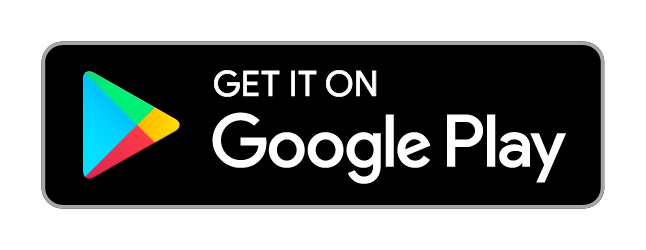
https://play.google.com/store/apps/details?id=org.xbmc.kodi
Google Play will automatically select which version (ARM or x86) of Kodi you need, and will also automatically handle updates (unless you change your Google Play preferences).
Google Play - beta testing
If you would like to have Google Play automatically install monthly, beta, and RC test builds for the upcoming release of Kodi, you can enable beta testing here:
https://play.google.com/apps/testing/org.xbmc.kodi/
Note: Be sure to backup before you enable this!
These alpha and beta builds are considered "semi stable", and contain the latest changes to Kodi. They may contain bugs and/or drastically change how the program works.
Please report any bugs and issues you come across to the Kodi forum].
To exit the beta program and stop beta updates, just go to https://play.google.com/apps/testing/org.xbmc.kodi/ and click on "Leave program". If you then want to go back to the most recent stable build of Kodi, first uninstall Kodi and then reinstall through Google Play, in order to clear out the test version. This will reset all Kodi settings, so be sure to backup your stable Kodi settings before beta testing.
Manual installation
Enabling installation
Here's how to install Kodi from an .APK file. This is commonly known as "sideloading".
Download
Download Kodi for Android from our servers. Official stable builds can be found here: http://kodi.tv/download/ You need to either select the ARM or x86 version depending on your hardware.
Step 1: Load up http://kodi.tv/download/ in your Android web browser. Most users will want to use the ARM link, unless you have an Intel or AMD CPU. You may get a warning trying to download the file depending on which browser you use. You should say "OK" to actually download it.
Install
Installing the Kodi app package is as simple as just finding the .apk you just downloaded and opening it up. You can do this either though the download menu in the web browser or selecting it with a file explorer.
If you are new to Kodi you might wish to check out this section of the wiki: First time user.
Tidy up
After Kodi has installed you can delete the downloaded Kodi APK file to save some disk space.
Update
To update Kodi for Android simply follow the normal install steps with the newer version. All your settings and files will be preserved as they are located in a different place in the userdata folder. Be sure to make a backup of the userdata folder when doing updates in case something goes wrong.
Note: Since Kodi for Android is signed with our own signatures you will be able to install all succeeding versions without a problem. If you are using a non-official version not signed by us you may be required to un-install Kodi and you will loose all your settings due to this. Be warned before trying.
Uninstall
To un-install Kodi just go to your Android settings menu and select "apps". From there you will be able to un-install Kodi like any other Android app.
Note: Unlike other OSes, uninstalling Kodi on Android will also erase your userdata folder and all of your settings.