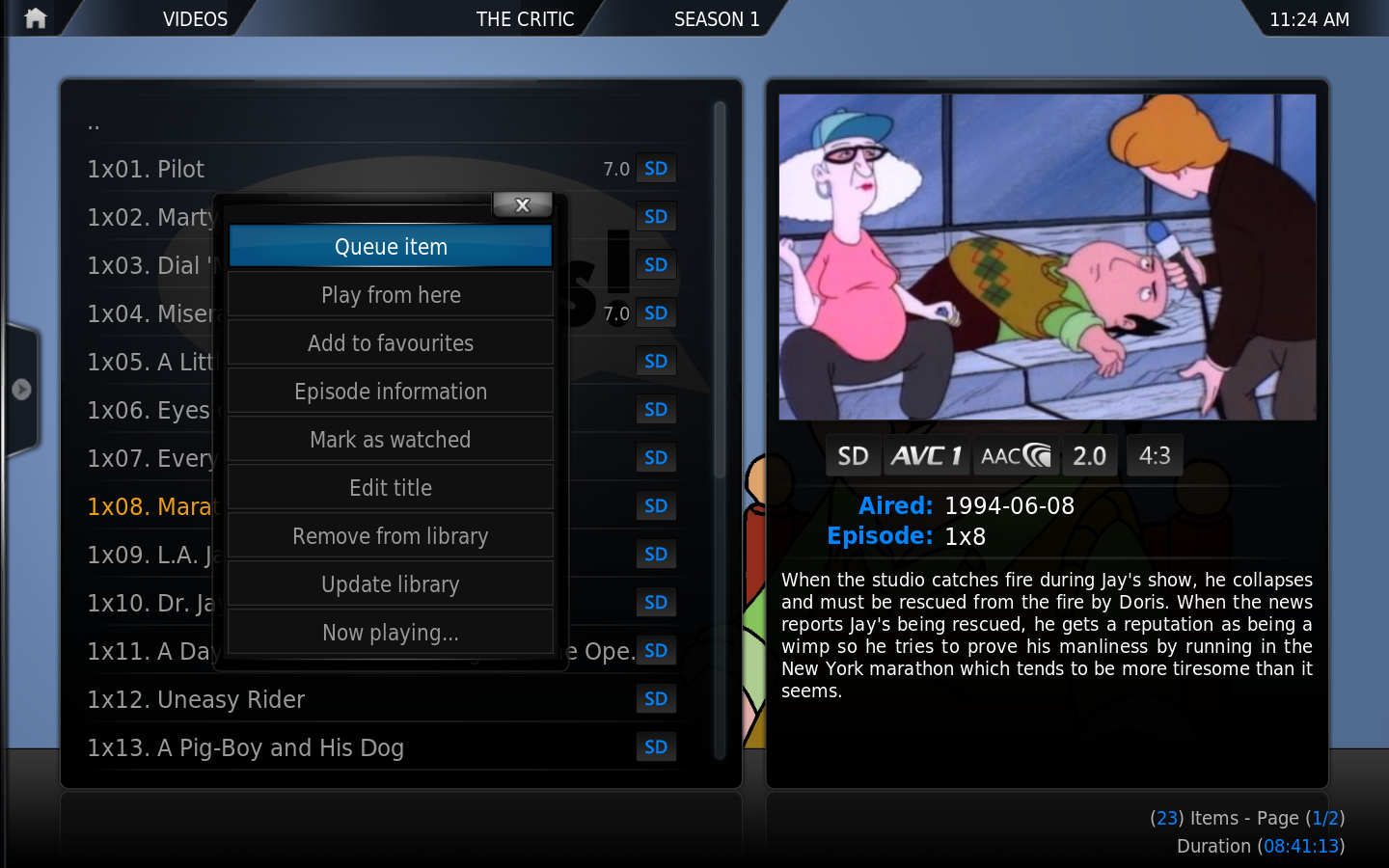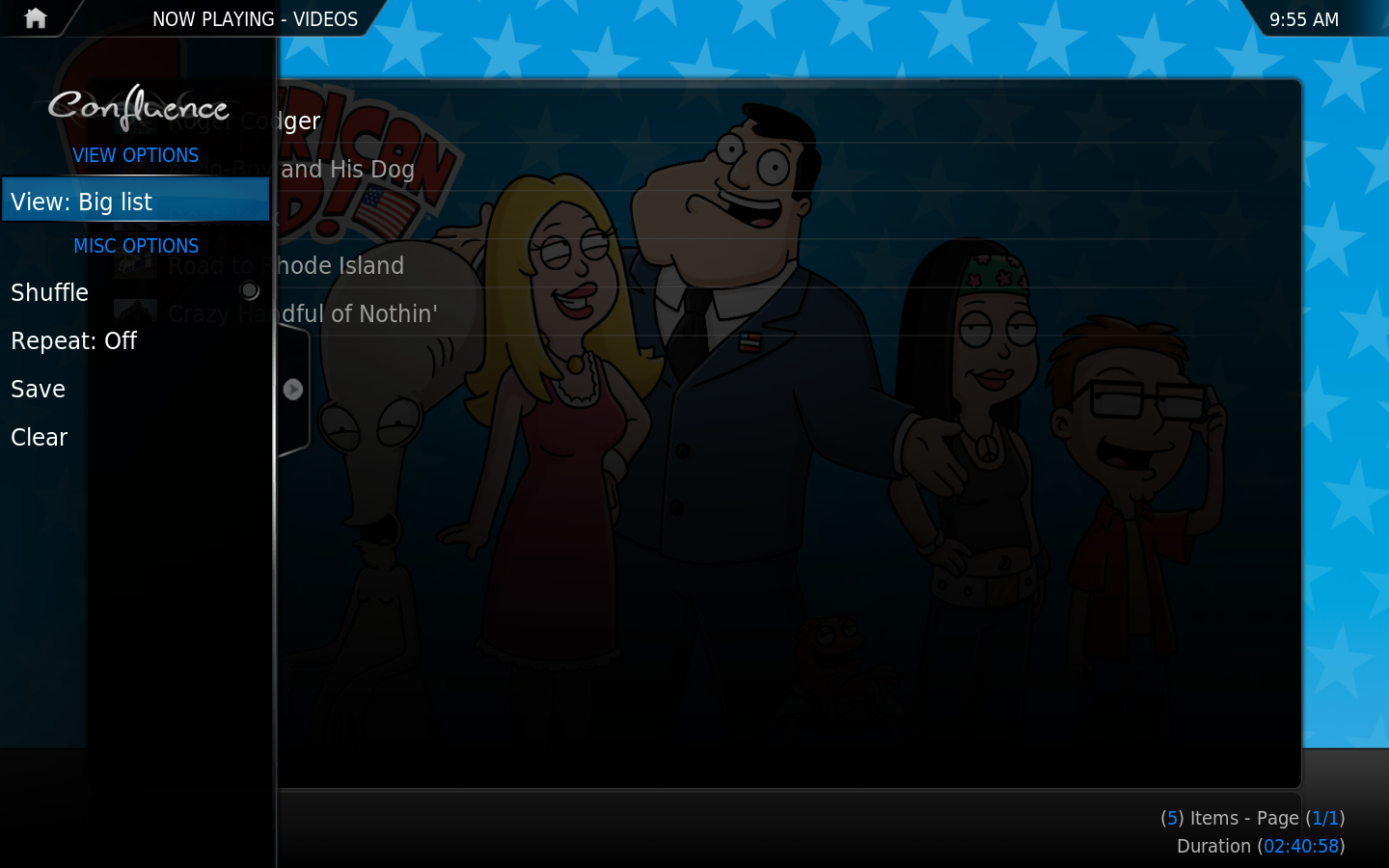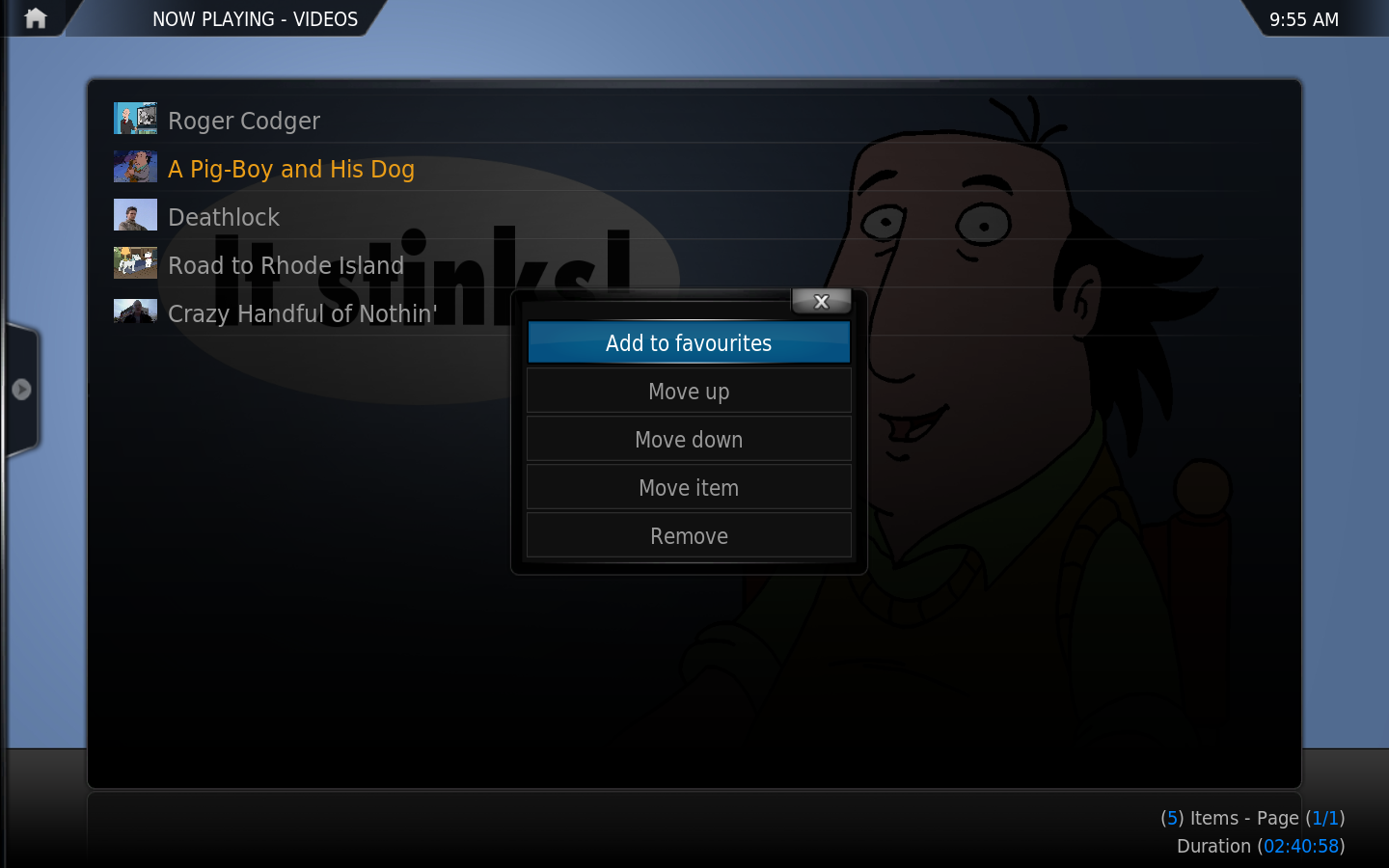Basic playlists: Difference between revisions
m (Robot: Changing Category:XBMC Manual to Category:Manual) |
|||
| Line 50: | Line 50: | ||
== Party Mode playlists == | == Party Mode playlists == | ||
{{ | {{see|Smart playlists#Party Mode playlists}} | ||
== Smart playlists == | == Smart playlists == | ||
Revision as of 20:13, 7 December 2014
|
To-do list is empty: remove {{to do}} tag or click on edit to add an item. | |
XBMC supports both basic playlists and smart playlists. A basic playlist is a normal text file that lists one or more media files (Audio or Video), and plays them in succession. You can either create your own or use existing playlists from other sources, such as a playlist generated from Winamp, iTunes, or other sources. Basic playlists can be created and edited directly from XBMC's GUI.
Basic playlists
The main way to create and manipulate playlists in XBMC is through the playlist editors (both for normal and smart playlists).
How to create a normal playlist
You can add videos/songs or entire folders with the "Queue" action of your remote/keyboard (Q on a keyboard) or the "Queue Item" option in the context menu can be used. XBMC will add the selected item to the playlist and then advance to the next item in the window.
To see the currently loaded playlist, bring up the context menu. The currently playing/queued playlist is accessible via the "Current playlist" item in the left hand sidebar menu. If the playlist is currently empty then that option will not be visible in the sidebar menu.
While in the "Current playlist" window and pressing the Select or the Play button will start playback of your playlist.
When in the "Current playlist" view, you can save your playlist by bringing up the options in the left hand sidebar menu. Playlists are, by default, saved in a subfolder of userdata/playlists (separate folder for music, video and mixed playlists).
Current playlist window
The current playlist is a special window for the current audio or video playlist. This list is accessible from the left hand sidebar menu and music OSD. Selecting an entry will start playback.
On the default skin (Confluence) you can bring up these options by bringing up the sidebar menu (press ← on a keyboard or remote).
- Shuffle
- Shuffles the currently playing playlist
- Repeat
- Repeats the currently playing playlist, options are: All songs/videos, One song/video or Off for no repeating.
- Save
- Saves the currently playing playlist
- Clear
- Clears the currently playing playlist
The context menu (press C on a keyboard) within the current playlist allows you to move the order of items or remove them.
On a keyboard you can also use:
- U - Move selected up
- D - Move selected down
- DEL - Remove from playlist.
A remote control with the proper keymap additions can also use those actions.
Party Mode playlists
Smart playlists
Other supported playlist
XBMC supports PLS, Winamp M3U, Cue Sheets, and XBMC Smart Playlist (XSP) playlists.
Playlist folder location
- Windows XP:
Documents and Settings\<your_user_name>\Application Data\XBMC\userdata\playlists\ - Vista/Windows 7:
Users\<your_user_name>\AppData\Roaming\XBMC\userdata\playlists\ - Mac OS X:
/Users/<your_user_name>/Library/Application Support/XBMC/userdata/playlists/ - iOS:
/private/var/mobile/Library/Preferences/XBMC/userdata/playlists/ - Linux:
$HOME/.xbmc/userdata/playlists/