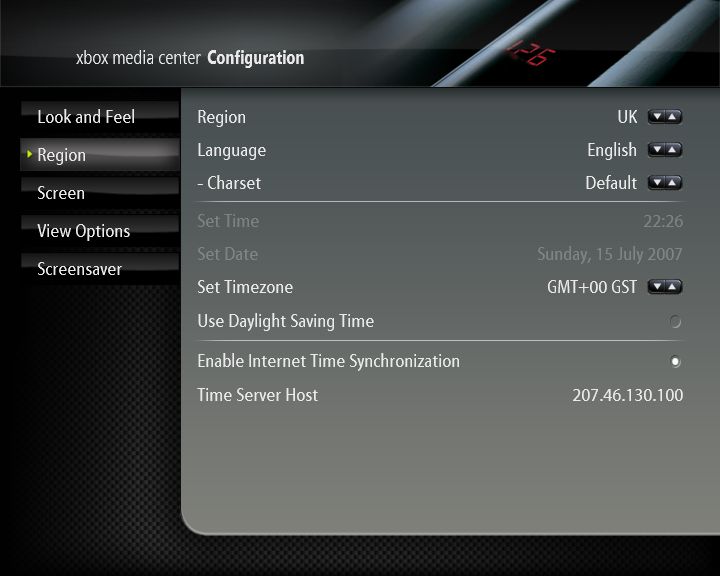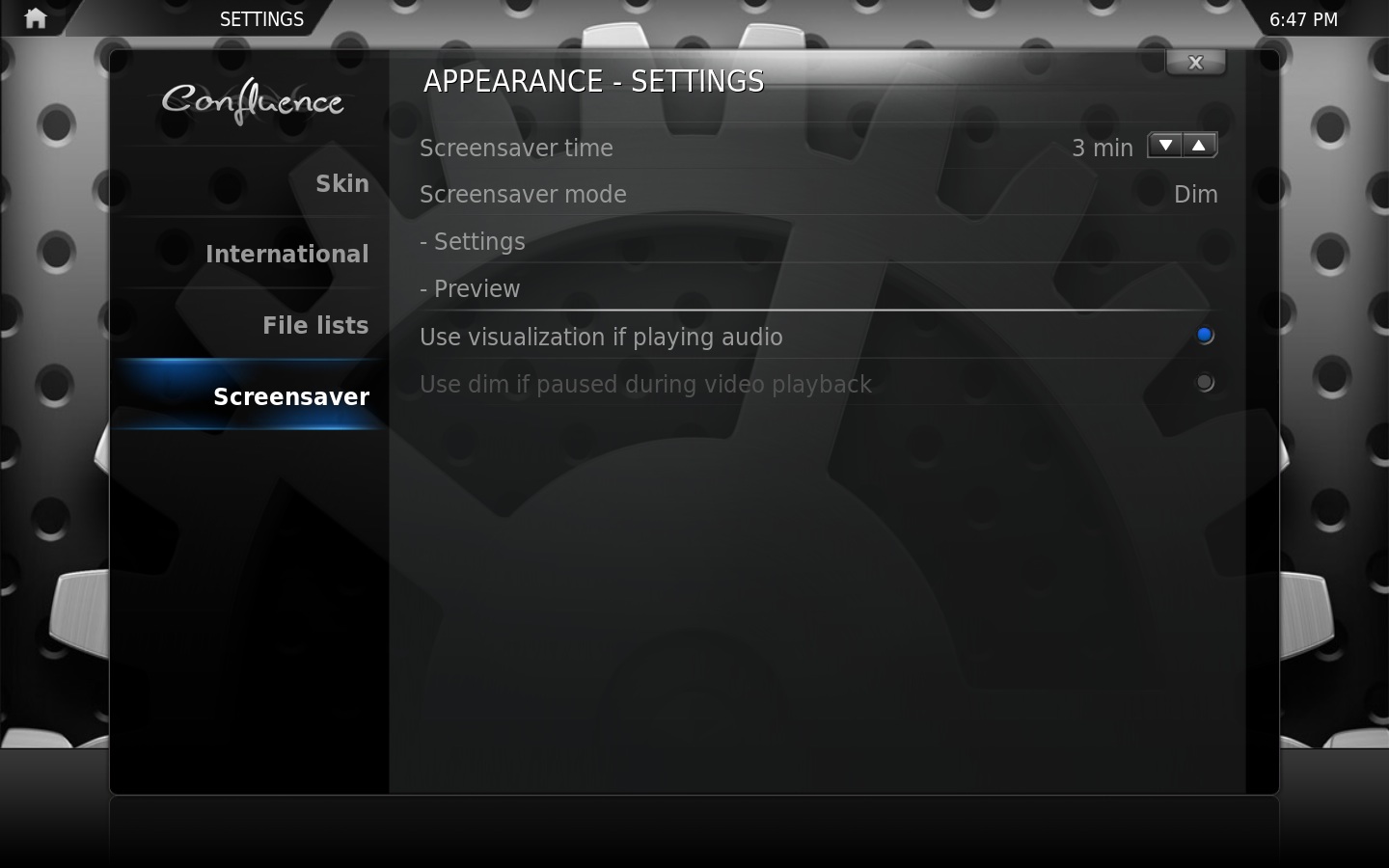Archive:Settings legacy/Appearance
Jump to navigation
Jump to search
Look and Feel
|
Region
Screen
|
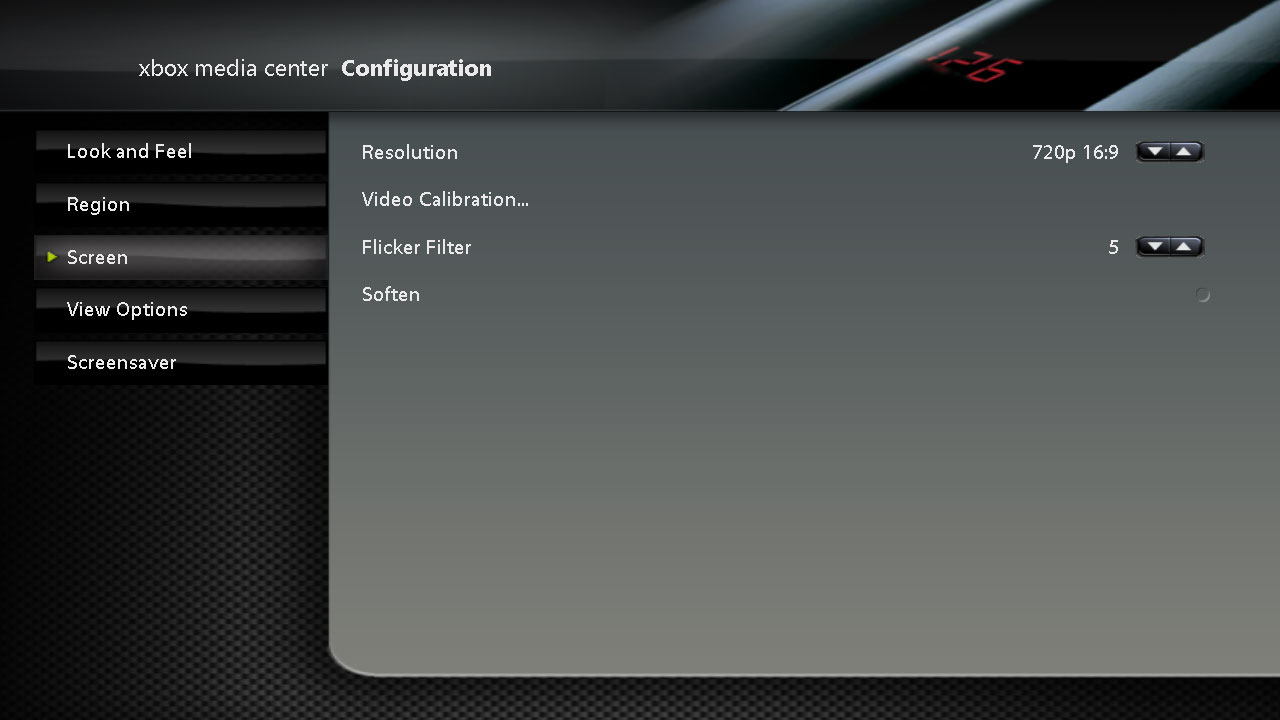
|
View Options
Screensaver
|