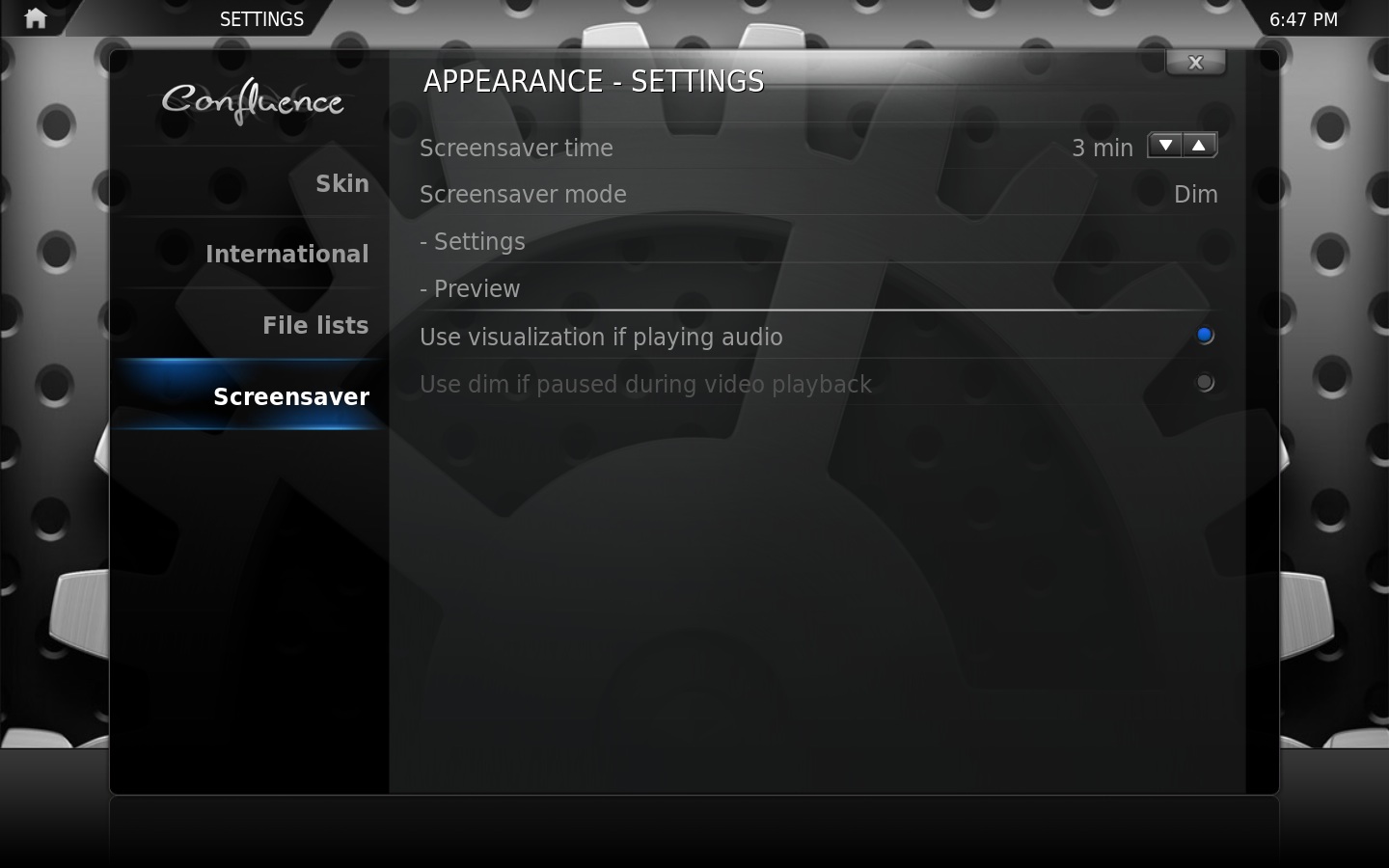Archive:Settings legacy/Appearance
Jump to navigation
Jump to search
Look and Feel
|
Screensaver
|
File:Settings.appearance.guifilter.jpg |
GUI Filters
|
Date and Time
|
File:Settings.appearance.lock.jpg |