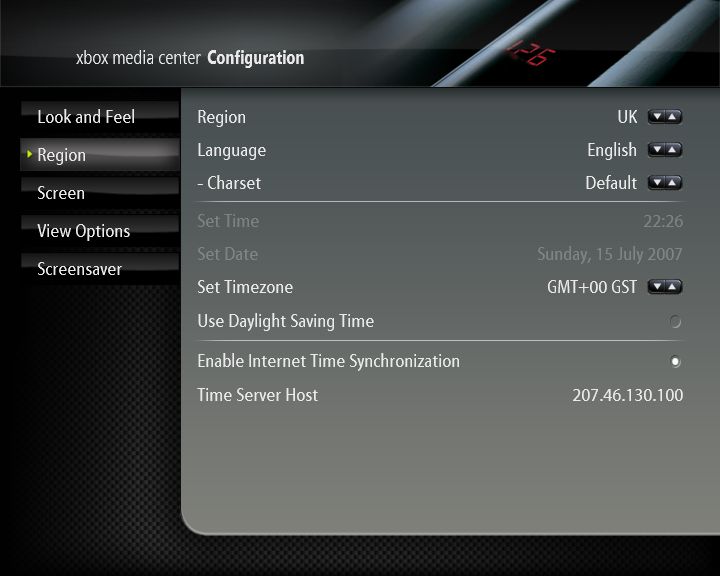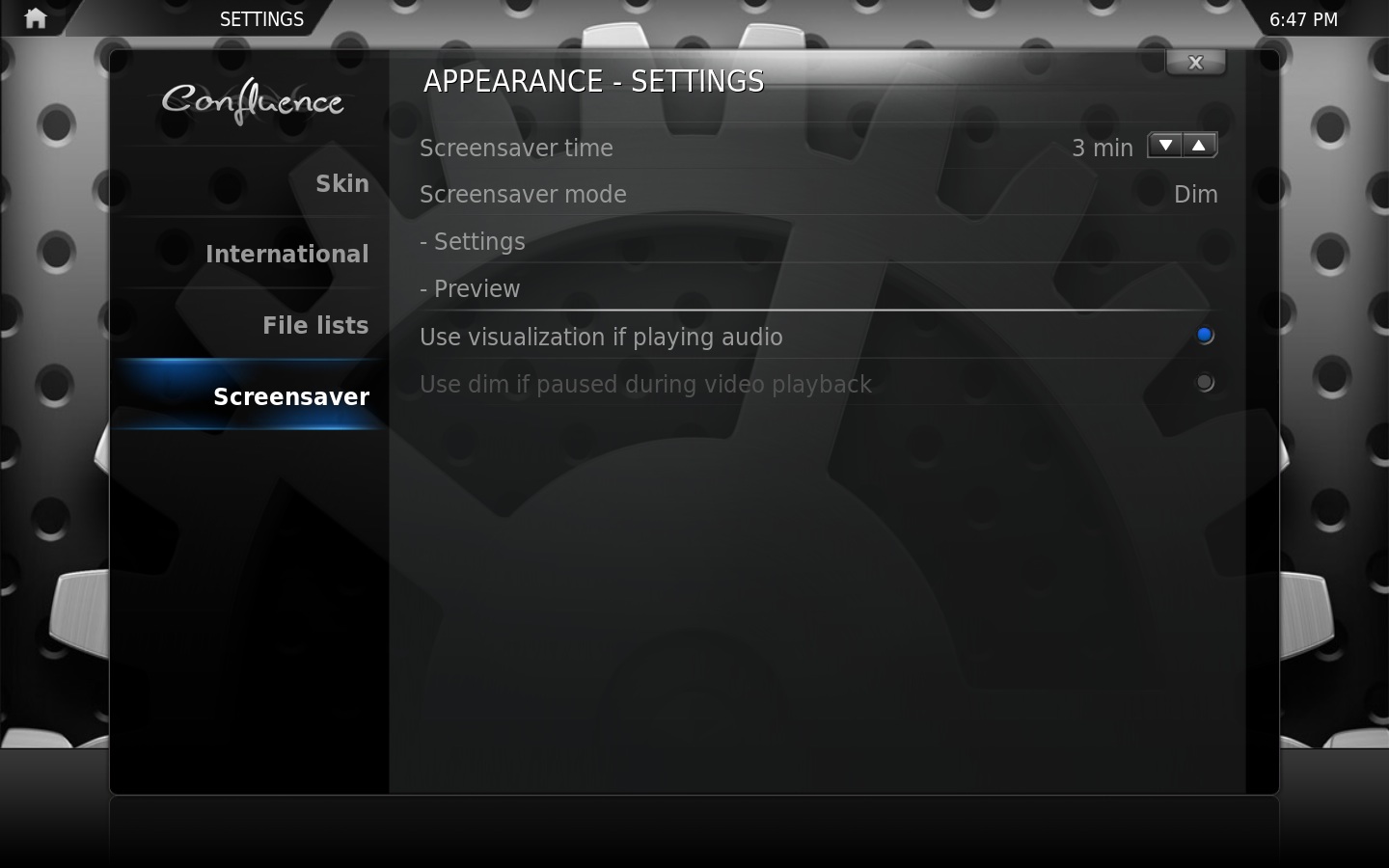Archive:Settings legacy/Appearance: Difference between revisions
Jump to navigation
Jump to search
>Dankula |
>XLoial (Updated, added and reordered shots and text to 2.0.0 GUI) |
||
| Line 6: | Line 6: | ||
; Skin Theme | ; Skin Theme | ||
: Allows you to change the theme associated with your selected skin. See [[Skinning XBMC#Skin Themes|Skin Themes]] for more information. | : Allows you to change the theme associated with your selected skin. See [[Skinning XBMC#Skin Themes|Skin Themes]] for more information. | ||
; Skin Fonts | ; Skin Fonts | ||
: Allows you to choose the fonts displayed in the User Interface. The font sets are configured in the font.xml portion of your skin. See [[Fonts]] for more information. | : Allows you to choose the fonts displayed in the User Interface. The font sets are configured in the font.xml portion of your skin. See [[Fonts]] for more information. | ||
| Line 14: | Line 12: | ||
; Startup Window | ; Startup Window | ||
: Allows you to select the screen that XBMC starts up to. | : Allows you to select the screen that XBMC starts up to. | ||
; Navigation Sounds | |||
: Allows you to select or disable the sound scheme used in the User Interface. | |||
; Enable RSS Feeds | |||
: Turn this off to remove the scrolling {{RssFeeds.xml|RSS news ticker]] | |||
| [[Image:Settings.appearance.lookfeel.jpg|right|360px]] | |||
|} | |||
==Region== | |||
{| | |||
| <br><br>[[Image:Settings.appearance.region.jpg|360px]] | |||
| valign="top" | | |||
; Region | |||
: Allows you to select the various formats used in XBMC for temperature, time and date. The available options are depending on selected language | |||
; Language | ; Language | ||
: Chooses the language | : Chooses the language the User Interface is displayed in. | ||
; Charset | ; Charset | ||
: Allows you to choose which character set is used for displaying text in the GUI. | : Allows you to choose which character set is used for displaying text in the GUI. | ||
; Set Time | |||
: Allows you to manually set the time | |||
; Set Date | |||
: Allows you to manaully set the date | |||
; Enable Internet Time Synchronization | |||
: When enabled, XBMC will automatically synchronize your system time with an Internet time server. | |||
; Time Server Host | |||
: The IP address of the Internet time server to be used | |||
|} | |||
==Screen== | |||
{| | |||
| valign="top" | | |||
; Resolution | ; Resolution | ||
: Changes the resolution that the User Interface is dasplayed. | : Changes the resolution that the User Interface is dasplayed. If your desired mode is not available, make sure you are using a compatible AV pack and have the modes enabled in the Xbox dashboard. | ||
; | ; Video Calibration... | ||
: Opens [[The User Interface Calibration Window]] | : Opens [[The User Interface Calibration Window]] | ||
| [[Image:Settings.appearance. | ; Flicker Filter | ||
: Set the level of filtering to prevent flickering of the user interface. | |||
; Soften | |||
: Enable/Disable softening of the user interface. Softening removes some visual artifacts appearing in displays that have sharp color transitions. Using this filter causes loss of some detail. | |||
| <br><br>[[Image:Settings.appearance.screen.jpg|360px]] | |||
|} | |} | ||
==View Options== | |||
{| | {| | ||
| <br><br>[[Image:settings.appearance.view.jpg|360px]] | | <br><br>[[Image:settings.appearance.view.jpg|360px]] | ||
| valign="top" | | | valign="top" | | ||
; Hide Parent Folder Items | |||
: Suppresses the display of the parent folder icon (..). | |||
; Hide Media Extensions | ; Hide Media Extensions | ||
: Suppresses the display of the extensions on media files. For example. "You Enjoy Myself.mp3" would be simply be displayed as "You Enjoy Myself". | : Suppresses the display of the extensions on media files. For example. "You Enjoy Myself.mp3" would be simply be displayed as "You Enjoy Myself". | ||
; Ignore "The" When Sorting | ; Ignore "The" When Sorting | ||
: Self explanitory. For example, with this option enabled, "The Simpsons" would simply be sorted as "Simpsons" | : Self explanitory. For example, with this option enabled, "The Simpsons" would simply be sorted as "Simpsons" | ||
; Make archives with one file transparent | |||
; Make | |||
: Enabling this will cause .RAR archives with a single file in them to be treated and viewed as a single file, eliminating the need to open the archive and the play the file. | : Enabling this will cause .RAR archives with a single file in them to be treated and viewed as a single file, eliminating the need to open the archive and the play the file. | ||
; Remember Selected File on Forward Naviation | ; Remember Selected File on Forward Naviation | ||
: When enabled, XBMC will remember the last item selected in each folder and will automatically reselect it when you return to that folder. | : When enabled, XBMC will remember the last item selected in each folder and will automatically reselect it when you return to that folder. | ||
; Allow File Renaming and Deletion | |||
: Allows you to delete and rename files through the user interface. | |||
|} | |} | ||
| Line 55: | Line 81: | ||
; Screensaver Preview | ; Screensaver Preview | ||
: Allows you to preview the selected screensaver. | : Allows you to preview the selected screensaver. | ||
; Screensaver Idle Timeout | |||
: Allows you to set the amount of idle time required before displaying the screensaver. | |||
; Use Visualization if Playing Audio | ; Use Visualization if Playing Audio | ||
: With this option enabled, XBMC will start the selected visualization instead of displaying the screensaver if music is being played. | : With this option enabled, XBMC will start the selected visualization instead of displaying the screensaver if music is being played. | ||
; Screensaver | ; Lock Screensaver | ||
; Screensaver Fade Level | ; Screensaver Fade Level | ||
: Controls how much the screen dims when the screensaver is set to dim mode | : Controls how much the screen dims when the screensaver is set to dim mode | ||
| Line 66: | Line 93: | ||
: When enabled, will randomize the pictures displayed in Slideshow Mode. | : When enabled, will randomize the pictures displayed in Slideshow Mode. | ||
| [[Image:Settings.appearance.screensaver.jpg|360px|right]] | | [[Image:Settings.appearance.screensaver.jpg|360px|right]] | ||
|} | |} | ||
Revision as of 06:02, 2 November 2006
Look and Feel
|
Region
Screen
|
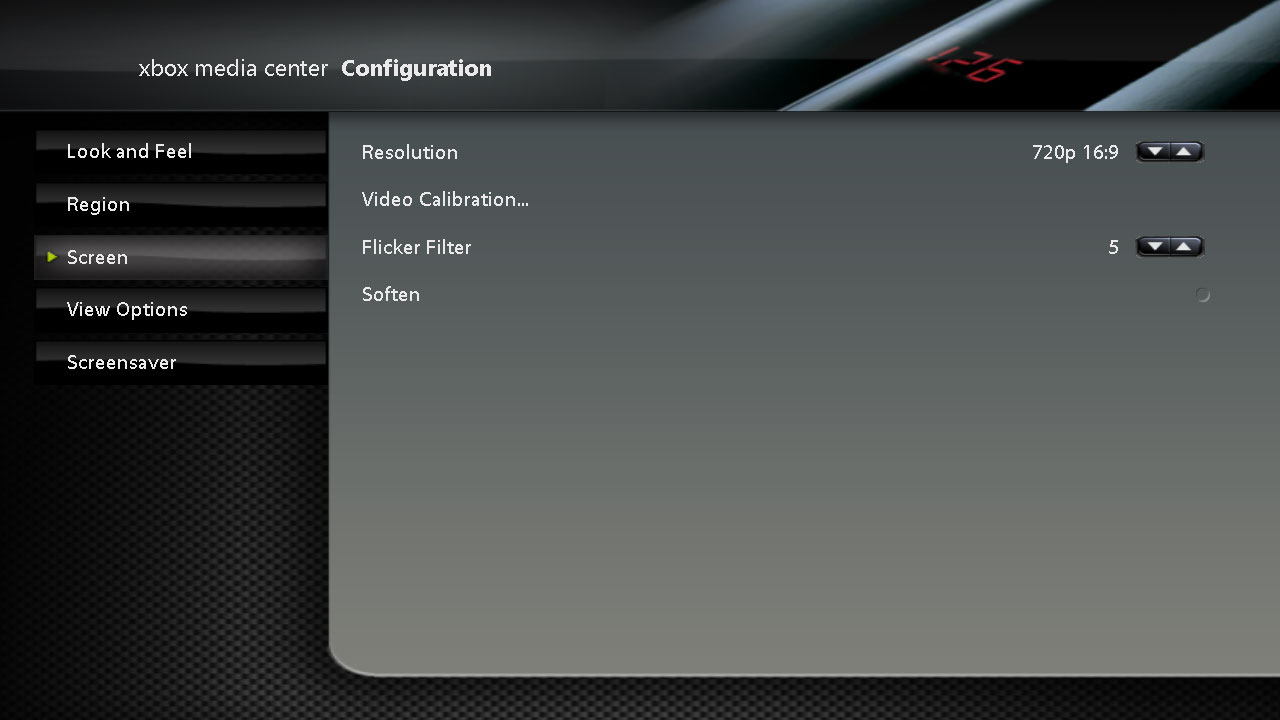
|
View Options
Screensaver
|