Archive:OUYA: Difference between revisions
Jump to navigation
Jump to search
(→Links) |
m (Text replacement - "{{Helix updated}}" to "") |
||
| (60 intermediate revisions by 9 users not shown) | |||
| Line 1: | Line 1: | ||
[[File:OUYA. | {{device notice}} | ||
{{forum link2|1=Read this page and still need help? Check out the [http://forum. | {{Infobox information appliance | ||
<section begin="intro" />OUYA is an Android-based game console | | name = OUYA | ||
| image = [[File:ouya_plus_gamepad.jpg|250px]] | |||
| manufacturer = OUYA, Inc. | |||
| releasedate = June 25, 2013 (Retail) | |||
| os = Android 4.1 "Jellybean") with custom Ouya launcher | |||
| soc = [[Archive:Nvidia Tegra]] 3 (T33) | |||
| cpu = [[Archive:Nvidia Tegra]] 3 (T33) SoC with Quad-Core ARM Cortex-A9 CPU @1.7 GHz | |||
| graphics = Nvidia GeForce ULP GPU | |||
| display = 1080p | |||
| storage = 8 GB internal eMMC flash memory + USB Memory Stick support | |||
| memory = 1 GB (DDR3) RAM | |||
| connectivity = HDMI 1.4b (female), 2 x USB 2.0 host port + 1 x Mini-USB OTG-port, Bluetooth LE 4.0, 802.11 b/g/n WiFi, 10/100 Ethernet, 12-volt DC-power | |||
| dimensions = 75×75×82 mm (2.95×2.95×3.23 in) | |||
| weight = 300 g (11 oz) | |||
}} | |||
{{forum link2|1=Read this page and still need help? Check out the [http://forum.kodi.tv/forumdisplay.php?fid=164 ''Kodi for Android'' Kodi.tv support forum].}} | |||
<section begin="intro" />'''OUYA''' is an Android-based game console and set-top-box that contains a [[Archive:Nvidia Tegra]] based ARM-processor that can handle most {{Kodi}} skins, in addition to outputting video in Full HD (1080p).<section end="intro" /> | |||
__TOC__ | __TOC__ | ||
==Main topics== | == Main topics == | ||
Other OUYA-specific wiki pages for topics, guides, and advice. For | Other OUYA-specific wiki pages for topics, guides, and advice. For everything else, standard Kodi pages will normally apply. | ||
{{Index two column | |||
| image 1 = Gnome-emblem-downloads.png | |||
| link name 1 = Install Kodi on OUYA | |||
| link 1 = Archive:HOW-TO:Install_Kodi_on_OUYA | |||
}} | |||
== Installing == | |||
Old how-to for Kodi v14.2: '''HOW-TO:Install Kodi on OUYA'''. | |||
{{Warning|OUYA's default OS is based on an older version of Android that can only run up to Kodi v14.2. To install Kodi v15 and higher users must replace the OUYA OS with a newer Android version using third party community firmware. For more information on this see '''[[Archive:Install CyanogenMod on OUYA]]'''.|50px}} | |||
==Controller== | == Controller == | ||
[[File:OUYA-Controller-Map.jpg|500px|right]] | [[File:OUYA-Controller-Map-store.jpg|500px|right|border]] | ||
{{-}} | |||
''' | == Known issues == | ||
* Audio passthrough for some users will likely require '''SPMC''', which is a modified version of Kodi. | |||
* Wifi on the OUYA might not be enough for some high bitrate HD streams. In this case, using wired ethernet is recommended. | |||
* Android, which OUYA's OS is based on, is limited right now to 60Hz. Those with media that plays back at 50Hz might see occasional stutter. | |||
* | |||
* | * Volume control does not adjust the volume level. It will mute the audio if volume is turned all the way down. | ||
== Random notes == | |||
{{large|''Feel free to place various notes, tips, and links here. As this section of the wiki gets more organized, those notes will be properly sorted. Consider this like a dumping ground for when you're not sure where to put something.''}} | |||
*OUYA | * If you want to open Kodi automatically when the OUYA boots up, you can choose between two applications, "BootyCall" or "Auto pilot", both are available on the OUYA store. | ||
::'''BootyCall''' [https://www.ouya.tv/game/BootyCall] ($2.99) - This application functions as a default launcher ensuring your chosen application, XBMC/Kodi in this case, is the first application loaded and also is returned to upon exiting other applications. | |||
::'''Auto Pilot''' [https://www.ouya.tv/game/AutoPilot/] (Free) - When installed the name will show up as "BOOT". Connecting the BlueTooth remote may close Kodi after, to avoid this issue, use an Kodi remote (Official, Yatse, etc...). | |||
''' | |||
* Easy Infra red remote (no root): I figured the easiest way on getting IR is to use a cheap "PC Remote". The "PC Remote" receiver actually emulates a full keyboard based on infra red and starts at 5 USD (http://www.amazon.com/gp/offer-listing/B0050PUGZE/ref=dp_olp_new?ie=UTF8&condition=new). You can later swap this remote for a remote with learning capabilities, as the Sony RMVLZ620 (~25 USD), you learn the codes from the "PC Remote" and you get yourself an awesome IR solution that will keep working even if you get those pesky Ouya updates. | |||
* | * OUYA Specific Addon Repo: You can find an OUYA specific repository of addons available, [https://github.com/EldonMcGuinness/Eldon-XBMC-Repo/releases](Eldon's Kodi Repo). Some of the plugins are specific to the OUYA platform, while others will work on android devices in general. | ||
==Links== | == Links == | ||
* http://ouya.tv - OUYA website | * http://ouya.tv - OUYA website | ||
* http://forums.ouya.tv - OUYA support and development forum | * http://forums.ouya.tv - OUYA support and development forum | ||
* http://forum. | * http://forum.kodi.tv/forumdisplay.php?fid=164 - Kodi for Android support forum | ||
* http://ouyaforum.com/showthread.php?5966-XBMC-on-Ouya-OUYA-Inc - Great support thread for the unofficial "XBMC for OUYA v12" version | * http://ouyaforum.com/showthread.php?5966-XBMC-on-Ouya-OUYA-Inc - Great support thread for the unofficial "XBMC for OUYA v12" version | ||
* http://forum.xda-developers.com/showthread.php?t=2359390 - WonderEkin's mod/tweak collection - Install Google Play Store, Disable auto update, Switch | * http://forum.xda-developers.com/showthread.php?t=2359390 - WonderEkin's mod/tweak collection - Install Google Play Store, Disable auto update, Switch 720p/1080p res, Overscan fix, etc. | ||
* http://forum.xda-developers.com/showthread.php?t=2387507 - WonderEkin's app to root OUYA | * http://forum.xda-developers.com/showthread.php?t=2387507 - WonderEkin's app to root OUYA | ||
[[Category: | [[Category:Hardware-Archived]] | ||
Latest revision as of 07:20, 14 November 2020
| These pages are maintained by the community and should not be considered an endorsement or recommendation. Device pages are made when there's a bunch of useful information for a particular device, and someone takes the time to make that page. Keep in mind, some devices simply don't need a page of specific information, but are still excellent devices. * |
| OUYA | |
|---|---|
 | |
| Manufacturer | OUYA, Inc. |
| Released | June 25, 2013 (Retail) |
| OS | Android 4.1 "Jellybean") with custom Ouya launcher |
| CPU | Archive:Nvidia Tegra 3 (T33) SoC with Quad-Core ARM Cortex-A9 CPU @1.7 GHz |
| Storage | 8 GB internal eMMC flash memory + USB Memory Stick support |
| RAM | 1 GB (DDR3) RAM |
| Display | 1080p |
| Graphics | Nvidia GeForce ULP GPU |
| Connectivity | HDMI 1.4b (female), 2 x USB 2.0 host port + 1 x Mini-USB OTG-port, Bluetooth LE 4.0, 802.11 b/g/n WiFi, 10/100 Ethernet, 12-volt DC-power |
| Dimensions | 75×75×82 mm (2.95×2.95×3.23 in) |
| Weight | 300 g (11 oz) |
| Read this page and still need help? Check out the Kodi for Android Kodi.tv support forum. |
OUYA is an Android-based game console and set-top-box that contains a Archive:Nvidia Tegra based ARM-processor that can handle most Kodi skins, in addition to outputting video in Full HD (1080p).
Main topics
Other OUYA-specific wiki pages for topics, guides, and advice. For everything else, standard Kodi pages will normally apply.
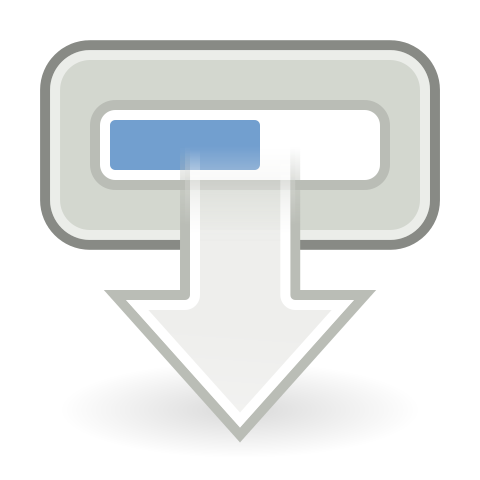
|
Install Kodi on OUYA OUYA uses Kodi for Android.
|
Installing
Old how-to for Kodi v14.2: HOW-TO:Install Kodi on OUYA.

|
OUYA's default OS is based on an older version of Android that can only run up to Kodi v14.2. To install Kodi v15 and higher users must replace the OUYA OS with a newer Android version using third party community firmware. For more information on this see Archive:Install CyanogenMod on OUYA. |
Controller
Known issues
- Audio passthrough for some users will likely require SPMC, which is a modified version of Kodi.
- Wifi on the OUYA might not be enough for some high bitrate HD streams. In this case, using wired ethernet is recommended.
- Android, which OUYA's OS is based on, is limited right now to 60Hz. Those with media that plays back at 50Hz might see occasional stutter.
- Volume control does not adjust the volume level. It will mute the audio if volume is turned all the way down.
Random notes
Feel free to place various notes, tips, and links here. As this section of the wiki gets more organized, those notes will be properly sorted. Consider this like a dumping ground for when you're not sure where to put something.
- If you want to open Kodi automatically when the OUYA boots up, you can choose between two applications, "BootyCall" or "Auto pilot", both are available on the OUYA store.
- BootyCall [1] ($2.99) - This application functions as a default launcher ensuring your chosen application, XBMC/Kodi in this case, is the first application loaded and also is returned to upon exiting other applications.
- Auto Pilot [2] (Free) - When installed the name will show up as "BOOT". Connecting the BlueTooth remote may close Kodi after, to avoid this issue, use an Kodi remote (Official, Yatse, etc...).
- Easy Infra red remote (no root): I figured the easiest way on getting IR is to use a cheap "PC Remote". The "PC Remote" receiver actually emulates a full keyboard based on infra red and starts at 5 USD (http://www.amazon.com/gp/offer-listing/B0050PUGZE/ref=dp_olp_new?ie=UTF8&condition=new). You can later swap this remote for a remote with learning capabilities, as the Sony RMVLZ620 (~25 USD), you learn the codes from the "PC Remote" and you get yourself an awesome IR solution that will keep working even if you get those pesky Ouya updates.
- OUYA Specific Addon Repo: You can find an OUYA specific repository of addons available, [3](Eldon's Kodi Repo). Some of the plugins are specific to the OUYA platform, while others will work on android devices in general.
Links
- http://ouya.tv - OUYA website
- http://forums.ouya.tv - OUYA support and development forum
- http://forum.kodi.tv/forumdisplay.php?fid=164 - Kodi for Android support forum
- http://ouyaforum.com/showthread.php?5966-XBMC-on-Ouya-OUYA-Inc - Great support thread for the unofficial "XBMC for OUYA v12" version
- http://forum.xda-developers.com/showthread.php?t=2359390 - WonderEkin's mod/tweak collection - Install Google Play Store, Disable auto update, Switch 720p/1080p res, Overscan fix, etc.
- http://forum.xda-developers.com/showthread.php?t=2387507 - WonderEkin's app to root OUYA
