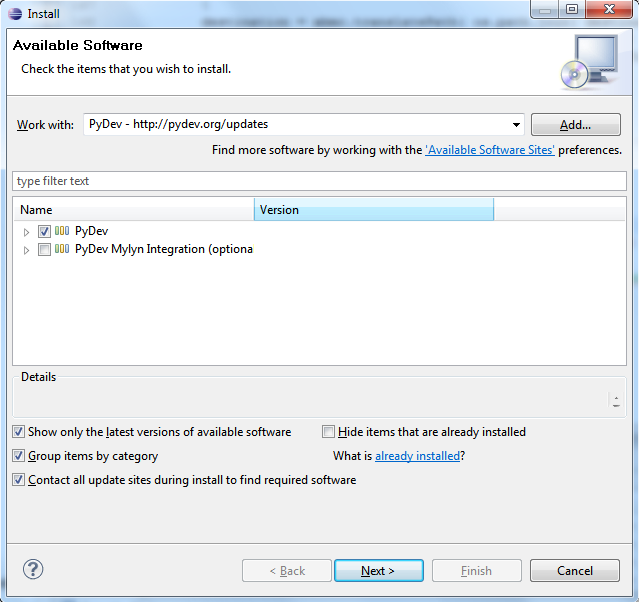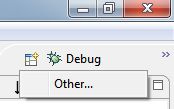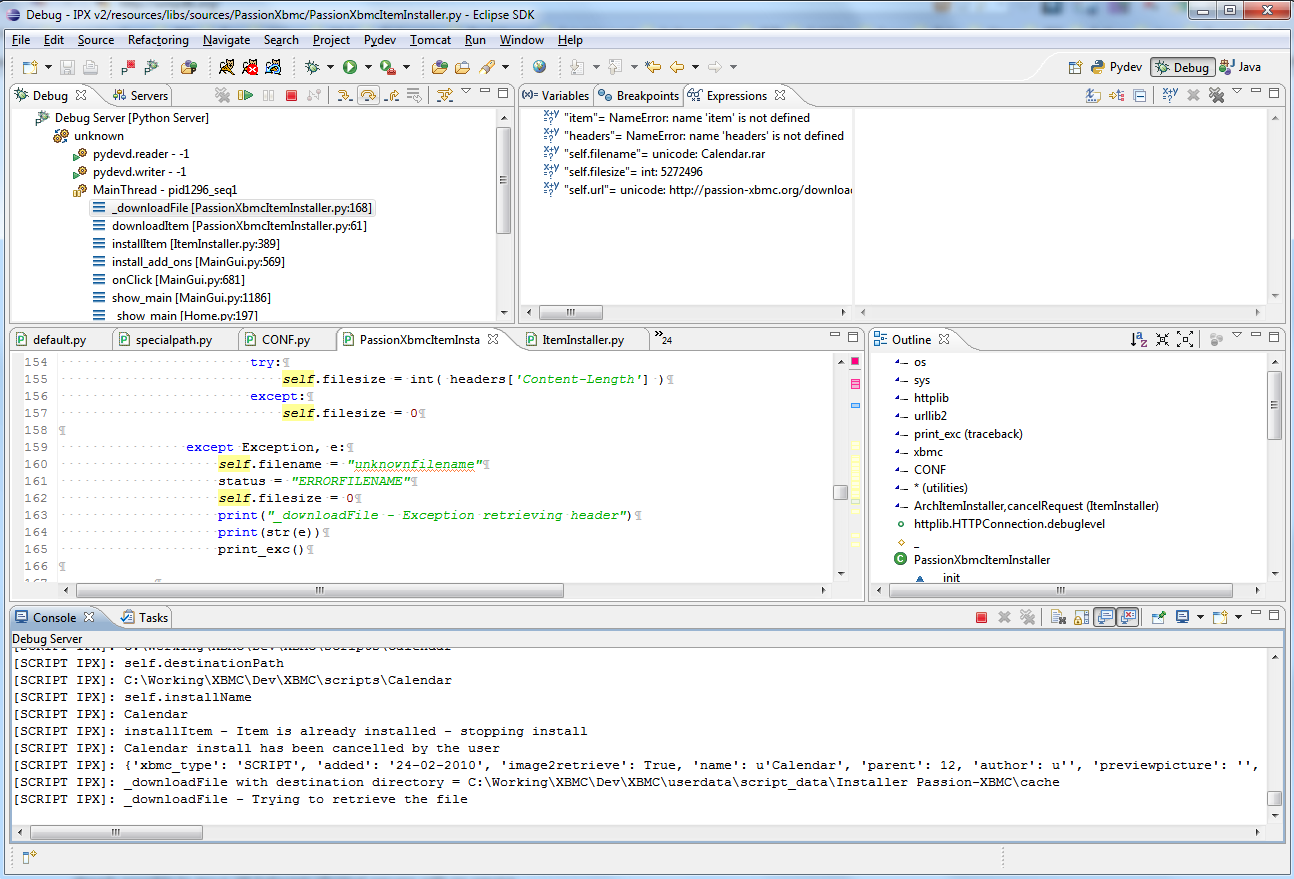Archive:Debug Python Scripts with Eclipse
Here is a method you can use in order to use the Eclipse (multi-platforms) remote debugger with you Python scripts/plugin.
Note: you can more information if you prefer to use WinPDB instead: Debugging Python Scripts on Linux with WinPDB
Prerequisite
- Any platform able to run Eclipse IDE (Windows 32bit, Mac Carbon 32bit-64bit, Mac Cocoa 32bit-64bit, Linux 32bit-64bit): it is the platform from where you will run the debugger IDE
- Pyhton interpreter 2.4 (same version as XBMC) install on the machine running Eclipse
- Any platform running XBMC (Xbox, Linux, MACOSX, Windows): it is the platform running Python scripts/plugin connecting with the remote debugger.
XBMC installed on Ubuntu (should work just fine on Windows and Mac too)
- Pydev plugin for Eclipse IDE: Pydev is a Python IDE for Eclipse, which may be used in Python, Jython and IronPython development.
Prepare and Setup Eclipse
Install Eclipse
- Download Eclipse IDE and install it
Note: in our example Eclipse Galileo (3.5.1) is used
Install Pydev in Eclipse
- In Eclipse go in: Help -> Install New Software...
- Clic on the Add button and add Pydev website as a source: http://pydev.org/updates
- You will see the window below:
- Check PyDev box and follow the steps in order to install PyDev
Note: in our example PyDev 1.5.5
Configure Pydev and Eclipse
Add Pyhton Interpreter Path
- Go in Window -> Preferences
- Pydev then Interpreter Python
- Clic on Add and Browse for your Python Interpreter 2.4, you should see something like that:
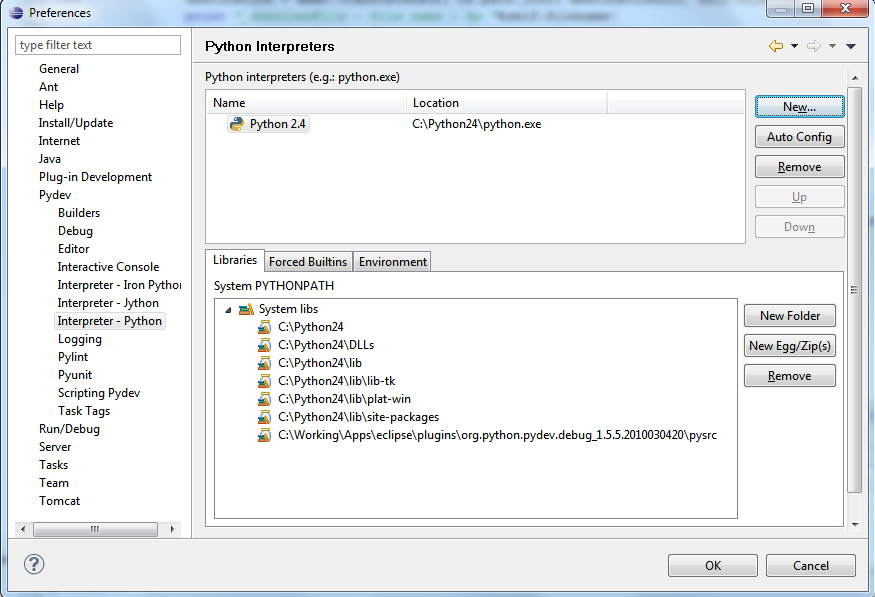 This will help in order to have Python code completion (except for XBMC modules)
This will help in order to have Python code completion (except for XBMC modules)
Add Pydev view to Eclipse
- On the top right corner clic on the View button on select Others
- Select Pydev then OK, a PyDev View Button should be now available on the top right corner
 Use this view for your developments in Python for XBMC
Use this view for your developments in Python for XBMC
Add Pydev Start/Stop debug server buttons
- Right clic on the toolbar
- Select customize perspective..., a window customize perspective will open
- Select Command Groups Availability tab
- Check Pydev Debug box and OK
- You should see 2 new buttons in your toolbar
Setting the remote debugger port (optional)
If you do not want to use the default port (usually 5678) you can set it up:
- Go in Window -> Preferences
- Pydev then Debug: you can define here the port and the timeout you want
Create a Python script/plugin for XBMC in Eclipse
Create a new PyDev Project
Most of the time when you develop you run XBMC and Eclipse on the same platform (but this debugger work with a remote XBMC too). Let say you already have a script installed in XBMC script folder In order to create a new PyDev project:
- File -> New -> PyDev Project
or PyDev Project is not displayed
- File -> New -> Others and Select Pydev then PyDev Project
- Then clic next
- Set the name of your project
- Uncheck Use Default
- Browse for the directory of you script where XBMC is installed for example:
C:\XBMC\scripts\myscript
with myscript being a directory containing the Default.py script
- Set Python as Project Type
- Select 2.4 (XBMC Python version) for the grammar
- Uncheck Create default 'src' folder ...
- Clic on Finish
Set the Python Path
- Right clic on your new project and select properties
- Select PyDev - PYTHONPATH and clic on Add source folder
- Select the source directory of your script (or plugin), myscript in our example
Your source code is now recognize by Eclipse and you will have access to neat functionnalities such as code completion, link between source files, etc.
Add Pydev Python source code (pysrc) to XBMC
XBMC needs to know where to find the PyDev remote python source file in order to communicate with the remote debugger of Eclipse.
Identify where PyDev remote debugger Python files are
Python source files should be in you Eclipse installation directory:
C:\...\eclipse\plugins\org.python.pydev.debug_1.5.5.2010030420\pysrc\
In our case we use PyDev 1.5.5. Look for org.python.pydev.debug (not core)
Modify PyDev source in order to support XBMC paths
The pysrc code that came with Eclipse-pydev does not support XBMC paths (special://... or Q:/...) and the module would not find them making it impossible to insert breakpoints in such files.
In order to add the support of XBMC paths, you will need to do a simple modification to the file pydevd_file_utils.py consisting on adding a line to each procedure that had a filename parameter (4 procedures in total). Add a line like
def _NormFile(filename):
filename = xbmc.translatePath(filename)
try:
...
of course you need a
import xbmc
at the beginning of the module...
Choose how XBMC will refer to Pydev debugging module
Now You have several options:
- Option 1 - Refer from our python script direclty the directory where pysrc is installed
- Option 2 - Copy pysrc in our script directory and refer it from our script
- Option 3 - Copy pysrc in XBMC Python install
I am only going to show you the last option:
Copy pysrc in XBMC Python install
- Copy the content of to pysrc to:
XBMC\system\python\Lib\pysrc\
- Add an empty __init__.py file in it
Add to your python script the code for remote debug
At the beginning of you Python script/plugin (usaully Default.py) add the following code:
REMOTE_DBG = True
# append pydev remote debugger
if REMOTE_DBG:
# Make pydev debugger works for auto reload.
# Note pydevd module need to be copied in XBMC\system\python\Lib\pysrc
try:
import pysrc.pydevd as pydevd
# stdoutToServer and stderrToServer redirect stdout and stderr to eclipse console
pydevd.settrace('localhost', stdoutToServer=True, stderrToServer=True)
except ImportError:
sys.stderr.write("Error: " +
"You must add org.python.pydev.debug.pysrc to your PYTHONPATH.")
sys.exit(1)
In the case you have change the default port you can replace the line with pydevd.settrace by this one:
pydevd.settrace('localhost', port=5678, stdoutToServer=True, stderrToServer=True)
- Use REMOTE_DBG in order to activate or not the remote debugging
- port specifies the port number use between the client and the server
- Replace localhost by an IP address if XBMC and Eclipse are on 2 different machines
- stdoutToServer and stderrToServer redirect stdout and stderr to eclipse console, you won't have to open xbmc.log file
Run
- You will see in the console logs like:
Debug Server at port: 5678
- Start XBMC and run your script/plugin, you will see it as "Running" but paused
- In Eclipse (Debug View) clic on the Resume button (or F8), then you will see the program running in XBMC
- You are now fully set up: You can set breakpoint, watch on variables, run step by step etc
- Enjoy!