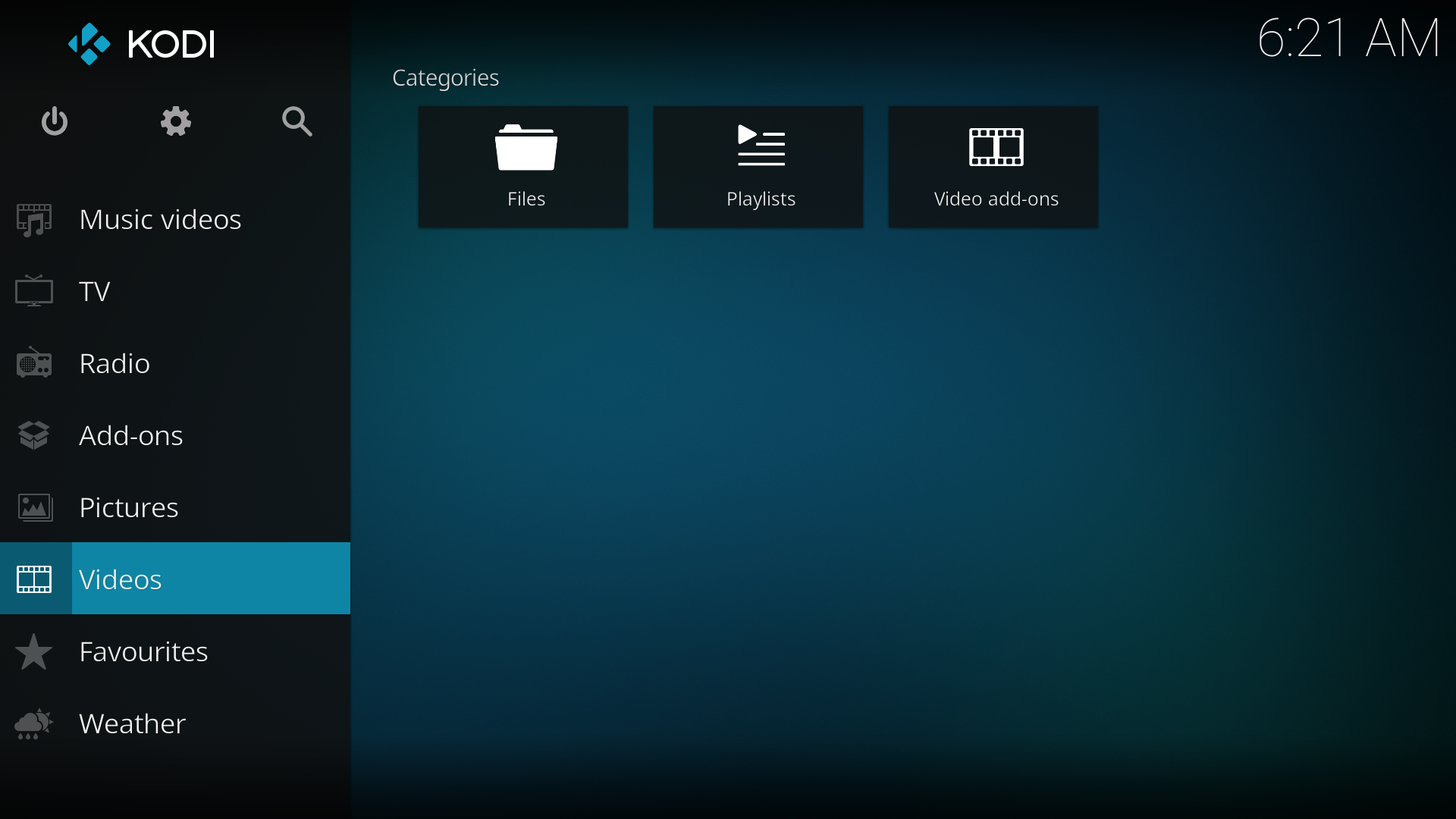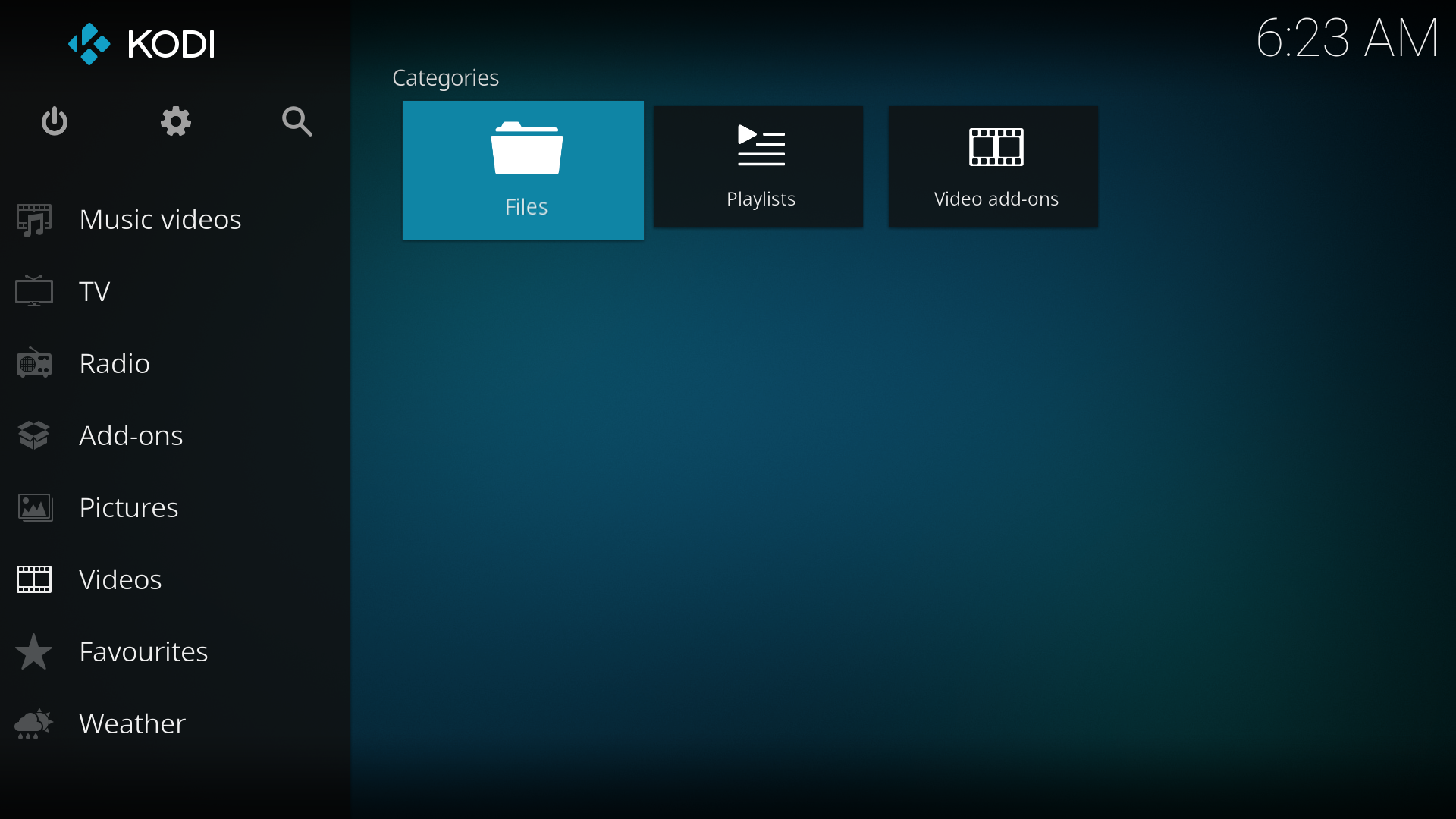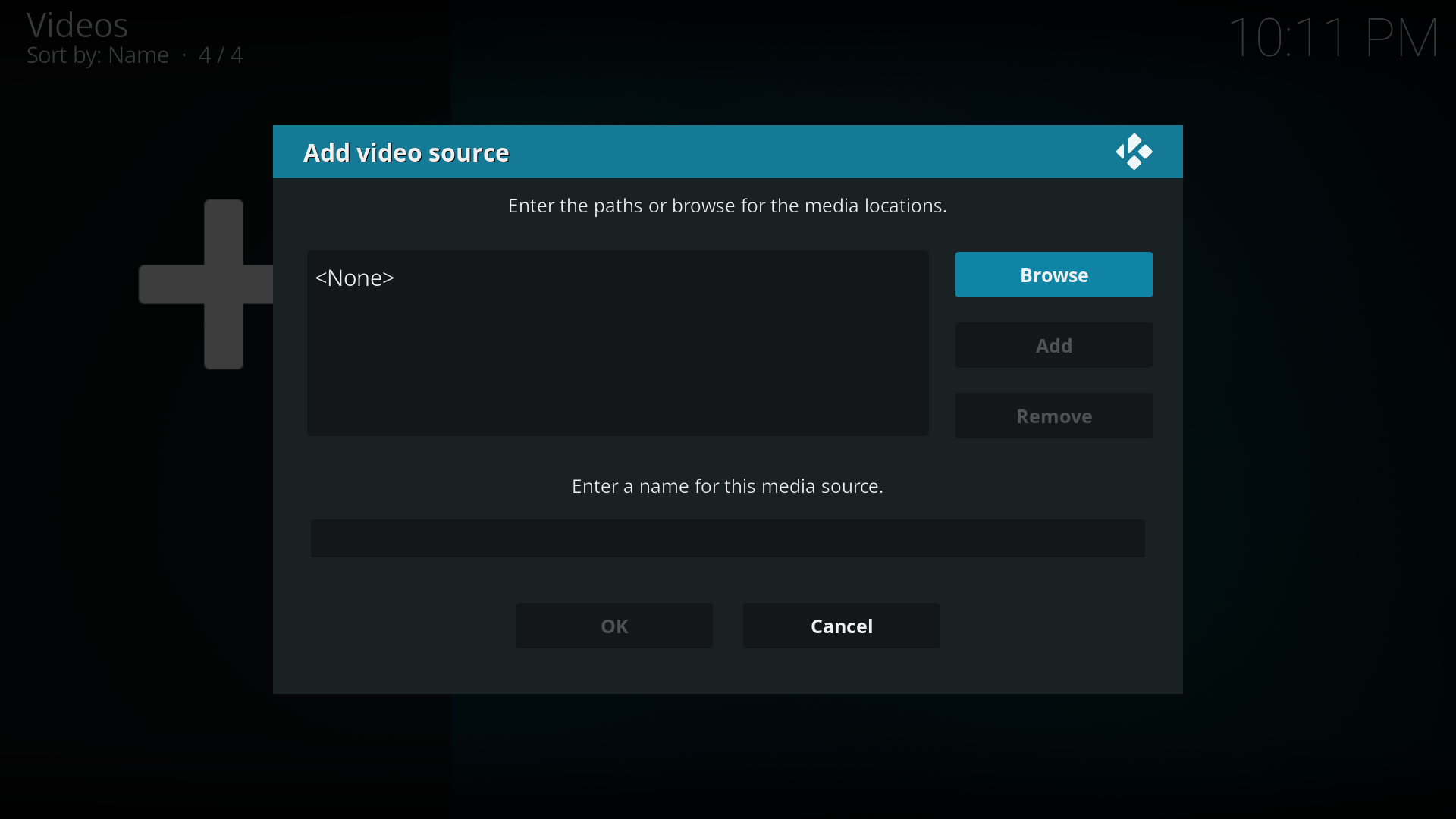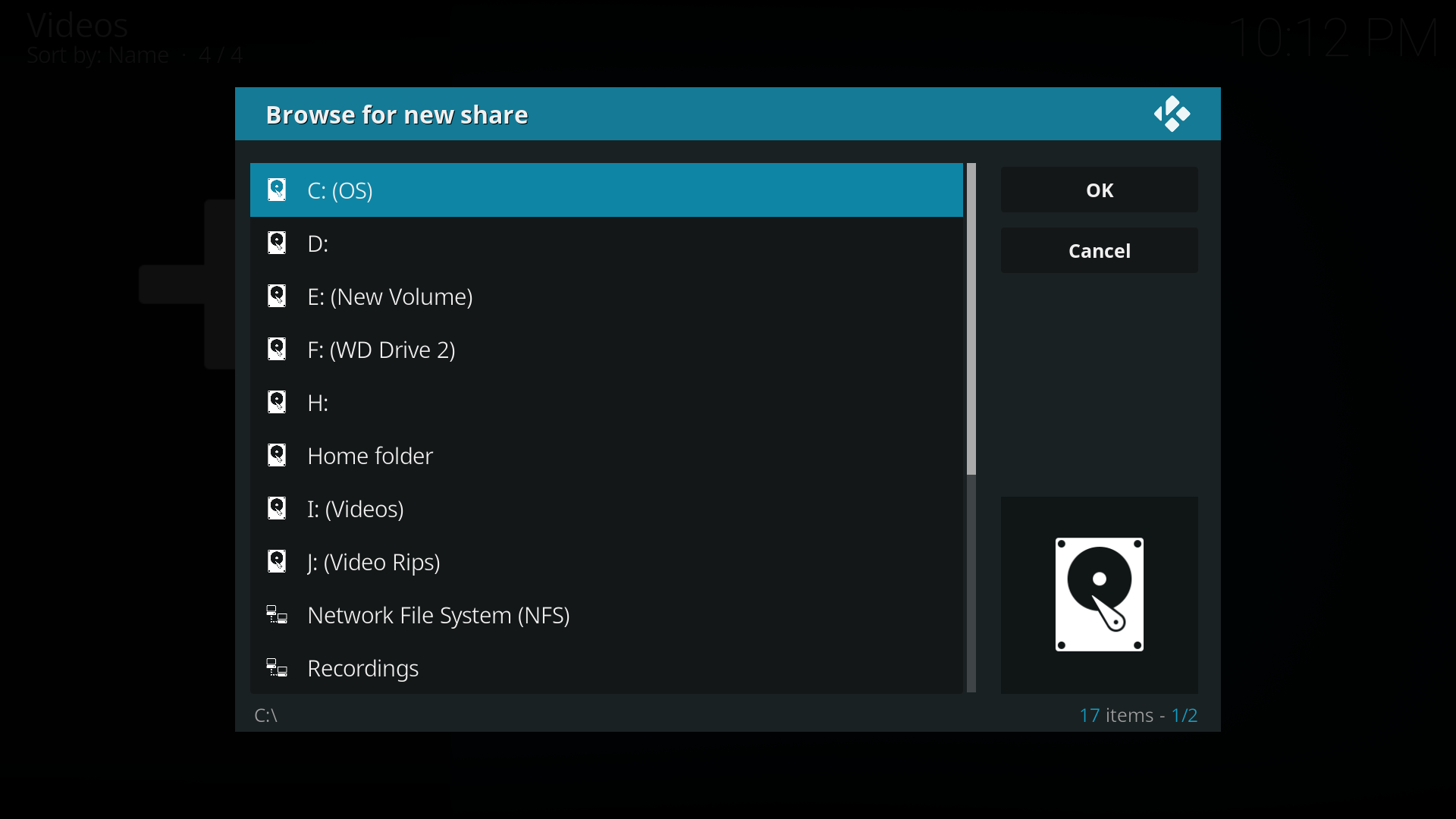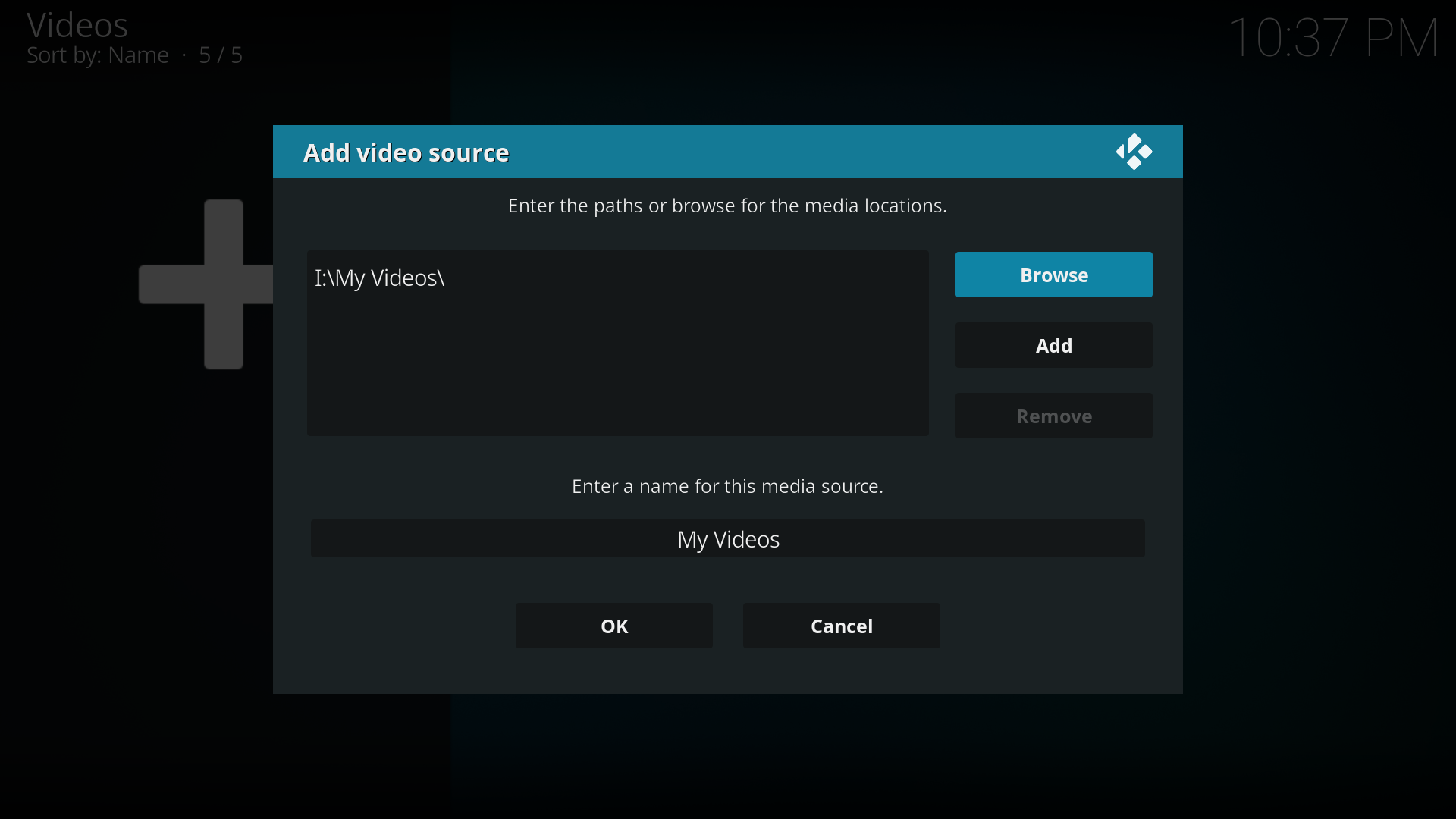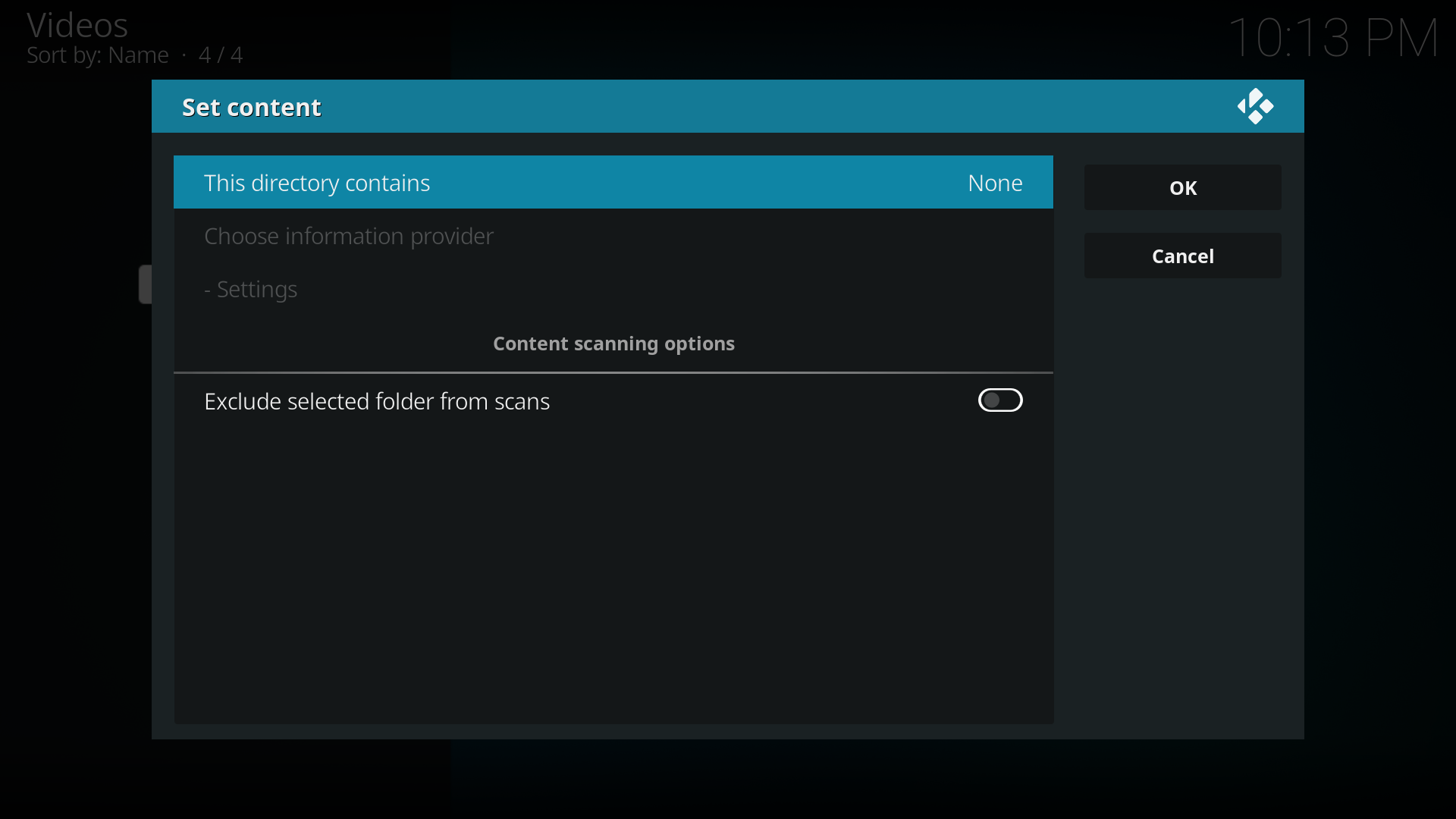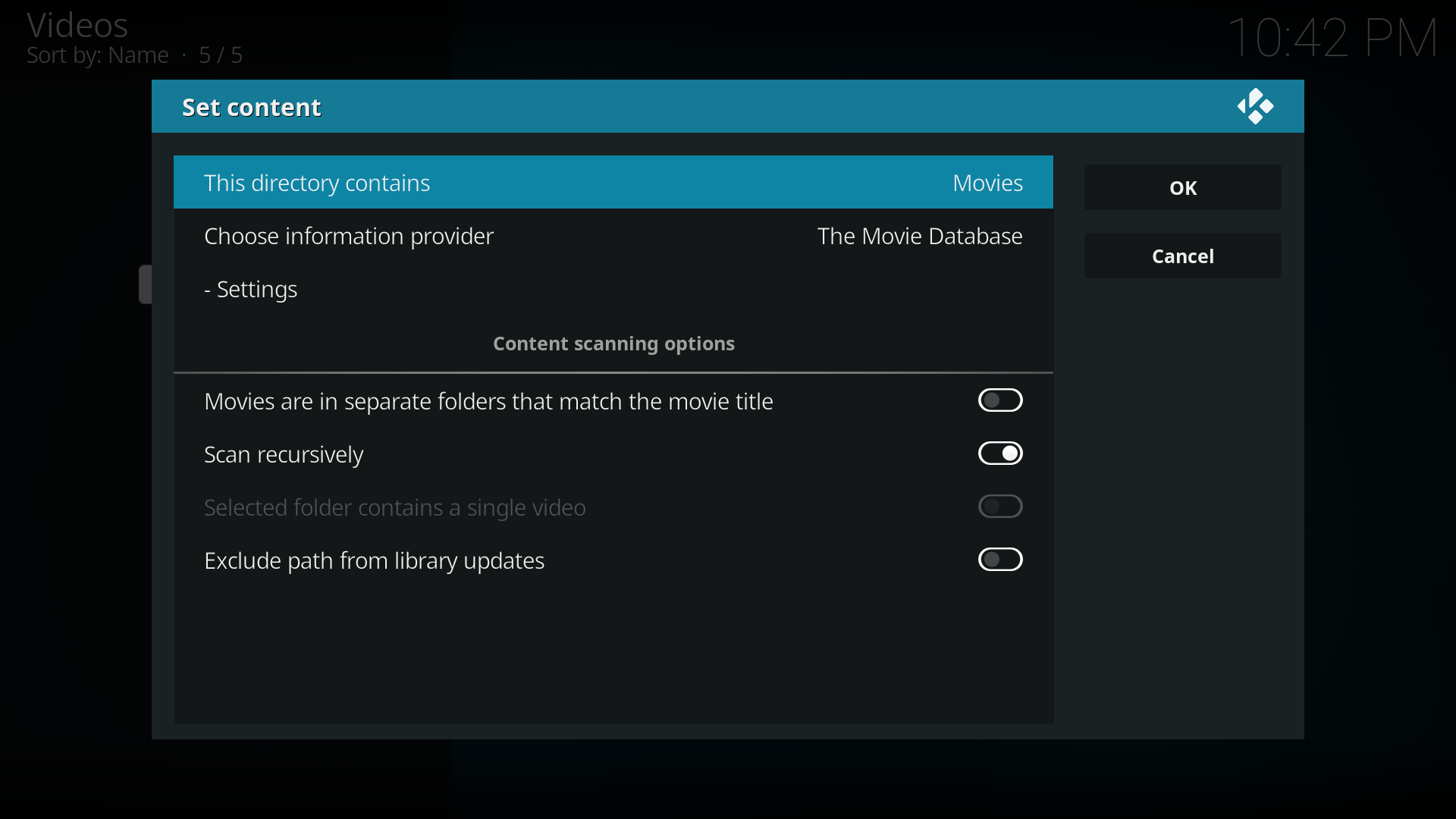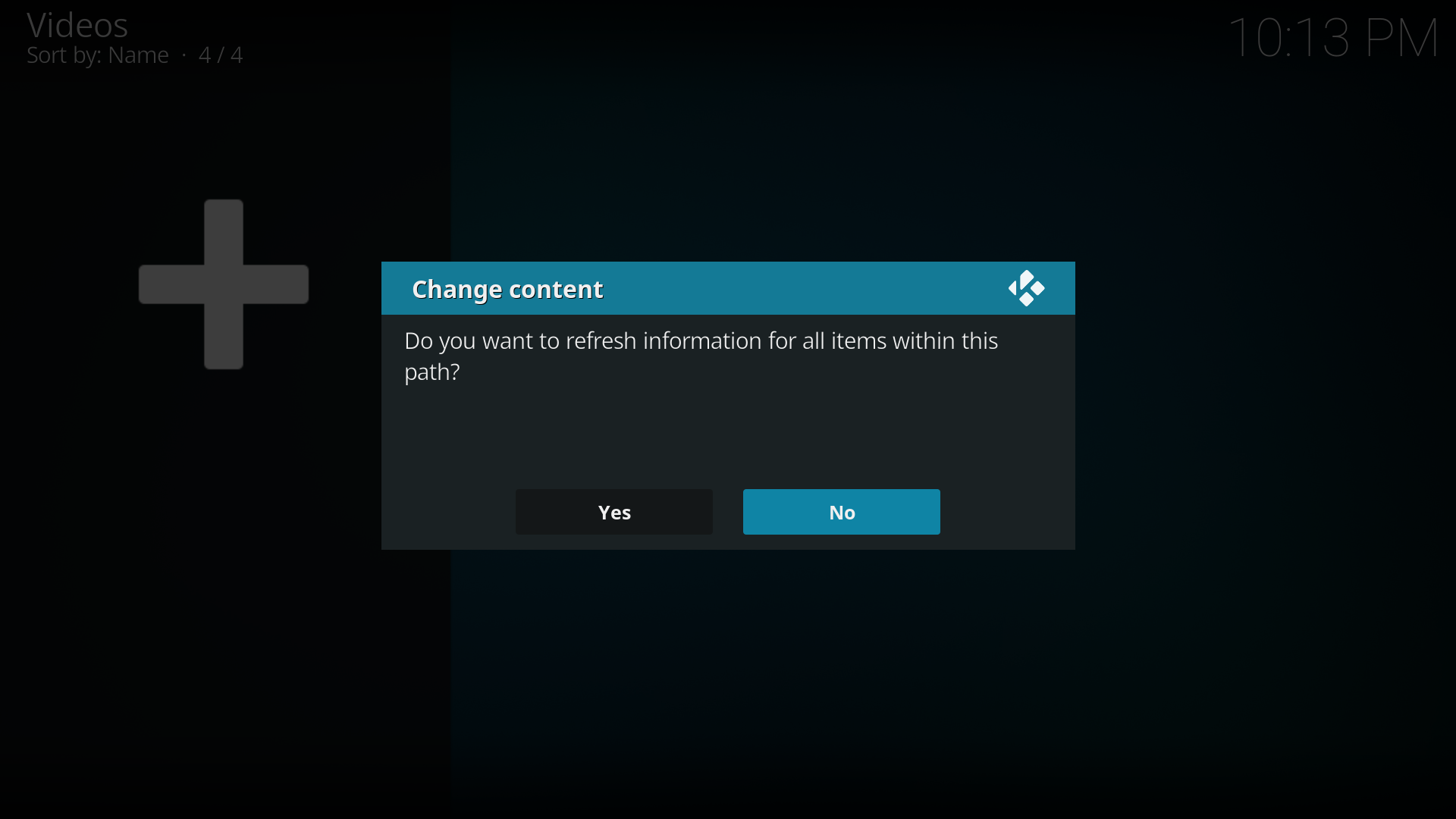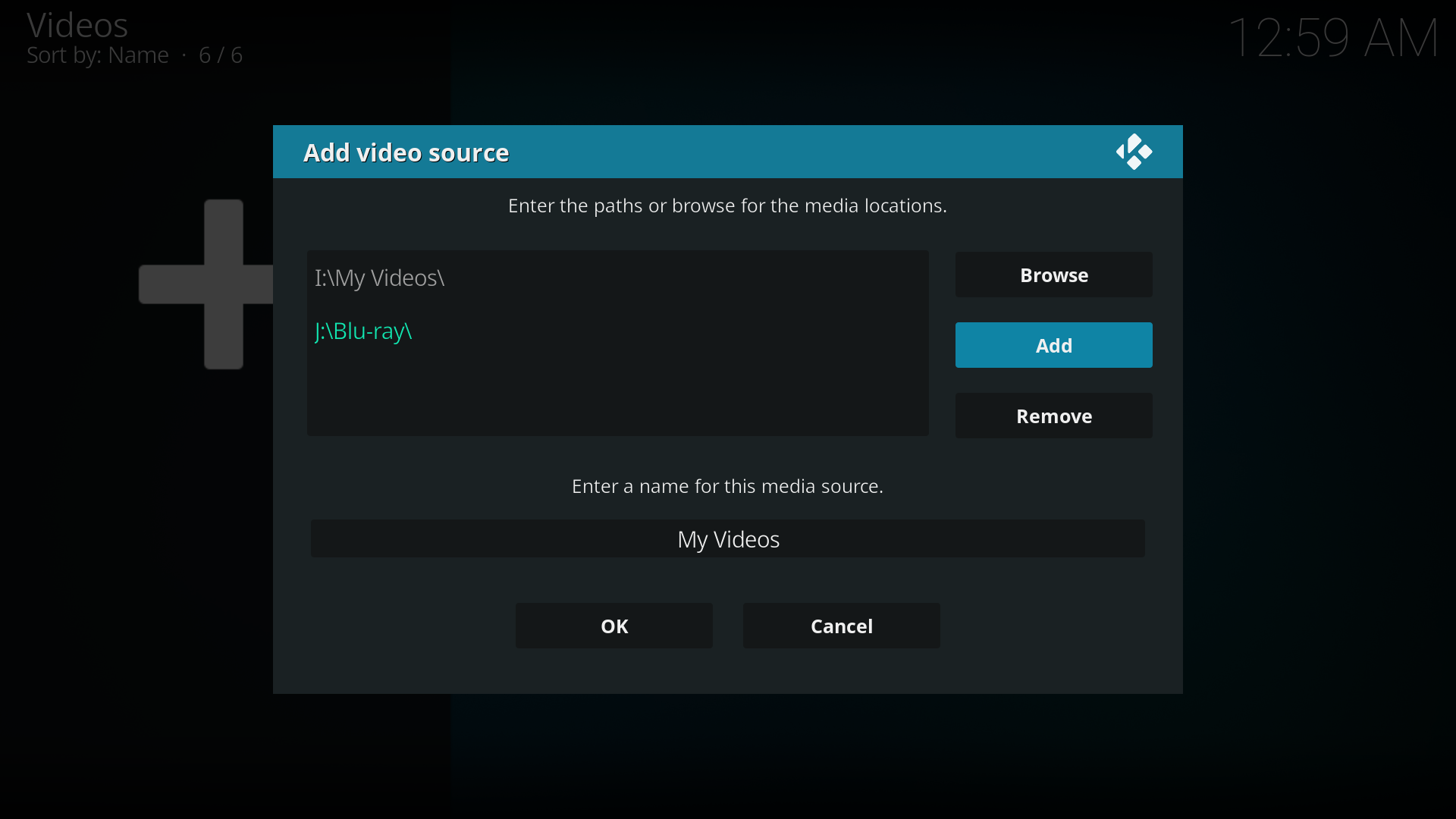Adding video sources: Difference between revisions
No edit summary |
>NedBot m (Robot: Cosmetic changes) |
||
| Line 6: | Line 6: | ||
__TOC__ | __TOC__ | ||
==Adding sources== | == Adding sources == | ||
<gallery widths=500px heights=313px> | <gallery widths=500px heights=313px> | ||
File:Quick-start-1.png|'''Step 1:''' Click "Videos" in the home screen menu. | File:Quick-start-1.png|'''Step 1:''' Click "Videos" in the home screen menu. | ||
| Line 18: | Line 18: | ||
</gallery> | </gallery> | ||
==Making one source for multiple locations== | == Making one source for multiple locations == | ||
[[File:Multi locations in one source.png|right|500px]] | [[File:Multi locations in one source.png|right|500px]] | ||
You might notice that XBMC has an "ADD" button in addition to a "BROWSE" button when you are adding a source. After you add your first location, you can add a second location (network or local. you can even mix them) and XBMC will show both folders as a single folder/source. | You might notice that XBMC has an "ADD" button in addition to a "BROWSE" button when you are adding a source. After you add your first location, you can add a second location (network or local. you can even mix them) and XBMC will show both folders as a single folder/source. | ||
| Line 24: | Line 24: | ||
XBMC will also combine the subfolders within the source/locations. For example, For example, if you had a hard drive for TV shows, but ran out of space, you could make a second hard drive with the same folder paths and XBMC would merge them together to a single directory path. Such as | XBMC will also combine the subfolders within the source/locations. For example, For example, if you had a hard drive for TV shows, but ran out of space, you could make a second hard drive with the same folder paths and XBMC would merge them together to a single directory path. Such as | ||
:<code>Hard drive 1/TV shows/<br/> | :<code>Hard drive 1/TV shows/<br /> | ||
:Hard drive 2/TV shows/</code> | :Hard drive 2/TV shows/</code> | ||
and the same is true for an additional nested folder with the same way: | and the same is true for an additional nested folder with the same way: | ||
:<code>Hard drive 1/TV shows/American Dad/<br/> | :<code>Hard drive 1/TV shows/American Dad/<br /> | ||
:Hard drive 2/TV shows/American Dad/</code> | :Hard drive 2/TV shows/American Dad/</code> | ||
| Line 36: | Line 36: | ||
{{-}} | {{-}} | ||
==Password protected sources== | == Password protected sources == | ||
{{See|Media sources#Locking}} | {{See|Media sources#Locking}} | ||
==See also== | == See also == | ||
*[[Media sources]] | * [[Media sources]] | ||
*[[File sharing]] | * [[File sharing]] | ||
[[Category:Scraper]] | [[Category:Scraper]] | ||
Revision as of 15:57, 27 April 2013
Adding videos to the library/Contents
Media sources are the links that tell XBMC where your content is stored and what type of content is contained within each one. You can have multiple sources for each media type.
You can use local media, file shares, removable USB drives, etc. UPnP won't work with the library features (scanning data in like summaries and movie covers) in XBMC, but just about all the other options should be fine.
Adding sources
Step 4: Now browse to where you keep your videos stored. Once you have found the folder you keep your videos in, click the "OK" button. If you keep them shared on a network drive, read the Configuring PC Shares article for more information about setting up a share on your computer first.
Step 7: There are a number of options underneath, see Setting content and scanning to check what options to enable. Then click "OK"
Making one source for multiple locations
You might notice that XBMC has an "ADD" button in addition to a "BROWSE" button when you are adding a source. After you add your first location, you can add a second location (network or local. you can even mix them) and XBMC will show both folders as a single folder/source.
XBMC will also combine the subfolders within the source/locations. For example, For example, if you had a hard drive for TV shows, but ran out of space, you could make a second hard drive with the same folder paths and XBMC would merge them together to a single directory path. Such as
Hard drive 1/TV shows/Hard drive 2/TV shows/
and the same is true for an additional nested folder with the same way:
Hard drive 1/TV shows/American Dad/Hard drive 2/TV shows/American Dad/
You could have half of a show on one hard drive, half on another, and XBMC will show it to you as if it was in a single location by using multiple locations in a single source.