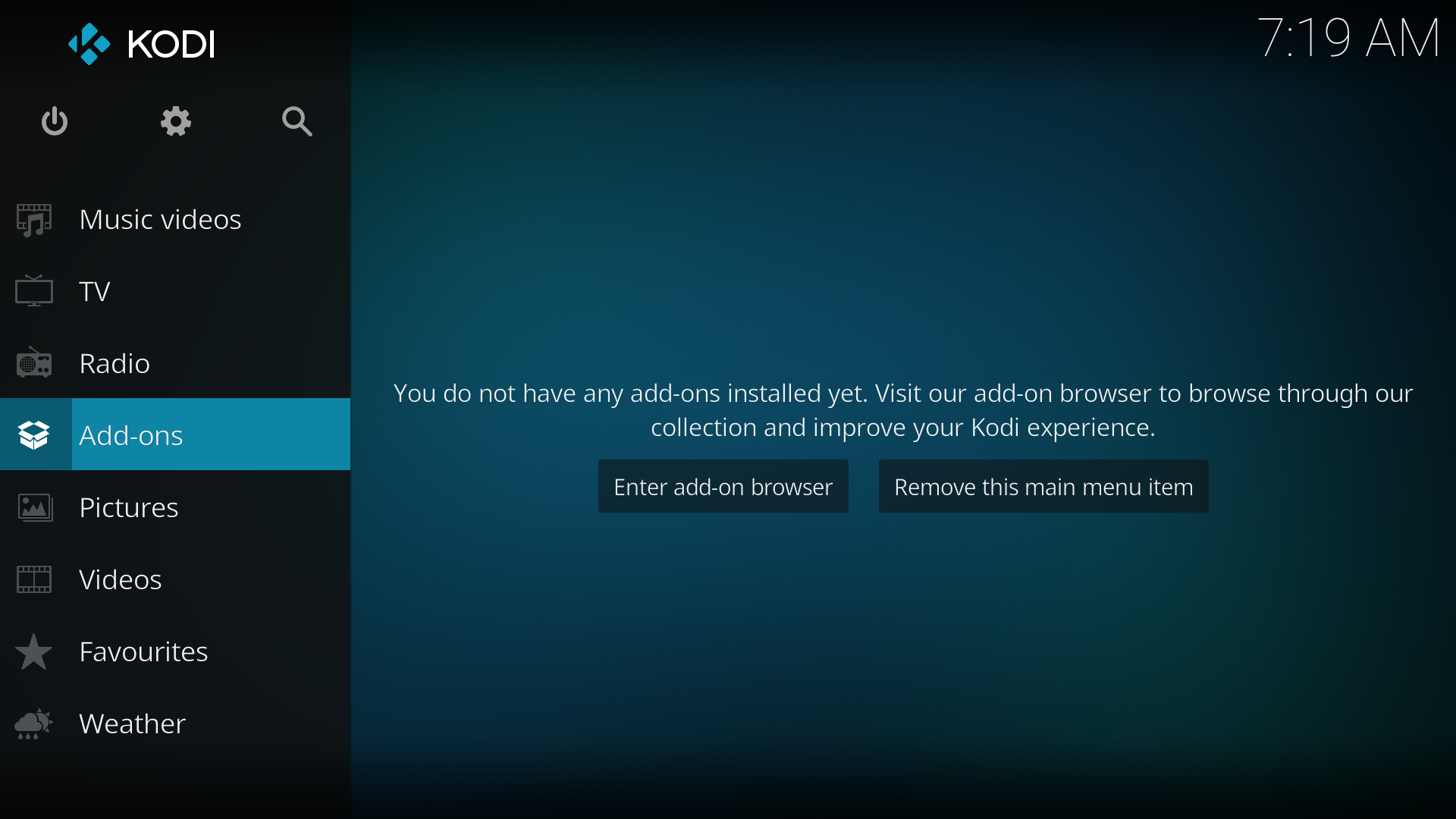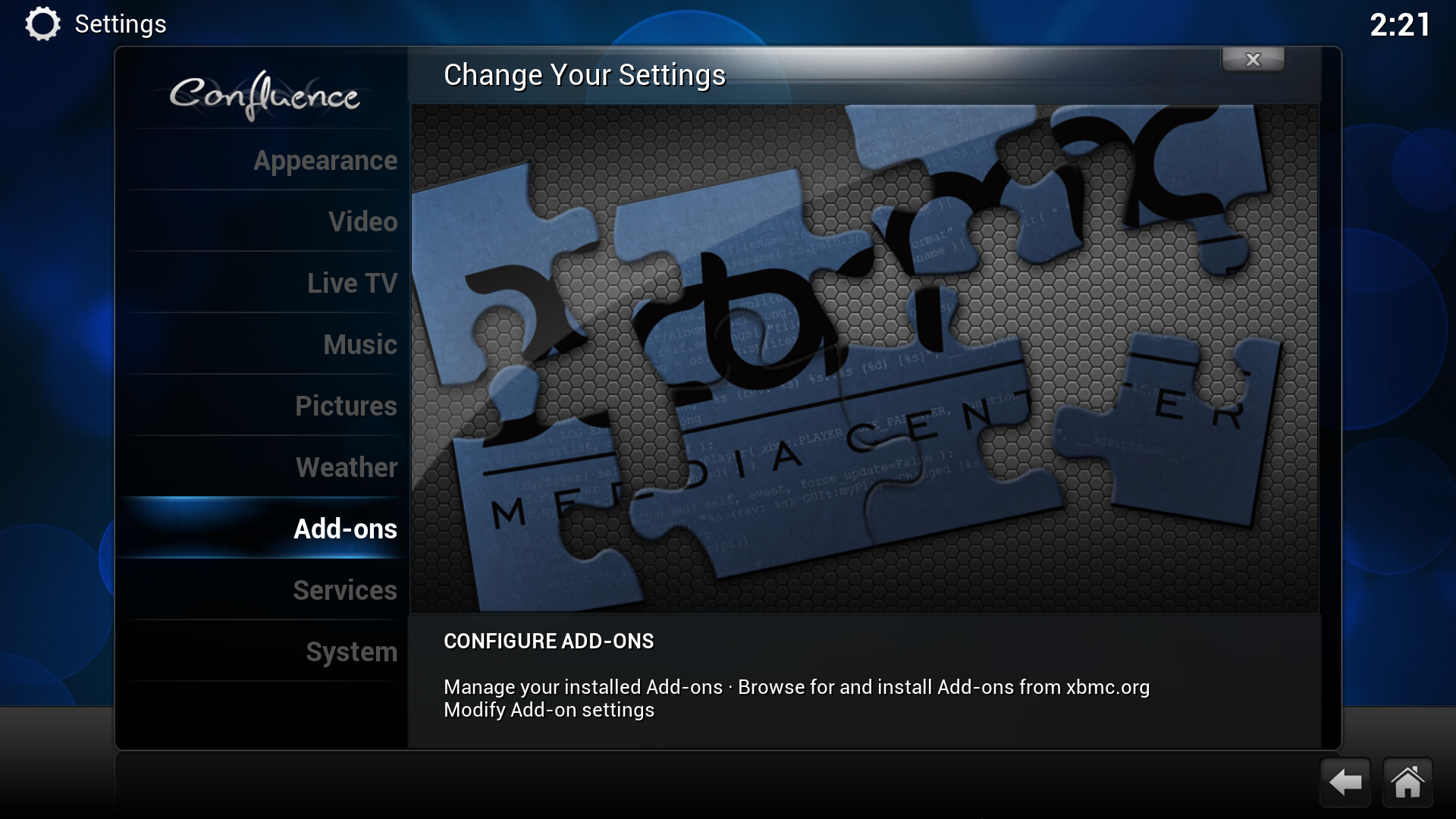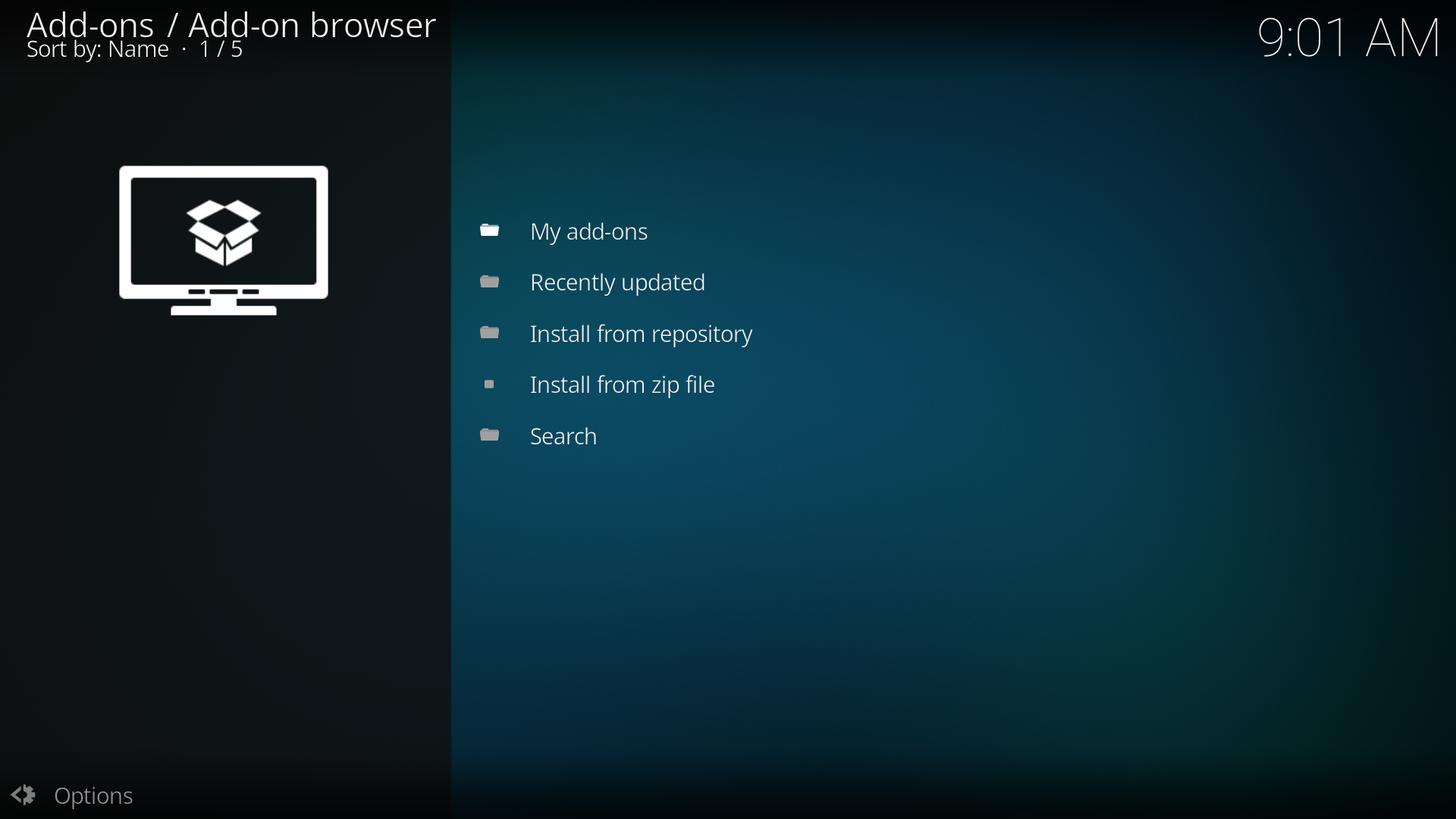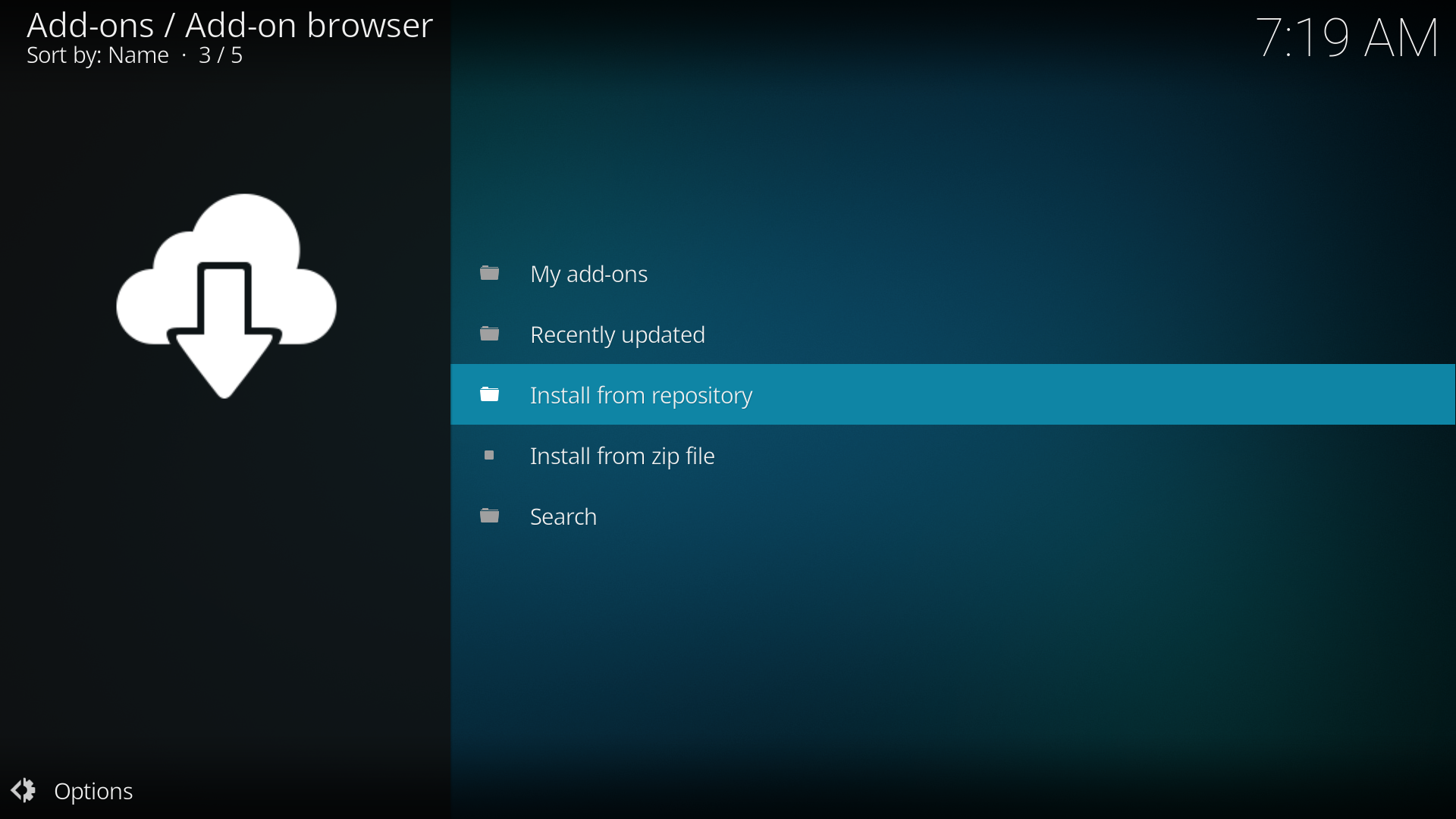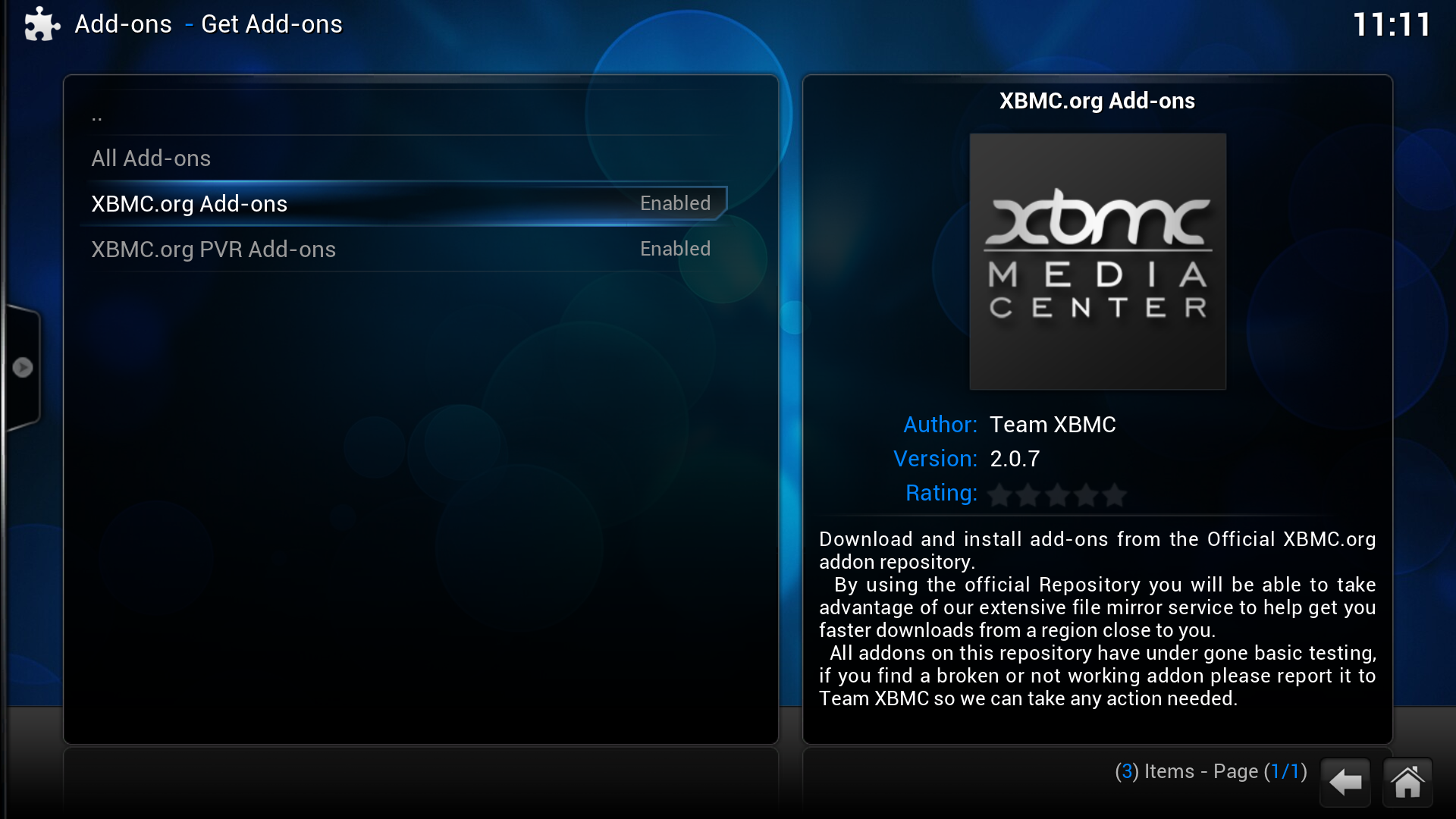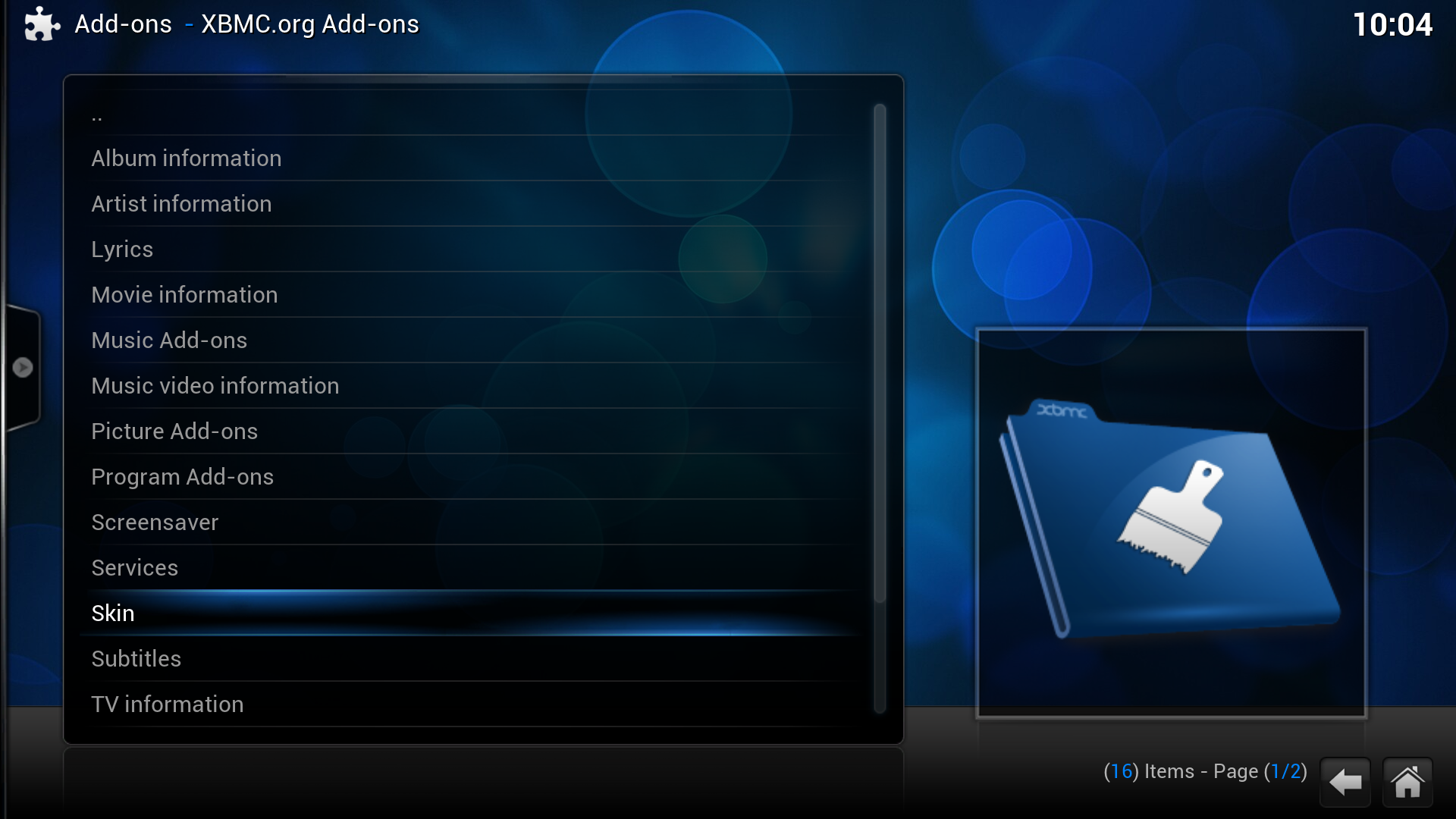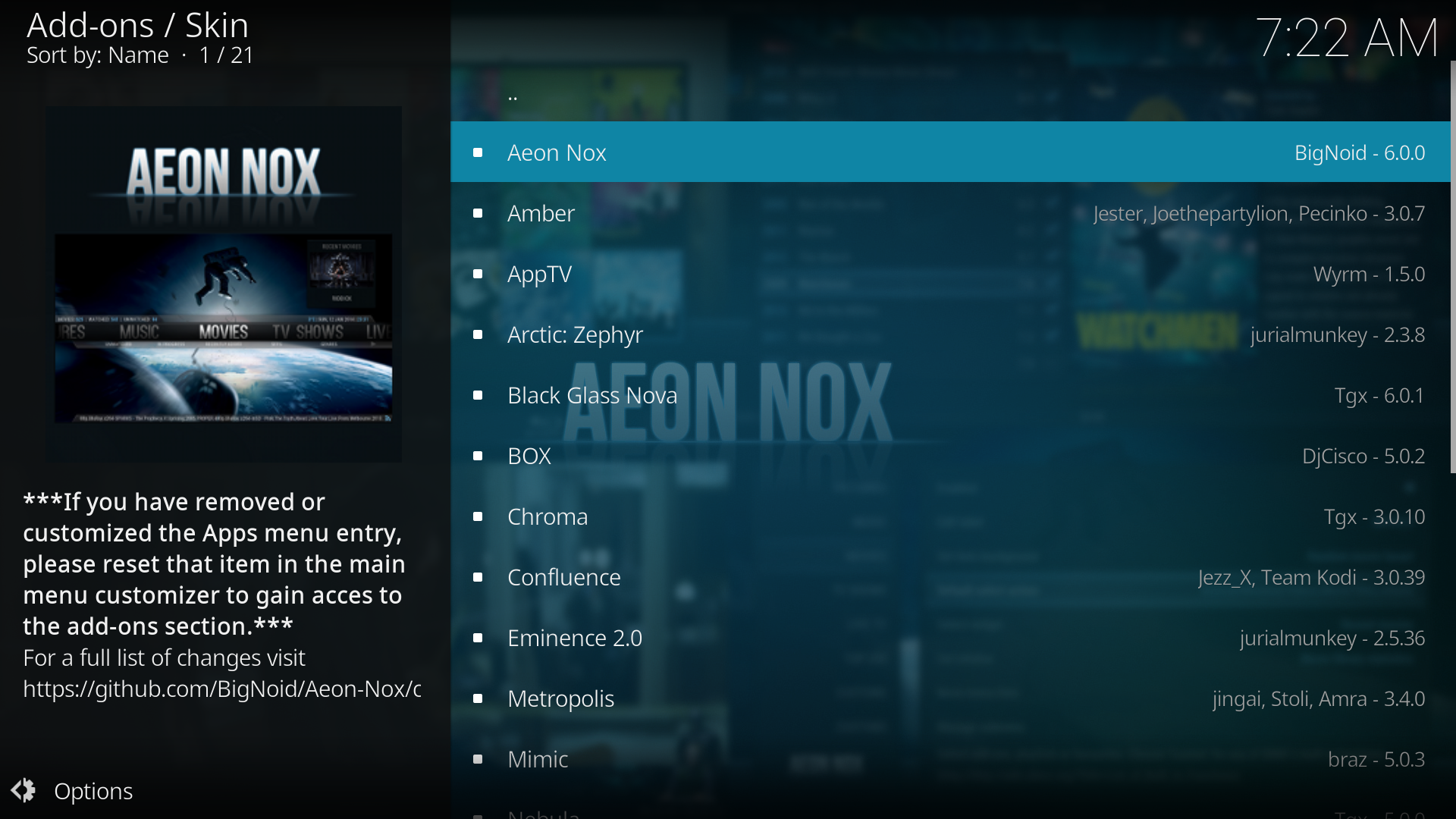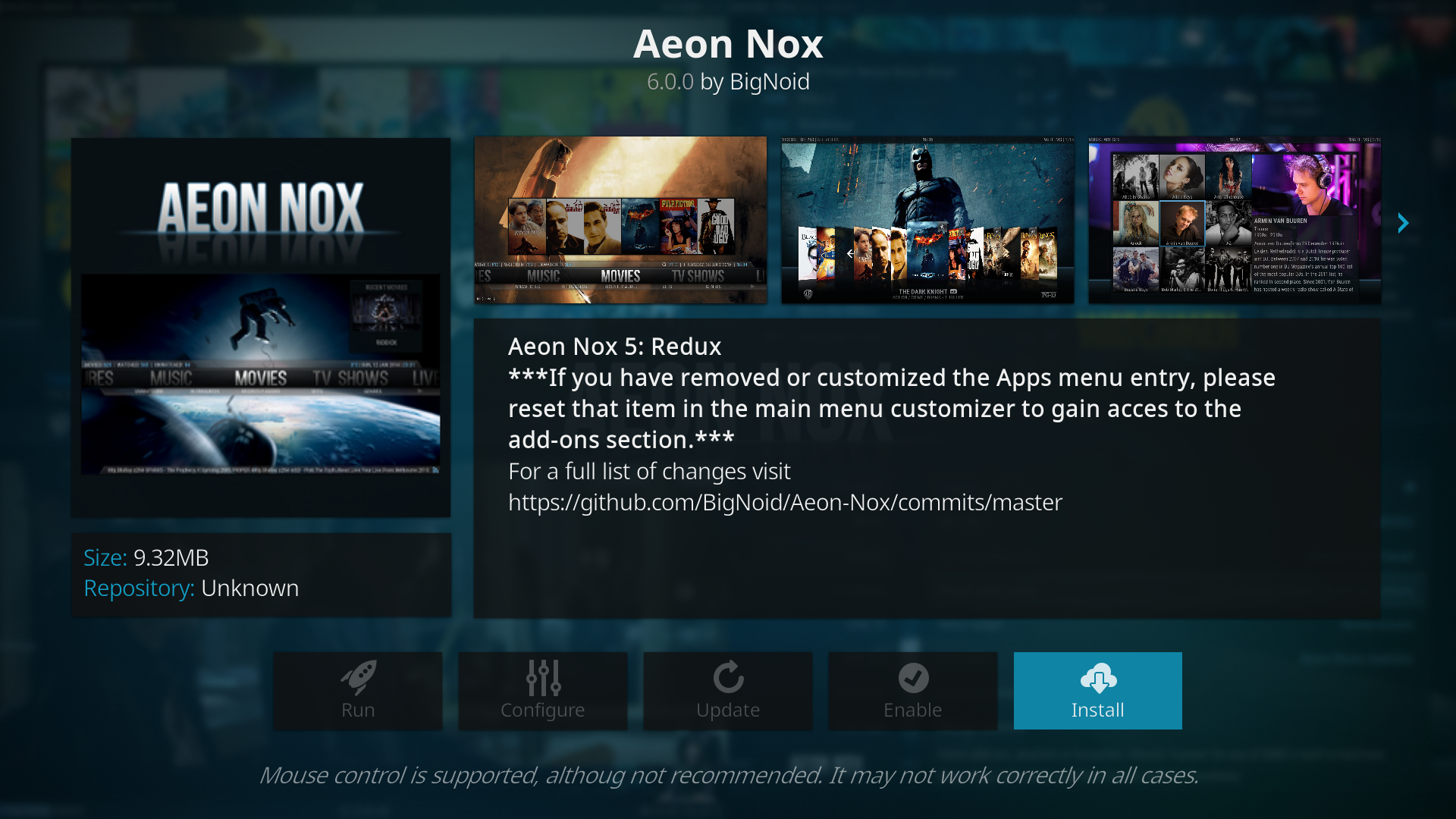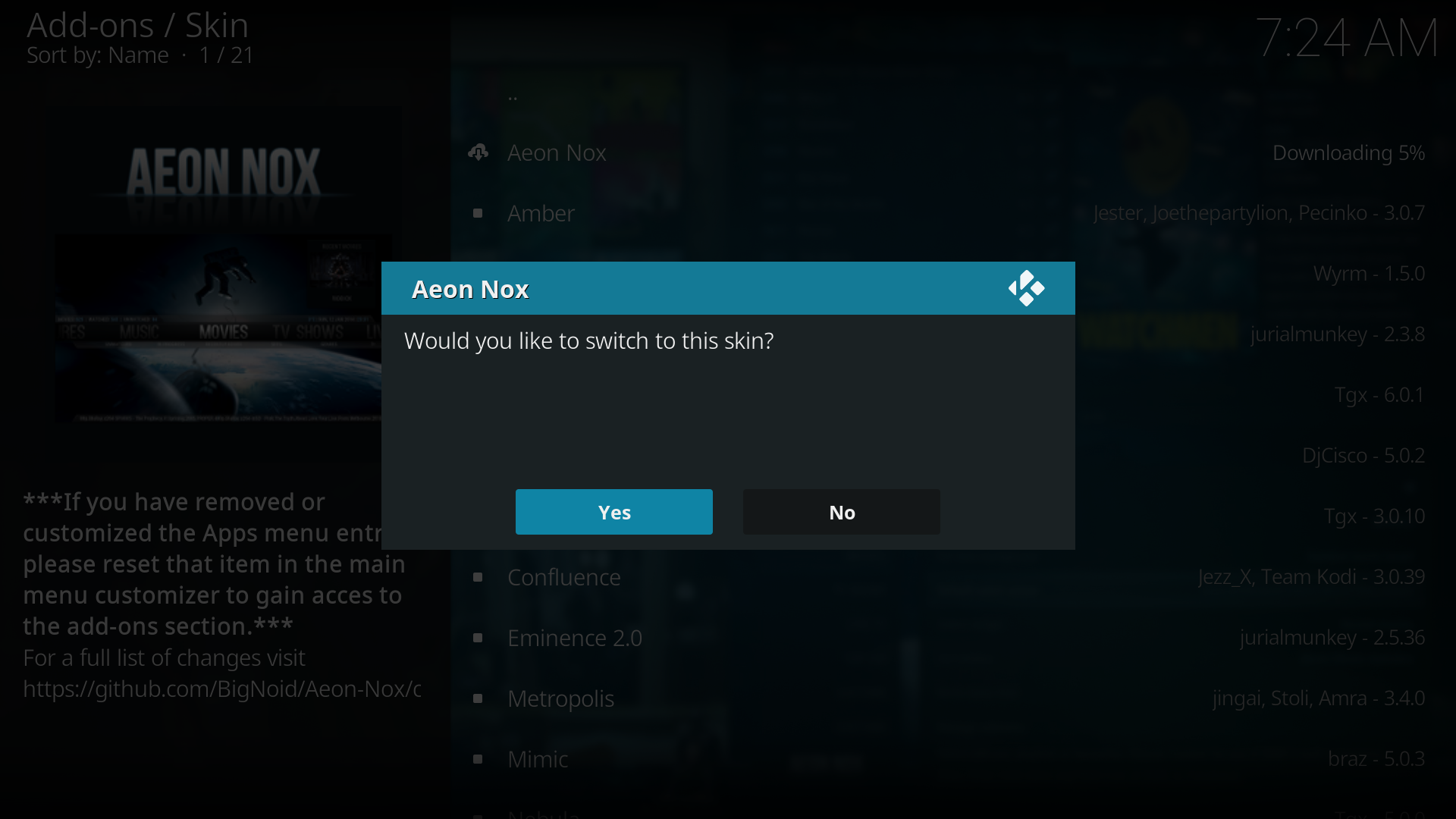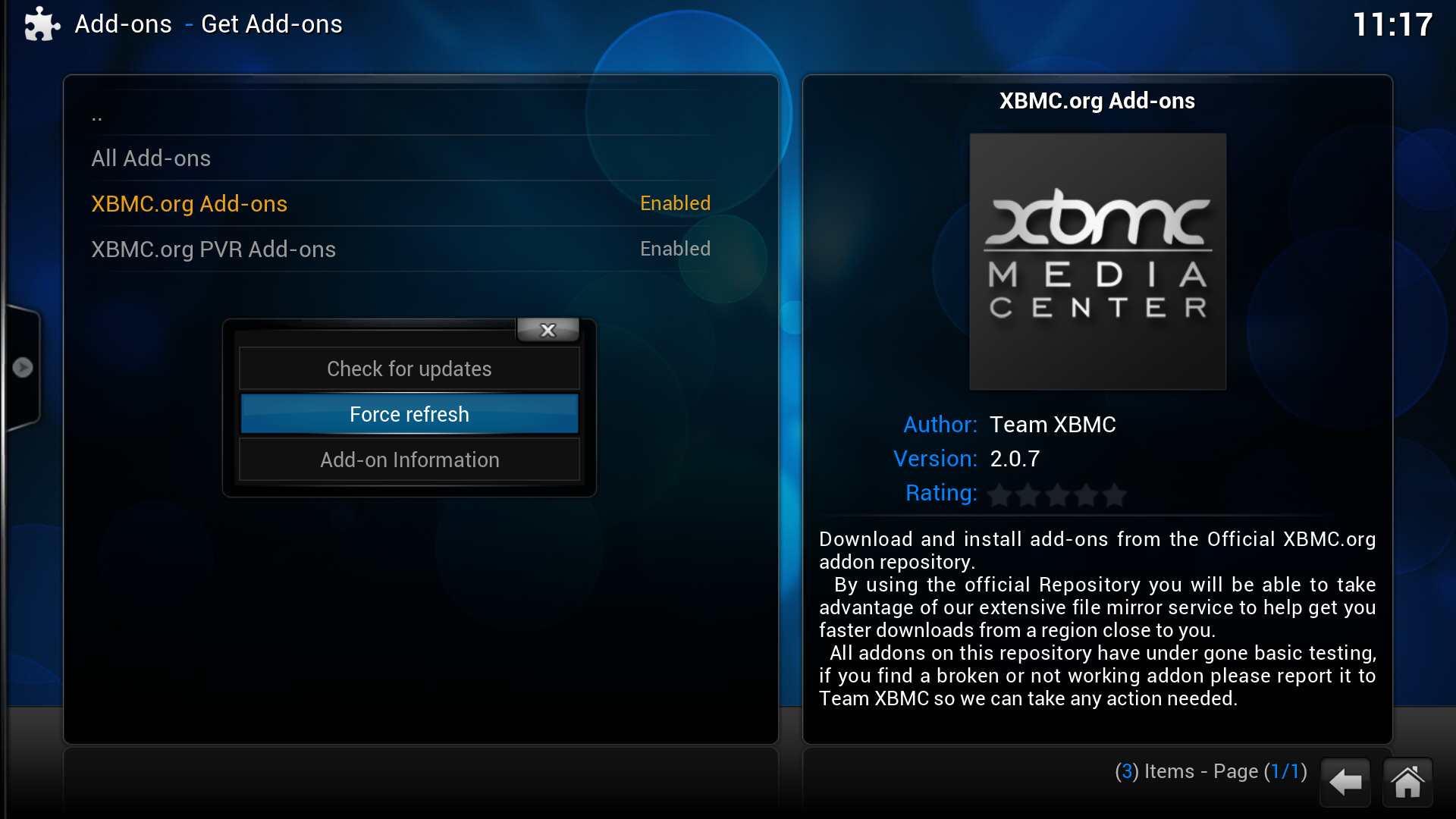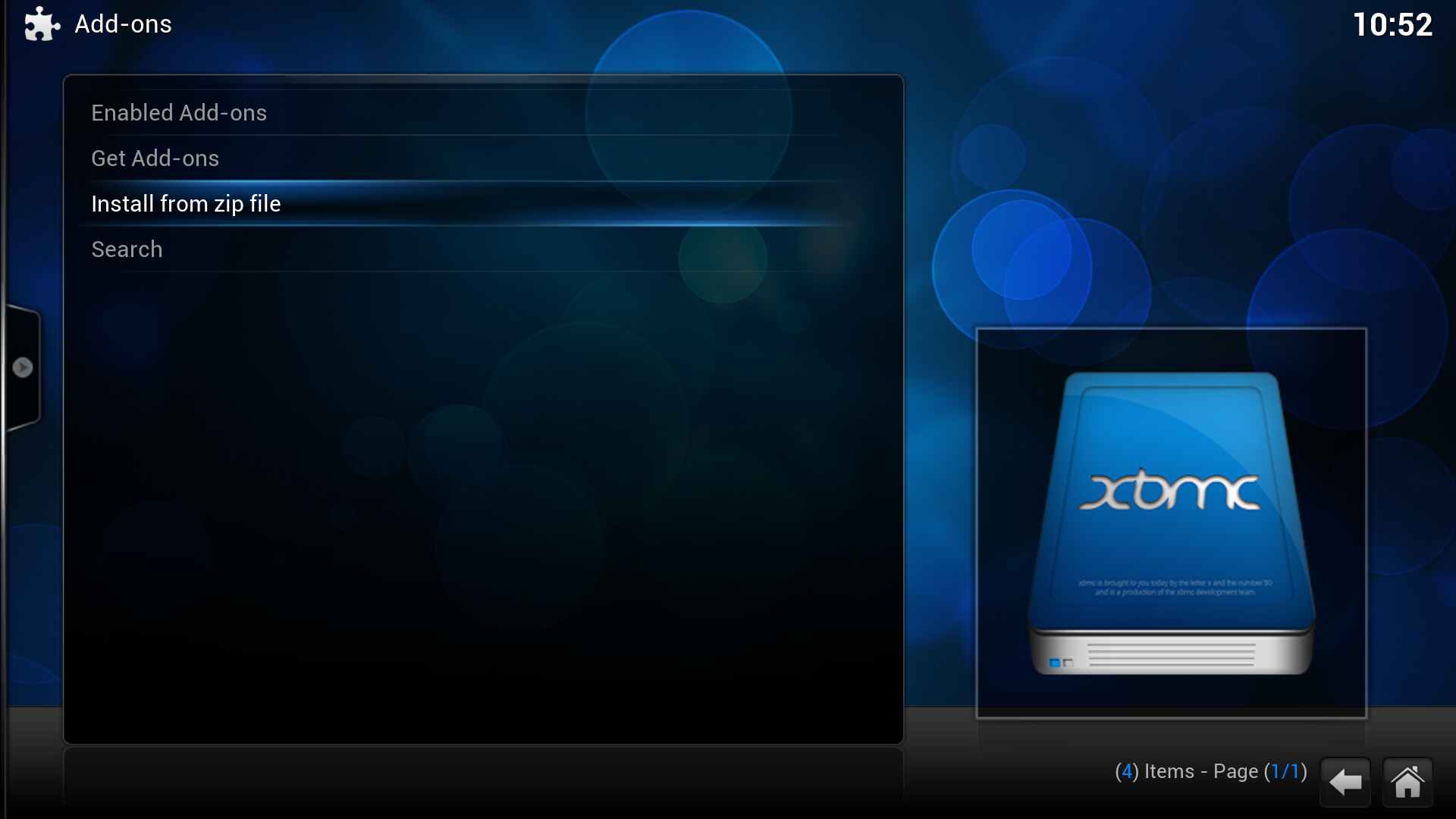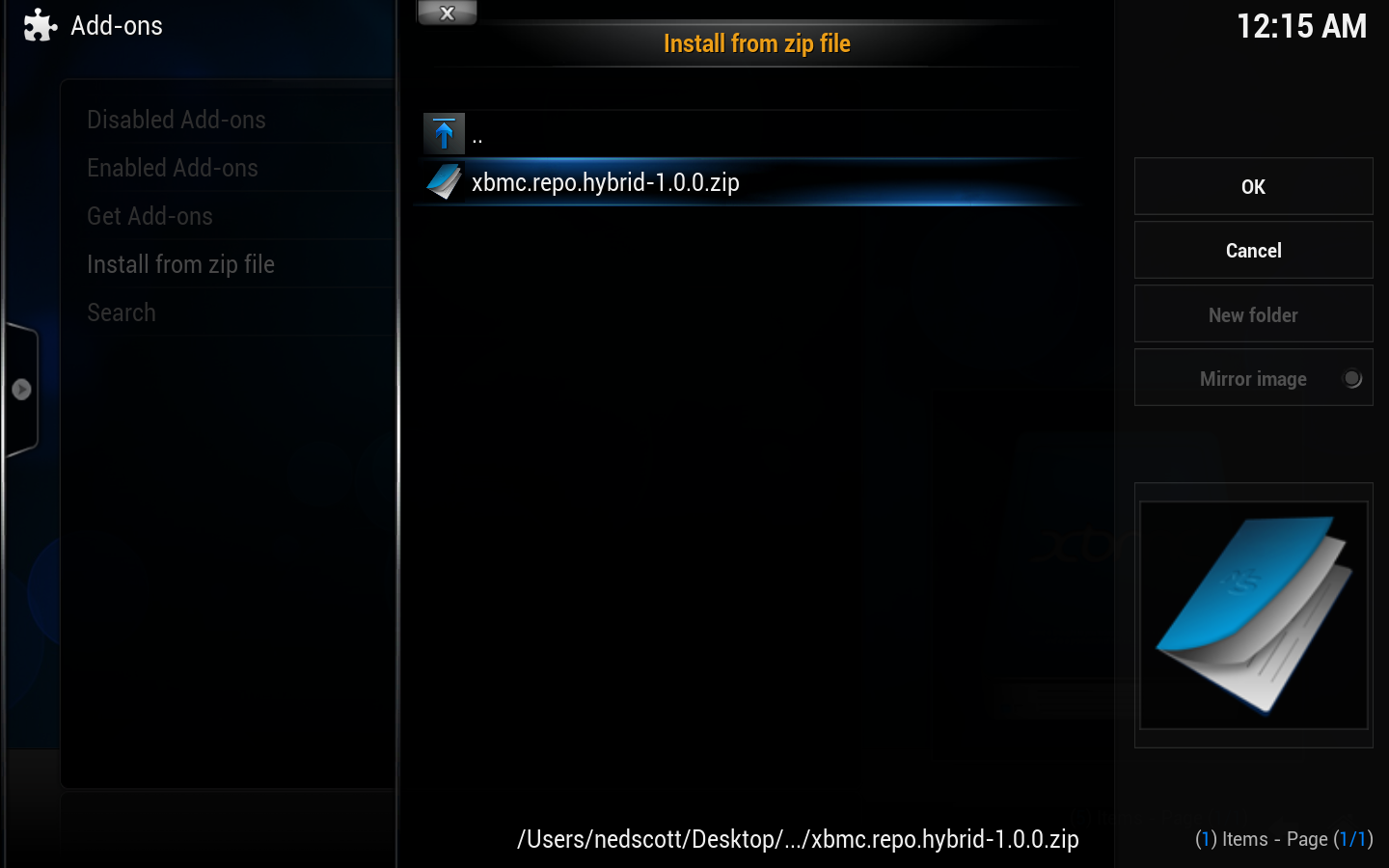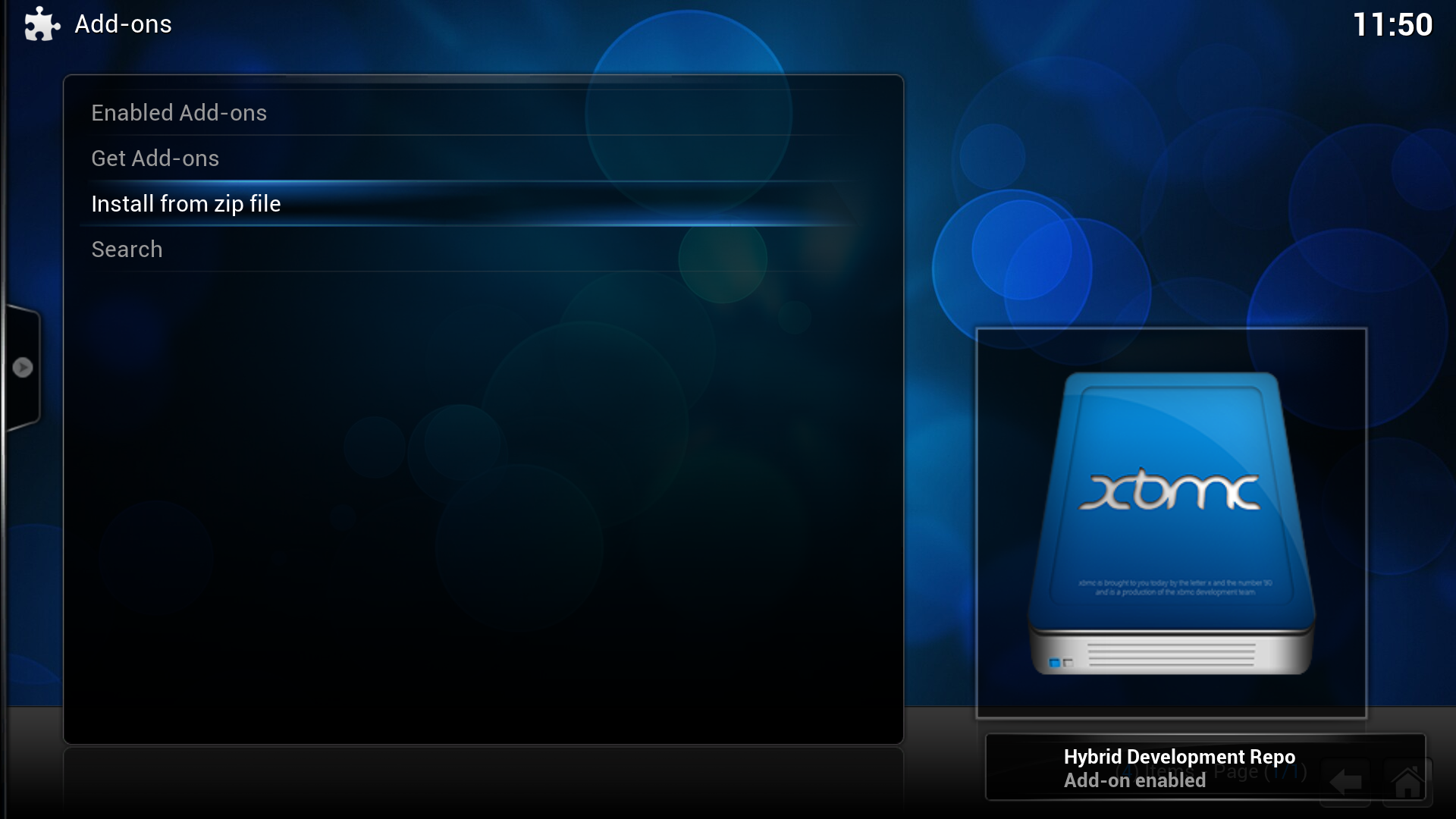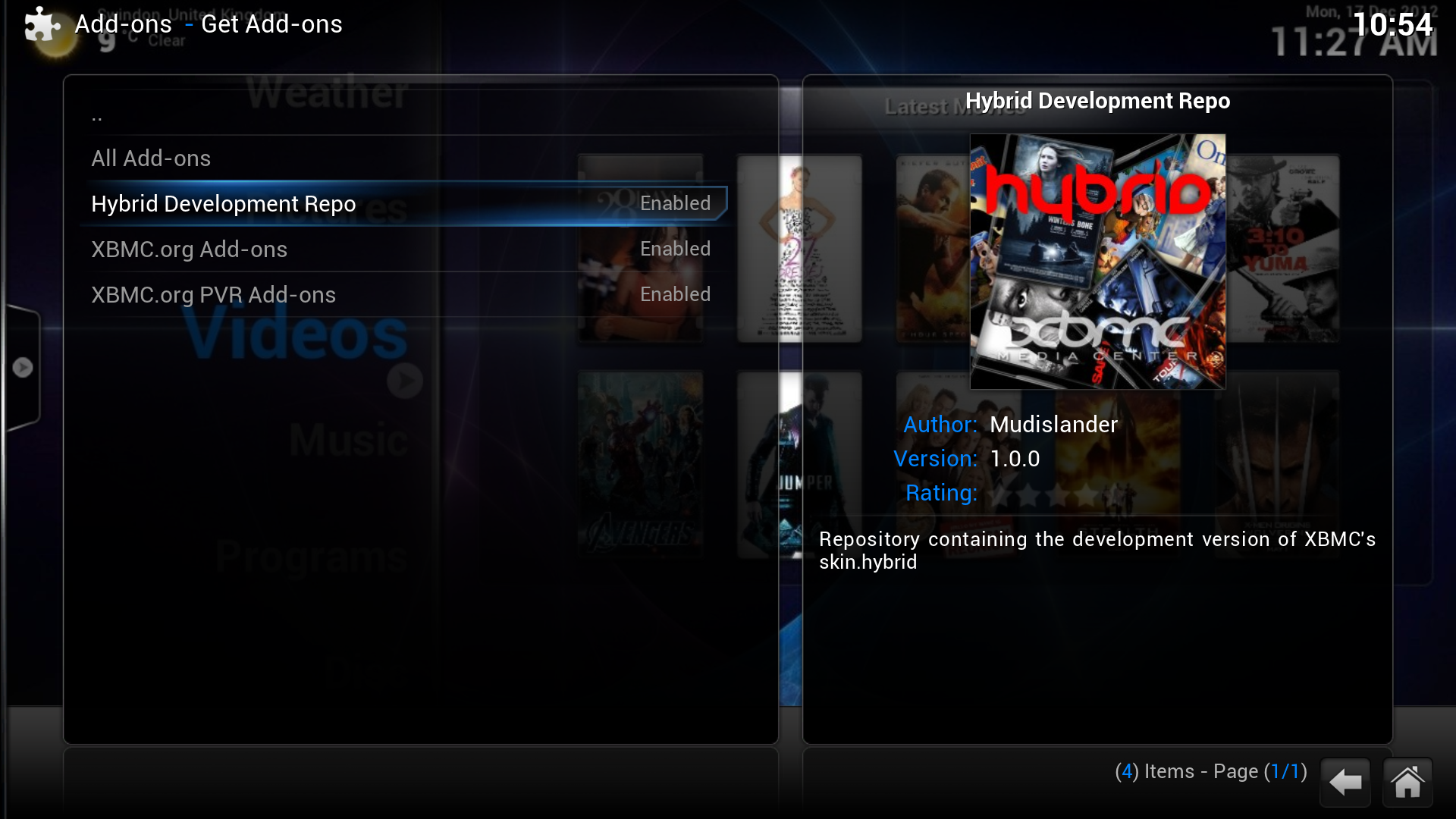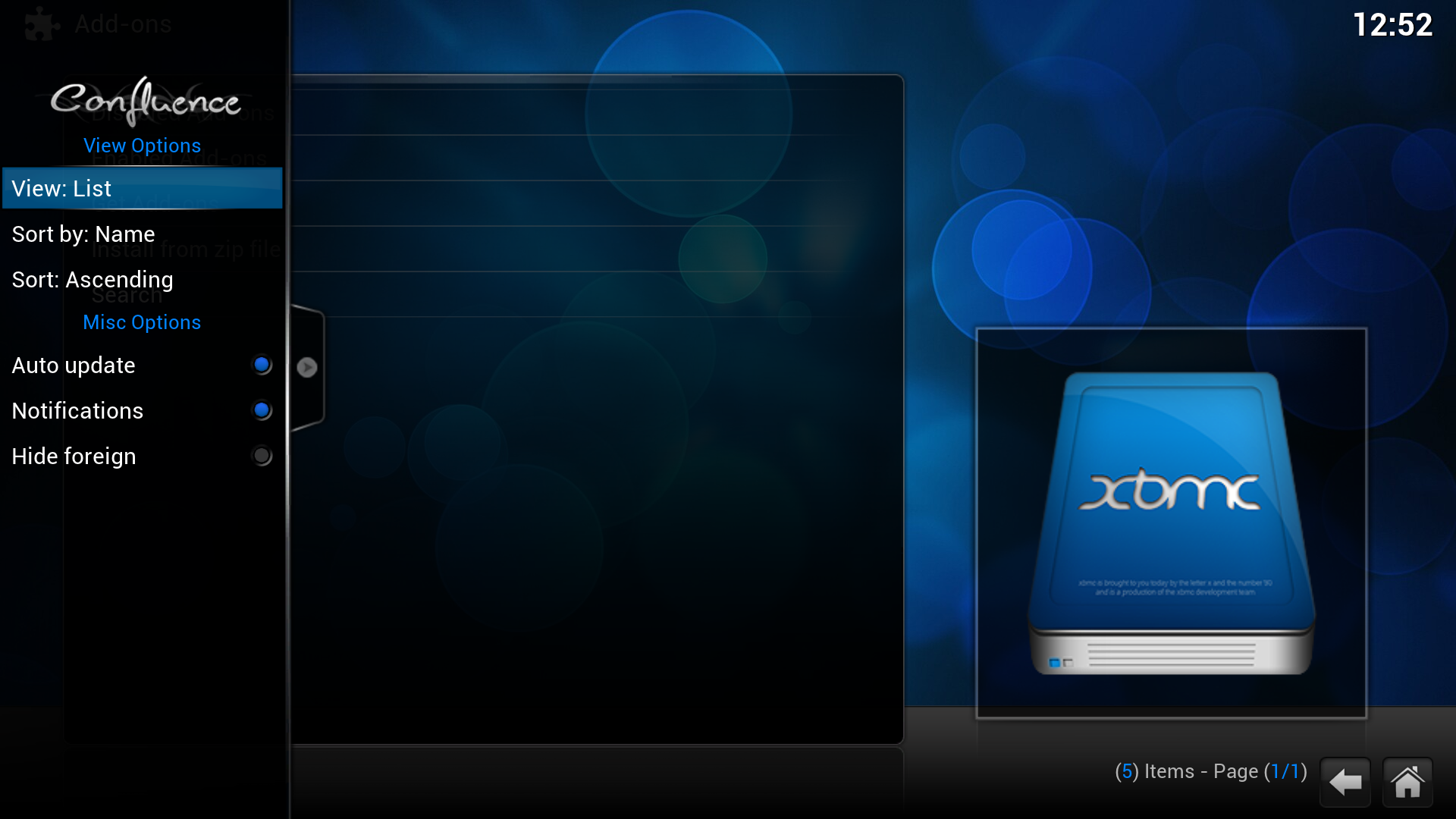Add-on manager
Add-ons are packages that add features and functions not normally included with XBMC. Add-ons are developed by people on Team XBMC and third-parties. XBMC has a growing list of community driven add-ons for online content like YouTube, Hulu, Grooveshark, Pandora Radio, as well as skins (themes) and more available from a common official repository, while still enabling third-party developers to also host their own unofficial repositories for add-ons that any user can choose to add themselves if they like.
For additional information about specific add-ons, see Category:All add-ons.
Add-on manager
The Add-on manager's purpose is to manage the various add-ons to the XBMC application. It can be browsed like any other XBMC section and the various installed/uninstalled, enable/disabled add-ons. In the Add-on manager you can also change the settings for auto update, notifications and foreign filter by bringing up the slide in submenu (press right → to show/hide).
How to access the Add-on manager
From the home screen, go to
- System -> Add-ons
Enabled add-ons are add-ons that are currently enabled. XBMC comes with certain add-ons already installed and enabled (such as movie scrapers, screen-savers and visualisation)
Disabled add-ons is not visible if you don't have any disabled add-ons. It shows add-ons you've manually disabled or that's been disabled by XBMC because they're "marked as broken" in the repository.
Get add-ons allows you to install new add-ons from the installed repositories. XBMC comes with one repository pre-installed (the official repository) others can be added by adding a repository.
Install from ZIP file allows the installation of an add-on from a ZIP file, either from the hard drive or LAN.
Search allows you to search add-ons in the installed repositories and your installed add-ons.
How to install add-ons from a repository
For this example a skin is being installed, the same method is used for other add-ons.
- Get Add-ons -> Select the repository -> Select the add-on category -> Select the add-on -> Select Install
Step 2: Select the repository you want to install from. XBMC.org Add-ons and XBMC.org PVR Add-ons are the two official add-on repositories. (see How to install additional add-on repositories for more)
When the add-on has finished downloading XBMC will enable it and depending on the add-on ask if you want to start using it. Add-ons will then appear in their appropriate section (e.g. skins in the appearance section of settings, movie scrapers in the options of scrapers when adding a new movie source)
Empty repository list
If the repository list is empty you can try fixing it with Force refresh. Bring up the contextual menu either by right-clicking with the mouse, press the C key or guide on the remote when the repository is highlighted and select Force refresh. This will re-download the list from the server and hopefully the add-ons will show. This should work for the default XBMC.org repositories or any 3rd party repository installed. Updating will take some time so be patient.
- Highlight repository -> Bring up contextual menu -> Select Force refresh
How to install from a ZIP file
In this example the hybrid repository is being installed, but the method is the same for other repositories or add-ons. First download the ZIP file.
Repositories
Repositories are storage locations from where add-ons can be retrieved from. XBMC comes with two official add-on repositories installed by default, XBMC.org Add-ons and XBMC.org PVR Add-ons. However others can be added.
To install a new repository you must first find the ZIP file to install the repository, a list of 3rd party add-on repositories is semi-maintained on the wiki - other repositories may exist. Then follow the instructions at How to install from a ZIP file.
Updating
From the home screen go to the Add-on manager
- System -> Add-ons
You can have the Add-on manager auto update all installed add-ons when new versions are available from a centralized repository.
If you want to enable/disable auto-updates, while in the Add-on manager bring up the slide in submenu (press right → to show/hide) and enable/disable Auto update.
If Auto update is turned off you should see a folder in the Add-on manager that says Available updates, where you can go in and one-by-one and update add-ons.
Installing an add-on from a ZIP file can lead to it not having a repository associated with it. Automatic or manual (using Available updates folder) update will then not be available. You can of course manually update the add-on by downloading a ZIP file with the new version. If you later install the associated repository the add-on will be able to get automatically or manually updated.
Rollback

|
INCOMPLETE: This page or section is incomplete. Please add information or correct uncertain data which is marked with a ? |
See: XBMC Addon Rollbacks
See also
Development: