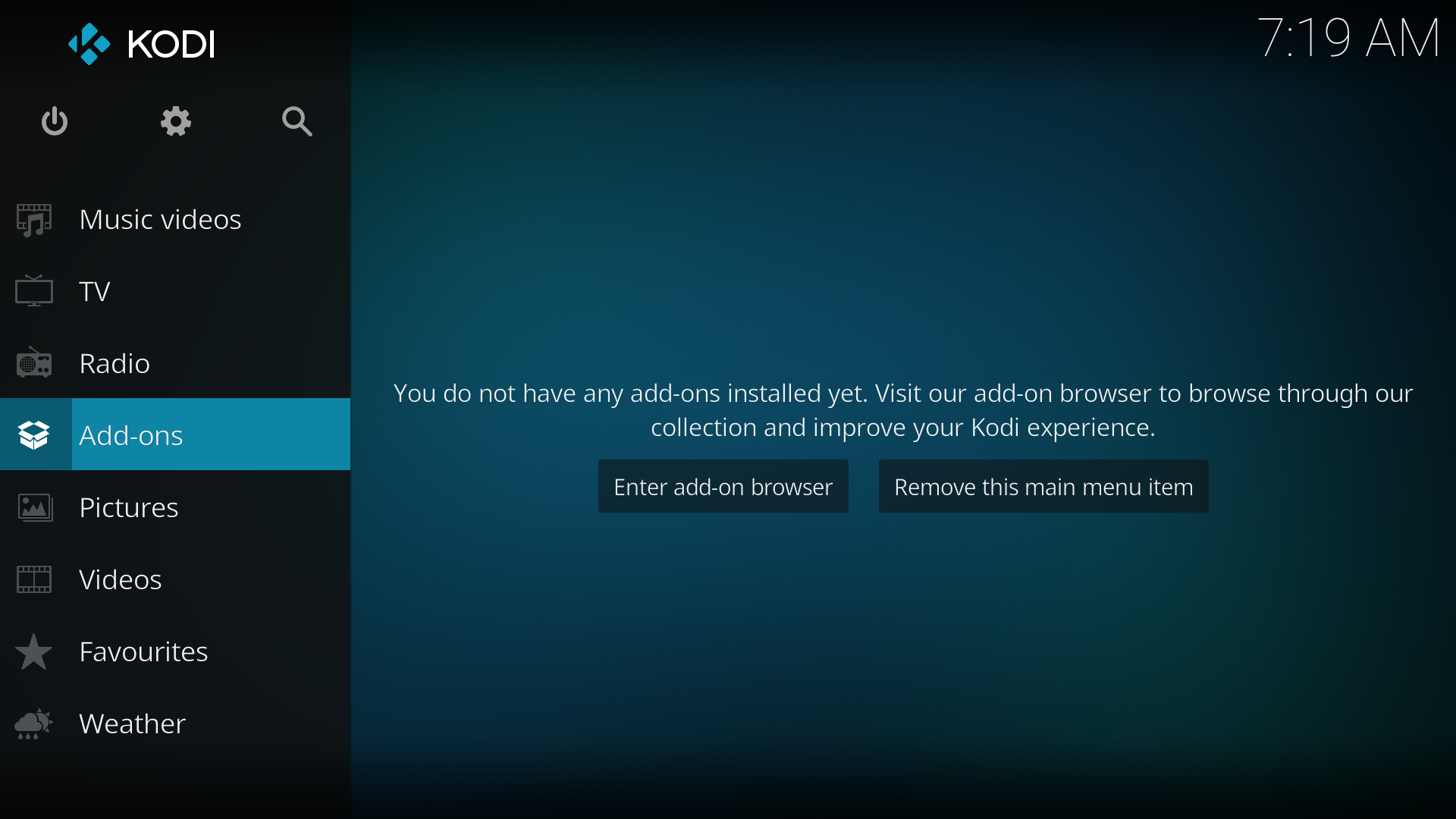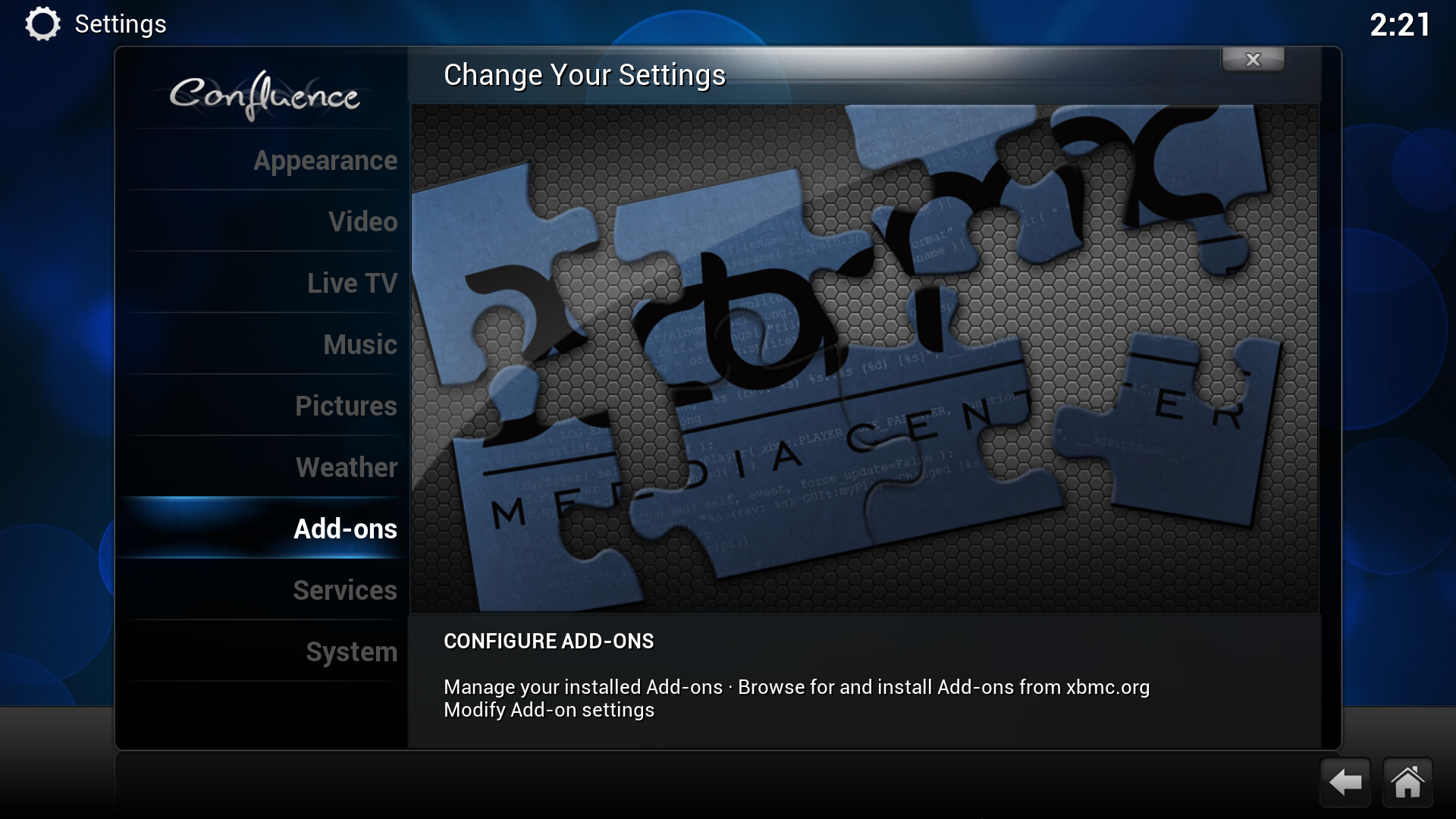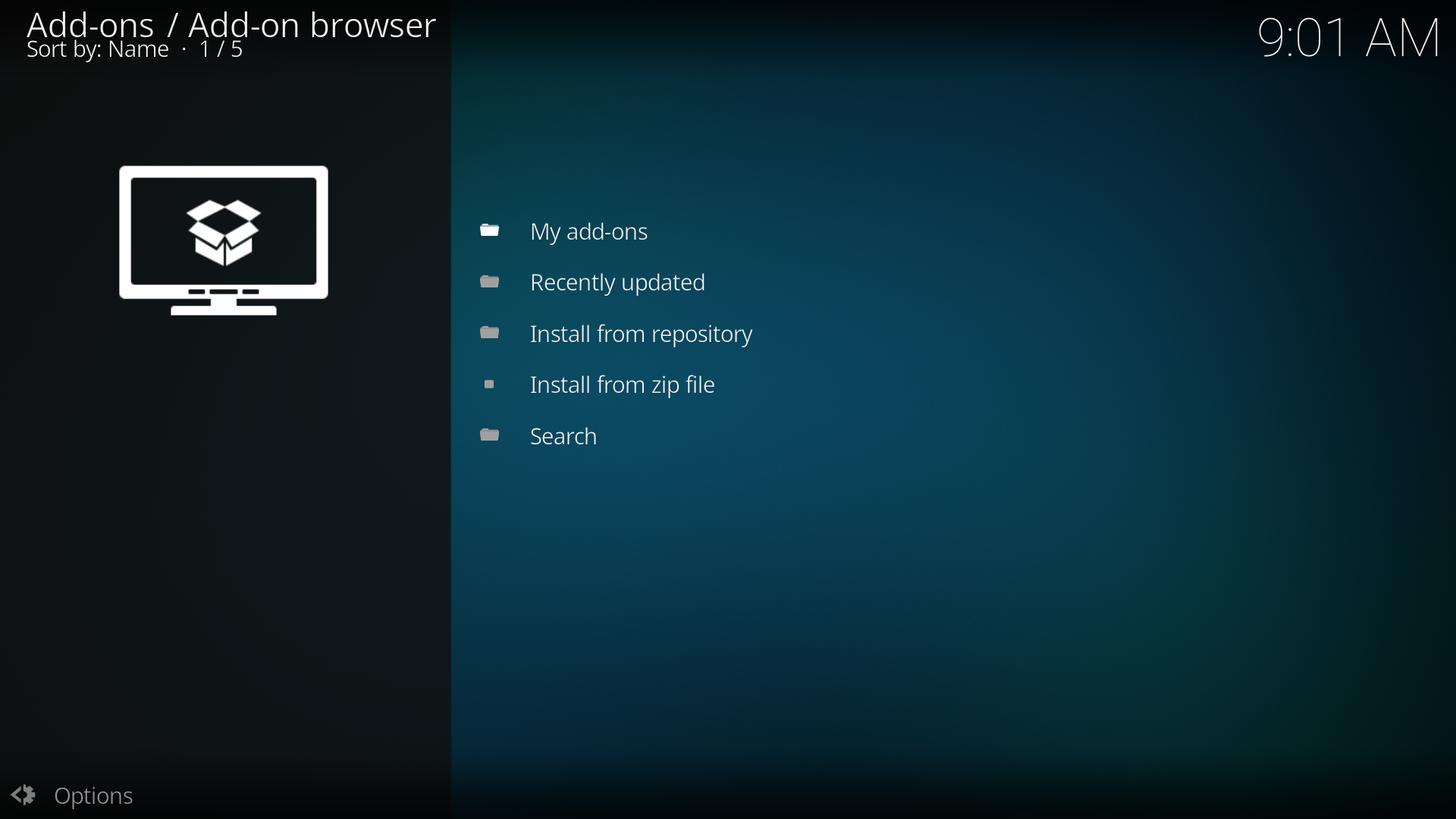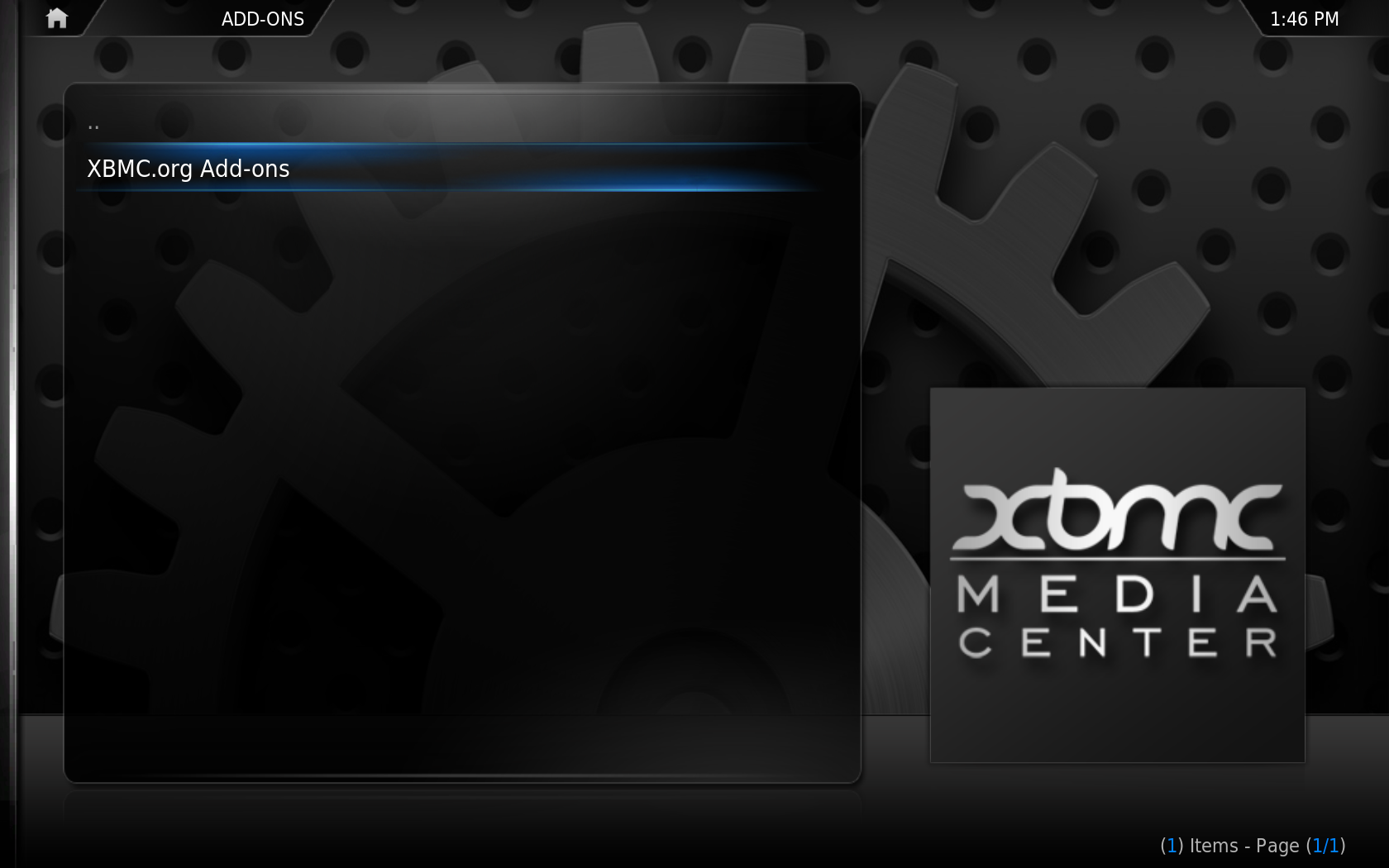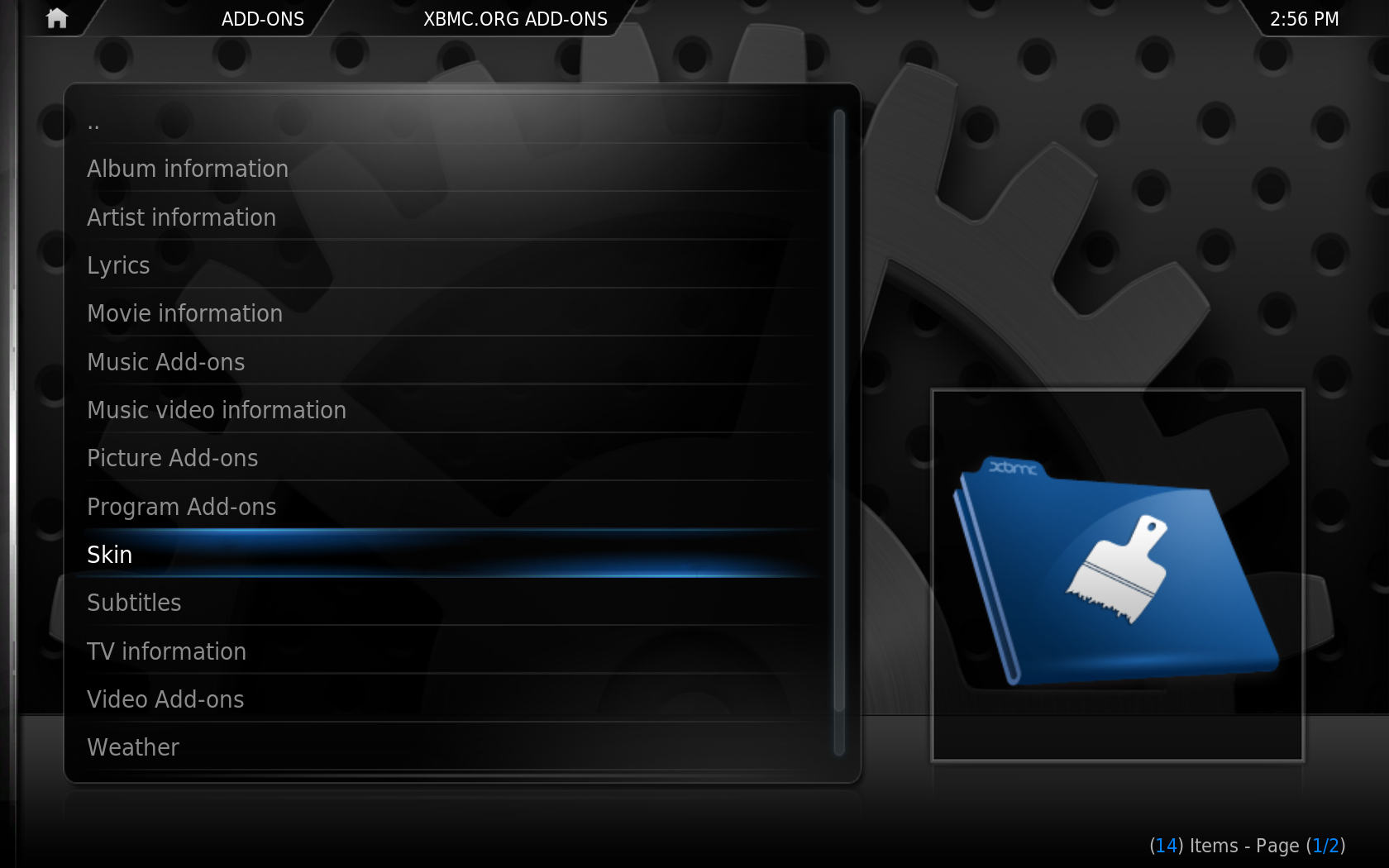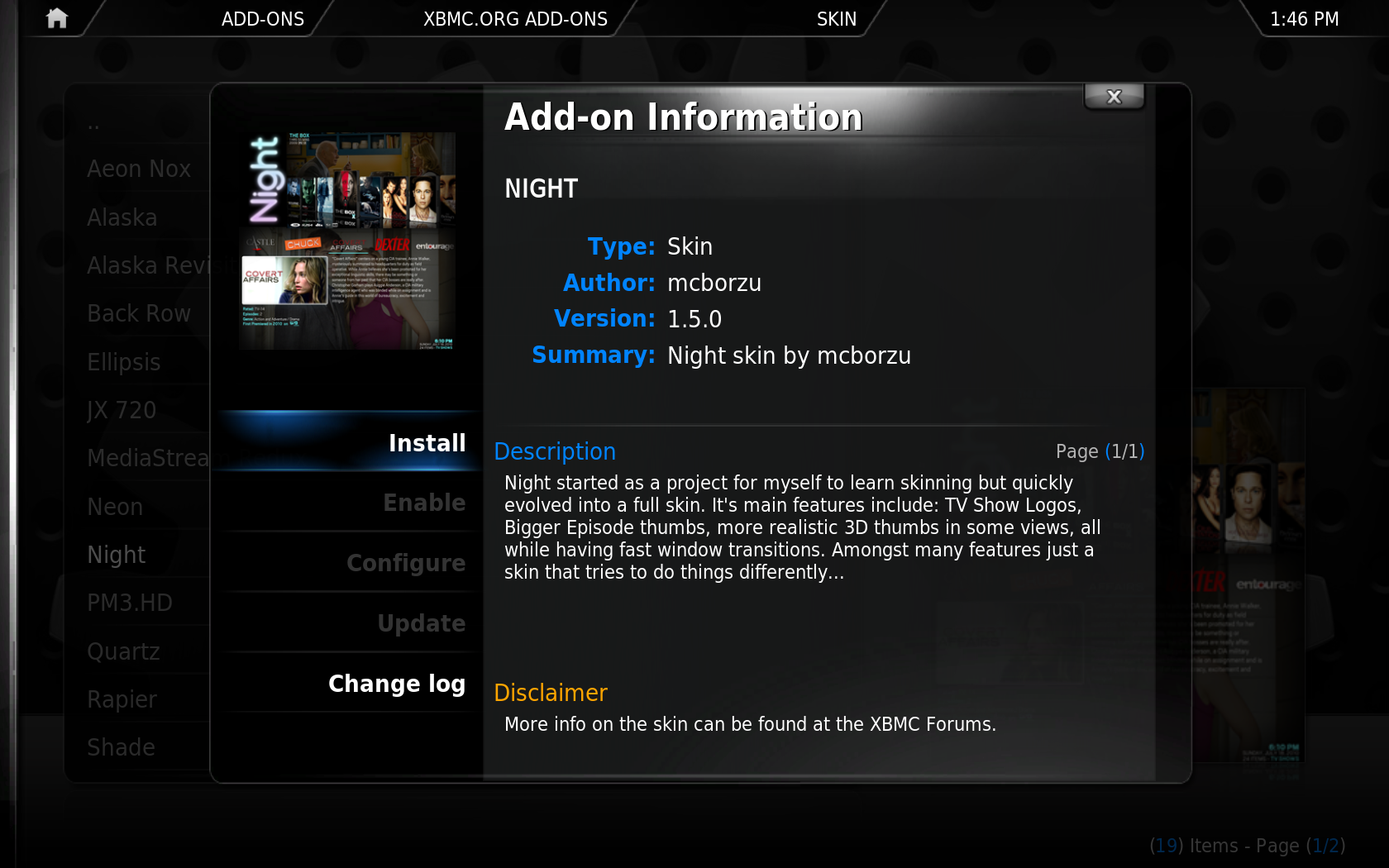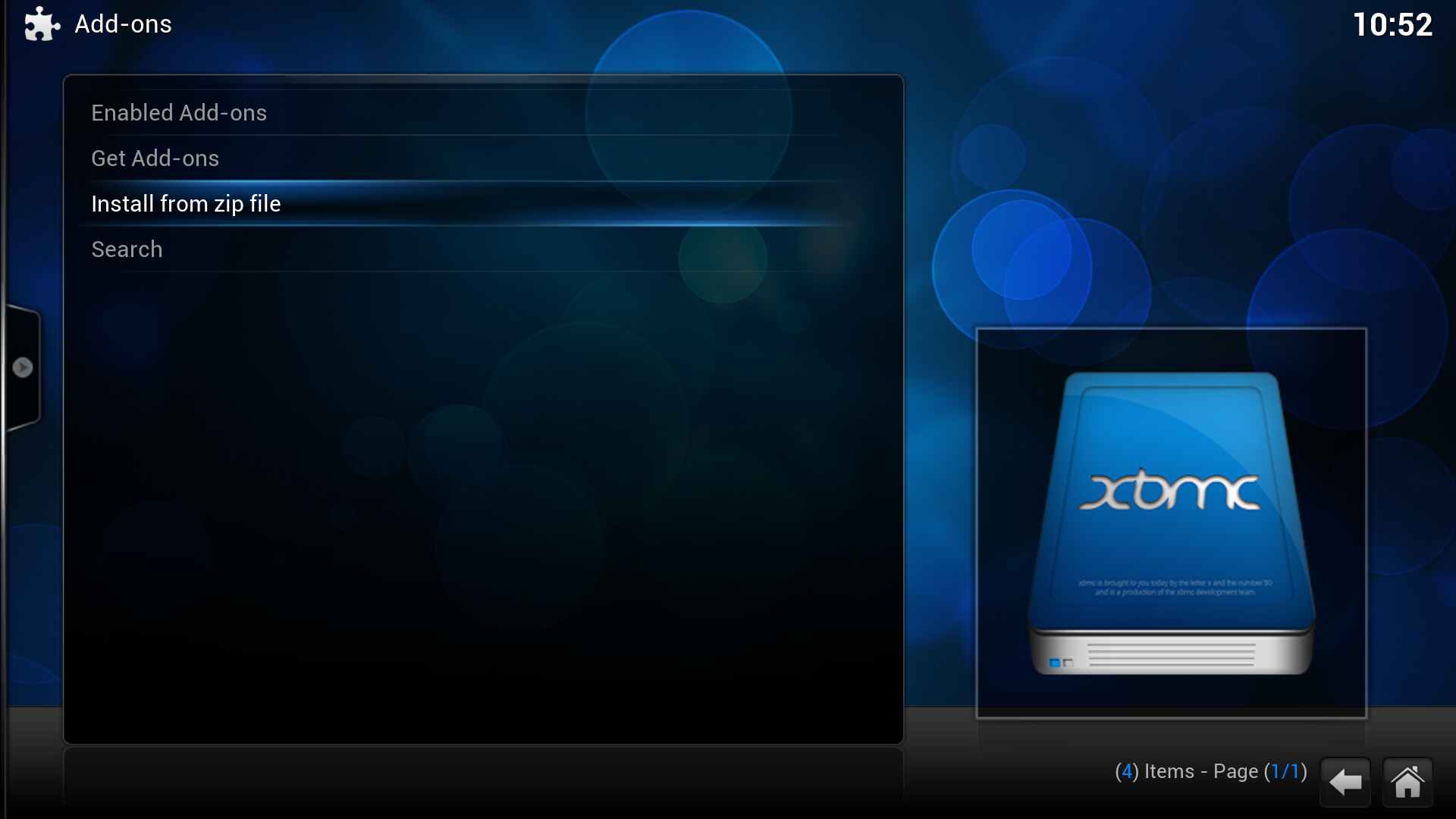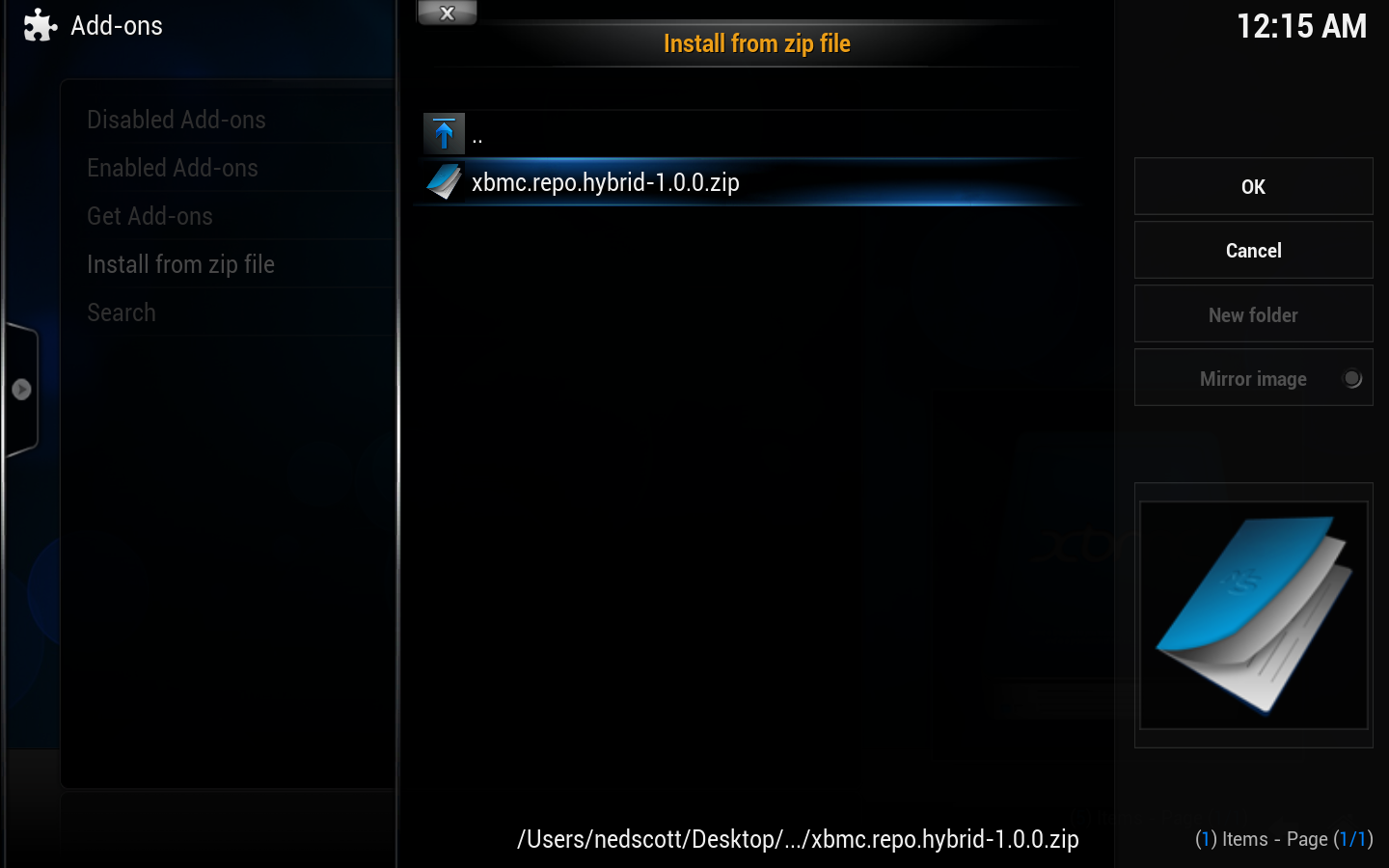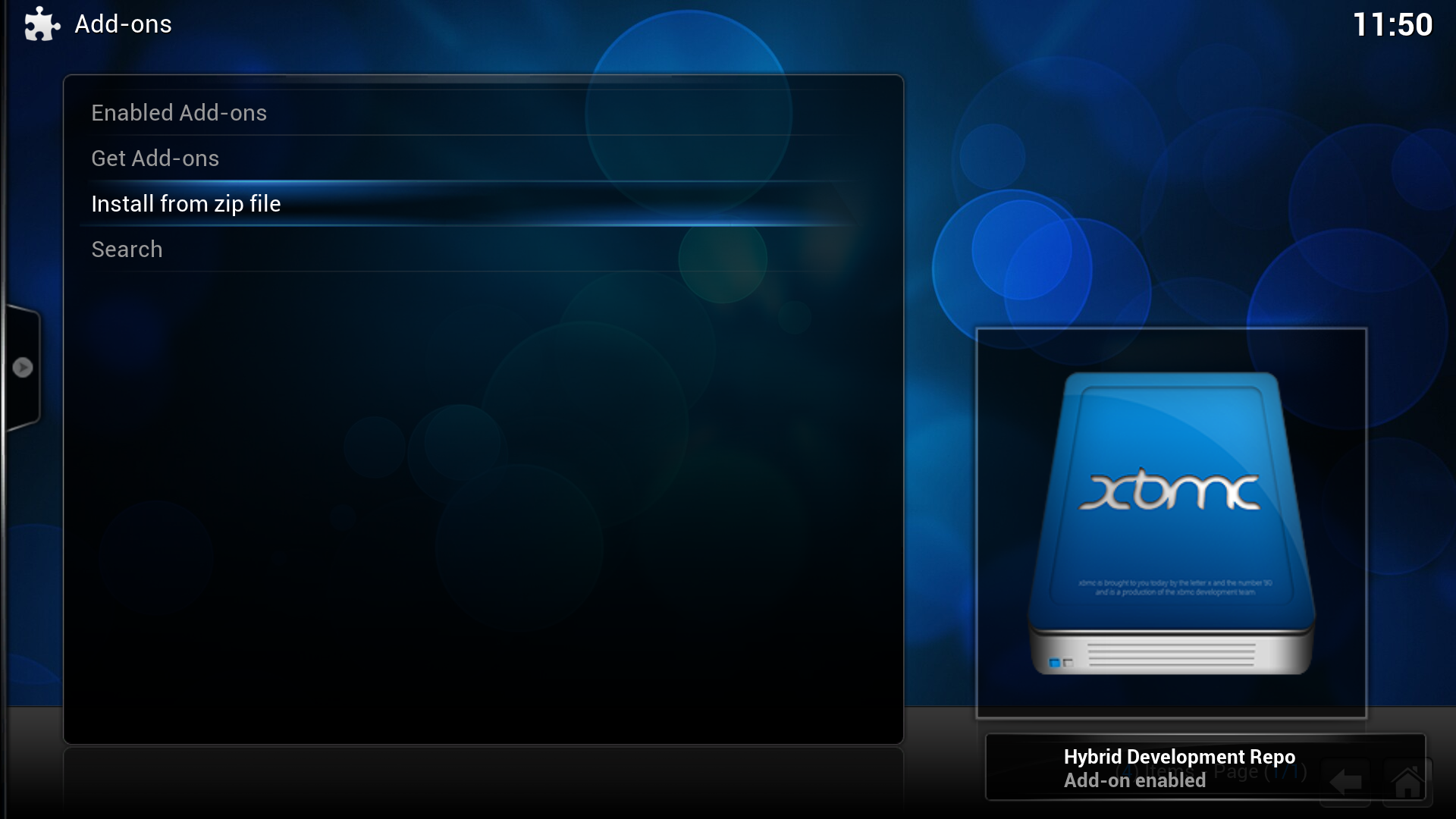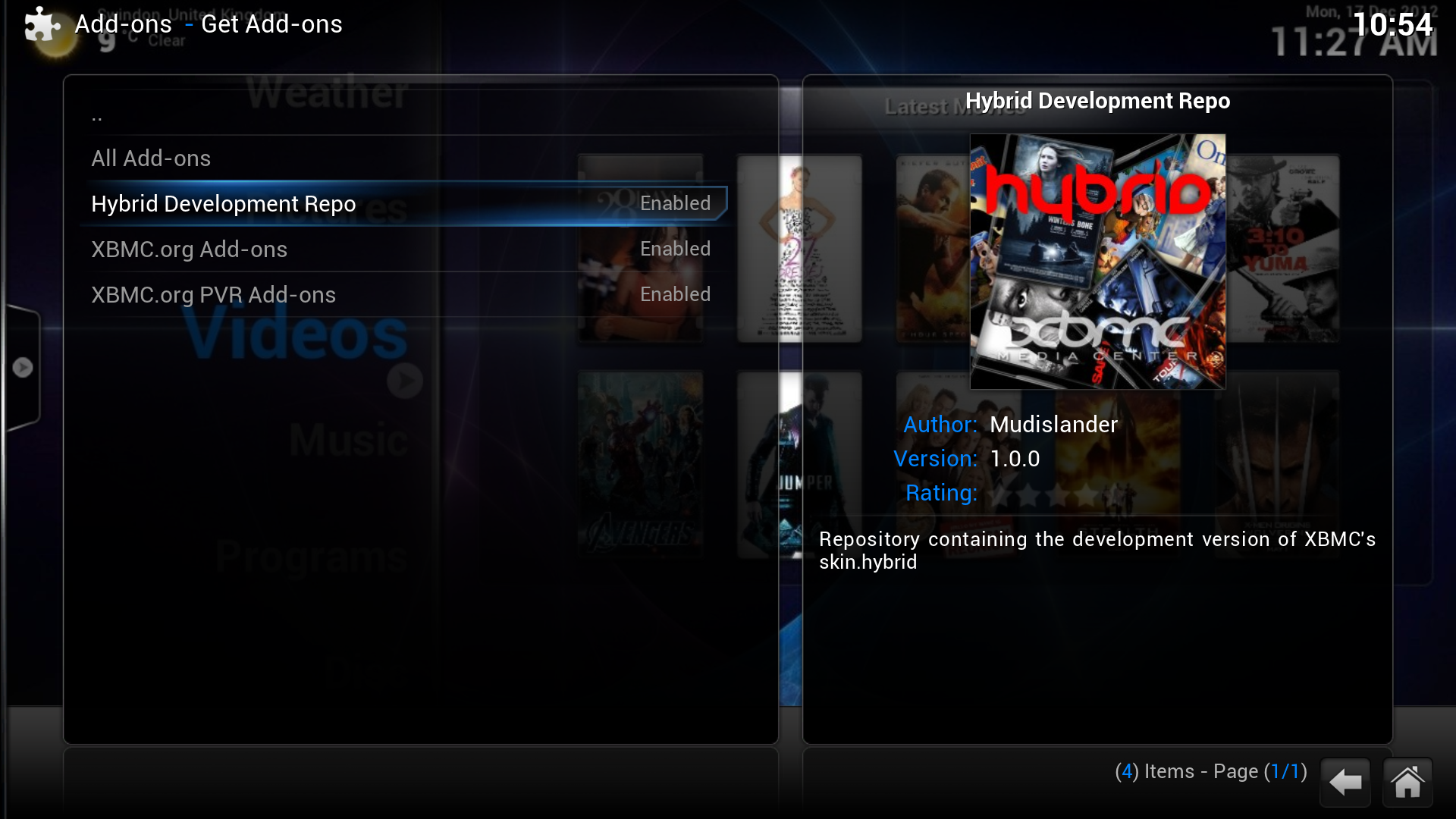Add-on manager
Template:Extras Header Add-ons are packages that add features and functions not normally included with XBMC. Add-ons are are developed by persons on the XBMC-team and third-parties. XBMC has a growing list of community driven add-ons/plug-ins/extensions for online content like YouTube, Hulu, Grooveshark, Pandora Radio, as well as themes (skins) and more available from a common official repository, while still enabling third-party developers to also host their own unofficial repositories for add-ons that any user can choose to add themselves if they like.
For additional information about specific add-ons, see Category:All add-ons.
Add-on manager
The Add-on manager is a feature introduced in the XBMC 10.0 "Dharma" release. Its purpose is to manage the various add-ons to the XBMC application. The Add-ons manager can be browsed like any other XBMC section and the various Add-ons installed/uninstalled, enable/disabled etc. The default function is to have the Add-ons manager Auto update all installed Add-ons when new versions are available from a centralized repository. In the official skin Confluence, it is done by executing a "Left" action to bring up a slide in submenu and deselecting "Auto update". There you can also disable to be notified if new versions are available and when they are updated.
How to access Add-ons
Enabled add-ons are add-ons that are currently enabled. XBMC comes with certain add-ons already installed and enabled (such as movie scrapers, screen-savers and visualisation)
Get add-ons allows the user to install new add-ons from the repositories installed. XBMC comes with one repository pre-installed (the official repository) others can be added adding a Repository.
Install from Zip file allows the installation of an add-on from a zip file
How to install add-ons from a repo
For this example a skin is being installed, the same method is used for other add-ons.
Step 2: Click into the repository you want to install from (see adding a Repository for more)
When the add-on has finished downloading XBMC will enable it and depending on the add-on ask if you want to start using it. Add-ons will then appear in their appropriate section (e.g. skins in the appearance section of settings, movie scrapers in the options of scrapers when adding a new movie source)
How to install from zip
In this example the hitcher repository is being installed, but the method is the same for other repositories or add-ons. First download the zip file.
Repositories
Repositories are a place where add-ons can be retrieved from. XBMC comes with one repository installed by default, the Official Add-on Repository. However others can be added
To install a new repository you must first find the zip file to install the repository, a list of 3rd party add-on repositories is semi-maintained on the wiki - other repositories may exist. Then follow the instructions at #How to install from zip
Updating
From the main menu, go to System/Settings -> Add-ons
If auto updates are turned off then you should see a folder that says something like "Available updates" where you can go in and one-by-one update add-ons
If you want to enable/disable auto-updates, while in the Add-on manager bring up the side bar (press left) and enable/disable auto-updates.
Rollback

|
INCOMPLETE: This page or section is incomplete. Please add information or correct uncertain data which is marked with a ? |
See: XBMC Addon Rollbacks
See also
Development: