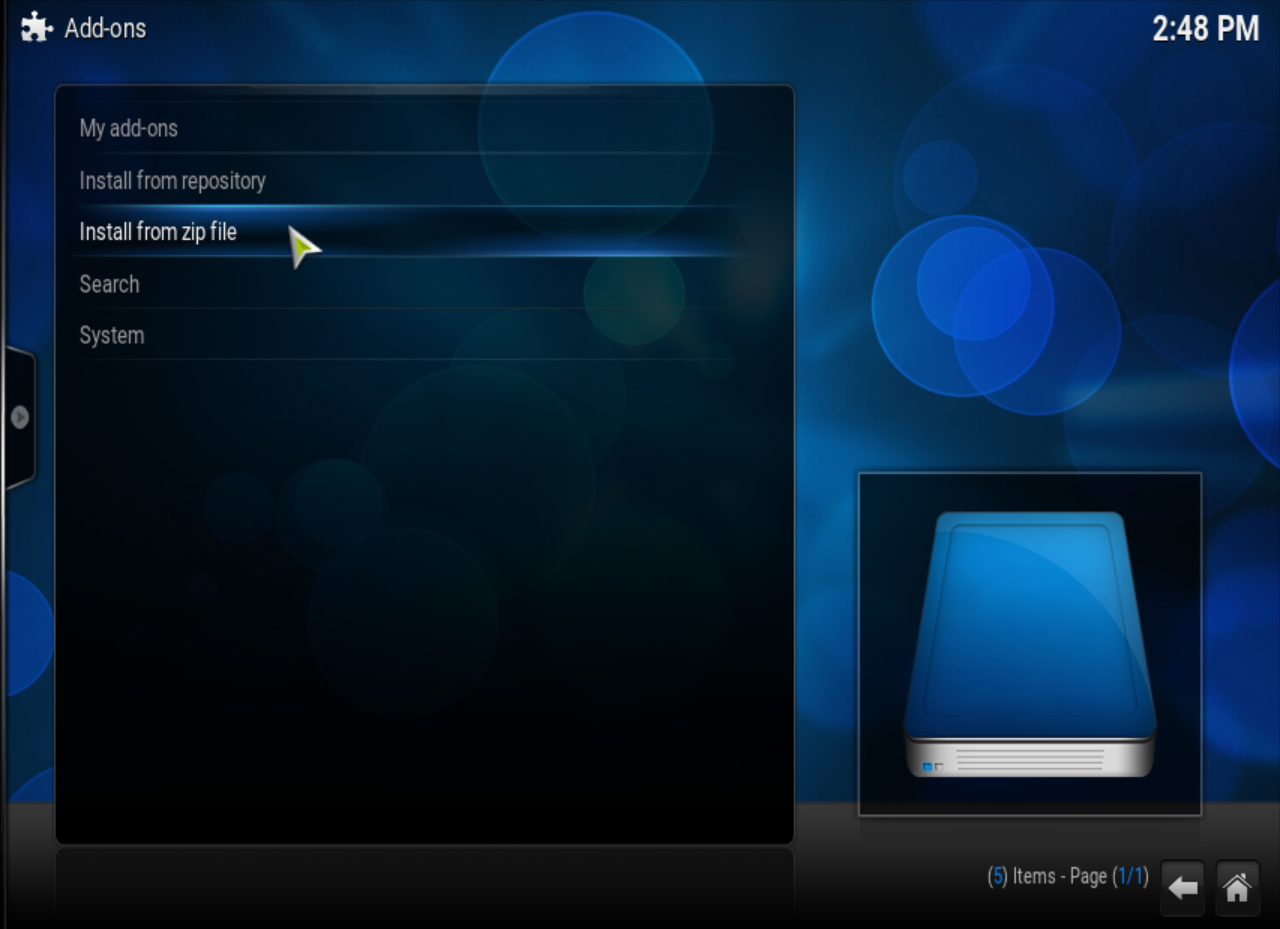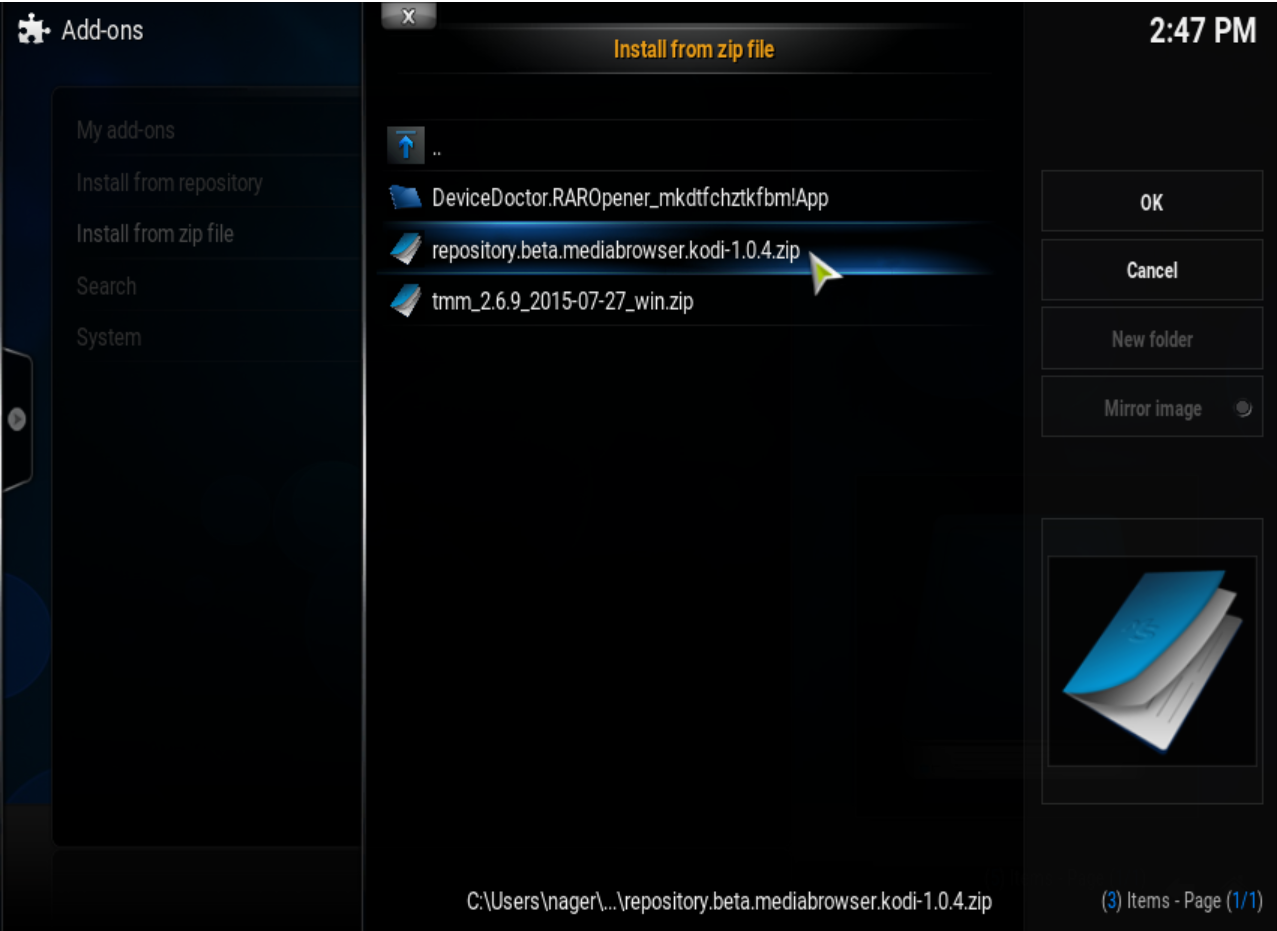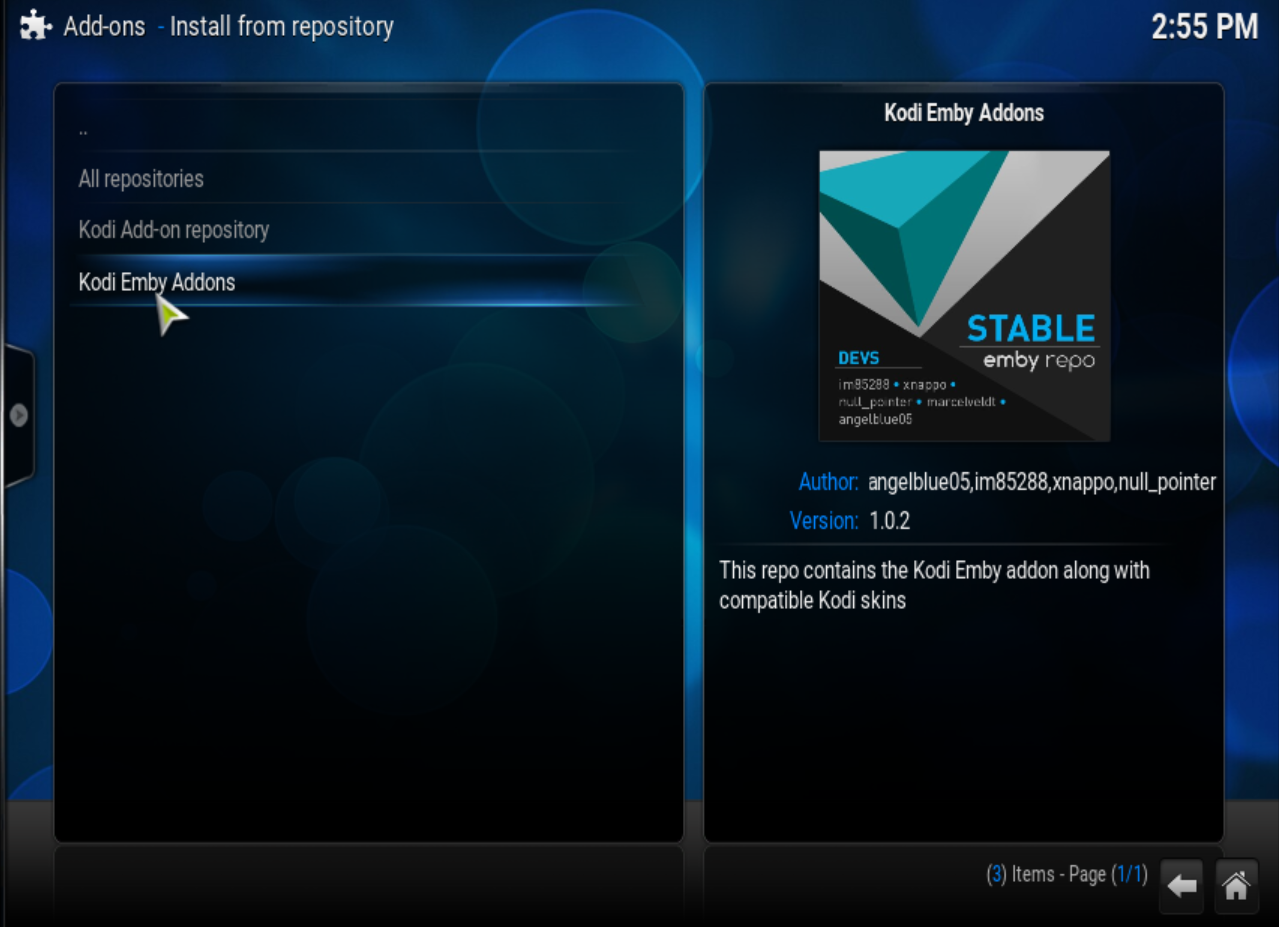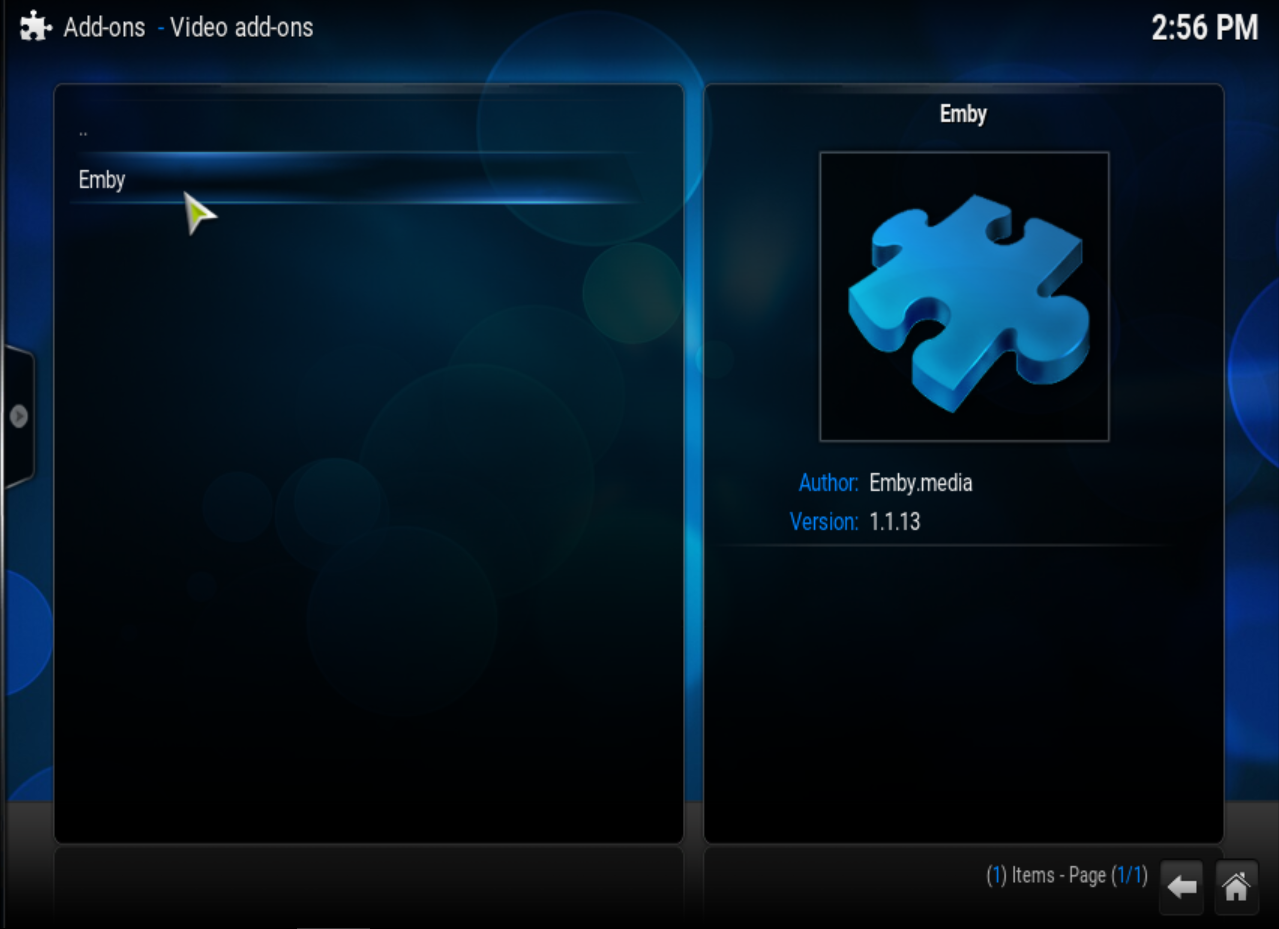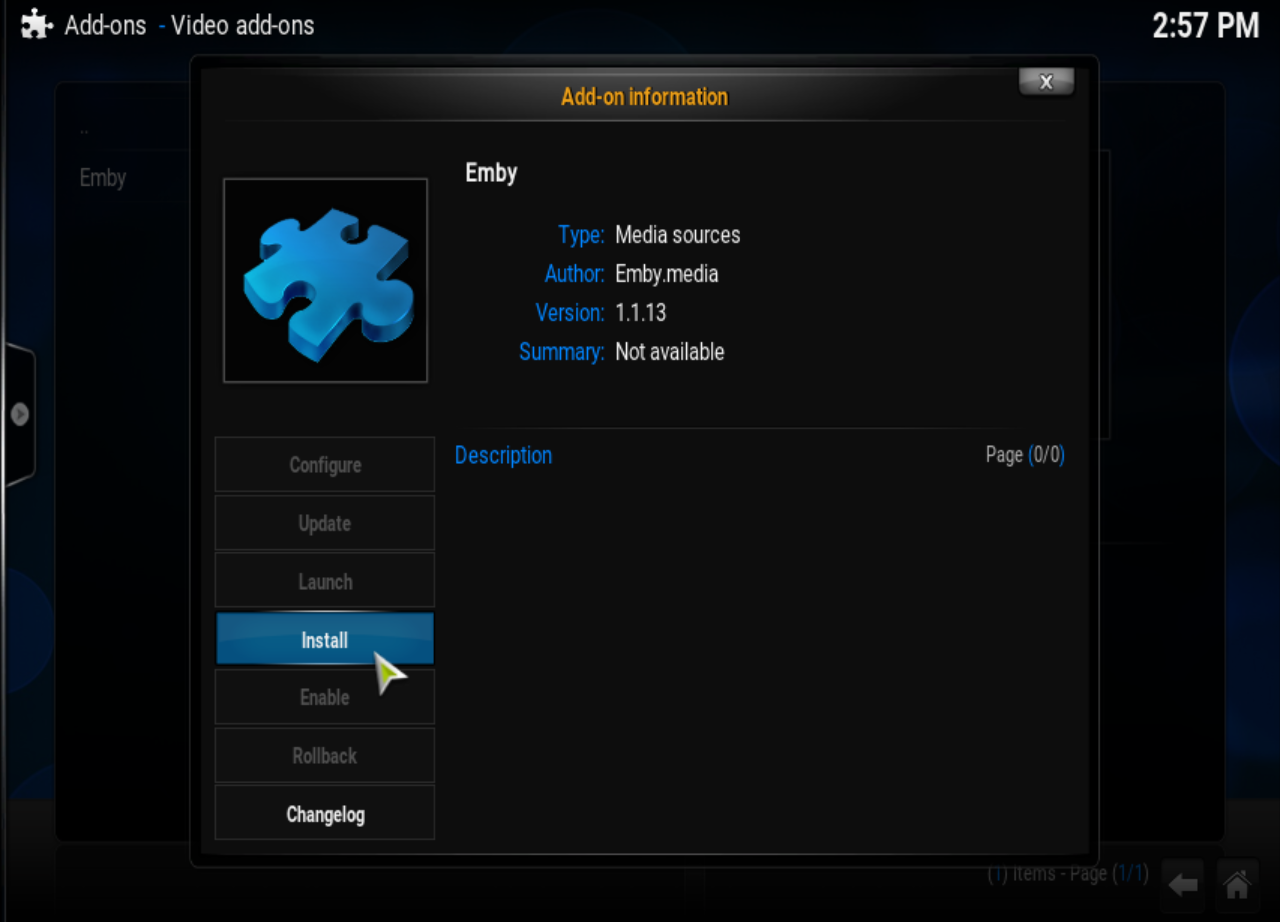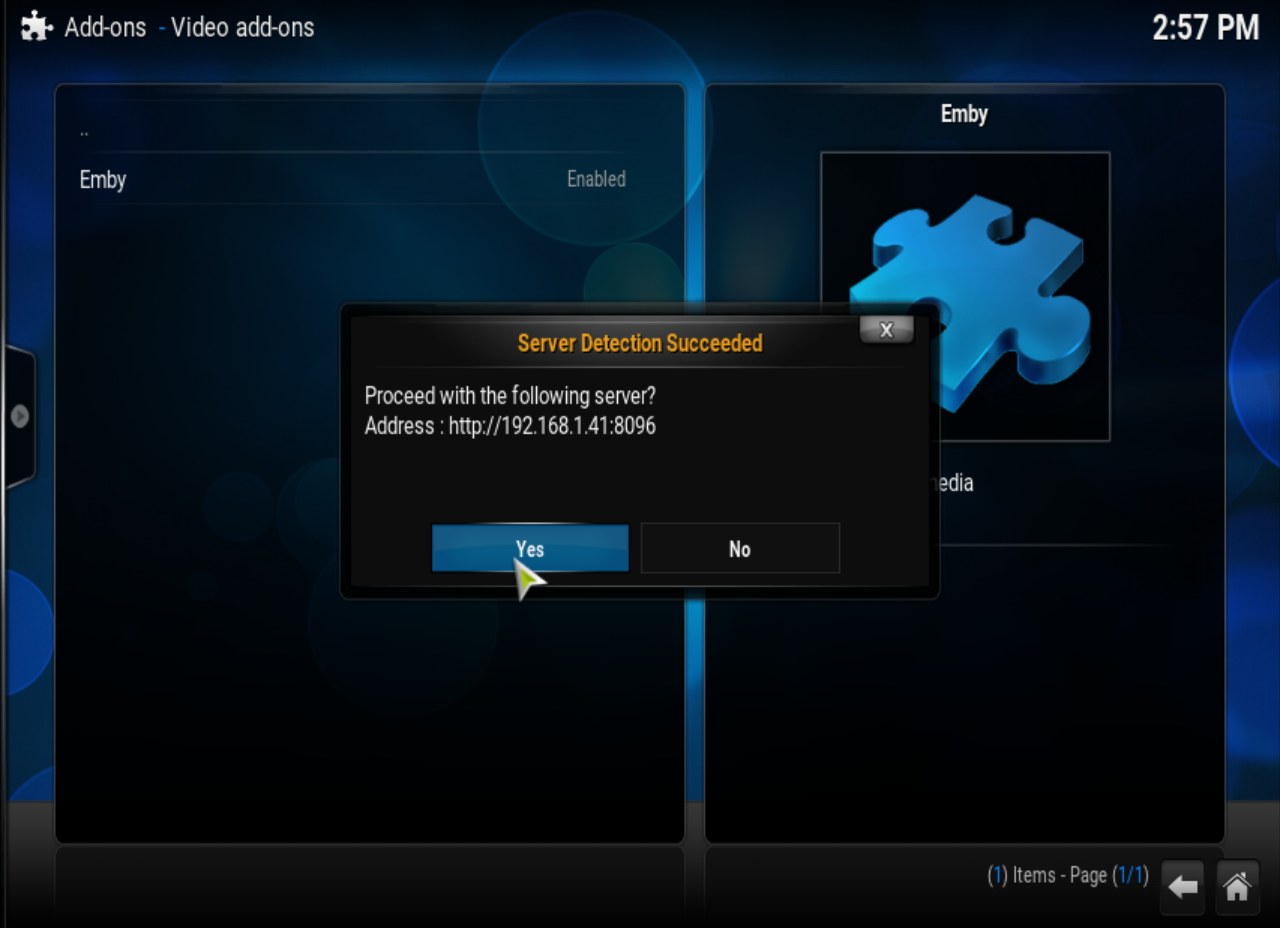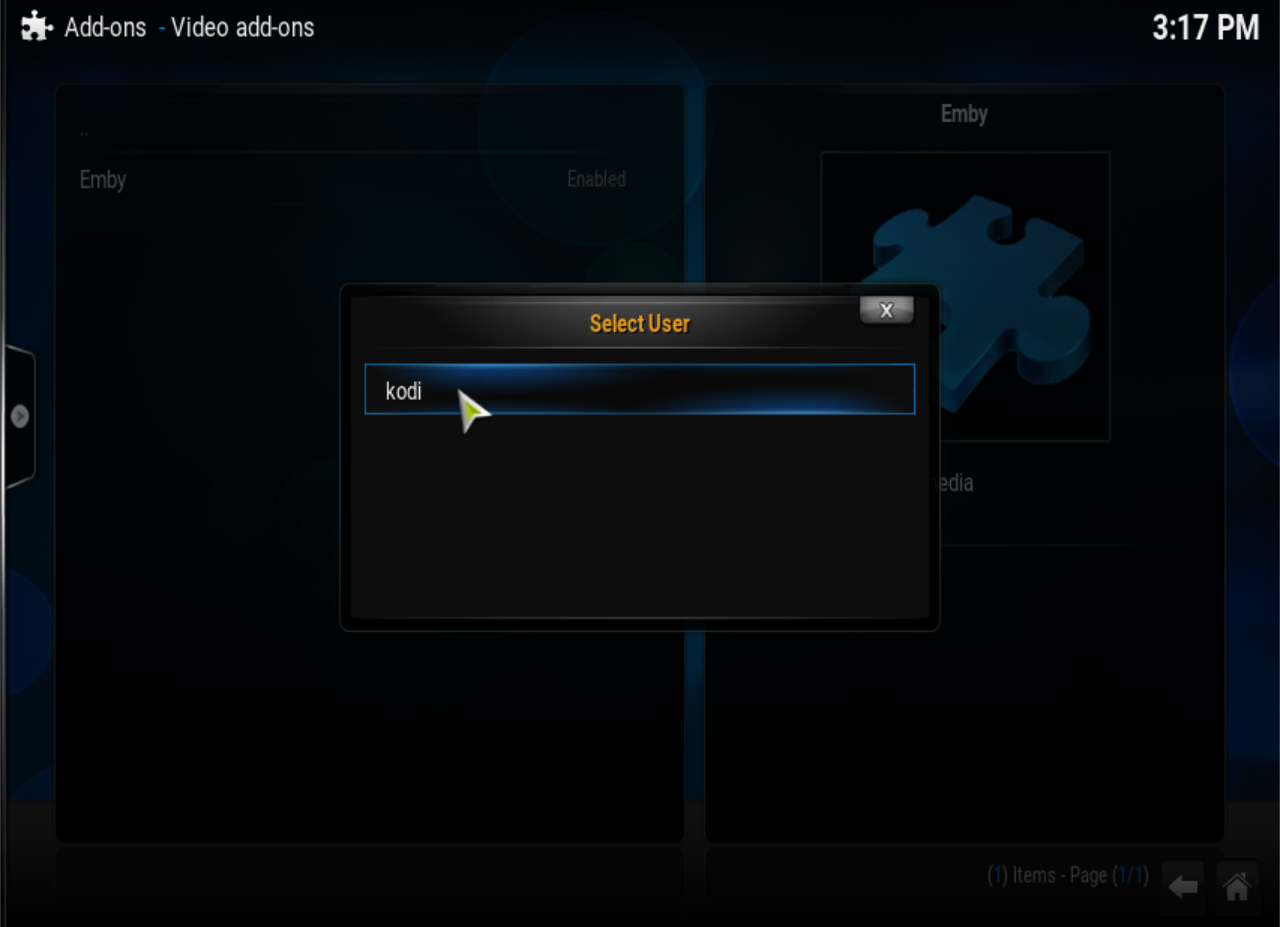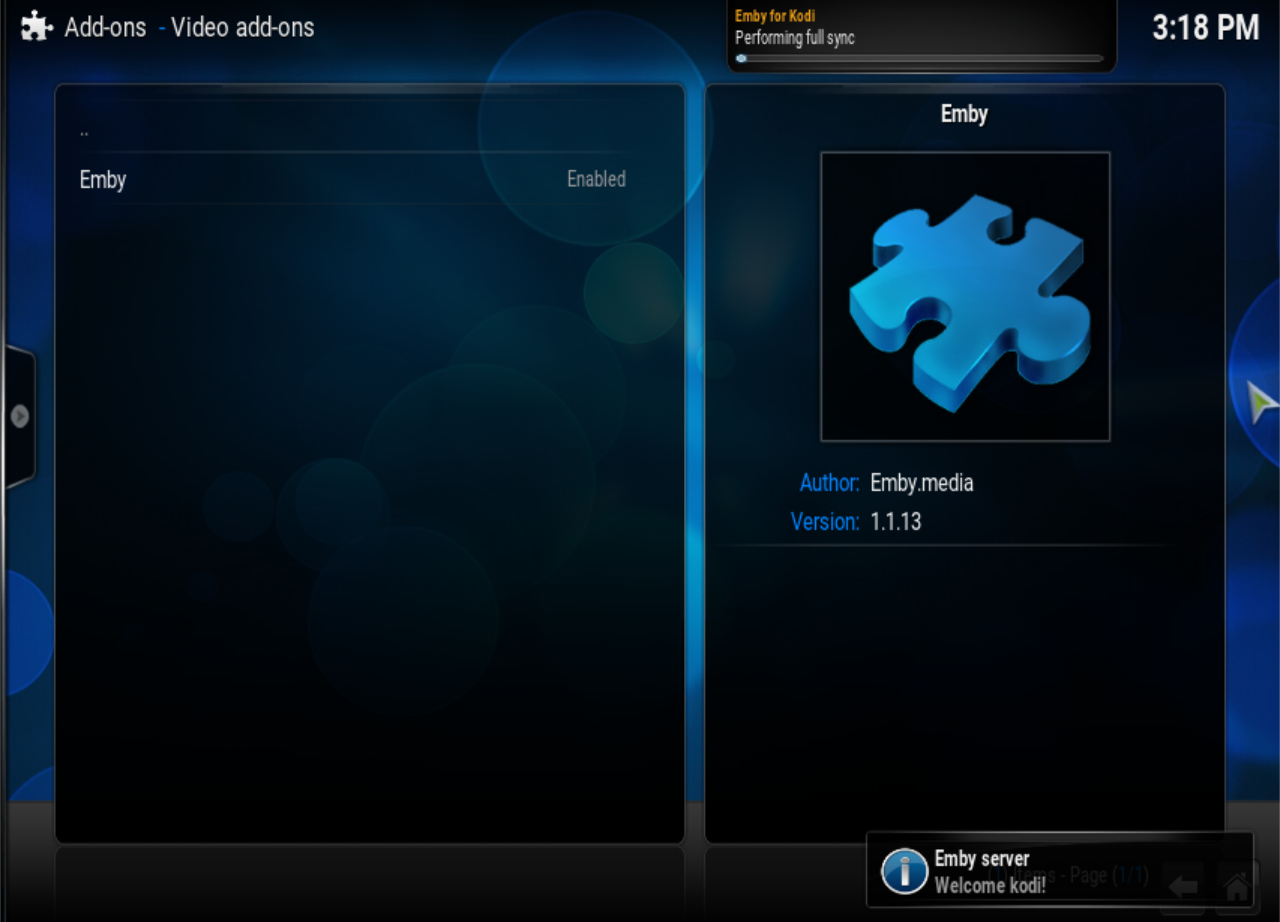Add-on:Emby for Kodi: Difference between revisions
Jump to navigation
Jump to search
mNo edit summary |
|||
| Line 6: | Line 6: | ||
|extension point=xbmc.python.pluginsource | |extension point=xbmc.python.pluginsource | ||
|provides=video audio | |provides=video audio | ||
|Summary=Allows Kodi to use an Emby | |Summary=Allows Kodi to use an Emby as a media management backend. This add on effectively replaces the Kodi built-in media database with Emby. Currently supported media includes Movies, TV Episodes, & Music. | ||
|Platform=all | |Platform=all | ||
|Language=en | |Language=en | ||
| Line 19: | Line 19: | ||
== Introduction == | == Introduction == | ||
<section begin="intro"/>Emby is a media management server that allows you to synchronize media libraries, watched status, and watch progress between compatible devices. Emby for Kodi allows Kodi to use an Emby | <section begin="intro"/>Emby is a media management server that allows you to synchronize media libraries, watched status, and watch progress between compatible devices. Emby for Kodi allows Kodi to use an Emby as a media management backend. This add-on effectively replaces the Kodi built-in media database with Emby. Currently supported media includes Movies, TV Episodes, & Music. <section end="intro"/> | ||
A quick intro video from one of the dev's: https://youtu.be/IaecDPcXI3I?t=119 | A quick intro video from one of the dev's: https://youtu.be/IaecDPcXI3I?t=119 | ||
| Line 27: | Line 27: | ||
=== Basic Setup === | === Basic Setup === | ||
# Download and install Emby | # Download and install Emby for your desired operating system: http://emby.media/download/ | ||
# Open the Emby web interface @ http://[server ip address]:8096 | # Open the Emby web interface @ http://[server ip address]:8096 | ||
# Follow the instructions as prompted | # Follow the instructions as prompted | ||
| Line 36: | Line 36: | ||
=== Optional: Plugins === | === Optional: Plugins === | ||
;: Installation of Emby plugins (Add-ons) is done from the Emby | ;: Installation of Emby plugins (Add-ons) is done from the Emby web interface | ||
# Navigate to http://[server ip address]:8096/web/dashboard.html | # Navigate to http://[server ip address]:8096/web/dashboard.html | ||
# Select Plugins from the left side | # Select Plugins from the left side | ||
| Line 44: | Line 44: | ||
# Emby for Kodi Sync Queue: This plugin will speed up the media sync done by kodi on every startup | # Emby for Kodi Sync Queue: This plugin will speed up the media sync done by kodi on every startup | ||
# Auto-Box Set: Automatically organizes Movies into sets (collections in Emby), based on data from themoviedb.org | # Auto-Box Set: Automatically organizes Movies into sets (collections in Emby), based on data from themoviedb.org | ||
# Trakt.tv: Sync's watched status between | # Trakt.tv: Sync's watched status between Emby and trakt.tv | ||
::Disable Trakt.tv add-on from all kodi installs, if this is used. | ::Disable Trakt.tv add-on from all kodi installs, if this is used. | ||
<br /> | <br /> | ||
| Line 64: | Line 64: | ||
File:Emby_in_Video_Addons.PNG|'''Step 6:''' Navigate to Video Addons>Emby | File:Emby_in_Video_Addons.PNG|'''Step 6:''' Navigate to Video Addons>Emby | ||
File:Install_Emby.PNG|'''Step 7:''' Select install | File:Install_Emby.PNG|'''Step 7:''' Select install | ||
File:Emby_Connect_to_Server.PNG|'''Step 8:''' If your Emby | File:Emby_Connect_to_Server.PNG|'''Step 8:''' If your Emby server is running, the add-on should detect it and prompt you connect to it. | ||
File:Emby_Select_User.PNG|'''Step 9:''' After connecting to your server, you should be prompted to select a user. | File:Emby_Select_User.PNG|'''Step 9:''' After connecting to your server, you should be prompted to select a user. | ||
File:Emby_Server_Connected.PNG|'''Step 10:''' Finally, you should see a notification | File:Emby_Server_Connected.PNG|'''Step 10:''' Finally, you should see a notification | ||
</gallery> | </gallery> | ||
;At this point Emby for Kodi is installed and it has connected to your Emby | ;At this point Emby for Kodi is installed and it has connected to your Emby server. You should see a box in on the screen showing the progress of the import from Emby into the Kodi database. | ||
<br /> | <br /> | ||
| Line 80: | Line 80: | ||
=== Emby Tab === | === Emby Tab === | ||
:- Primary Server Address | :- Primary Server Address | ||
::=> ''This is the IP address of the computer running Emby | ::=> ''This is the IP address of the computer running Emby'' | ||
:- Port Number | :- Port Number | ||
::=> ''The port used by | ::=> ''The port used by Emby (Defaut: 8096)'' | ||
:- Enable HTTPS | :- Enable HTTPS | ||
::=> ''Enable to use HTTPS instead of HTTP'' | ::=> ''Enable to use HTTPS instead of HTTP'' | ||
| Line 90: | Line 90: | ||
:::=> ''description'' | :::=> ''description'' | ||
:- Use alternate address | :- Use alternate address | ||
::=> ''Enable secondary server address. This is useful for mobile devices that will access Emby | ::=> ''Enable secondary server address. This is useful for mobile devices that will access Emby both on a local network and remotely'' | ||
::- Secondary Server Address | ::- Secondary Server Address | ||
:::=> ''Secondary IP address for Emby | :::=> ''Secondary IP address for Emby.'' | ||
::- Enable HTTPS | ::- Enable HTTPS | ||
:::=> ''Enable to use HTTPS instead of HTTP'' | :::=> ''Enable to use HTTPS instead of HTTP'' | ||
| Line 100: | Line 100: | ||
::::=> ''description'' | ::::=> ''description'' | ||
:- Username | :- Username | ||
::=> ''Emby | ::=> ''Emby primary username'' | ||
:- Use alternate Device Name | :- Use alternate Device Name | ||
::=> ''Allows you to set the device name, as seen by Emby | ::=> ''Allows you to set the device name, as seen by Emby'' | ||
::- Device Name | ::- Device Name | ||
:::=> ''Custom Device name seen by Emby | :::=> ''Custom Device name seen by Emby'' | ||
=== Sync Options Tab=== | === Sync Options Tab=== | ||
| Line 114: | Line 114: | ||
::=> ''Add TV Shows to Kodi Library that do not currently have any associated episodes in the library'' | ::=> ''Add TV Shows to Kodi Library that do not currently have any associated episodes in the library'' | ||
:- Enable Music Library Sync | :- Enable Music Library Sync | ||
::=> ''Sync Kodi Library to Emby | ::=> ''Sync Kodi Library to Emby'' | ||
::- Direct stream music library | ::- Direct stream music library | ||
:::=> ''Directly play music from network shares, instead of through Emby | :::=> ''Directly play music from network shares, instead of through Emby'' | ||
::- Use local paths instead of addon redirect for playback | ::- Use local paths instead of addon redirect for playback | ||
:::=> ''Directly play videos from network shares, instead of through Emby | :::=> ''Directly play videos from network shares, instead of through Emby'' | ||
:- Auto add images to the Kodi texture cache | :- Auto add images to the Kodi texture cache | ||
::=> ''Add Images to Kodi texture cache during sync.'' | ::=> ''Add Images to Kodi texture cache during sync.'' | ||
:- Use incremental sync at startup (Requires Server Plugin) | :- Use incremental sync at startup (Requires Server Plugin) | ||
::=> ''Limit startup sync data to only changes, instead of the full library'' | ::=> ''Limit startup sync data to only changes, instead of the full library'' | ||
::: ''Requires "Emby for Kodi Sync Queue" plugin to be installed | ::: ''Requires "Emby for Kodi Sync Queue" plugin to be installed in Emby'' | ||
::- Max change set size | ::- Max change set size | ||
:::=> ''description'' | :::=> ''description'' | ||
| Line 134: | Line 134: | ||
:- Offer delete after playback | :- Offer delete after playback | ||
::=> ''Enables a prompt that will show up after watching a video.'' | ::=> ''Enables a prompt that will show up after watching a video.'' | ||
::: ''This prompt gives the user the option to delete the video from the | ::: ''This prompt gives the user the option to delete the video from the Emby library'' | ||
::- For Episodes | ::- For Episodes | ||
:::=> ''Enable prompt to delete video for Episodes'' | :::=> ''Enable prompt to delete video for Episodes'' | ||
Revision as of 17:54, 17 September 2015
| Emby for Kodi | ||||||||||||||||
| ||||||||||||||||
| Need help with this add-on? See here. |
Introduction
Emby is a media management server that allows you to synchronize media libraries, watched status, and watch progress between compatible devices. Emby for Kodi allows Kodi to use an Emby as a media management backend. This add-on effectively replaces the Kodi built-in media database with Emby. Currently supported media includes Movies, TV Episodes, & Music.
A quick intro video from one of the dev's: https://youtu.be/IaecDPcXI3I?t=119
Setting up Emby
Basic Setup
- Download and install Emby for your desired operating system: http://emby.media/download/
- Open the Emby web interface @ http://[server ip address]:8096
- Follow the instructions as prompted
- Enable path substitution, if necessary
- a. Select Library from the left side of the server management page
- b. Select Path Substitution
- c. Setup all path substitutions
Optional: Plugins
- Installation of Emby plugins (Add-ons) is done from the Emby web interface
- Navigate to http://[server ip address]:8096/web/dashboard.html
- Select Plugins from the left side
- Select Catalog from within the right side of the window
- Scroll down to general and select Emby for Kodi Sync Queue to install it.
Useful Emby Plugins
- Emby for Kodi Sync Queue: This plugin will speed up the media sync done by kodi on every startup
- Auto-Box Set: Automatically organizes Movies into sets (collections in Emby), based on data from themoviedb.org
- Trakt.tv: Sync's watched status between Emby and trakt.tv
- Disable Trakt.tv add-on from all kodi installs, if this is used.
- For further information or a more detailed explanation of the installation process, please see the Emby Official Wiki page
Installing Emby for Kodi
Step 1: Download the Emby for Kodi repository.
Step 2: Open Kodi.
- At this point Emby for Kodi is installed and it has connected to your Emby server. You should see a box in on the screen showing the progress of the import from Emby into the Kodi database.
Configuring Emby for Kodi Add-on
- Navigate to System > Add-ons > My add-ons > Video add-ons
- Open Emby
- Select Configure
Emby Tab
- - Primary Server Address
- => This is the IP address of the computer running Emby
- - Port Number
- => The port used by Emby (Defaut: 8096)
- - Enable HTTPS
- => Enable to use HTTPS instead of HTTP
- - Verify Host SSL Certificate
- => description
- - Client SSL certificate
- => description
- - Use alternate address
- => Enable secondary server address. This is useful for mobile devices that will access Emby both on a local network and remotely
- - Secondary Server Address
- => Secondary IP address for Emby.
- - Enable HTTPS
- => Enable to use HTTPS instead of HTTP
- - Verify Host SSL Certificate
- => description
- - Client SSL certificate
- => description
- - Username
- => Emby primary username
- - Use alternate Device Name
- => Allows you to set the device name, as seen by Emby
- - Device Name
- => Custom Device name seen by Emby
Sync Options Tab
- - Show sync progress on screen
- => Toggle on to display sync progress pop-up within Kodi
- - Sync specials ordering
- => description
- - Sync empty TV Shows
- => Add TV Shows to Kodi Library that do not currently have any associated episodes in the library
- - Enable Music Library Sync
- => Sync Kodi Library to Emby
- - Direct stream music library
- => Directly play music from network shares, instead of through Emby
- - Use local paths instead of addon redirect for playback
- => Directly play videos from network shares, instead of through Emby
- - Auto add images to the Kodi texture cache
- => Add Images to Kodi texture cache during sync.
- - Use incremental sync at startup (Requires Server Plugin)
- => Limit startup sync data to only changes, instead of the full library
- Requires "Emby for Kodi Sync Queue" plugin to be installed in Emby
- - Max change set size
- => description
- => Limit startup sync data to only changes, instead of the full library
Playback Tab
- - Network username
- => Username used to connect to SMB shares
- - Network Password
- => Password used to connect to SMB shares
- - Offer delete after playback
- => Enables a prompt that will show up after watching a video.
- This prompt gives the user the option to delete the video from the Emby library
- - For Episodes
- => Enable prompt to delete video for Episodes
- - For Movies
- => Enable prompt to delete video for Movies
- => Enables a prompt that will show up after watching a video.
- - On Resume jump Back Seconds
- => On resume, the video will start a specified number of seconds before the point at which it was stopped
- - Play from HTTP instead of SMB
- => Use the Emby HTTP server for playback source, instead of SMB shares
- - Video Quality
- => Specify the maximum video transfer rate
Extras Tab
- - Disable Enhanced Images (eg CoverArt)
- => Disable special images i.e. CoverArt
- - Force CoverArt Ratio
- => Resize CoverArt to match Kodi sizes (may result in images being distorted)
- - Ignore specials in next episodes
- => Causes "Next Episodes" to ignore all special episodes
- - Permanent users to add to the session
- => List of all other uses whose watched status should be updated when videos are watched
Advanced Tab
- - Log Level:
- => Select level of data to be included in the log (None/Info/Debug)
- - Suppress server connection message on start-up
- => Suppress welcome message when connecting to Emby
- - Enable server message when it's restarting
- => Enable notification that Emby has restarted
- - Reset Local Kodi DB
- => Completely wipe data out of local Kodi database
- Requires Kodi to be restarted
- => Completely wipe data out of local Kodi database
Extra Info
- Note: This page is currently in the process of being updated.
- See: https://github.com/MediaBrowser/Emby.Kodi/wiki