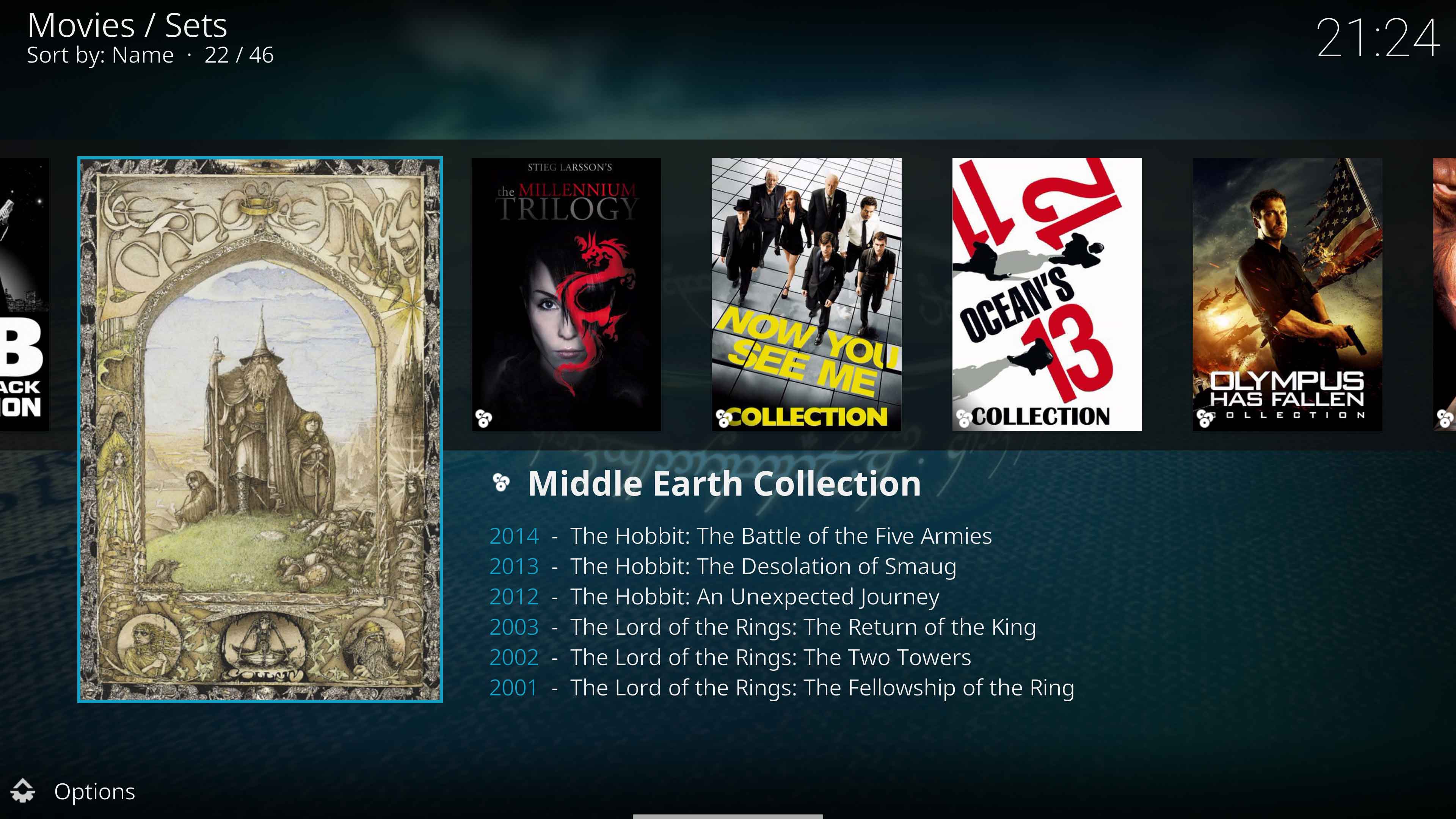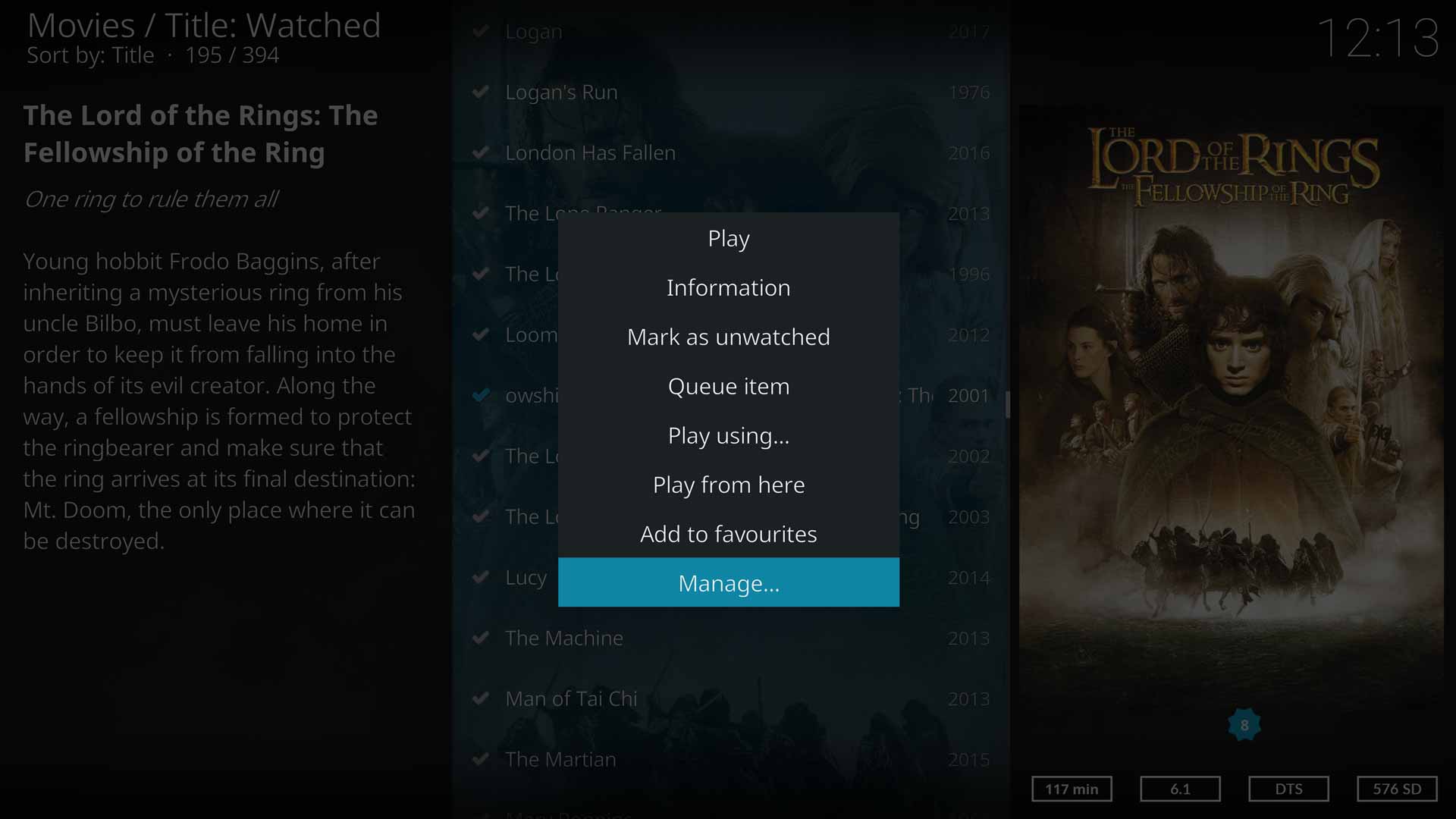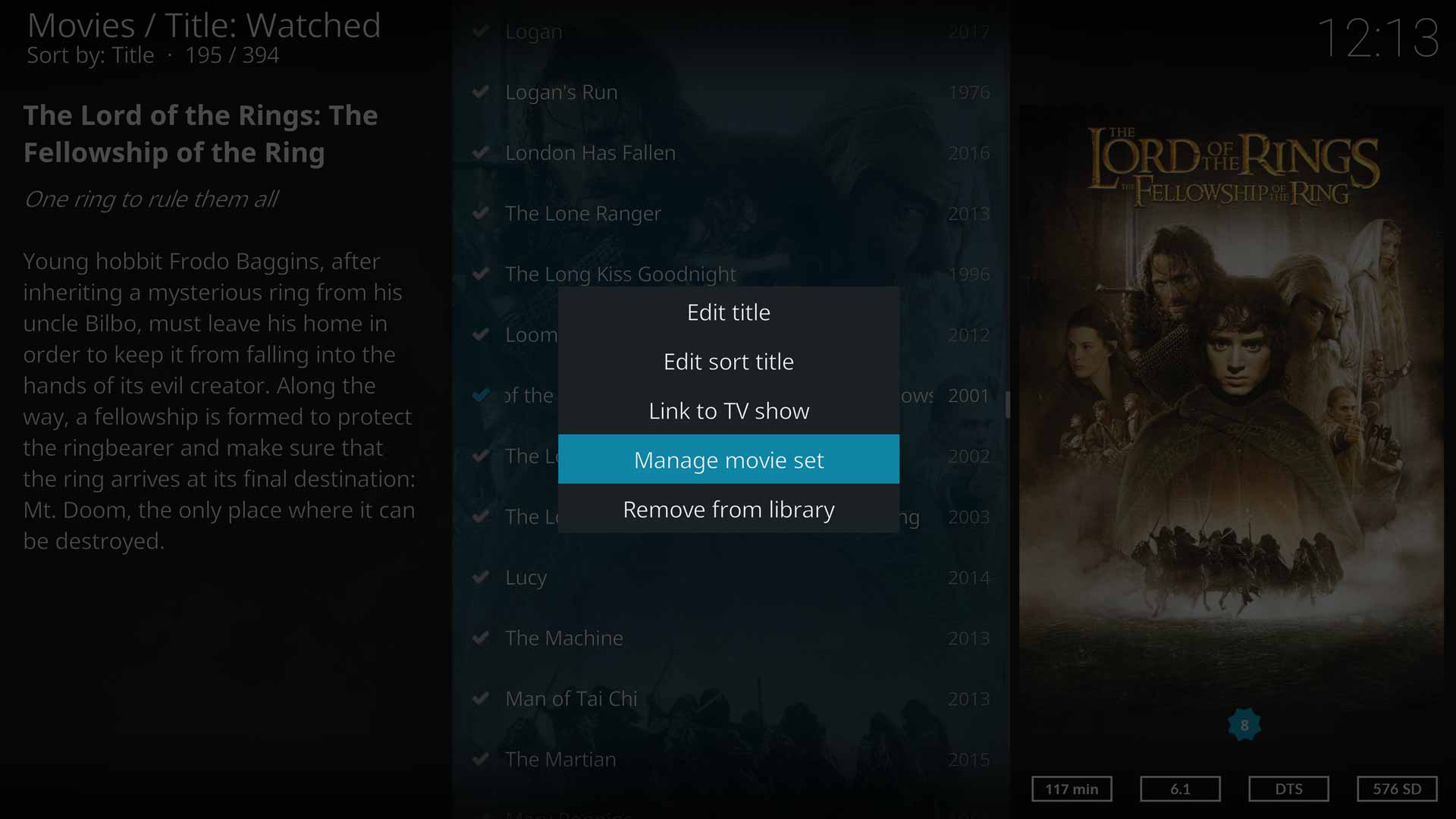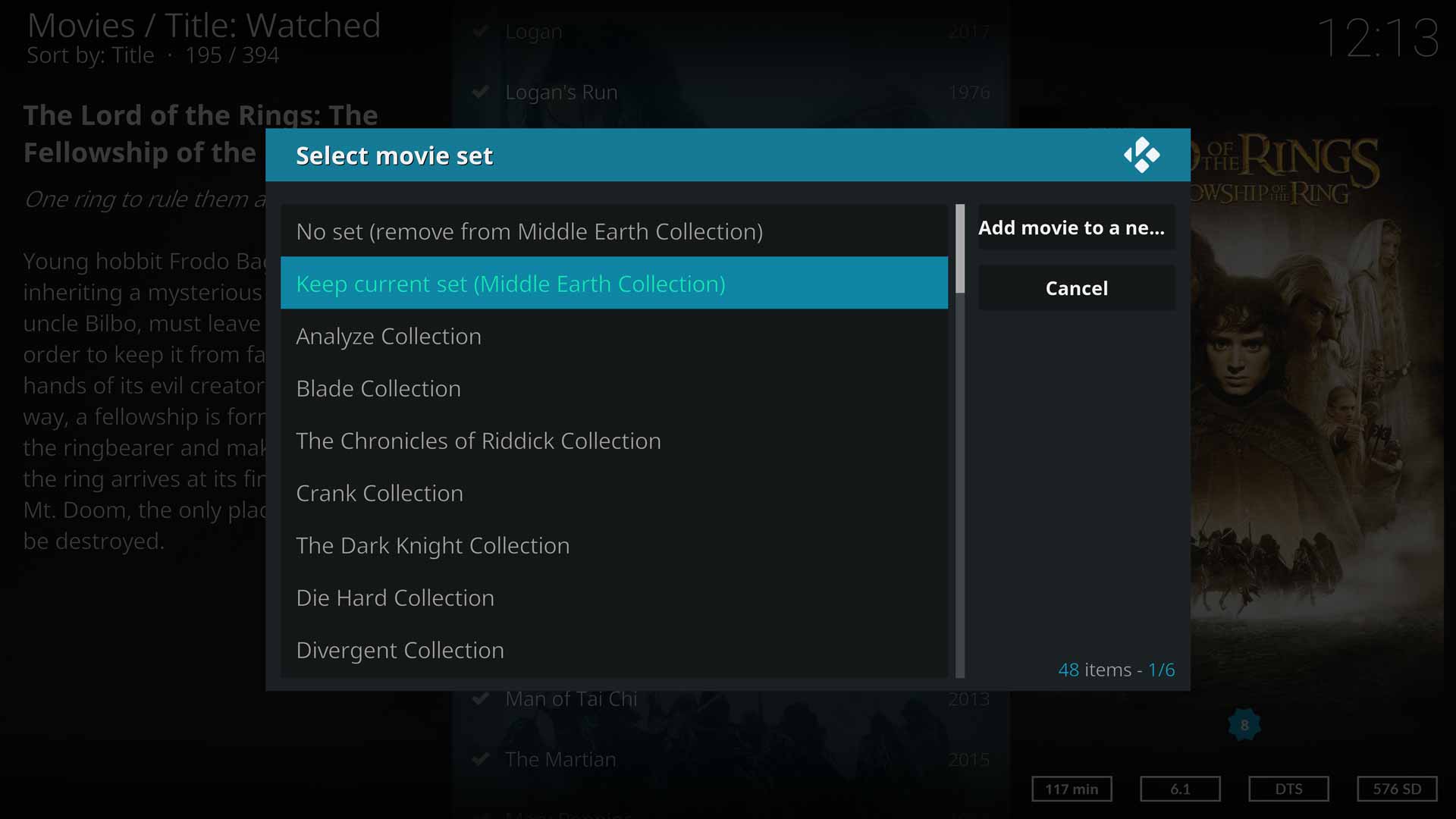Movie sets
Description
A Movie Set is a collection of related films that are part of the same fictional universe. The scraper sites include artwork and metadata for Movie Sets which is scraped by Kodi and creates the Movie Set in your library. Movie sets are versatile and can be easily edited to suit your own needs.
Movies can only be used in one set at a time. To use movies in more than one collection requires using different methods. Alternate methods include:
- Tags - Video library tags
- Universes - Cinematic Universe
Settings
Settings to control the behaviour of Movie Sets are located in Settings ▶ Media ▶ Videos In the Library section.
Creating & Editing Movie Sets
The following methods are available for creating and editing Movie Sets.
Scraper
Using the native Kodi scraper will automatically download Movie Set metadata and create the Movie Set.
The naming of the set, and the movies contained within the set, is controlled by the scraper site. This data can be edited after scraping using one of the methods listed next.
Kodi Movie Set Editor
Kodi has an inbuilt Movie Set Editor which can be used to create and edit Movie Sets. This is a Library only feature and cannot be used in Videos>Files. Movies must have already been scraped into the library.
Note: Ensure you have enabled the setting Include sets containing a single movie otherwise sets with a single movie will not be listed in the Movie Set Editor shown in Image 3 below.
Manage individual movies in a Movie Set:
- Image 1- Highlight the movie to be added to a Movie Set and call up the Context Menu
- Image 1- Select Manage
- Image 2- Select Manage movie set
- Image 3- This is the Movie Set Editor. From this screen, your options are as follows:
- No set- The first option from the list. Allows you to remove an existing movie from a movie set.
- Keep current set - Allows you to exit the Editor without making any changes
- <List of other collections> - Allows you to move the selected movie from the current Movie Set and place it into another, existing, Movie Set
- Add movie to a new collection - This is the button above the Cancel button. Pressing this button calls up the on-screen keyboard which allows you to type the name of the new Movie Set. Selecting Enter will then create the Movie Set and place the currently selected movie into the new Set. Additional movies can be placed into the new Movie Collection by repeating steps 1, 2, 3.
Manage bulk movies in a Movie Set:
- If your set does not exist, then create your Movie Set as shown above using Add movie to a new collection
- Highlight the Movie Set from the Sets listing and call up the Context Menu
- Select Manage
- Select Manage movie set
- This list displays all movies in the library including movies already in another existing set
- Select each movie to be added or removed from the set. A selected movie will be in green coloured font.
- Selecting a movie already in a set will remove it from the existing set once you select OK
- Select OK to save your changes
nfo Files
Using nfo files allows you to add Movie Set data to specific movies and then scan into the library.
The following two XML tags are used in Movie Sets:
- <name></name>- The name of the Set. Must be identical for each movie in the set otherwise multiple, similarly named Movie Sets will be created.
- <overview></overview> - Movie Set description. This is set by the first movie scanned into the collection. Changes to the overview in subsequent movies added will not overwrite the original overview. The entire set will need to be removed and then readded to change the overview.
The code entered into the nfo file is as follows.
<set>
<name></name>
<overview></overview>
</set>
- See: NFO files
Movie Set Artwork
Movie Sets can display dedicated Movie Set artwork.
Scrapers will automatically download movie set artwork where available.
If using local artwork, then from v19 movie set artwork is saved in the Movie Set Information Folder.
- See: Movie Set Artwork
Sort Title
The Sort Title is a hidden title that can be entered to change the way movies are sorted in the library.
Normally, movie titles are sorted alphabetically, which may mean movies belonging in a set are not ordered in the correct viewing order. Adding the Sort Order can solve this.
Even though a Sort Title is added, the original Title is still displayed.
An example use as follows:
Original Display Order Sort Title Added New Display Order Bourne Identity Bourne 01 Bourne Identity Bourne Legacy Bourne 04 Bourne Supremacy Bourne Supremacy Bourne 02 Bourne Ultimatum Bourne Ultimatum Bourne 03 Bourne Legacy
Sort Title Editor
Kodi has an inbuilt Sort Order Editor.
The Sort Title can be edited for any movie in the library and is not limited to movies that are part of a Collection only.
- Image 1- Highlight the movie to be edited. Call up the Context Menu
- Image 1- Select Manage...
- Image 2- Select Edit sort title
- Enter the new title.
nfo Files
Using nfo files allows you to add a Sort title to specific movies and then scan into the library.
The following XML tag is used:
<sorttitle></sorttitle>
- See: NFO files
Cinematic Universe
Through the use of specialised filenaming and a smart playlist, Kodi can build a cinematic universe for any of your favourite movie and tv show franchises. Using this method allows correct canonical sorting, or any sorting required by the user, which cannot be accomplished with any other method. This method has the advantage of creating these universes without affecting movie sets or library listings in the movie or tv show library.
| Return to top |
|---|