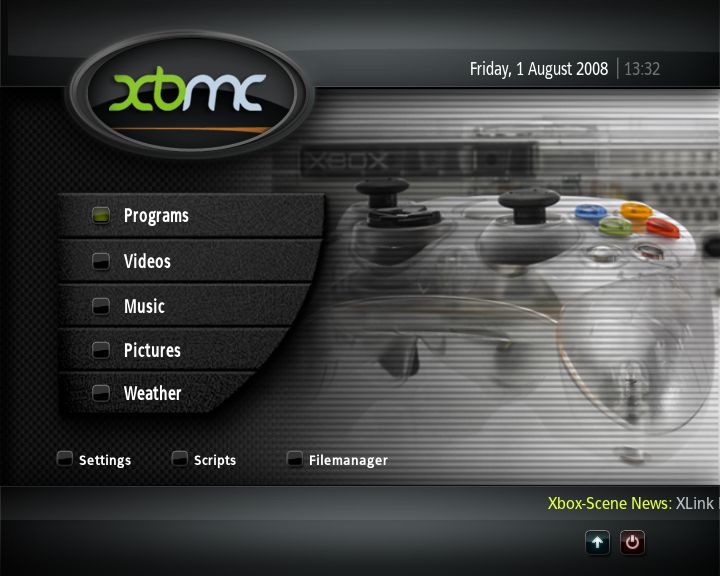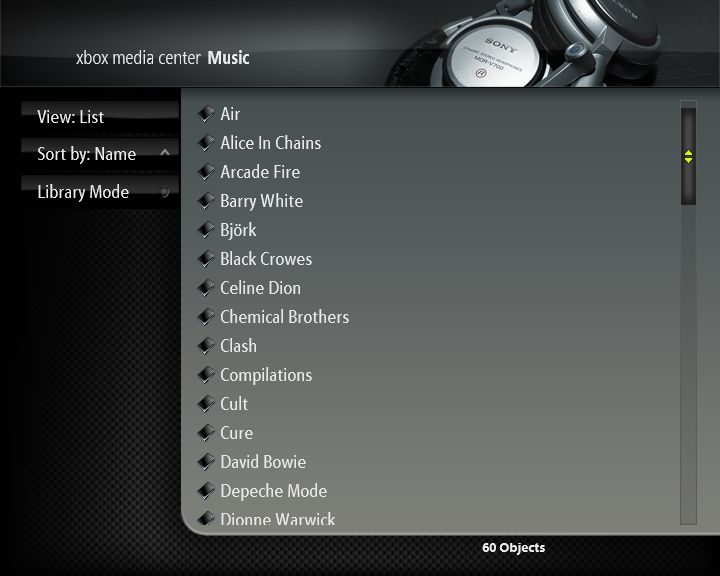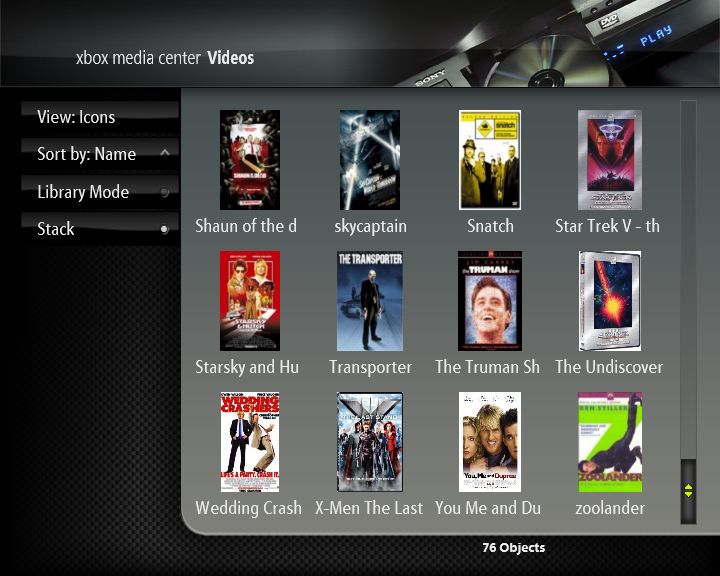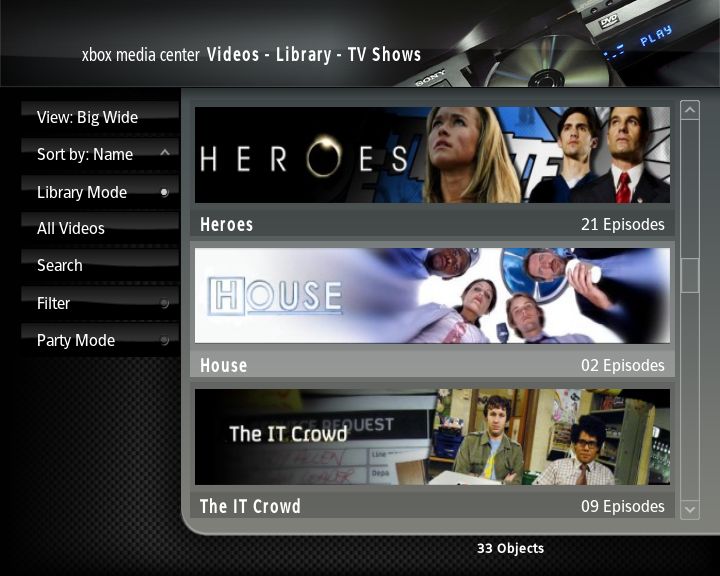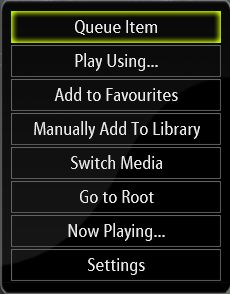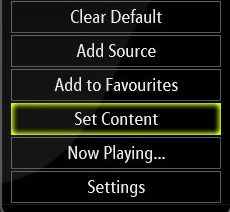General Navigation: Difference between revisions
>Cosmicr mNo edit summary |
>Sho (Removed Xbox references) |
||
| Line 1: | Line 1: | ||
==The Home Screen== | ==The Home Screen== | ||
The Home Screen is the default starting position when XBMC loads. From here you access all other sections of XBMC, starting from the top: | The Home Screen is the default starting position when XBMC loads. From here you access all other sections of XBMC, starting from the top: | ||
| Line 59: | Line 58: | ||
On the Mac version of XBMC, the context menu can be displayed by holding the '''Menu''' button on the Apple Remote or by pressing '''C''' on the keyboard. | On the Mac version of XBMC, the context menu can be displayed by holding the '''Menu''' button on the Apple Remote or by pressing '''C''' on the keyboard. | ||
| | | | ||
| Line 74: | Line 71: | ||
:''Main Article:'' [[Default Controls|Default Controls]]. | :''Main Article:'' [[Default Controls|Default Controls]]. | ||
[[Videos Navigation and Control]] | :''See also:'' [[Videos Navigation and Control]] | ||
[[Music Navigation and Control]] | :''See also:'' [[Music Navigation and Control]] | ||
====[[Global Keyboard|Keyboard Mapping]]==== | ====[[Global Keyboard|Keyboard Mapping]]==== | ||
====[[Global_Mouse|Mouse]]==== | ====[[Global_Mouse|Mouse]]==== | ||
{{:Global_Mouse}} | {{:Global_Mouse}} | ||
[[category:Navigation]] | [[category:Navigation]] | ||
Revision as of 10:00, 14 December 2010
The Home Screen
The Home Screen is the default starting position when XBMC loads. From here you access all other sections of XBMC, starting from the top:
Options Common to Subsections
ViewAllows you to switch between several different methods of displaying content in the right display panel of XBMC.
Default View can be set in the various Settings. |
File:Mymusic.jpg Big Icons View |
Sort by
Controls the sorting of the items in the right pane. The arrow to the right controls whether the items are sorted in ascending or descending order.
- Name
- Sorts content alphabetically by filename, folders and archives are sorted first.
- File
- Sorts content alphabetically by file / foldername, folders and files are treated alike.
Default sorting can be set in the various Settings.
Context MenusThroughout XBMC you can bring up a context menu that will offer a selection of functions you can perform on the currently selected item or in the context of your current screen. The Context menu can be brought up by pressing C or the 'Windows' Application key or Menu button on the Keyboard or by pressing the right mouse button on the appropriate item. On the Mac version of XBMC, the context menu can be displayed by holding the Menu button on the Apple Remote or by pressing C on the keyboard. |
File:Context.library.mymusic.jpg Music Library |
- Main Article: Default Controls.
- See also: Videos Navigation and Control
- See also: Music Navigation and Control