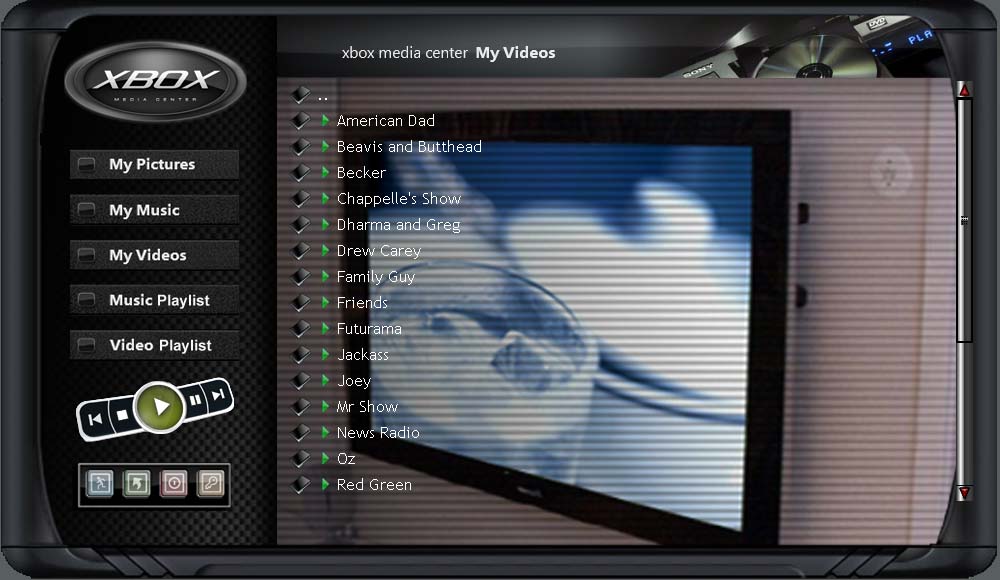Web interface: Difference between revisions
>TeknoJuce No edit summary |
>Mfennell mNo edit summary |
||
| Line 16: | Line 16: | ||
There is also a PocketPC client on sourceforge. Current status and compatibility is unknown. [http://sourceforge.net/project/showfiles.php?group_id=87054|SourceForge]. A forum thread on the client can be found [http://www.xboxmediaplayer.de/cgi-bin/forums/ikonboard.pl?s=2af46af21bdd9db0c513f35c6a5f9bb7;act=ST;f=5;t=9397;st=0 here] | There is also a PocketPC client on sourceforge. Current status and compatibility is unknown. [http://sourceforge.net/project/showfiles.php?group_id=87054|SourceForge]. A forum thread on the client can be found [http://www.xboxmediaplayer.de/cgi-bin/forums/ikonboard.pl?s=2af46af21bdd9db0c513f35c6a5f9bb7;act=ST;f=5;t=9397;st=0 here] | ||
=== Flash Client for PSP === | |||
There is also a flash client for browsing music available. It will work on any flash player v6 and above. It has been primarily designed for the PSP and only handles music browsing. Download [http://www.markfennell.com/flash/psp here] | |||
=== Notes for Firefox users === | === Notes for Firefox users === | ||
Revision as of 00:07, 28 July 2006
| The XBMC Web Control allows you to control certain aspects of XBMC via a remote web browser (e.g. from your PC). If you would like to use the webserver, the http server must be activated in the XBMC Network Settings. Once activated, the web interface can be accessed by pointing your browser to http://(xbox_ip)/, where xbox ip is the actual IP address of your Xbox.
Once you are connected, you'll see a number of options including My Music, My Videos, Music Playlist, Video Playlist, and playback controls. Most of which are self explanatory. When you're adding files to the playlist, you can click the name of the file to begin play immediately, or you can click the Q next to the file name to add it to the playlist (queue). You can also change some settings and create, delete, or edit bookmarks using the http interface using the links at the top. This may be an easier way to adjust bookmark settings as opposed to editing the XboxMediaCenter.xml file. |
Control from PocketPC PDA Browser
At AllXBoxSkins.com you can download skins for XBMC. Several of these skins are described as WebServer skins. Some skins are tailored specifically for a PocketPC PDA with a 320x240 pixel screen. One nice example is the 'XBOX Media Center for PPC Rev. B' which can be added to the '$HOME/web' directory without overwriting the current WebServer skin allowing you to have a skin for PC access and one for PPC access. For PPC access, point your browser at http://(xbox_ip)/ppcdefault.asp
Known pocketpc skin names for download from AllXBoxSkins.com xbmc mobile webserver
There is also a PocketPC client on sourceforge. Current status and compatibility is unknown. [1]. A forum thread on the client can be found here
Flash Client for PSP
There is also a flash client for browsing music available. It will work on any flash player v6 and above. It has been primarily designed for the PSP and only handles music browsing. Download here
Notes for Firefox users
GoAhead web server XBMC uses is not compatible with Firefox when password is enabled and default Digest authentication mode is used. You can work around it by setting password normally, then editing web/umconfig.txt and changing each "method=3" line to "method=2" and restarting your XBMC. This causes web server to use HTTP Basic authentication, which does work properly with Firefox.
If you modify web server password from XBMC settings menu, umconfig.txt is rewritten and you will have to apply this fix again.
Notes for Developers
GoAhead doesnt support ASP or PHP, but we got something else ;) PSP! PSP; Python Server Pages AKA SPYCE is an unexplored(?) alternative for adding serverside code.