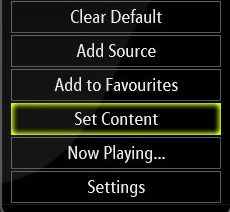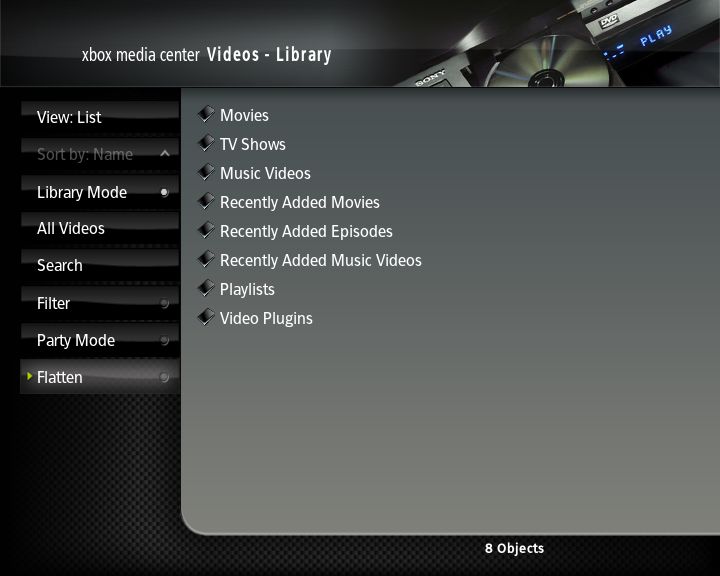Video library: Difference between revisions
>Spiff |
>Sho m (Cleanup) |
||
| Line 7: | Line 7: | ||
{| | {| | ||
| valign="top" | | | valign="top" | | ||
First you have to decide what sort of video is contained in the folder/share you wish to scan, for more info see: | First you have to decide what sort of video is contained in the folder/share you wish to scan via [[Playing and Controlling Videos#The Context_Menu|The Context Menu]], for more info see: | ||
*[[How To use Scrapers]] | *[[How To use Scrapers]] | ||
For [[TV Shows|TV shows]] to work properly in the Video Library, the | For [[TV Shows|TV shows]] to work properly in the Video Library, the file naming conventions used have to match the regular expressions used in XBMC, see: | ||
*[[TV Shows#TV show | *[[TV Shows#TV show file naming conventions|TV show file naming conventions]]. | ||
| | | | ||
[[image:Set_content0.jpg|360px]] | |||
|} | |} | ||
== | ==Navigating your Library== | ||
{| | {| | ||
| | | | ||
| | [[image:library.myvideos.jpg|360px]] | ||
| valign="top" | | | valign="top" | | ||
The library organizes your | The library organizes your videos into two basic categories, Movies and [[TV Shows]]. Further these categories are divided into sub-catergories, allowing you to find a specific video through criteria like genre, actors, directors, year etc. | ||
|} | |} | ||
Revision as of 22:38, 20 April 2007
The Video Library, one of the XBMC databases allows the organization of your video content by information associated with the video files themselves. This information can be obtained in various different ways, like through Scrapers (ie. IMDb) and nfo files. The Library Mode view allows you to browse your video content by things like; Genre, Title, Year, Actors and Directors.
Preparing your Videos to be Scanned
|
First you have to decide what sort of video is contained in the folder/share you wish to scan via The Context Menu, for more info see: For TV shows to work properly in the Video Library, the file naming conventions used have to match the regular expressions used in XBMC, see: |
|
The library organizes your videos into two basic categories, Movies and TV Shows. Further these categories are divided into sub-catergories, allowing you to find a specific video through criteria like genre, actors, directors, year etc. |
Clean Library
Cleaning up the Music Library can be done via the User Interface Settings, in the My Videos Settings with the Clean Library option.