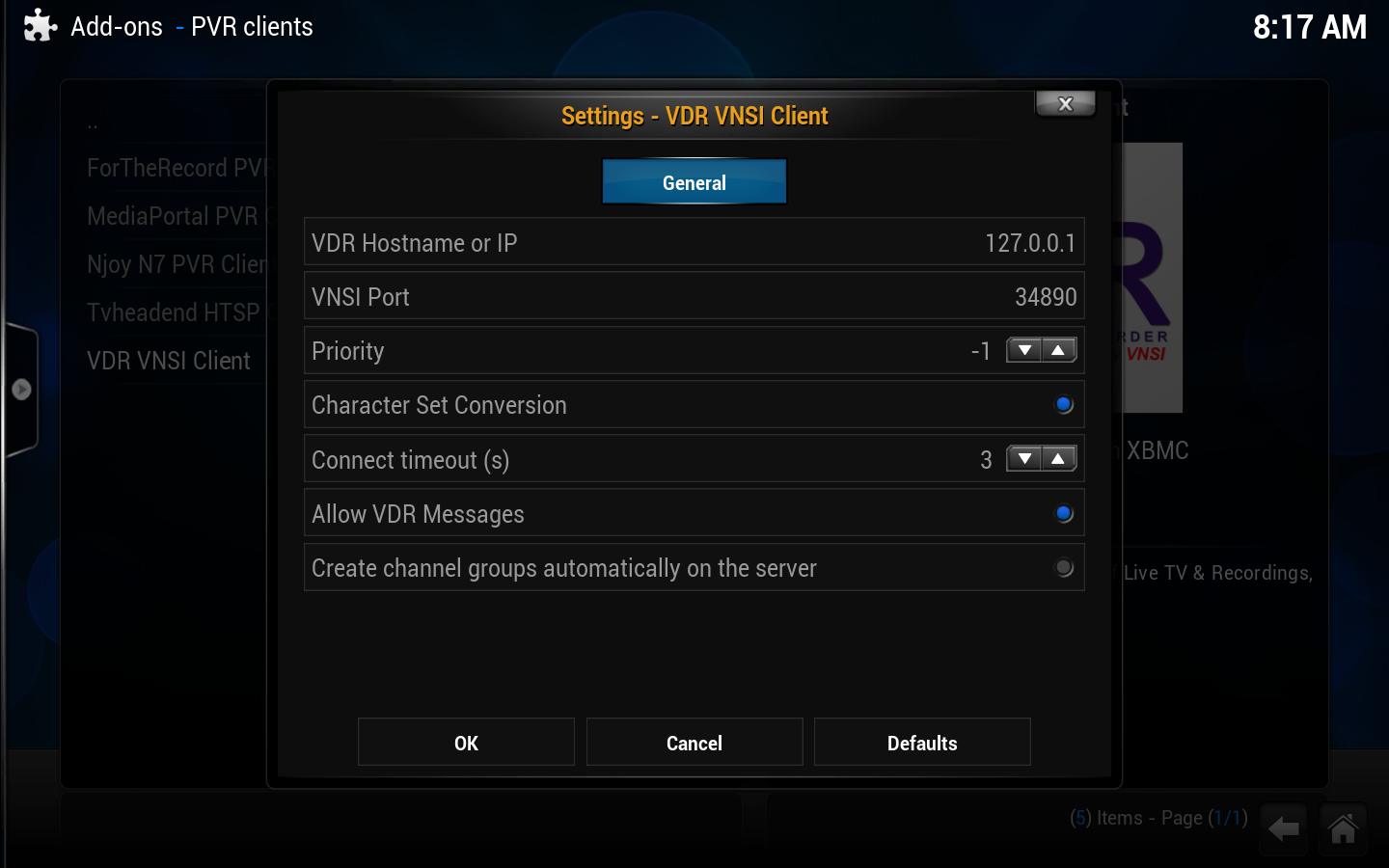VDR
Installing VDR
VDR quick start guide
If your tuner hardware is not detected or is having issues, check http://linuxtv.org for driver support.
Connecting XBMC to VDR
To connect XBMC to a backend system (VDR in our case) you first need the PVR extension (which is part of XBMC since version 12 "Frodo") and a addon depending on the backend you choose. There are multiple addons to connect XBMC to VDR. They are very similar but are developed from different teams. We try to list them here to allow you to choose your favorite connection type:
The situation gets a little more complicated, as the above addons have been forked a few times. Each "fork" is based on one of the above addons and extend it for a specific need. Some extend the number of supported graphic cards or try some nice features. Normally the authors of a fork "push" their changes back into their corresponding base to improve the overall situation. This is normally done, when they finished developing their specific "need".
Because PVR extension in general and also XBMC-VDR connection is very new, there are lots of forks. If you want to stay safe, we recommend to use one of the above addons (and not a derived fork). However, there may be reasons to use a derived fork.
- As noted above, some beta builds (depending on OS) will have PVR add-on clients bundled with XBMC. If not, your first step will be to install the add-on. This step will likely change for the final version of Frodo, but it has not been finalized how PVR add-ons will be downloaded.
- Go to Settings -> Add-ons -> Enabled add-ons -> PVR Clients and select the VDR add-on
- Select "Configure"
|
| Next step: | Configuring XBMC |
Additional guides and links
- VDR website - http://tvdr.de
- VDR backend for XBMC support forum - http://forum.xbmc.org/forumdisplay.php?fid=169