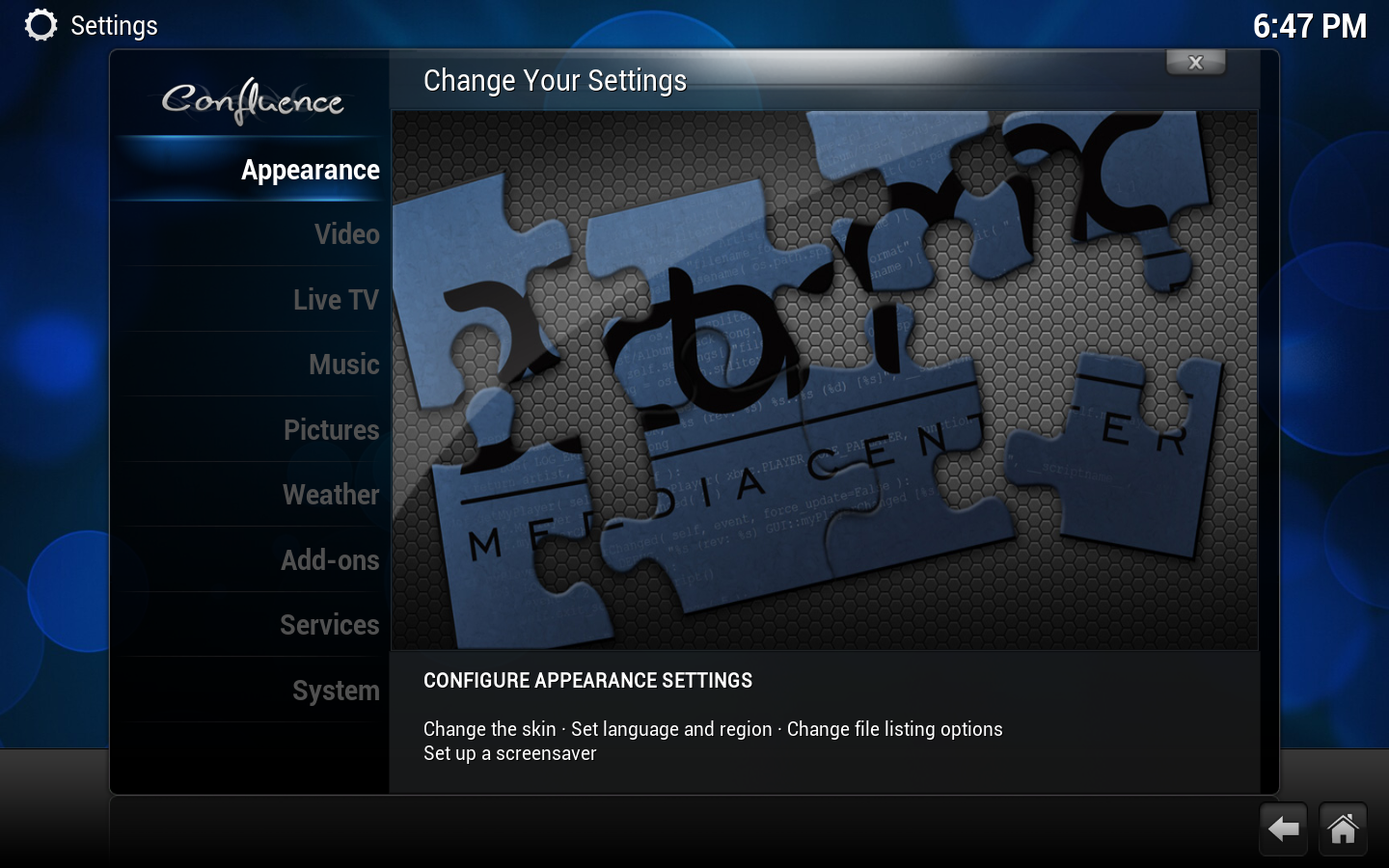Settings
Jump to navigation
Jump to search
System settings
Most of XBMC's global settings can be configured via the GUI (Graphical User Interface) under Settings (labeled "System" under the default skin, Confluence).
Choosing Settings from the Home Screen opens the Settings Window. In this window, you are able to configure XBMC's options:

|
Appearance Settings for the GUI are found here. Change the current skin, set language and region, change file listing options, set up a screen saver, etc. |
Video Settings for the video features are found here. Manage your video library, set video playback options, change video listing options, set subtitle fonts, etc. | |

|
Live TV Settings for Live TV and PRV features are found here. Change fullscreen info, manage EPG data settings, etc. Live TV settings also are set in the individual PVR add-on settings that you enabled during PVR setup. |
File:IYY logo.png | Music Music and audio library settings are found here. Manage your music library, set music playback options, change music listing options, setup karaoke options, etc. |

|
Pictures Picture Settings are found here. Listing options, configure slideshows. |

|
Weather Select which weather add-on to use, and a short cut to that add-on's configuration. Weather display options are found under Appearance and sometimes under the individual skin options, depending on the skin you use. |

|
Add-on manager The add-on manager for XBMC. Manage your installed add-ons, browse for and install add-ons from xbmc.org and other locations, modify individual add-on settings, etc. Note that this is not where you go to run add-ons, but only to install and configure them. |

|
Services Network services settings are found here. Setup control of XBMC via UPnP and HTTP, configure file sharing, enable zeroconf, configure AirPlay, etc. |

|
System System settings are found here. Setup and calibrate displays/video output, configure audio output, setup remote controls, set power saving options, enable debugging, setup master lock. |
Additional settings

|
Video OSD settings Some video playback settings can (currently) only be accessed while playing a video back and accessing the on-screen-display. For more info see Video playback. These include subtitle and audio track selection, zoom (aspect ratio) options, and more. |

|
Media sources and Setting content For settings related to your file sources and library scanning. |

|
Add-on manager and add-on settings Various add-ons also have settings that can be accessed by going to Settings -> Add-ons -> Enabled add-ons -> the add-on category -> the add-on title -> Configure You can also access add-on settings for some add-ons by bringing up the contextual menu press guide on remote or C or ⊞ Win on a keyboard while using that add-on. |

|
Profiles Profiles allows you to save all of your settings as a profile and change them at the touch of a button. It also allows you to grant access to specific folders and network shares based on the profile being used. This is ideal for systems that have multiple users. |
Advanced settings
Main page: advancedsettings.xml
Many advanced settings can not be accessed from the GUI (Graphical User Interface). This is to prevent normal end-users from messing up XBMC by more than they need to. To change/edit advanced settings or configurations you must manually create/edit advancedsettings.xml.
- Note: If you have configured a setting in advancedsettings.xml it will be hidden in the GUI Settings! i.e. They do not show up!
Resetting XBMC settings to default
See also: userdata
Delete your userdata folder to remove all XBMC settings and library databases. Deleting some individual files/folders in the userdata folder will also selectively reset those settings.