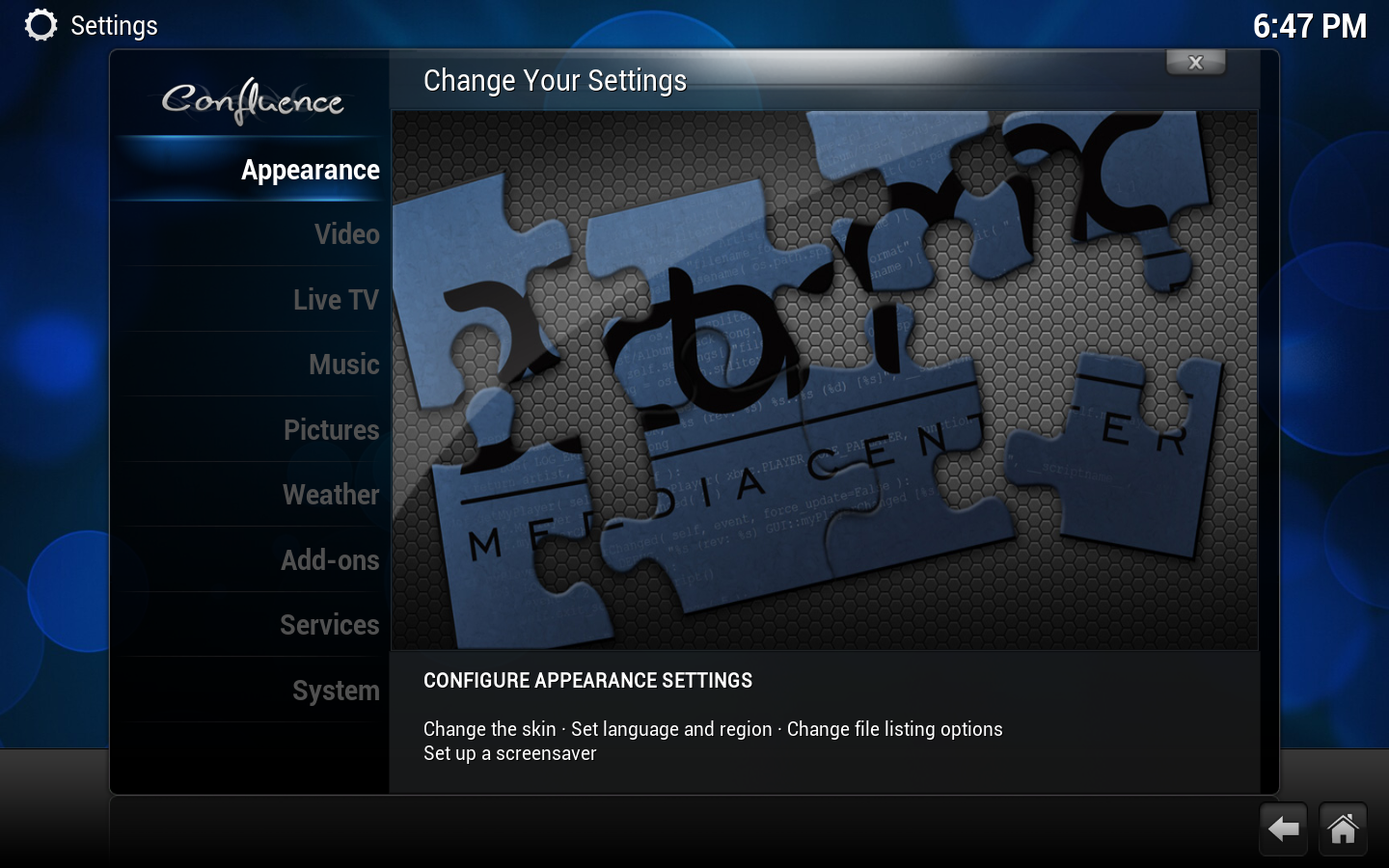Settings
System settings
Most of XBMC's global settings can be configured via the GUI (Graphical User Interface) under Settings (labeled "System" under the default skin, Confluence).
Choosing Settings from the Home Screen opens the Settings Window. In this window, you are able to configure XBMC's options:

|
|

|
|

|
|

|
|

|
|

|
|

|
|

|
|

|
|
Additional settings

|
Some video playback settings can (currently) only be accessed while playing a video back and accessing the on-screen-display. For more info see Video playback. These include subtitle and audio track selection, zoom (aspect ratio) options, and more. |

|
Media sources and Setting content |

|
Add-on manager and add-on settings |

|
Profiles allows you to save all of your settings as a profile and change them at the touch of a button. It also allows you to grant access to specific folders and network shares based on the profile being used. This is ideal for systems that have multiple users. |
Advanced settings
Many advanced settings can not be accessed from the GUI (Graphical User Interface). This is to prevent normal end-users from messing up XBMC by more than they need to. To change/edit advanced settings or configurations you must manually create/edit advancedsettings.xml.
- Note: If you have configured a setting in advancedsettings.xml it will be hidden in the GUI Settings! i.e. They do not show up!
Resetting XBMC settings to default
Delete your userdata folder to remove all XBMC settings and library databases. Deleting some individual files/folders in the userdata folder will also selectively reset those settings.