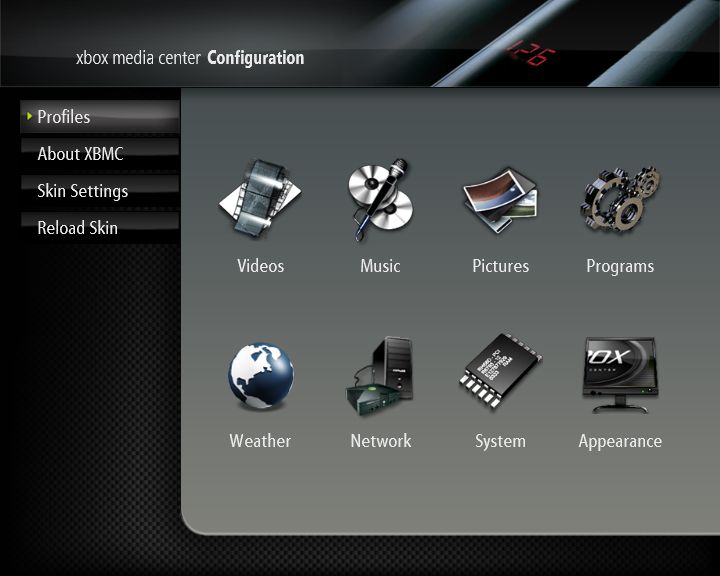Settings
About User Interface Settings
Most of XBMC's optional settings can be configured via the GUI (Graphical User Interface) under "Settings".
The Settings Window
|
Choosing Settings from the Home Screen opens the Settings Window. In this window, you are able to configure XBMC's options to fit your taste.
NOTE!: If you have configured a setting in advancedsettings.xml it will be hidden in the GUI Settings! |
The Settings sections
Videos Settings
Weather Settings
Music Settings
Network Settings
Pictures Settings
System Settings
Programs Settings
Appearance Settings
Advanced Settings
All advanced settings (or 'power-user' settings) can not be accessed from the GUI (Graphical User Interface), this is to prevent normal end-users from messing up XBMC by more than they need to. To change/edit advanced settings or configurations you must manually edit XML-files (special formatted text-files) on your computer via a standard text-editor and then transfer them to your Xbox.
For more information see the Advanced Configuration section of this manual.
NOTE!: If you have configured a setting in advancedsettings.xml it will be hidden in the GUI Settings!
Resetting XBMC settings to default
You are able reset all XBMC settings that are accessible from XBMC's GUI (Graphical User Interface) to the default settings, (which can be useful if you changed something that messed up XBMC so that you cannot access the GUI to change the setting back).
On the PC ports you are able to delete guisettings.xml in your Userdata folder.
For XBox: Hold down both thumbsticks (clicked) when launching or booting XBMC. This will cause a screen to pop up asking you if you want to reset your settings (including the active skin) to the system defaults.
The only settings not reset by this method is the Master lock code, and the advanced settings only accessible via manual edit of XML-files, (such as advancedsettings.xml, Keymap.xml, LCD.xml, RssFeeds.xml and PartyMode.xml).