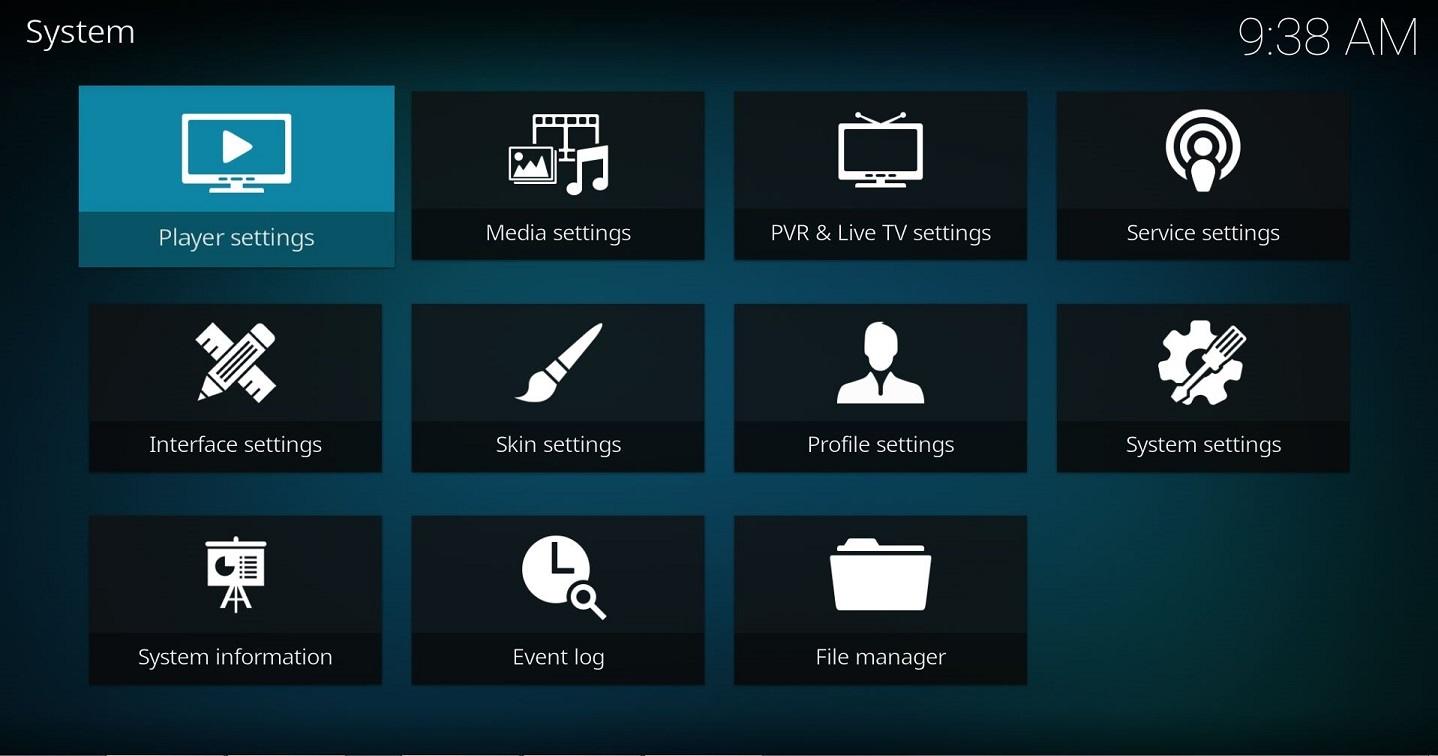Settings
This section covers Kodi's various settings and where to find them.
Settings Levels
Note that there are four tiered settings levels where each level unlocks more settings, the levels are:
- Basic
- Standard (Default)
- Advanced
- Expert
The "Settings level" can be changed using the button in the bottom left which shows the currently selected level.
Settings
For Version 16 and below see Settings legacy
Choosing Settings from the Home Screen opens the Settings Window. In this window, you are able to configure Kodi's options:

|
Player settings |

|
Media settings |

|
TV settings |

|
Service settings |

|
Skin settings |

|
Profile settings Profiles allow users to save all of settings as a profile and change them at the touch of a button. It also allows you to grant access to specific folders and network shares based on the profile being used. This is ideal for systems that have multiple users. It works much the same as setting up individual users on your home computer. |

|
Interface |

|
System |

|
System Information System Information
|
Advanced settings
The advancedsettings.xml file, which does not exist by default, can be created by a user in their userdata folder.
This file is used for advanced settings and options that do not have GUI controls inside of Kodi. Some settings are experimental or very rarely set, so they can only be used via the advancedsettings.xml file. The file is simply a plain text file and can be edited by various text editors, so long as the name is "advancedsettings.xml". These advanced settings can be used to tweak various things such as episode naming patterns, special network ports, special behaviors, and more.
Resetting Kodi settings to default
Delete your userdata folder and the parent "Kodi" folder (sometimes named ".Kodi") to remove all Kodi settings and library databases. Deleting some individual files/folders in the userdata folder will also selectively reset those files to a default state.