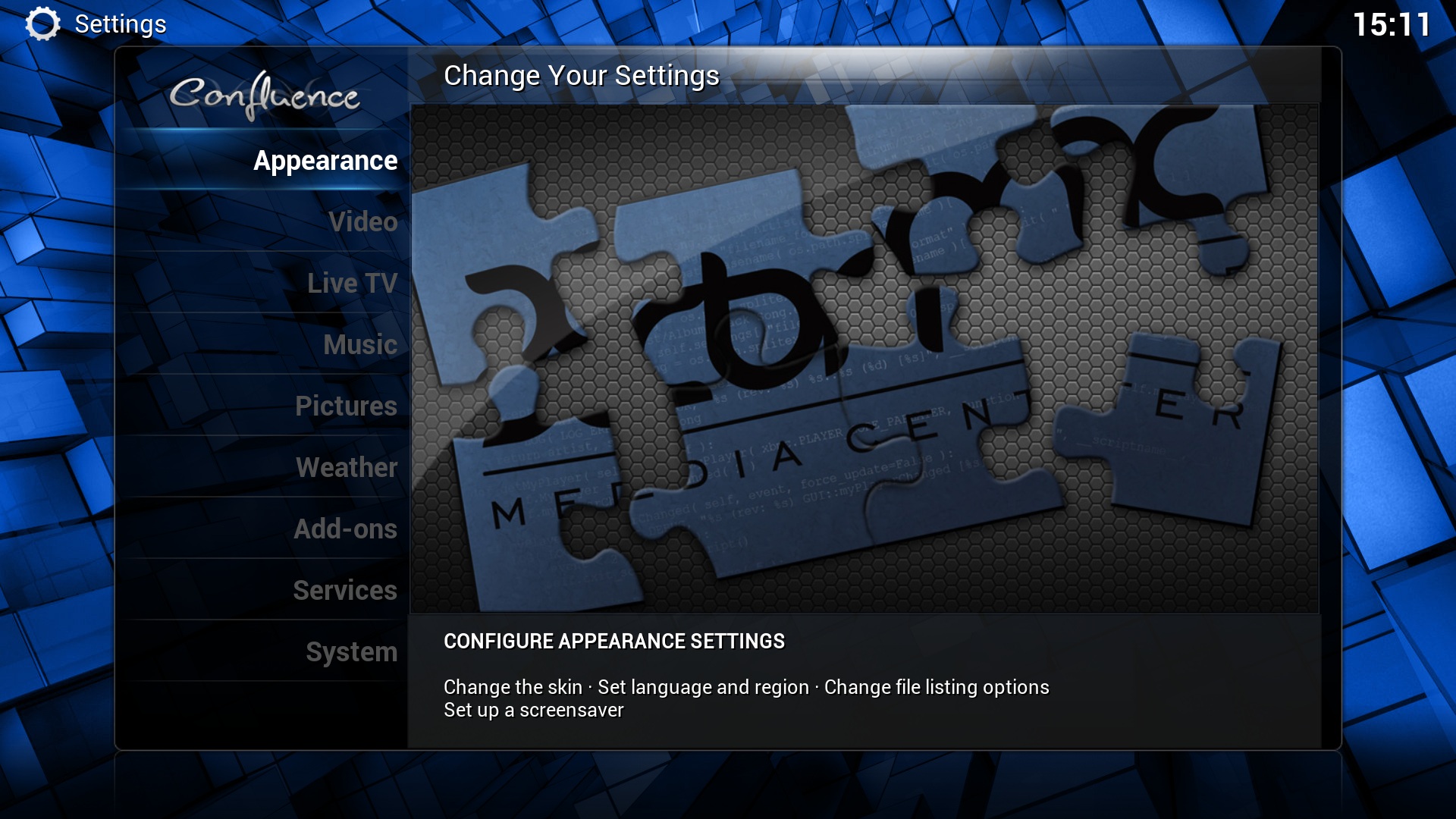Settings: Difference between revisions
(move to section, and number of settings levels itself is still being tweaked) |
(→Main settings: forum link template isn't required for every forum link. It was just a way to highlight forum links on certain pages.) |
||
| Line 2: | Line 2: | ||
== Main settings == | == Main settings == | ||
{{Gotham | {{Gotham note|1= | ||
XBMC v13 "Gotham" will have tiered settings levels. Each mode unlocks more settings, and is available via side menu when in respective settings views are selected. | XBMC v13 "Gotham" will have tiered settings levels. Each mode unlocks more settings, and is available via side menu when in respective settings views are selected. See [[forum:163867|this]] discussion thread for more information.}} | ||
Most of XBMC's global settings can be configured via the GUI (Graphical User Interface) under Settings (labeled "System" under the default skin, Confluence). | Most of XBMC's global settings can be configured via the GUI (Graphical User Interface) under Settings (labeled "System" under the default skin, Confluence). | ||
{| | {| | ||
Revision as of 21:46, 6 May 2013
Main settings
Most of XBMC's global settings can be configured via the GUI (Graphical User Interface) under Settings (labeled "System" under the default skin, Confluence).
|
Choosing Settings from the Home Screen opens the Settings Window. In this window, you are able to configure XBMC's options: |
Video OSD settings
Some video playback settings can (currently) only be accessed while playing a video back and accessing the on-screen-display. For more info see Video playback.
Video source and scraper settings
For settings related to your file sources and library scanning, see Adding videos to the library (especially Adding videos to the library/Setting content and scanning) and Media sources
Add-on settings
Various add-ons also have settings that can be accessed by going to Settings -> Add-ons -> Enabled add-ons -> the add-on category -> the add-on title -> Configure You can also access add-on settings for some add-ons by bringing up the contextual menu press guide on remote or C or ⊞ Win on a keyboard while using that add-on.
Profiles
Profiles allows you to save all of your settings as a profile and change them at the touch of a button. It also allows you to grant access to specific folders and network shares based on the profile being used. This is ideal for systems that have multiple users.
Advanced settings
Many advanced settings can not be accessed from the GUI (Graphical User Interface). This is to prevent normal end-users from messing up XBMC by more than they need to. To change/edit advanced settings or configurations you must manually create/edit advancedsettings.xml.
- Note: If you have configured a setting in advancedsettings.xml it will be hidden in the GUI Settings! i.e. They do not show up!
Resetting XBMC settings to default
Delete your userdata folder to remove all XBMC settings and library databases. Deleting some individual files/folders in the userdata folder will also selectively reset those settings.