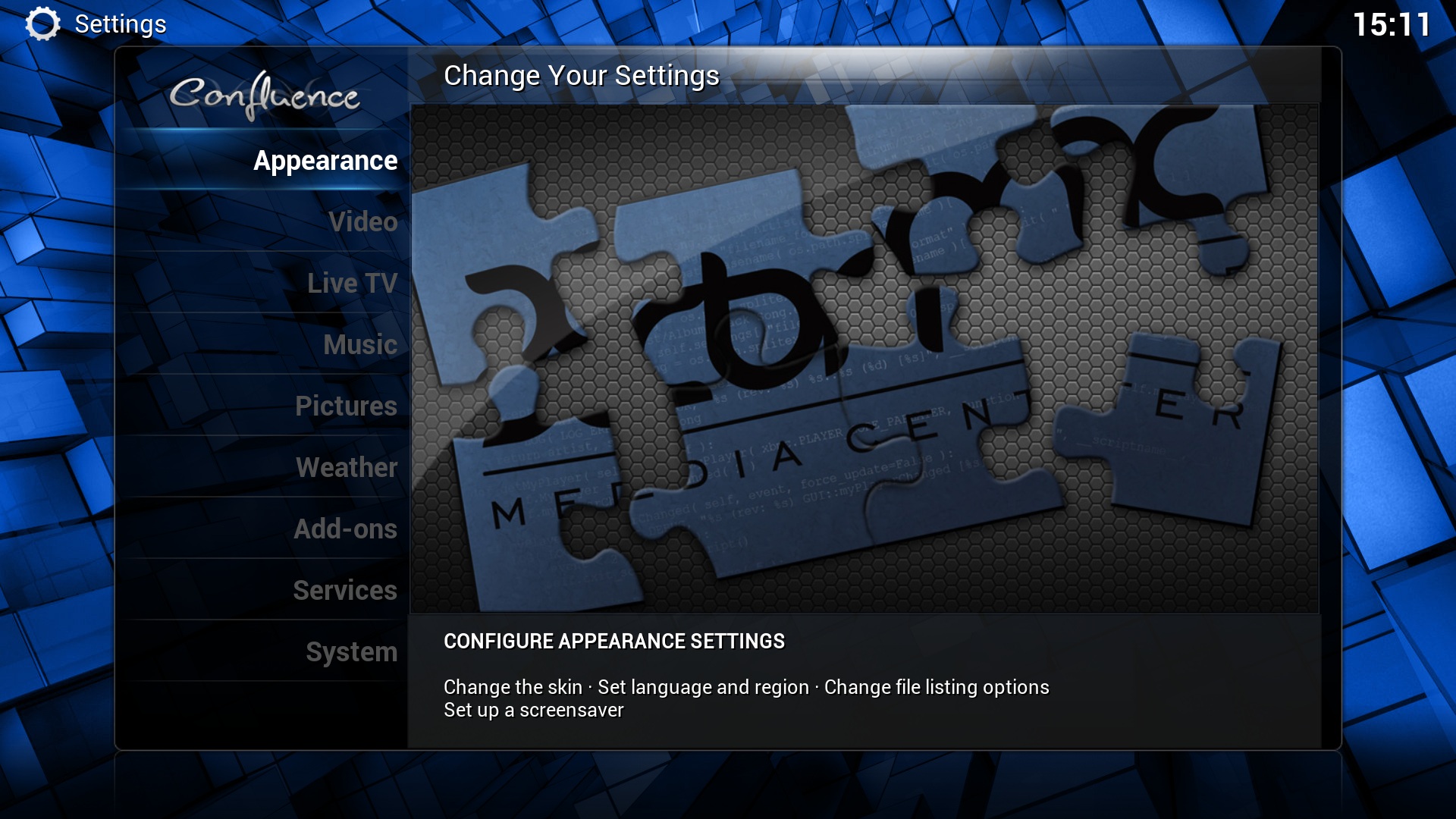Settings: Difference between revisions
| Line 6: | Line 6: | ||
[[Profiles]] allows you to save all of your settings as a profile and change them at the touch of a button. It also allows you to grant access to specific folders and network shares based on the profile being used. This is ideal for systems that have multiple users. | [[Profiles]] allows you to save all of your settings as a profile and change them at the touch of a button. It also allows you to grant access to specific folders and network shares based on the profile being used. This is ideal for systems that have multiple users. | ||
== | == Settings == | ||
Choosing Settings from the Home Screen opens the Settings Window. In this window, you are able to configure XBMC's options to fit your taste. | Choosing Settings from the Home Screen opens the Settings Window. In this window, you are able to configure XBMC's options to fit your taste. | ||
[[File:Settings.WSCR.jpg|right|360px]] | |||
;[[Appearance Settings]] | ;[[Appearance Settings]] | ||
;[[Videos Settings|Video Settings]] | ;[[Videos Settings|Video Settings]] | ||
| Line 19: | Line 19: | ||
;[[System Settings]] | ;[[System Settings]] | ||
;[[Skin Settings]] | ;[[Skin Settings]] | ||
== Advanced Settings == | == Advanced Settings == | ||
Revision as of 02:22, 5 April 2012

|
This page or section may require cleanup, updating, spellchecking, reformatting and/or updated images. Please improve this page if you can. The discussion page may contain suggestions. |
Most of XBMC's global settings can be configured via the GUI (Graphical User Interface) under "System". However, if you have configured a setting in advancedsettings.xml it will be hidden in the GUI Settings. Profiles allows you to save all of your settings as a profile and change them at the touch of a button. It also allows you to grant access to specific folders and network shares based on the profile being used. This is ideal for systems that have multiple users.
Settings
Choosing Settings from the Home Screen opens the Settings Window. In this window, you are able to configure XBMC's options to fit your taste.
- Appearance Settings
- Video Settings
- Music Settings
- Pictures Settings
- Weather Settings
- Add-ons Manager
- Network Settings
- System Settings
- Skin Settings
Advanced Settings
All advanced settings (or 'power-user' settings) can not be accessed from the GUI (Graphical User Interface), this is to prevent normal end-users from messing up XBMC by more than they need to. To change/edit advanced settings or configurations you must manually edit XML-files (special formatted text-files) on your computer via a standard text-editor and then transfer them to your XBMC device.
For more information see the Advanced Configuration section of this manual.
NOTE!: If you have configured a setting in advancedsettings.xml it will be hidden in the GUI Settings!
Resetting XBMC settings to default
Delete your userdata folder to remove all XBMC settings and library database.