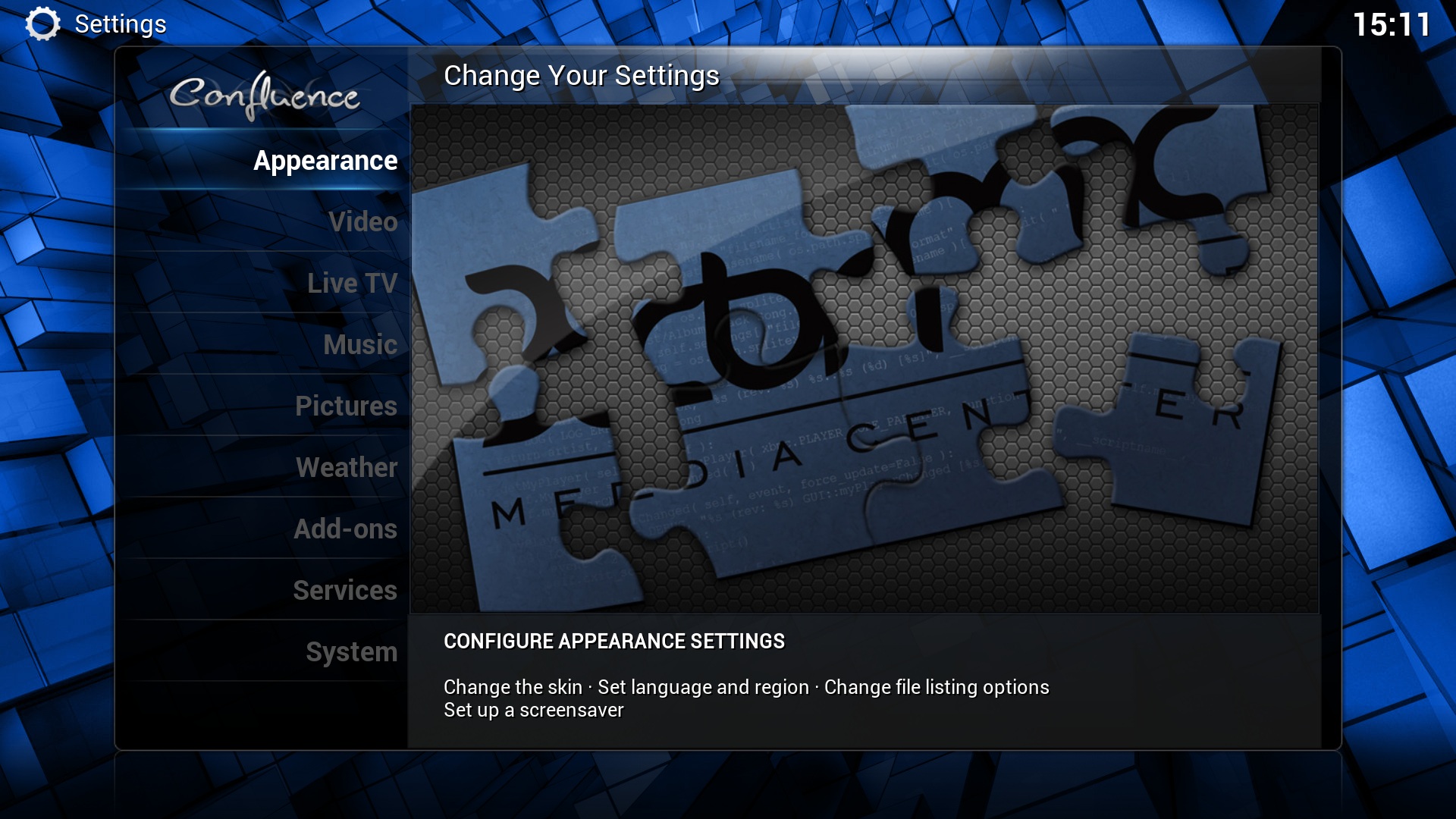Settings: Difference between revisions
>Sho mNo edit summary |
>NedBot m (Bot: Automated text replacement (-__NOEDITSECTION__ + ); cosmetic changes) |
||
| Line 1: | Line 1: | ||
{{XBMC wiki toc Inline}} | {{XBMC wiki toc Inline}} | ||
__TOC__ | __TOC__ | ||
==About User Interface Settings== | == About User Interface Settings == | ||
Most of XBMC's optional settings can be configured via the GUI (Graphical User Interface) under "Settings". | Most of XBMC's optional settings can be configured via the GUI (Graphical User Interface) under "Settings". | ||
| Line 10: | Line 10: | ||
: Allows you to save all of your settings as a profile and change them at the touch of a button. It also allows you to grant access to specific folders and network shares based on the profile being used. This is ideal for systems that have multiple users. | : Allows you to save all of your settings as a profile and change them at the touch of a button. It also allows you to grant access to specific folders and network shares based on the profile being used. This is ideal for systems that have multiple users. | ||
==The Settings Window== | == The Settings Window == | ||
Choosing Settings from the Home Screen opens the Settings Window. In this window, you are able to configure XBMC's options to fit your taste. | Choosing Settings from the Home Screen opens the Settings Window. In this window, you are able to configure XBMC's options to fit your taste. | ||
{| | {| | ||
| Line 19: | Line 19: | ||
;[[Pictures Settings]] | ;[[Pictures Settings]] | ||
;[[Weather Settings]] | ;[[Weather Settings]] | ||
;[[Add- | ;[[Add-on Manager|Add-ons Manager]] | ||
;[[Network Settings]] | ;[[Network Settings]] | ||
;[[System Settings]] | ;[[System Settings]] | ||
;[[Skin Settings]] | ;[[Skin Settings]] | ||
| | | | ||
[[ | [[File:Settings.WSCR.jpg|right|360px]] | ||
|} | |} | ||
==Advanced Settings== | == Advanced Settings == | ||
All advanced settings (or 'power-user' settings) can not be accessed from the GUI (Graphical User Interface), this is to prevent normal end-users from messing up XBMC by more than they need to. To change/edit advanced settings or configurations you must manually edit XML-files (special formatted text-files) on your computer via a standard text-editor and then transfer them to your Xbox.<br> | All advanced settings (or 'power-user' settings) can not be accessed from the GUI (Graphical User Interface), this is to prevent normal end-users from messing up XBMC by more than they need to. To change/edit advanced settings or configurations you must manually edit XML-files (special formatted text-files) on your computer via a standard text-editor and then transfer them to your Xbox.<br /> | ||
For more information see the [[Advanced Configuration]] section of this manual. | For more information see the [[Advanced Configuration]] section of this manual. | ||
<font color="red">'''NOTE!: If you have configured a setting in [[advancedsettings.xml]] it will be hidden in the GUI Settings!'''</font><br><br> | <font color="red">'''NOTE!: If you have configured a setting in [[advancedsettings.xml]] it will be hidden in the GUI Settings!'''</font><br /><br /> | ||
==Resetting XBMC settings to default== | == Resetting XBMC settings to default == | ||
You are able reset all XBMC settings that are accessible from XBMC's GUI (Graphical User Interface) to the default settings, (which can be useful if you changed something that messed up XBMC so that you cannot access the GUI to change the setting back). | You are able reset all XBMC settings that are accessible from XBMC's GUI (Graphical User Interface) to the default settings, (which can be useful if you changed something that messed up XBMC so that you cannot access the GUI to change the setting back). | ||
On the PC ports you are able to delete guisettings.xml in your [[Userdata]] folder.<br> | On the PC ports you are able to delete guisettings.xml in your [[Userdata]] folder.<br /> | ||
For XBox: Hold down both thumbsticks (clicked) when launching or booting XBMC. This will cause a screen to pop up asking you if you want to reset your settings (including the active skin) to the system defaults.<br> | For XBox: Hold down both thumbsticks (clicked) when launching or booting XBMC. This will cause a screen to pop up asking you if you want to reset your settings (including the active skin) to the system defaults.<br /> | ||
The only settings not reset by this method is the Master lock code, and the advanced settings only accessible via manual edit of XML-files, (such as advancedsettings.xml, Keymap.xml, LCD.xml, RssFeeds.xml and PartyMode.xml). | The only settings not reset by this method is the Master lock code, and the advanced settings only accessible via manual edit of XML-files, (such as advancedsettings.xml, Keymap.xml, LCD.xml, RssFeeds.xml and PartyMode.xml). | ||
[[ | [[Category:Settings]] | ||
Revision as of 14:56, 7 September 2011
About User Interface Settings
Most of XBMC's optional settings can be configured via the GUI (Graphical User Interface) under "Settings".
NOTE!: If you have configured a setting in advancedsettings.xml it will be hidden in the GUI Settings!
- Profiles
- Allows you to save all of your settings as a profile and change them at the touch of a button. It also allows you to grant access to specific folders and network shares based on the profile being used. This is ideal for systems that have multiple users.
The Settings Window
Choosing Settings from the Home Screen opens the Settings Window. In this window, you are able to configure XBMC's options to fit your taste.
Advanced Settings
All advanced settings (or 'power-user' settings) can not be accessed from the GUI (Graphical User Interface), this is to prevent normal end-users from messing up XBMC by more than they need to. To change/edit advanced settings or configurations you must manually edit XML-files (special formatted text-files) on your computer via a standard text-editor and then transfer them to your Xbox.
For more information see the Advanced Configuration section of this manual.
NOTE!: If you have configured a setting in advancedsettings.xml it will be hidden in the GUI Settings!
Resetting XBMC settings to default
You are able reset all XBMC settings that are accessible from XBMC's GUI (Graphical User Interface) to the default settings, (which can be useful if you changed something that messed up XBMC so that you cannot access the GUI to change the setting back).
On the PC ports you are able to delete guisettings.xml in your Userdata folder.
For XBox: Hold down both thumbsticks (clicked) when launching or booting XBMC. This will cause a screen to pop up asking you if you want to reset your settings (including the active skin) to the system defaults.
The only settings not reset by this method is the Master lock code, and the advanced settings only accessible via manual edit of XML-files, (such as advancedsettings.xml, Keymap.xml, LCD.xml, RssFeeds.xml and PartyMode.xml).