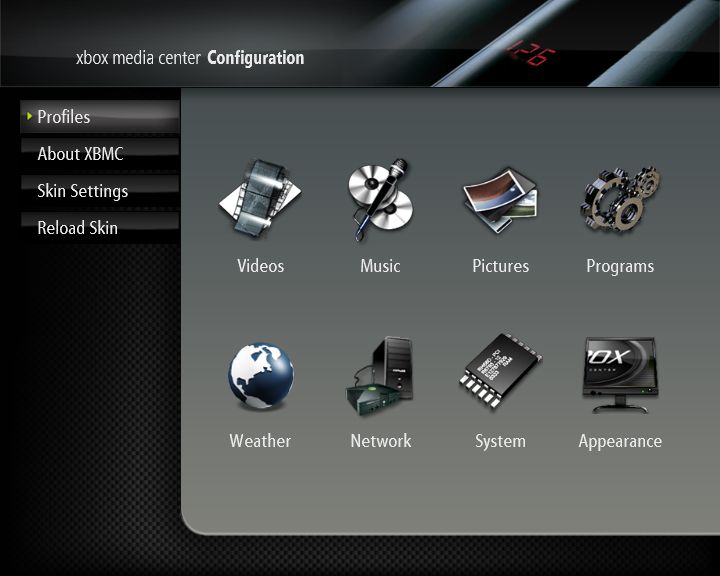Settings: Difference between revisions
>Scape No edit summary |
>XLoial m (Updated shot and text) |
||
| Line 14: | Line 14: | ||
: Displays the credits | : Displays the credits | ||
; Skin Settings | ; Skin Settings | ||
: Opens the configuration window for the currently selected skin.<br> | : Opens the configuration window for the currently selected skin. | ||
; Reload Skin | |||
: Reloads the current skin without restarting XBMC<br> | |||
<font color="red">'''NOTE!: If you have configured a setting in AdvancedSettings.xml it will be hidden in the GUI Settings!'''</font><br><br> | <font color="red">'''NOTE!: If you have configured a setting in AdvancedSettings.xml it will be hidden in the GUI Settings!'''</font><br><br> | ||
Revision as of 17:50, 1 November 2006
About User Interface Settings
|
Most of XBMC's optional settings can be configured via the GUI (Graphical User Interface) under "Settings". The Settings Window
Advanced SettingsAll advanced settings (or 'power-user' settings) can not be accessed from the GUI (Graphical User Interface), this is to prevent normal end-users from messing up XBMC more than they have to. To change/edit advanced settings or configurations you must manually edit XML-files (special formatted text-files) on your computer via a standard text-editor and then transfer them to your Xbox. NOTE!: If you have configured a setting in AdvancedSettings.xml it will be hidden in the GUI Settings! Resetting XBMC settings to defaultTo reset all XBMC settings that are accessible from XBMC's GUI (Graphical User Interface) to the default settings, (which can be useful if you changed something that messed up XBMC so that you cannot access the GUI to change the setting back), simply hold down both thumbsticks (clicked) when launching or booting XBMC. This will cause a screen to pop up asking you if you want to reset your settings (including the active skin) to the system defaults. |