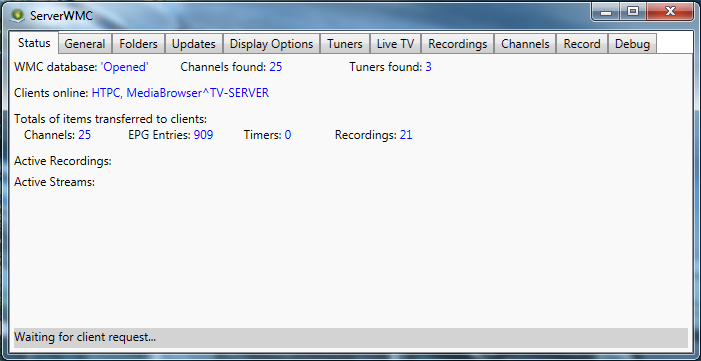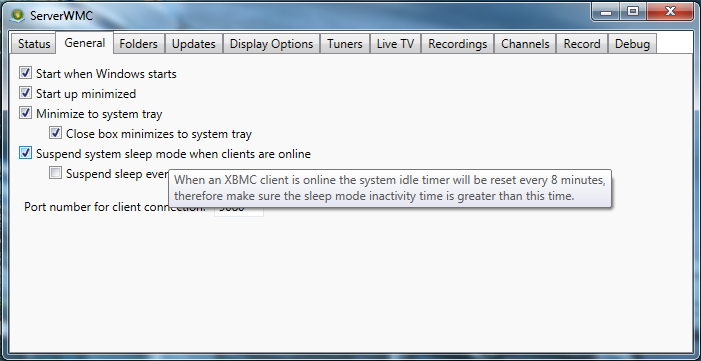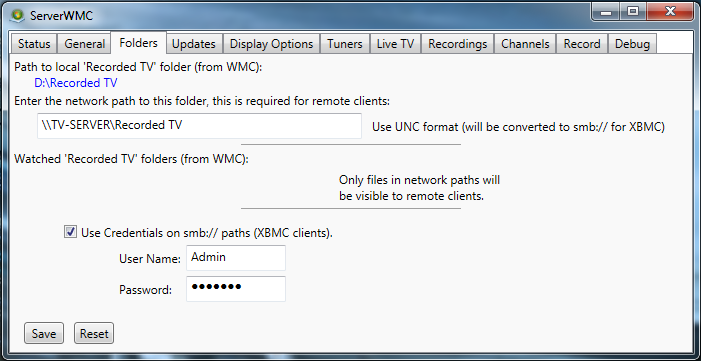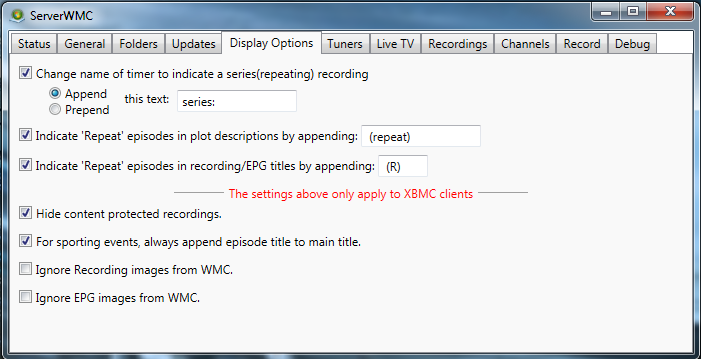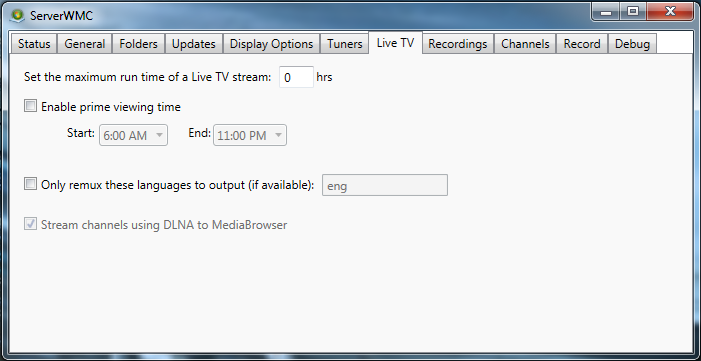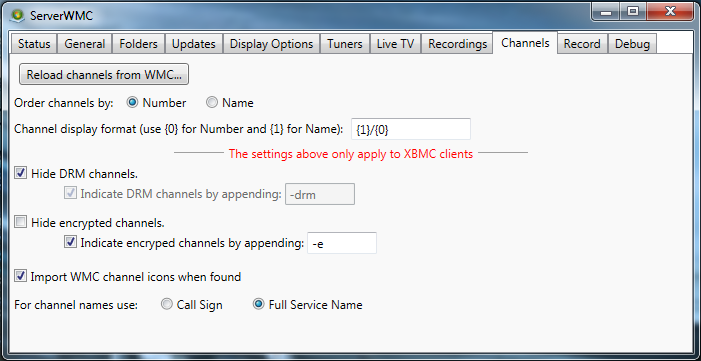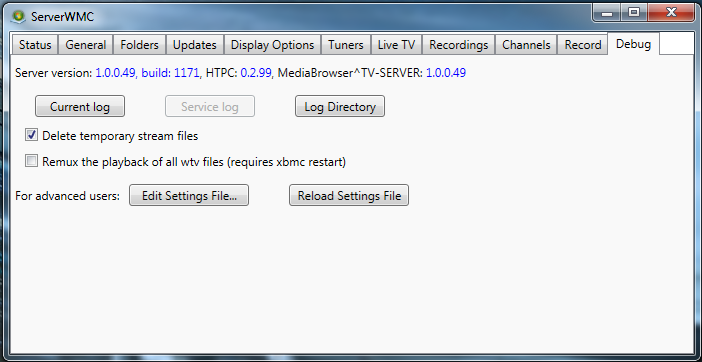ServerWMC
PVR/Contents
ServerWMC is software for Windows which allows Windows Media Center to be used a PVR backend. It provides an interface to the recording and EPG services that WMC uses.
Configuring Windows Media Center
Windows Media Center must first be fully configured (tuners configured, EPG configured, channels setup, etc) on the PC to be used as the TV Server. This setup will vary slightly based on the tuner you are using. The following is setup information for popular devices:
- HDHomeRun - http://www.silicondust.com/support/hdhomerun/instructions/wmc7/
- HDHomeRun Prime - http://www.silicondust.com/support/hdhomerun/instructions/prime/
- Ceton InfiniTV Products (All) - http://cetoncorp.com/product-support/
Though Windows Media Center must be configured, it is not necessary for WMC to be running to provide the connection to ServerWMC. Please insure you can view live TV from within WMC before continuing!
Installing ServerWMC
The latest version of ServerWMC can be found here: https://googledrive.com/host/0ByNnAMYBoWvfTk8tRWJXYko1T2c/index.html
ServerWMC includes an installer package so simply download, unzip and run Installer_ServerWMC.msi as administrator.
ServerWMC must be installed on the same PC that was configured for Windows Media Center above.
Configuring ServerWMC
| 1. | Launch ServerWMC from the Start Menu. An entry was created during installation at Start/ServerWMC/ServerWMC ) |
| 2. | ServerWMC will open to the Status tab. Here you will find the status of the connection between ServerWMC and the Windows Media Center database.
|
| 3. | Click on the General tab. (We'll come back to 'Status' later.)
|
| 4. | Click on the Folders tab.
|
| 5. | Click on the Display Options tab.
|
| 6. | Click on the Live TV tab.
|
| 7. | Click on the Channels tab.
|
| 8. | Click on the Debug tab.
|
- Additional info coming soon.
For now, all the necessary information can be found here: Add-on:PVR.WMC
Connecting ServerWMC to XBMC
- Additional info coming soon.
For now, all the necessary information can be found here: Add-on:PVR.WMC
Troubleshooting
- Additional info coming soon.
Known Issues
- Additional info coming soon.
Additional Guides and Links
- ServerWMC/pvr.wmc Support Thread - http://forum.xbmc.org/showthread.php?tid=171216