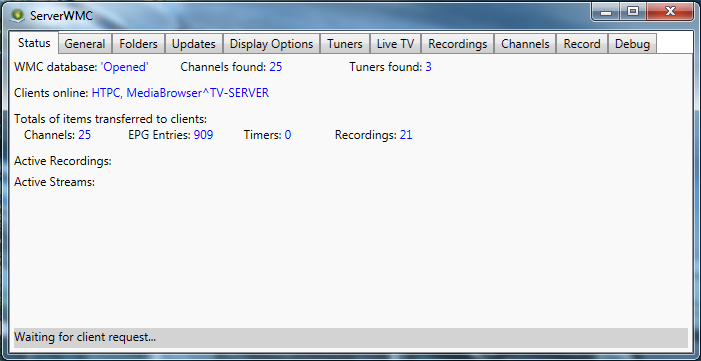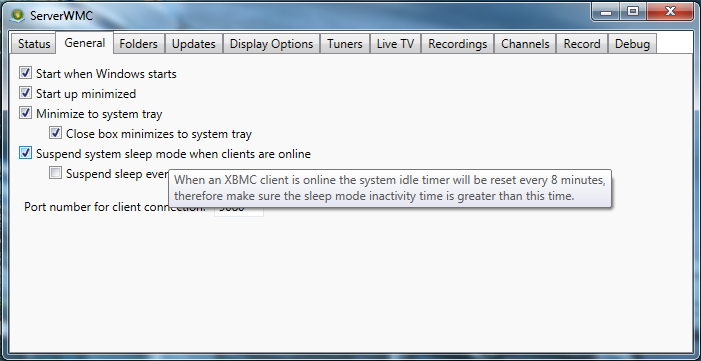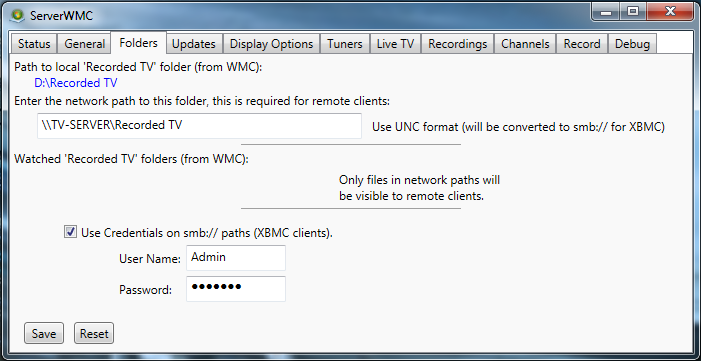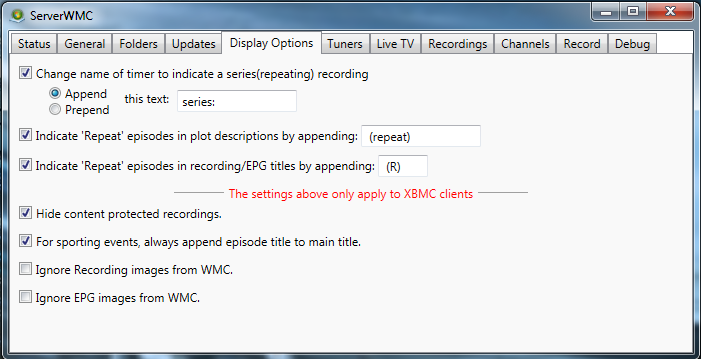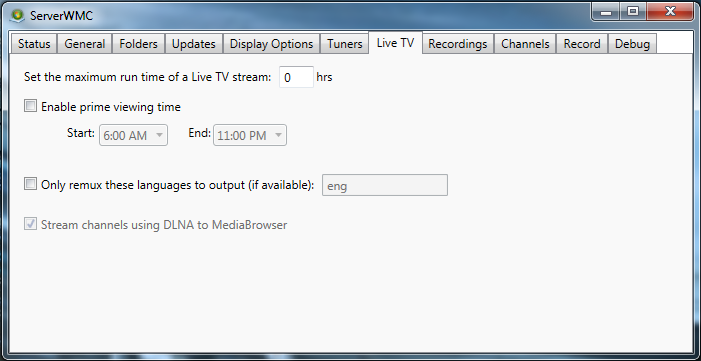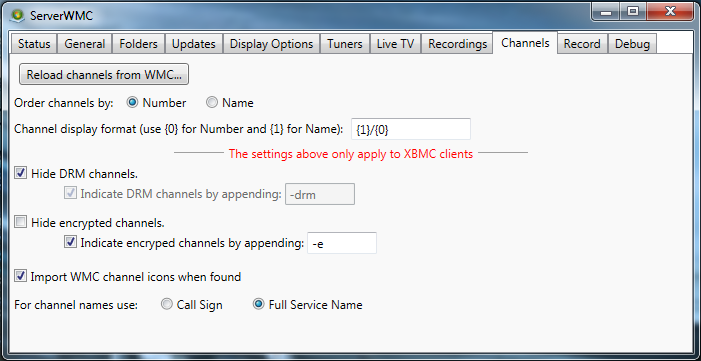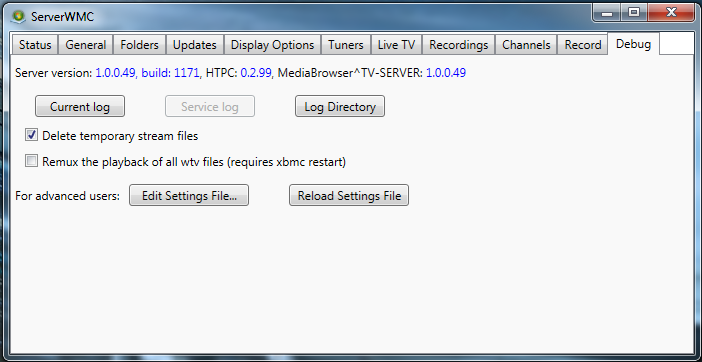ServerWMC: Difference between revisions
No edit summary |
|||
| Line 32: | Line 32: | ||
{{note|On first run, you should be prompted to allow '''ServerWMC.exe''' through your firewall. Make sure to select '''allow'''.}} | {{note|On first run, you should be prompted to allow '''ServerWMC.exe''' through your firewall. Make sure to select '''allow'''.}} | ||
Ensure that Windows Media Center (WMC) is configuired | |||
* Directory for recorded TV is specified | |||
* TV tuners are installed and detected | |||
* TV channels are scanned | |||
Ensure that the Windows Media Center "Recorded TV" folder is Shared from the server PC (as clients will need to access it via smb://) | |||
Run ServerWMC application and check/configure the settings | |||
Note: ServerWMC supports most of the WMC configuration including enable/disable channels, set custom channel orders/numbers and custom channel icons | |||
'''Additional information coming soon...''' | '''Additional information coming soon...''' | ||
Revision as of 01:44, 30 September 2013
PVR/Contents
Note: This page is currently under heavy construction.
Overview
ServerWMC is server interface for Windows which communicates with Windows Media Center (WMC) allowing it to be used a PVR backend providing Live TV, PVR functions and electronic program guide data. These services are provided to XBMC though the PVR.WMC add-on.
ServerWMC was developed and is maintained by krustyreturns.
Configuring Windows Media Center
Windows Media Center must first be fully configured (tuners configured, EPG configured, channels setup, etc) on the PC to be used as the TV Server. This setup will vary slightly based on the tuner you are using. The following is setup information for popular devices:
- HDHomeRun - http://www.silicondust.com/support/hdhomerun/instructions/wmc7/
- HDHomeRun Prime - http://www.silicondust.com/support/hdhomerun/instructions/prime/
- Ceton InfiniTV Products (All) - http://cetoncorp.com/product-support/
Note: Though Windows Media Center must be configured, it is not necessary for WMC to be running to provide the connection to ServerWMC.
Please insure you can view live TV from within WMC before continuing!
Downloading & Installing ServerWMC
The latest version of ServerWMC can be found here: https://googledrive.com/host/0ByNnAMYBoWvfTk8tRWJXYko1T2c/index.html
ServerWMC includes an installer package so simply download, unzip and run Installer_ServerWMC.msi as administrator.
Note: ServerWMC must be installed on the same PC that was configured for Windows Media Center above.
ServerWMC Configuration (Quick)
Launch ServerWMC from the Start Menu. An entry was created during installation at Start/ServerWMC/ServerWMC.
Note: On first run, you should be prompted to allow ServerWMC.exe through your firewall. Make sure to select allow.
Ensure that Windows Media Center (WMC) is configuired
- Directory for recorded TV is specified
- TV tuners are installed and detected
- TV channels are scanned
Ensure that the Windows Media Center "Recorded TV" folder is Shared from the server PC (as clients will need to access it via smb://)
Run ServerWMC application and check/configure the settings
Note: ServerWMC supports most of the WMC configuration including enable/disable channels, set custom channel orders/numbers and custom channel icons
Additional information coming soon...
ServerWMC Configuration (Detailed)
Status
| |
General
| |
Folders
| |
Display Options
| |
Live TV
| |
Channels
| |
Debug
Note: If you are having issues and need to request assistance in the XBMC forums, it is mandatory to provide a copy of the log files!!! They contain important information that is instrumental in diagnosing issues and recommending solutions. Please copy the contents of the file to pastebin and include the link in your post. Posting of log files directly to forum threads is strictly prohibited per the rules of the XBMC Forums. |
Connecting ServerWMC to XBMC
Please install and configure the PVR.WMC add-on to access live TV from within XBMC using ServerWMC.
Please see the PVR.WMC Wiki page for additional information here: http://wiki.xbmc.org/index.php?title=Add-on:PVR.WMC
Troubleshooting
- Additional info coming soon.
Known Issues
- Additional info coming soon.
Additional Guides and Links
- ServerWMC/pvr.wmc Support Thread - http://forum.xbmc.org/showthread.php?tid=171216