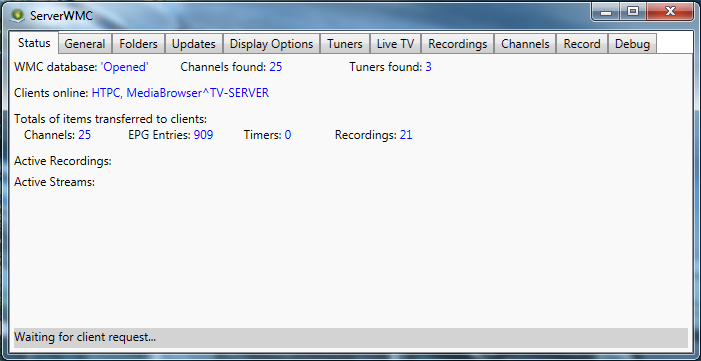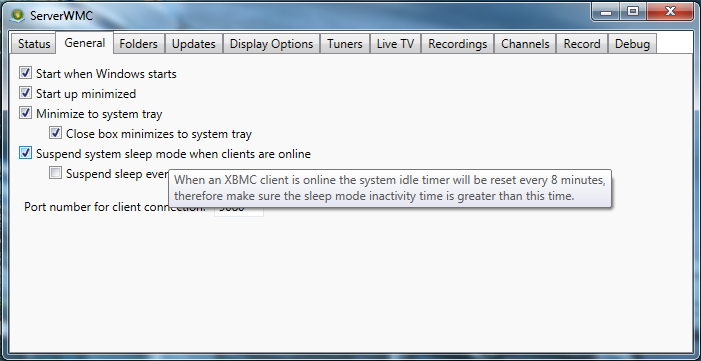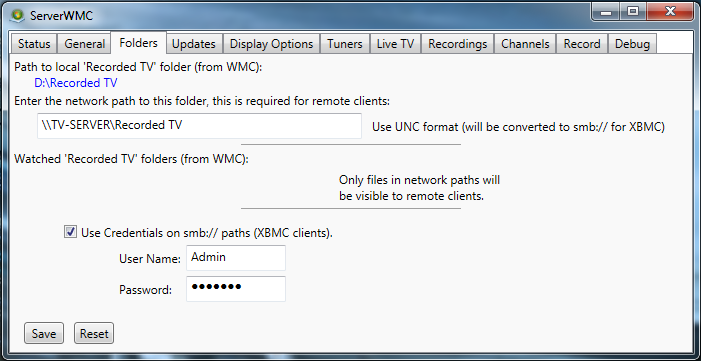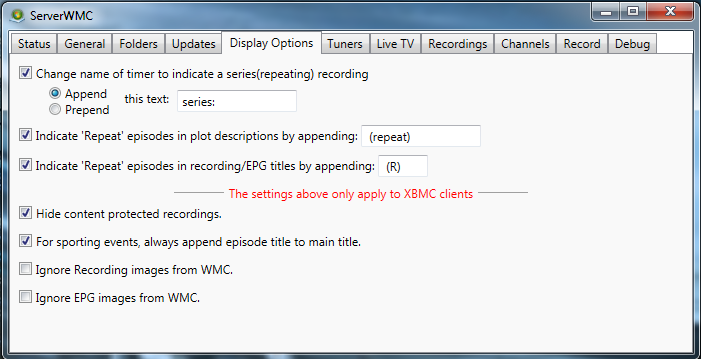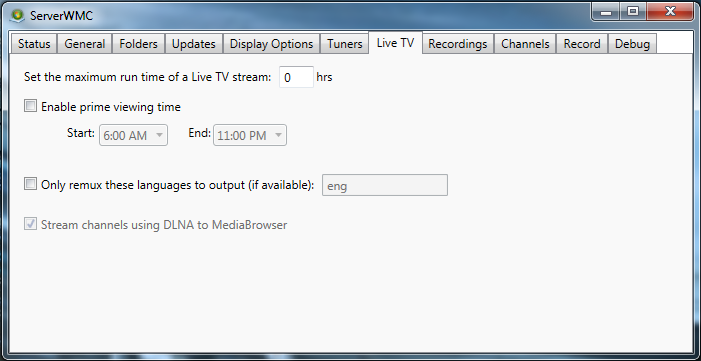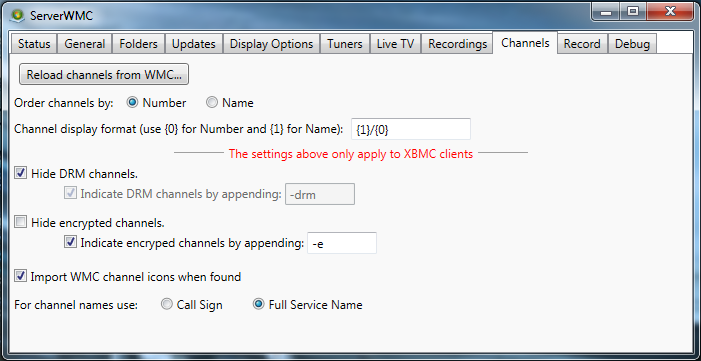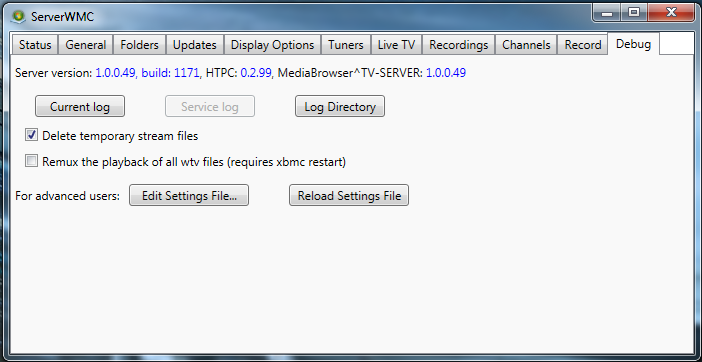ServerWMC: Difference between revisions
No edit summary |
No edit summary |
||
| Line 27: | Line 27: | ||
<br /> | <br /> | ||
== | == ServerWMC Configuration (Quick) == | ||
Launch ServerWMC from the Start Menu. An entry was created during installation at Start/ServerWMC/ServerWMC )''<br /> | |||
'''Additional information coming soon...''' | |||
<br /> | |||
<br /> | |||
== ServerWMC Configuration (Detailed) == | |||
{| cellpadding="8" cellspacing="0" | {| cellpadding="8" cellspacing="0" | ||
|- valign="top" | | |- valign="top" | | ||
| | | || [[File:ServerWMC_Status.png|right|border]] | ||
=== Status === | |||
* '''WMC database''' - Displays the status of the connection between ServerWMC and the Windows Media Center database | * '''WMC database''' - Displays the status of the connection between ServerWMC and the Windows Media Center database | ||
** <span style="color:#4169E1">'Opened'</span> - Indicates the server has successfully connected | ** <span style="color:#4169E1">'Opened'</span> - Indicates the server has successfully connected | ||
| Line 49: | Line 53: | ||
|- valign="top" bgcolor="whitesmoke" | | |- valign="top" bgcolor="whitesmoke" | | ||
| | | || [[File:ServerWMC_General.png|right|border]] | ||
=== General === | |||
* '''Start when Windows starts''' - Checking this box will start ServerWMC when Windows starts. Unless you have a need to start the server manually after a reboot, this option should be enabled. | * '''Start when Windows starts''' - Checking this box will start ServerWMC when Windows starts. Unless you have a need to start the server manually after a reboot, this option should be enabled. | ||
* '''Startup minimized''' - Checking this box will start ServerWMC minimized. | * '''Startup minimized''' - Checking this box will start ServerWMC minimized. | ||
| Line 57: | Line 62: | ||
|- valign="top" | | |- valign="top" | | ||
| | | || [[File:ServerWMC_Folders.png|right|border]] | ||
=== Folders === | |||
* '''Path to local 'RecordedTV' directory from WMC settings''' - Displays the path of the folder where recordings will be stored. This path is specified in WMC under Tasks/Settings/TV/Recorder/Recorder Storage and is not editable from ServerWMC. If you have other clients on the network, this folder should be shared and specified below. | * '''Path to local 'RecordedTV' directory from WMC settings''' - Displays the path of the folder where recordings will be stored. This path is specified in WMC under Tasks/Settings/TV/Recorder/Recorder Storage and is not editable from ServerWMC. If you have other clients on the network, this folder should be shared and specified below. | ||
* '''Enter the network share path to the 'Recorded TV' folder (for remote client access):''' The smb address of the folder specified above. It is advised to test this address from another machine to make sure it is accessible remotely before continuing. | * '''Enter the network share path to the 'Recorded TV' folder (for remote client access):''' The smb address of the folder specified above. It is advised to test this address from another machine to make sure it is accessible remotely before continuing. | ||
| Line 63: | Line 69: | ||
** '''User Name''' - SMB user name for the shared folder | ** '''User Name''' - SMB user name for the shared folder | ||
** '''Password''' - SMB password for the shared folder | ** '''Password''' - SMB password for the shared folder | ||
|- valign="top" bgcolor="whitesmoke" | | |- valign="top" bgcolor="whitesmoke" | | ||
| | | || [[File:ServerWMC_Display_Options.png|right|border]] | ||
=== Display Options === | |||
* '''Change name of time to indicate series (repeating) recording''' | * '''Change name of time to indicate series (repeating) recording''' | ||
** Append | ** Append | ||
| Line 76: | Line 84: | ||
|- valign="top" | | |- valign="top" | | ||
| | | || [[File:ServerWMC_Live_TV.png|right|border]] | ||
=== Live TV === | |||
* '''Pre-start tuners (requires server restart to take effect)''' | * '''Pre-start tuners (requires server restart to take effect)''' | ||
* '''Stream format:''' | * '''Stream format:''' | ||
| Line 88: | Line 97: | ||
|- valign="top" bgcolor="whitesmoke" | | |- valign="top" bgcolor="whitesmoke" | | ||
| | | || [[File:ServerWMC_Channels.png|right]] | ||
=== Channels === | |||
* '''Order channels by:''' | * '''Order channels by:''' | ||
** Number | ** Number | ||
| Line 99: | Line 109: | ||
|- valign="top" | | |- valign="top" | | ||
| | | || [[File:ServerWMC_Debug.png|right|border]] | ||
=== Debug === | |||
* '''Server Version:''' - Displays the version of ServerWMC installed | * '''Server Version:''' - Displays the version of ServerWMC installed | ||
* '''Keep a log file''' - Checking this box will cause ServerWMC to output important troubleshooting information to a log file. It is '''highly''' recommended this box be checked. | * '''Keep a log file''' - Checking this box will cause ServerWMC to output important troubleshooting information to a log file. It is '''highly''' recommended this box be checked. | ||
Revision as of 20:37, 29 September 2013
PVR/Contents
Note: This page is currently under heavy construction.
ServerWMC is software for Windows which allows Windows Media Center to be used a PVR backend. It provides an interface to the recording and EPG services that WMC uses.
Developed by krustyreturns
Configuring Windows Media Center
Windows Media Center must first be fully configured (tuners configured, EPG configured, channels setup, etc) on the PC to be used as the TV Server. This setup will vary slightly based on the tuner you are using. The following is setup information for popular devices:
- HDHomeRun - http://www.silicondust.com/support/hdhomerun/instructions/wmc7/
- HDHomeRun Prime - http://www.silicondust.com/support/hdhomerun/instructions/prime/
- Ceton InfiniTV Products (All) - http://cetoncorp.com/product-support/
Note: Though Windows Media Center must be configured, it is not necessary for WMC to be running to provide the connection to ServerWMC.
Please insure you can view live TV from within WMC before continuing!
Installing ServerWMC
The latest version of ServerWMC can be found here: https://googledrive.com/host/0ByNnAMYBoWvfTk8tRWJXYko1T2c/index.html
ServerWMC includes an installer package so simply download, unzip and run Installer_ServerWMC.msi as administrator.
Note: ServerWMC must be installed on the same PC that was configured for Windows Media Center above.
ServerWMC Configuration (Quick)
Launch ServerWMC from the Start Menu. An entry was created during installation at Start/ServerWMC/ServerWMC )
Additional information coming soon...
ServerWMC Configuration (Detailed)
Status
| |
General
| |
Folders
| |
Display Options
| |
Live TV
| |
Channels
| |
Debug
Note: If you are having issues and need to request assistance in the XBMC forums, it is mandatory to provide a copy of the log files!!! They contain important information that is instrumental in diagnosing issues and recommending solutions. Please copy the contents of the file to pastebin and include the link in your post. Posting of log files directly to forum threads is strictly prohibited per the rules of the XBMC Forums. |
Connecting ServerWMC to XBMC
Please install and configure the PVR.WMC add-on to access live TV from within XBMC using ServerWMC.
Please see the PVR.WMC Wiki page for additional information here: http://wiki.xbmc.org/index.php?title=Add-on:PVR.WMC
Troubleshooting
- Additional info coming soon.
Known Issues
- Additional info coming soon.
Additional Guides and Links
- ServerWMC/pvr.wmc Support Thread - http://forum.xbmc.org/showthread.php?tid=171216