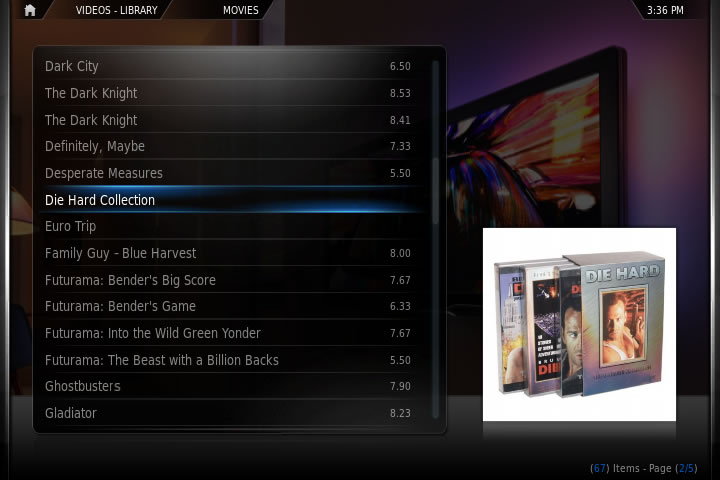Movie sets
XBMC Movie Scrapers include support for sorting your movies into sets for better organization. This is especially useful for movies that are part of a collection. If sets are a part of your collection, you can find them easily with the Sets node in your Video Library. As of version 11.0 ("Eden") XBMC can determine if movies are part of a set or collection when using The MovieDB or IMDb movie information add-ons.
The problem
Movies that are in a series are often not listed in a way that is conducive to ‘regular’ sorting. Here is an example, imagine you have the following movies in your movie collection:
- Die Hard
- Die Hard 2
- Die Hard With a Vengeance
- Live Free or Die Hard
These movies are all entries in a series, and it would be handy to have them listed in your movie library in a group, rather than having all the ones starting with ‘Die Hard’ in order, and then the have the 4th entry in the series listed in the ‘Ls’ with any number of movies in between.
Organizing movie sets in XBMC v11 (Eden)
XBMC version 11, Eden, movie sets data is downloaded automatically when you scan movies into the library. In order to take advantage of this feature, you must use The MovieDB or IMDb as your movie content scraper. If you need to change or add a media source, follow these steps first.
To enable organizing movies in sets, go to Settings -> Videos -> Library and select Group movies in sets.
Updating an existing library
Navigate to your Movies and remove all movies that you wish to be grouped in to sets (context menu > Remove from library). Once all movies have been removed, open the context menu and select Update library. Once the content has been rescanned it will grouped into collections.
A more tedious way, that does not remove the movie or its played status from the Library, is to simply refresh movie information for the individual movies (Context Menu > "Movie Information" > Refresh > Yes (Ignore local information and refresh from internet)).
Remove a movie from a set
There are a few ways to remove a movie from a movie set. One easy way is to use the XWMM add-on and clearing the "movie set" field for that movie.
Manually organizing movie sets with NFO files
For other Movie information add-ons than The MovieDB you will have to create an nfo file. When using the The MovieDB Movie information add-on XBMC will create movie sets for you automatically when you have more than one movie of the same collection in your library.
For these other metadata collectors, in order to organize these movies in a way that will make it easier to find them you can edit your .NFO files to include the "set" tag.
Getting an .NFO file
Various options:
.NFO exists
If you have a movie with an .NFO file already, continue with the next section.
Create an .NFO file (recommended)
- This is recommended to have .NFO files only where needed.
- Create a text file with a text editor (e.g. notepad) with exactly the same name as the movie file (if all movies in one dir; in case each movie has its own folder, place the .NFO file there and the name does not matter). The extension has to be .NFO (e.g. Hellboy (2004) English.DTS.1080p.x264.nfo).
- Copy the following code into the text file and change the information (see also below Editing the .NFO file for detailed explanation):
<movie> <title>Hellboy - Uncut Extended</title> <set>Hellboy Collection</set> <sorttitle>Hellboy 1</sorttitle> </movie> http://www.themoviedb.org/movie/1487
- Get the URL at the end by searching the movie on your favorite movie DB site (but you need a scraper for XBMC of this site) and copy the link from the address bar of the browser.
- Doing it this way has the advantage, to get all other information like cast, poster, fanart, rating, etc. automatically from the movie DB site, while being able to specify the exact title.
This is especially helpful for example for the themoviedb.org, which does not recognise "Uncut", "Extended Version", etc. in the movie title. - See Updating the XBMC database below.
Export .NFO files for all movies
- First you need to have all the movies scanned into your Video Library.
- Once this is done you’ll need to export your library as a series of separate .NFO files. This can be done by going to Settings > Video > Library and choosing Export Library. Make sure you choose the separate files option, and a bunch of .NFO files (one for every movie) will be dumped to the directories the movies are stored in.
- Once you have the .NFO you'll need to open it for all the movies in the series and add some info to them.
Editing the .NFO file
The two tags we’re interested in are shown on the .NFO files page, but not really explained. They are:
- <sorttitle>: This tag is used to give a secondary ’sort title’ that will be used to order the movies when sorting the movies by name. The easiest way to handle this is to just use “Die Hard 1″, "Die Hard 2″, etc. Since XBMC also remembers views for different folders, you could also just sort this folder by movie year, rather than name, and achieve the same result.
- <set>: This tag is used to give a name to the set, or series, so that it can be listed in your Movies view.
For the Die Hard example we would add the following tags to each .NFO file in the movie series.
<sorttitle>Die Hard 1</sorttitle> <set>Die Hard Collection</set>
Note that the sorttitle tag is an option tag that is not specific to sets. You only need it if you want your movies to sort by a different name other than their actual title. It is safe to leave it out if you would rather just use the date sort.
"Note: Downloading labels filmaffinity
The location of the command to add it manually <set> is <country> after lowering the film afinnity information between the tags
open with notepad-> Edit-> search-> country
<genre> Thriller </ genre>
<country> USA </ country>
<set> Fringe Collection </ set> <<<<<<<<<< --------- add here the name of the set as you want to name
<credits> J.J Abrams </ credits>
"you can manually add" sorry for my English
Nota en español:Descargando las etiquetas de film affinity La localizacion del comando <set> se encuentra despues de <country> eso bajando la informacion de film afinnity entre las siguientes etiquetas
<genre>Thriller</genre> <country>Estados Unidos</country> <set>Fringe Collection</set> <<<<<<<<<<---------Aqui ejemplo (serie de tv) Fringe <credits>J.J. Abrams</credits>
si no esta lo puedes añadir manualmente
Updating the XBMC database
- If the movie is still in the XBMC Video library, then remove the movie(s) (Context menu / Remove from database).
- Rescan the library (Context menu on any movie / Update database).
Adding artwork for a set
Your new movie library will look like the one below, displaying a folder with the set name that you can click on to view the entire set of movies. You can set the thumbnail that will be displayed when you select the movie set by opening the context menu when selecting the set and choosing "Set Movieset Thumb".