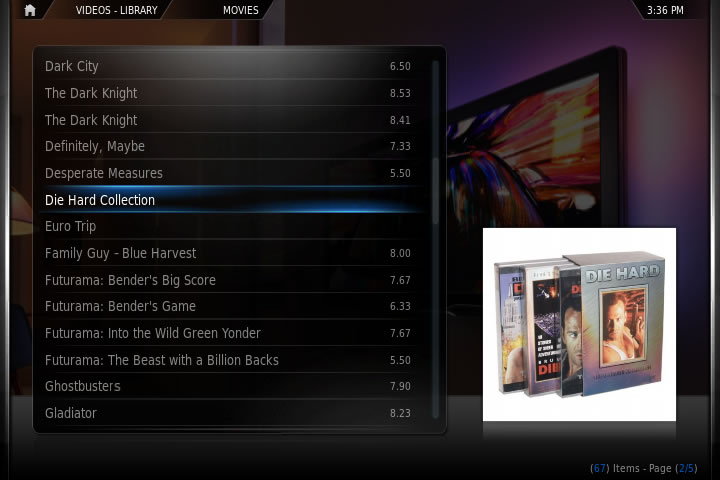Movie sets
XBMC Movie Scrapers include support for sorting your movies into sets for better organization. This is especially useful for movies that are part of a collection. If sets are a part of your collection, you can find them easily with the Sets node in your Video Library.
The Problem
Movies that are in a series are often not listed in a way that is conducive to ‘regular’ sorting. Here is an example, imagine you have the following movies in your movie collection:
- Die Hard
- Die Hard 2
- Die Hard With a Vengeance
- Live Free or Die Hard
These movies are all entries in a series, and it would be handy to have them listed in your movie library in a group, rather than having all the ones starting with ‘Die Hard’ in order, and then the have the 4th entry in the series listed in the ‘Ls’ with any number of movies in between.
Organizing Movie Series
In order to organize these movies in a way that will make it easier to find them you can edit your .NFO files to include the "set" tag. First you need to have all the movies scanned into your Video Library. Once this is done you’ll need to export your library as a series of separate .NFO files. This can be done by going to Settings > Video > Library and choosing Export Library. Make sure you choose the separate files option, and a bunch of .NFO files (one for every movie) will be dumped to the directories the movies are stored in. If you have a movie with an .NFO file already that is not in your library you can skip the add/re-add steps and jump straight to editing the file.
Once you have the .NFO you'll need to open it for all the movies in the series and add some info to them. The two tags we’re interested in are shown on the .NFO files page, but not really explained. They are:
- sorttitle - This tag is used to give a secondary ’sort title’ that will be used to order the movies when sorting the movies by name. The easiest way to handle this is to just use “Die Hard 1″, “Die Hard 2″, etc. Since XBMC also remembers views for different folders, you could also just sort this folder by movie year, rather than name, and achieve the same result.
- set - This tag is used to give a name to the set, or series, so that it can be listed in your Movies view.
For the Die Hard example we would add the following tags to each .NFO file in the movie series.
<sorttitle>Die Hard 1</sorttitle> <set>Die Hard Collection</set>
Note that the sorttitle tag is an option tag that is not specific to sets. You only need it if you want your movies to sort by a different name other than their actual title. It is safe to leave it out if you would rather just use the date sort.
Once you’ve done this, remove each of the movies from the Video Library, and then rescan to add them. XBMC will use information from the modified .NFO files when re-adding the movies, placing them in the new set.
Adding Thumbnail Image
Your new movie library will look like the one below, displaying a folder with the set name that you can click on to view the entire set of movies. You can set the thumbnail that will be displayed when you select the movie set by opening the context menu when selecting the set and choosing "Set Movieset Thumb".