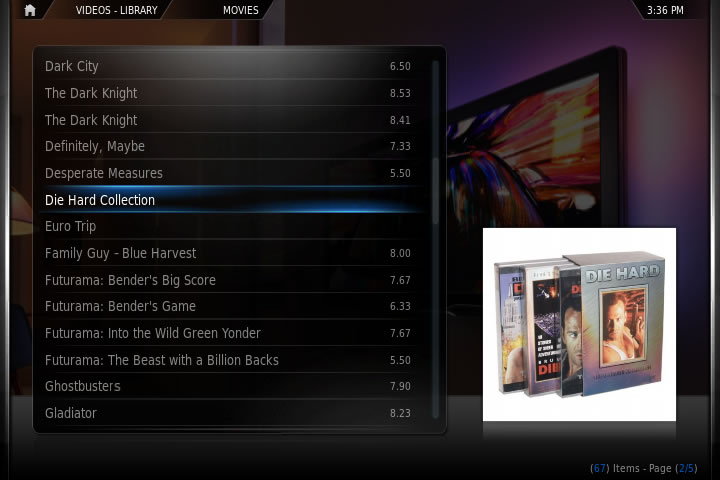Movie sets: Difference between revisions
>NedBot m (Robot: Cosmetic changes) |
|||
| Line 1: | Line 1: | ||
{{frodo updated}} | {{frodo updated}} | ||
<section begin=intro />XBMC Movie Scrapers include support for sorting your movies into sets for better organization. This is especially movies that are sequels or are apart of a directly related movie series. If sets are a part of your collection, you can find them easily with the '''Sets''' node in your [[ | <section begin=intro />XBMC Movie Scrapers include support for sorting your movies into sets for better organization. This is especially movies that are sequels or are apart of a directly related movie series. If sets are a part of your collection, you can find them easily with the '''Sets''' node in your [[Video Library#Navigating your Library|Video Library]]. As of version 11.0 ("Eden") XBMC can determine if movies are part of a set or collection when using [[Add-on:The MovieDB|The MovieDB]] or [[IMDb]] movie information add-ons. <section end=intro /> | ||
Movie sets are only meant to be used one set per movie. For a much more powerful and flexible way to group movies see '''[[video library tags]]'''. | Movie sets are only meant to be used one set per movie. For a much more powerful and flexible way to group movies see '''[[video library tags]]'''. | ||
==The problem== | == The problem == | ||
Movies that are in a series are often not listed in a way that is conducive to ‘regular’ sorting. Here is an example, imagine you have the following movies in your movie collection: | Movies that are in a series are often not listed in a way that is conducive to ‘regular’ sorting. Here is an example, imagine you have the following movies in your movie collection: | ||
*Die Hard | * Die Hard | ||
*Die Hard 2 | * Die Hard 2 | ||
*Die Hard With a Vengeance | * Die Hard With a Vengeance | ||
*Live Free or Die Hard | * Live Free or Die Hard | ||
[[ | [[File:Movie_set_before_sort.gif|center]] | ||
These movies are all entries in a series, and it would be handy to have them listed in your movie library in a group, rather than having all the ones starting with ‘Die Hard’ in order, and then the have the 4th entry in the series listed in the ‘Ls’ with any number of movies in between. | These movies are all entries in a series, and it would be handy to have them listed in your movie library in a group, rather than having all the ones starting with ‘Die Hard’ in order, and then the have the 4th entry in the series listed in the ‘Ls’ with any number of movies in between. | ||
==Organizing movie sets== | == Organizing movie sets == | ||
From XBMC version 11, Eden, movie sets data is downloaded automatically when you scan movies into the library. In order to take advantage of this feature, you must use [[Add-on:The MovieDB|The MovieDB]] or [[Add-on:IMDb|IMDb]] as your movie content scraper. If you need to change or add a media source, follow [[Adding videos to the library/Adding media sources|these steps first]]. | From XBMC version 11, Eden, movie sets data is downloaded automatically when you scan movies into the library. In order to take advantage of this feature, you must use [[Add-on:The MovieDB|The MovieDB]] or [[Add-on:IMDb|IMDb]] as your movie content scraper. If you need to change or add a media source, follow [[Adding videos to the library/Adding media sources|these steps first]]. | ||
| Line 21: | Line 21: | ||
{{note|To prevent movies being scraped into sets you must use the [[Add-on:Universal_Scraper]] and change it's internal setting to "don't scrape movie sets"}} | {{note|To prevent movies being scraped into sets you must use the [[Add-on:Universal_Scraper]] and change it's internal setting to "don't scrape movie sets"}} | ||
===Updating an existing library=== | === Updating an existing library === | ||
Navigate to your Movies and remove all movies that you wish to be grouped in to sets (context menu > '''Remove from library'''). Once all movies have been removed, open the context menu and select '''Update library'''. Once the content has been rescanned it will grouped into collections. | Navigate to your Movies and remove all movies that you wish to be grouped in to sets (context menu > '''Remove from library'''). Once all movies have been removed, open the context menu and select '''Update library'''. Once the content has been rescanned it will grouped into collections. | ||
A more tedious way, that does not remove the movie or its played status from the Library, is to simply refresh movie information for the individual movies (Context Menu > "Movie Information" > Refresh > Yes (Ignore local information and refresh from internet)). | A more tedious way, that does not remove the movie or its played status from the Library, is to simply refresh movie information for the individual movies (Context Menu > "Movie Information" > Refresh > Yes (Ignore local information and refresh from internet)). | ||
===Adding or removing a movie from a set=== | === Adding or removing a movie from a set === | ||
There are a few ways to add or remove a movie from a movie set. One easy way is to use the [[Add-on:XWMM|XWMM]] add-on. Clearing the "movie set" field for a movie will remove it from a set | There are a few ways to add or remove a movie from a movie set. One easy way is to use the [[Add-on:XWMM|XWMM]] add-on. Clearing the "movie set" field for a movie will remove it from a set | ||
===Movie-set manager=== | === Movie-set manager === | ||
{{Gotham box|1= | {{Gotham box|1= | ||
XBMC v13 "Gotham" will have a GUI movie-set manager built in. | XBMC v13 "Gotham" will have a GUI movie-set manager built in. | ||
| Line 37: | Line 37: | ||
}} | }} | ||
==Manually organizing movie sets with NFO files== | == Manually organizing movie sets with NFO files == | ||
For other Movie information add-ons than [[Add-on:The MovieDB|The MovieDB]] you will have to create an nfo file. When using the [[Add-on:The MovieDB|The MovieDB]] Movie information add-on XBMC will create movie sets for you automatically when you have more than one movie of the same collection in your library.<br> | For other Movie information add-ons than [[Add-on:The MovieDB|The MovieDB]] you will have to create an nfo file. When using the [[Add-on:The MovieDB|The MovieDB]] Movie information add-on XBMC will create movie sets for you automatically when you have more than one movie of the same collection in your library.<br /> | ||
For these other metadata collectors, in order to organize these movies in a way that will make it easier to find them you can edit your [[ | For these other metadata collectors, in order to organize these movies in a way that will make it easier to find them you can edit your [[NFO files]] to include the "set" tag. | ||
{{tip|See '''[[ | {{tip|See '''[[NFO files]]'''}} | ||
===Updating the XBMC database=== | === Updating the XBMC database === | ||
* If the movie is still in the XBMC Video library, then remove the movie(s) (Context menu / Remove from database). | * If the movie is still in the XBMC Video library, then remove the movie(s) (Context menu / Remove from database). | ||
* Rescan the library (Context menu on any movie / Update database). | * Rescan the library (Context menu on any movie / Update database). | ||
==Adding artwork for a set== | == Adding artwork for a set == | ||
Your new movie library will look like the one below, displaying a folder with the set name that you can click on to view the entire set of movies. You can set the thumbnail that will be displayed when you select the movie set by opening the context menu when selecting the set and choosing "Set Movieset Thumb". | Your new movie library will look like the one below, displaying a folder with the set name that you can click on to view the entire set of movies. You can set the thumbnail that will be displayed when you select the movie set by opening the context menu when selecting the set and choosing "Set Movieset Thumb". | ||
[[ | [[File:Movie_sets_Screenshot000.jpg|center]] | ||
{{XBMC wiki toc}} | {{XBMC wiki toc}} | ||
[[Category:Scraper]] | [[Category:Scraper]] | ||
[[Category:Video Library]] | [[Category:Video Library]] | ||
Revision as of 15:18, 27 April 2013
XBMC Movie Scrapers include support for sorting your movies into sets for better organization. This is especially movies that are sequels or are apart of a directly related movie series. If sets are a part of your collection, you can find them easily with the Sets node in your Video Library. As of version 11.0 ("Eden") XBMC can determine if movies are part of a set or collection when using The MovieDB or IMDb movie information add-ons.
Movie sets are only meant to be used one set per movie. For a much more powerful and flexible way to group movies see video library tags.
The problem
Movies that are in a series are often not listed in a way that is conducive to ‘regular’ sorting. Here is an example, imagine you have the following movies in your movie collection:
- Die Hard
- Die Hard 2
- Die Hard With a Vengeance
- Live Free or Die Hard
These movies are all entries in a series, and it would be handy to have them listed in your movie library in a group, rather than having all the ones starting with ‘Die Hard’ in order, and then the have the 4th entry in the series listed in the ‘Ls’ with any number of movies in between.
Organizing movie sets
From XBMC version 11, Eden, movie sets data is downloaded automatically when you scan movies into the library. In order to take advantage of this feature, you must use The MovieDB or IMDb as your movie content scraper. If you need to change or add a media source, follow these steps first.
To enable organizing movies in sets, go to Settings -> Videos -> Library and select Group movies in sets. This does not prevent movies being scraped into sets. It just disable the movies being visually grouped together when browsing through your library
Note: To prevent movies being scraped into sets you must use the Add-on:Universal_Scraper and change it's internal setting to "don't scrape movie sets"
Updating an existing library
Navigate to your Movies and remove all movies that you wish to be grouped in to sets (context menu > Remove from library). Once all movies have been removed, open the context menu and select Update library. Once the content has been rescanned it will grouped into collections.
A more tedious way, that does not remove the movie or its played status from the Library, is to simply refresh movie information for the individual movies (Context Menu > "Movie Information" > Refresh > Yes (Ignore local information and refresh from internet)).
Adding or removing a movie from a set
There are a few ways to add or remove a movie from a movie set. One easy way is to use the XWMM add-on. Clearing the "movie set" field for a movie will remove it from a set
Movie-set manager
Manually organizing movie sets with NFO files
For other Movie information add-ons than The MovieDB you will have to create an nfo file. When using the The MovieDB Movie information add-on XBMC will create movie sets for you automatically when you have more than one movie of the same collection in your library.
For these other metadata collectors, in order to organize these movies in a way that will make it easier to find them you can edit your NFO files to include the "set" tag.
Updating the XBMC database
- If the movie is still in the XBMC Video library, then remove the movie(s) (Context menu / Remove from database).
- Rescan the library (Context menu on any movie / Update database).
Adding artwork for a set
Your new movie library will look like the one below, displaying a folder with the set name that you can click on to view the entire set of movies. You can set the thumbnail that will be displayed when you select the movie set by opening the context menu when selecting the set and choosing "Set Movieset Thumb".