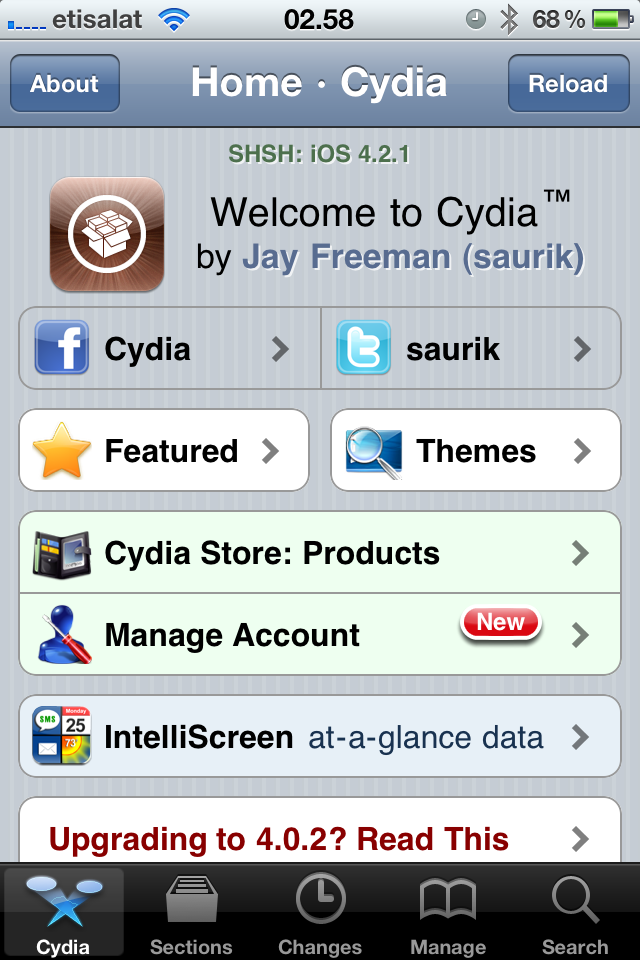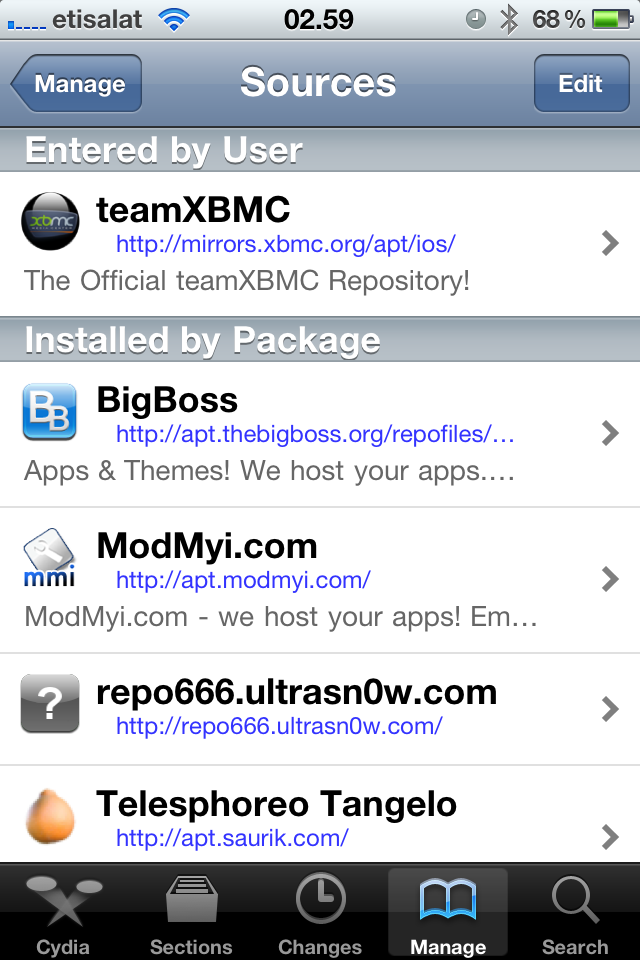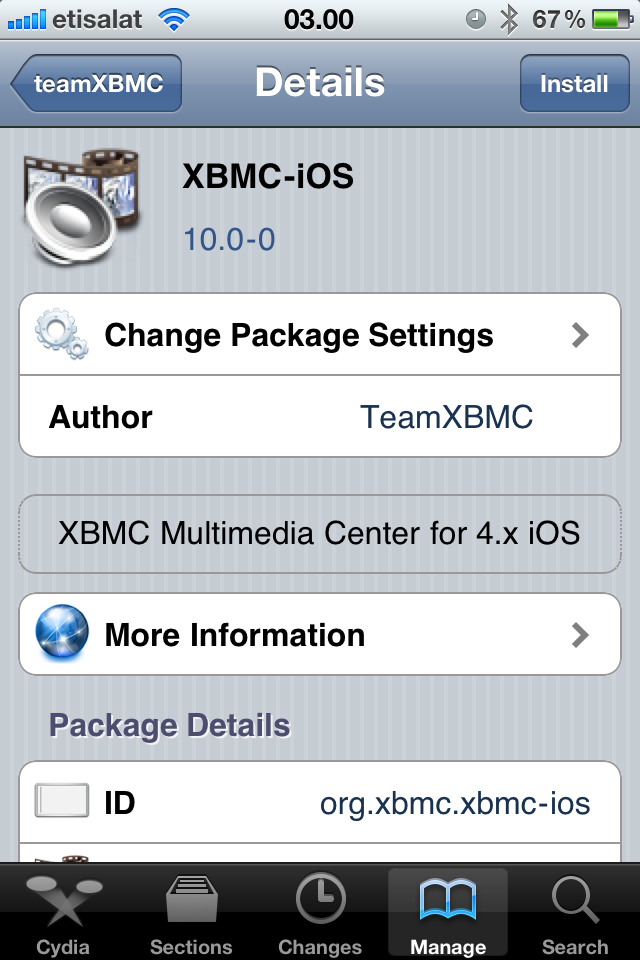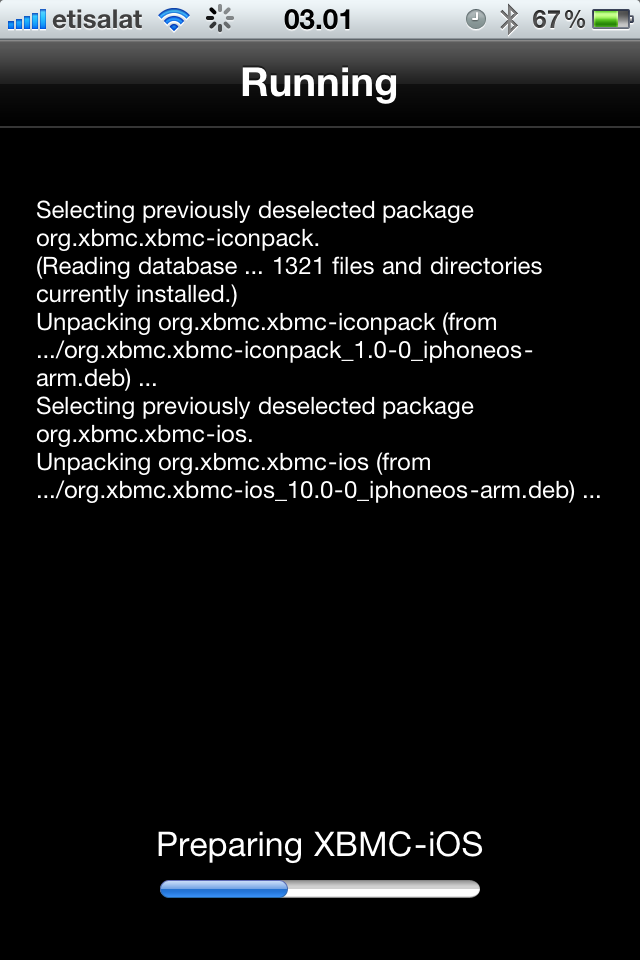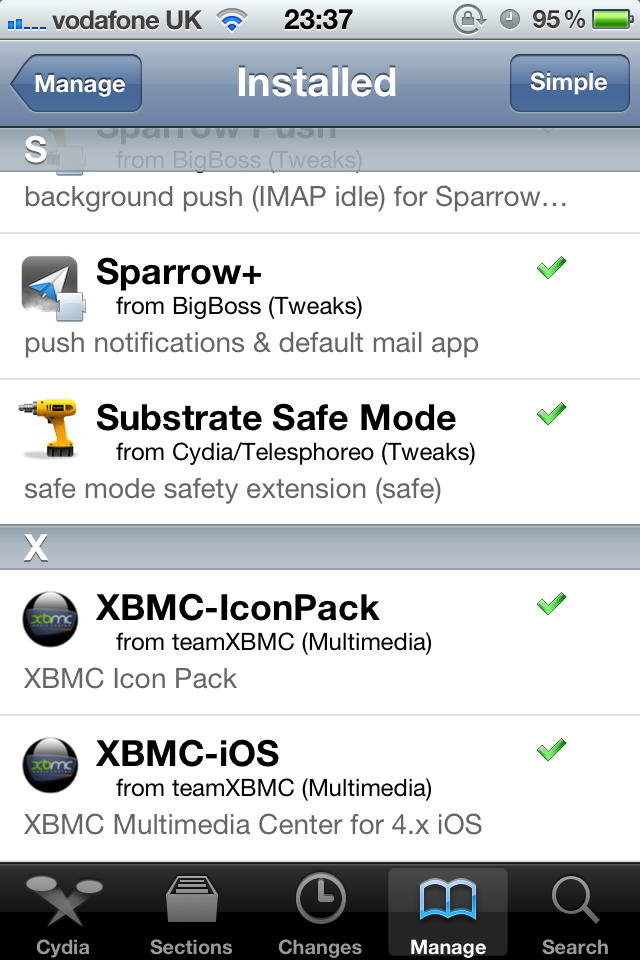HOW-TO:Install Kodi for iOS: Difference between revisions
m (Robot: Changing Category:XBMC Manual to Category:Manual; cosmetic changes) |
No edit summary |
||
| Line 10: | Line 10: | ||
<gallery widths=225px heights=338px> | <gallery widths=225px heights=338px> | ||
File:cydia.PNG|'''Step 1:''' Tap the Cydia icon on your homescreen. | File:cydia.PNG|'''Step 1:''' Tap the Cydia icon on your homescreen. | ||
File:repo.PNG|'''Step 2-iPhone:''' Manage - > Sources -> Edit -> Add<br />'''Step 2-iPad:''' Sources -> Edit -> Add<br />'''Step 3:''' Type in {{highlight|<nowiki>http://mirrors. | File:repo.PNG|'''Step 2-iPhone:''' Manage - > Sources -> Edit -> Add<br />'''Step 2-iPad:''' Sources -> Edit -> Add<br />'''Step 3:''' Type in {{highlight|<nowiki>http://mirrors.kodi.tv/apt/ios/</nowiki>}} | ||
File:install1.PNG|'''Step 4:''' Tap on the | File:install1.PNG|'''Step 4:''' Tap on the teamKodi source. | ||
File:install2.PNG|'''Step 5:''' Tap on the | File:install2.PNG|'''Step 5:''' Tap on the Kodi icon. | ||
File:install3.PNG|'''Step 6:''' Tap install, then confirm. | File:install3.PNG|'''Step 6:''' Tap install, then confirm. | ||
File:install4.PNG|'''Step 7:''' Let it install, then exit Cydia. You should now have a new | File:install4.PNG|'''Step 7:''' Let it install, then exit Cydia. You should now have a new Kodi icon on your screen. | ||
</gallery> | </gallery> | ||
And you're done! You should now be running {{current version}} for iOS. See [[IOS FAQ#XBMC Version|here]] to verify your | And you're done! You should now be running {{current version}} for iOS. See [[IOS FAQ#XBMC Version|here]] to verify your {{kodi}} version. | ||
== Updating == | == Updating == | ||
Updates for stable releases of | Updates for stable releases of {{kodi}} are handled by Cydia and will show up in the "Changes" section when available. | ||
== Development and custom builds == | == Development and custom builds == | ||
| Line 32: | Line 32: | ||
! Build !! Description !! URL | ! Build !! Description !! URL | ||
|- | |- | ||
| '''Nightly build''' || Nightly builds are unstable test builds that have the latest bug fixes and feature additions. They are not fully tested, so anticipate issues and be sure to [[iOS FAQ#Backup|backup your userdata folder]] || ''Download the newest .deb file from:'' http://mirrors. | | '''Nightly build''' || Nightly builds are unstable test builds that have the latest bug fixes and feature additions. They are not fully tested, so anticipate issues and be sure to [[iOS FAQ#Backup|backup your userdata folder]] || ''Download the newest .deb file from:'' http://mirrors.kodi.tv/nightlies/darwin/ios/ | ||
|- | |- | ||
| '''Monthly build''' || Monthly builds are more stable than nightly builds, but still contain lots of experimental new code. || ''Download the newest .deb file from:'' http://mirrors. | | '''Monthly build''' || Monthly builds are more stable than nightly builds, but still contain lots of experimental new code. || ''Download the newest .deb file from:'' http://mirrors.kodi.tv/snapshots/darwin/ios/ | ||
|- | |- | ||
| '''Betas and {{nowrap|release candidates}}''' || Betas and release candidates are builds that are being tested to see if they have any bugs left before becoming a stable release. Most major bugs should be fixed in these builds. || ''Download the newest .deb file from:'' http://mirrors. | | '''Betas and {{nowrap|release candidates}}''' || Betas and release candidates are builds that are being tested to see if they have any bugs left before becoming a stable release. Most major bugs should be fixed in these builds. || ''Download the newest .deb file from:'' http://mirrors.kodi.tv/apt/pre-release/ios/deb/ | ||
|- | |- | ||
| '''Older stable builds''' || If you wish to download an older version of XBMC for whatever reason, you can do so with these same instructions below. || http://mirrors. | | '''Older stable builds''' || If you wish to download an older version of XBMC/Kodi for whatever reason, you can do so with these same instructions below. || http://mirrors.kodi.tv/apt/ios/deb/ | ||
|} | |} | ||
| Line 49: | Line 49: | ||
# Select '''iFile''' from the available apps | # Select '''iFile''' from the available apps | ||
# iFile will get a copy of the downloaded file and open an action menu. Select '''install'''. When iFile is complete you can tap '''done''' at the top. | # iFile will get a copy of the downloaded file and open an action menu. Select '''install'''. When iFile is complete you can tap '''done''' at the top. | ||
# In iFile, swipe to delete the downloaded | # In iFile, swipe to delete the downloaded {{kodi}} deb file as it is no longer needed. | ||
See [[IOS FAQ#XBMC Version|here]] to verify your | See [[IOS FAQ#XBMC Version|here]] to verify your {{kodi}} version. | ||
{{note|To go back to a stable version of | {{note|To go back to a stable version of {{kodi}} you might need to first uninstall {{kodi}} and then use the normal install instructions, or manually download the stable release deb file and install using the dev build instructions.}} | ||
== Uninstalling == | == Uninstalling == | ||
=== Uninstalling just XBMC === | === Uninstalling just XBMC/Kodi=== | ||
<gallery widths=225px heights=338px> | <gallery widths=225px heights=338px> | ||
File:cydia.PNG|'''Step 1:''' Tap the Cydia icon on your homescreen. | File:cydia.PNG|'''Step 1:''' Tap the Cydia icon on your homescreen. | ||
File:packages.png|'''Step 2:''' Tap Manage from the bottom of the Cydia menu and then tap Packages | File:packages.png|'''Step 2:''' Tap Manage from the bottom of the Cydia menu and then tap Packages | ||
File:XBMCinlist.png|'''Step 3:''' Find and tap | File:XBMCinlist.png|'''Step 3:''' Find and tap {{kodi}} in the list of installed packages. | ||
File:XBMC-iOS.png|'''Step 4:''' Tap on Modify in the top right and then choose Remove from the pop up menu. <br />'''Step 5:''' Let | File:XBMC-iOS.png|'''Step 4:''' Tap on Modify in the top right and then choose Remove from the pop up menu. <br />'''Step 5:''' Let {{kodi}} uninstall and then press Return to Cydia. | ||
</gallery> | </gallery> | ||
You're all done | You're all done. | ||
=== Removing settings === | === Removing settings === | ||
{{kodi}} will uninstall from your iDevice but will leave certain things ([[databases]] and everything in your [[userdata folder]]) behind to make it easier if you wanted to reinstall. To delete those: | |||
;From the terminal, run: | ;From the terminal, run: | ||
<pre>rm -Rf /private/var/mobile/Library/Preferences/XBMC/</pre> | <pre>rm -Rf /private/var/mobile/Library/Preferences/XBMC/</pre> | ||
<pre>rm -Rf /private/var/mobile/Library/Preferences/Kodi/</pre> | |||
;Or | ;Or | ||
| Line 77: | Line 78: | ||
Delete /private/var/mobile/Library/Preferences/XBMC/ | Delete /private/var/mobile/Library/Preferences/XBMC/ | ||
{{ | Delete /private/var/mobile/Library/Preferences/Kodi/ | ||
{{Helix updated}} | |||
[[Category:Manual]] | [[Category:Manual]] | ||
Revision as of 19:40, 23 December 2014
The current stable release for iOS is Kodi v21 Omega.
- Requirements
- If you have any issues, be sure to read the iOS FAQ!
Installing from Cydia
- Repo.PNG
Step 2-iPhone: Manage - > Sources -> Edit -> Add
Step 2-iPad: Sources -> Edit -> Add
Step 3: Type in http://mirrors.kodi.tv/apt/ios/ - Install2.PNG
Step 5: Tap on the Kodi icon.
And you're done! You should now be running Kodi v21 Omega for iOS. See here to verify your Kodi version.
Updating
Updates for stable releases of Kodi are handled by Cydia and will show up in the "Changes" section when available.
Development and custom builds
ALWAYS BACKUP YOUR USERDATA FOLDER WHEN USING DEVELOPMENT BUILDS!
| Build | Description | URL |
|---|---|---|
| Nightly build | Nightly builds are unstable test builds that have the latest bug fixes and feature additions. They are not fully tested, so anticipate issues and be sure to backup your userdata folder | Download the newest .deb file from: http://mirrors.kodi.tv/nightlies/darwin/ios/ |
| Monthly build | Monthly builds are more stable than nightly builds, but still contain lots of experimental new code. | Download the newest .deb file from: http://mirrors.kodi.tv/snapshots/darwin/ios/ |
| Betas and release candidates | Betas and release candidates are builds that are being tested to see if they have any bugs left before becoming a stable release. Most major bugs should be fixed in these builds. | Download the newest .deb file from: http://mirrors.kodi.tv/apt/pre-release/ios/deb/ |
| Older stable builds | If you wish to download an older version of XBMC/Kodi for whatever reason, you can do so with these same instructions below. | http://mirrors.kodi.tv/apt/ios/deb/ |
- Install iFile from Cydia if you don't already have it.
- In Mobile Safari (or any browser that can download files) open the
.debfile you wish to install, such as from the locations noted above.- EXAMPLE:
http://mirrors.xbmc.org/nightlies/darwin/ios/xbmc-20111202-6729214-master-ios.deb
- EXAMPLE:
- Wait for the download to complete.
- Note: Mobile Safari in iOS 7 won't show the progress bar for downloads, but it will show a loading icon in the menu bar. Just wait a few minutes until the download is done, but don't close Safari.
- Select "Open in..."
- Select iFile from the available apps
- iFile will get a copy of the downloaded file and open an action menu. Select install. When iFile is complete you can tap done at the top.
- In iFile, swipe to delete the downloaded Kodi deb file as it is no longer needed.
See here to verify your Kodi version.
Note: To go back to a stable version of Kodi you might need to first uninstall Kodi and then use the normal install instructions, or manually download the stable release deb file and install using the dev build instructions.
Uninstalling
Uninstalling just XBMC/Kodi
You're all done.
Removing settings
Kodi will uninstall from your iDevice but will leave certain things (databases and everything in your userdata folder) behind to make it easier if you wanted to reinstall. To delete those:
- From the terminal, run
rm -Rf /private/var/mobile/Library/Preferences/XBMC/
rm -Rf /private/var/mobile/Library/Preferences/Kodi/
- Or
- From iFile
Delete /private/var/mobile/Library/Preferences/XBMC/
Delete /private/var/mobile/Library/Preferences/Kodi/