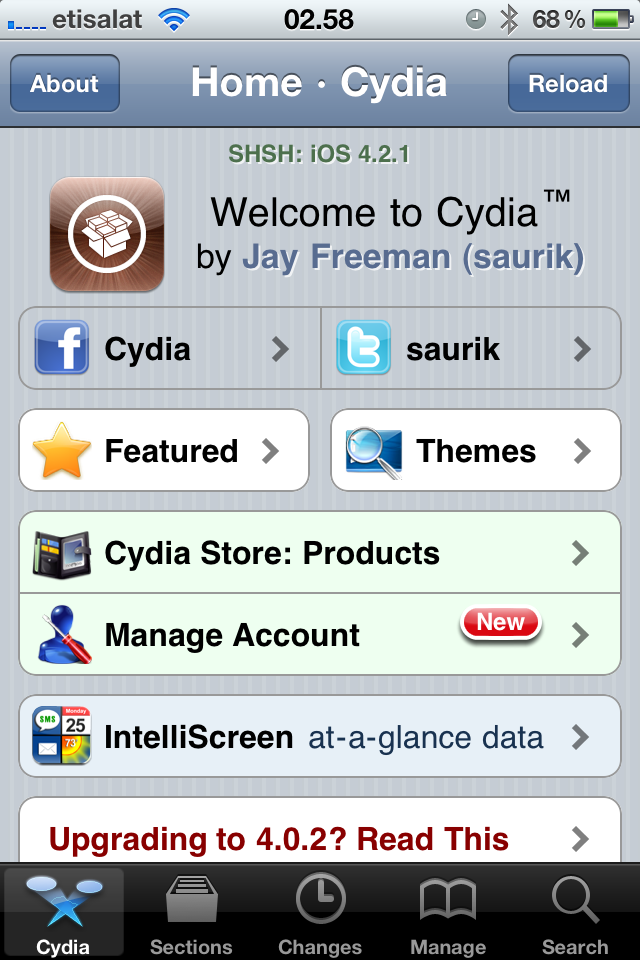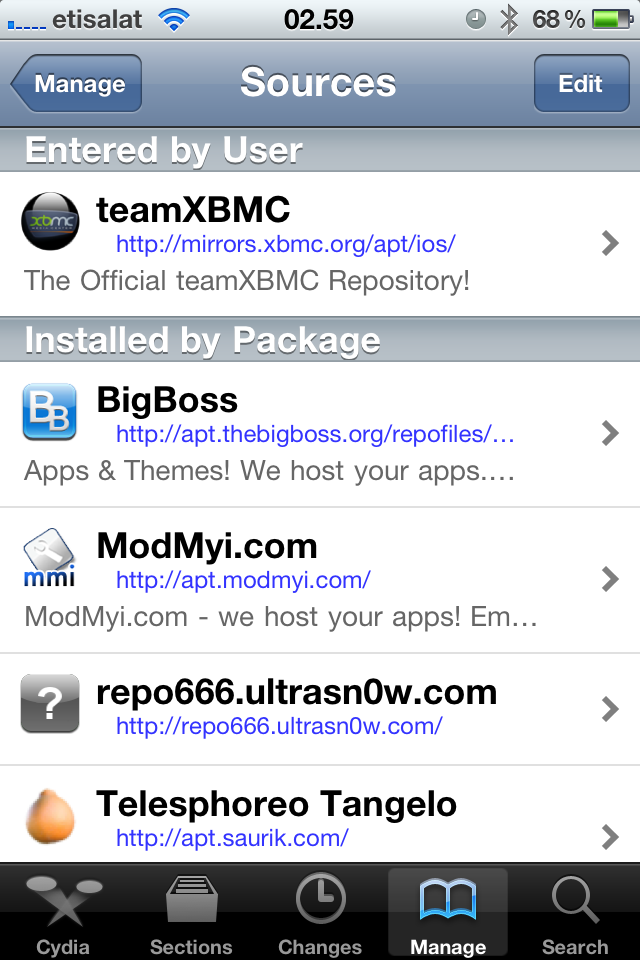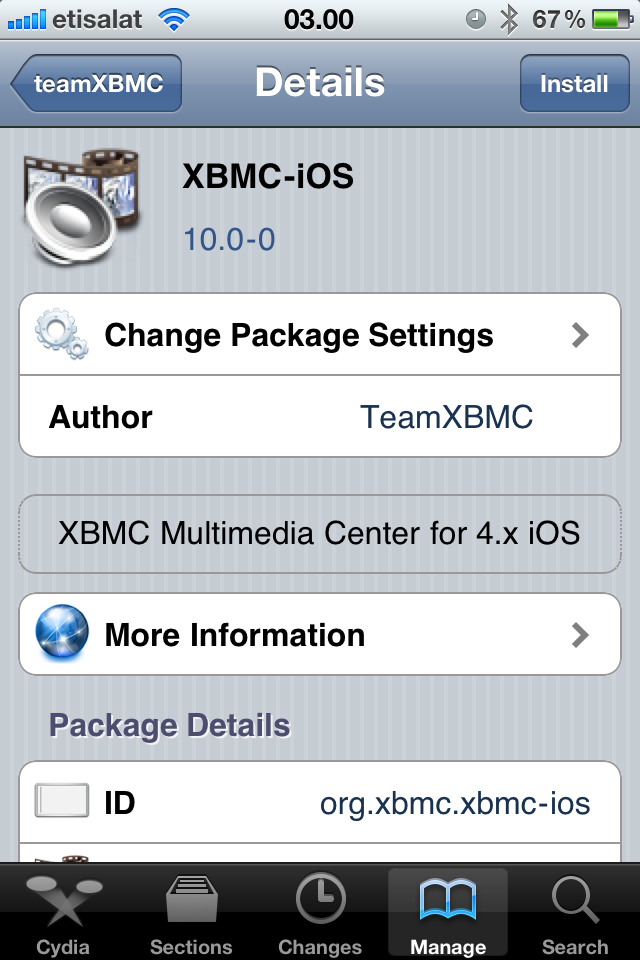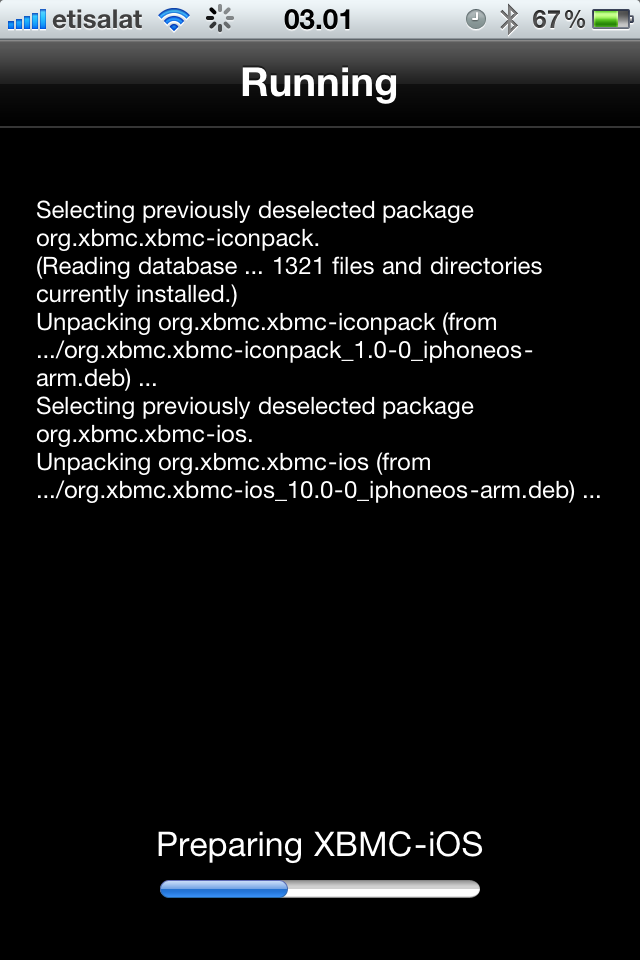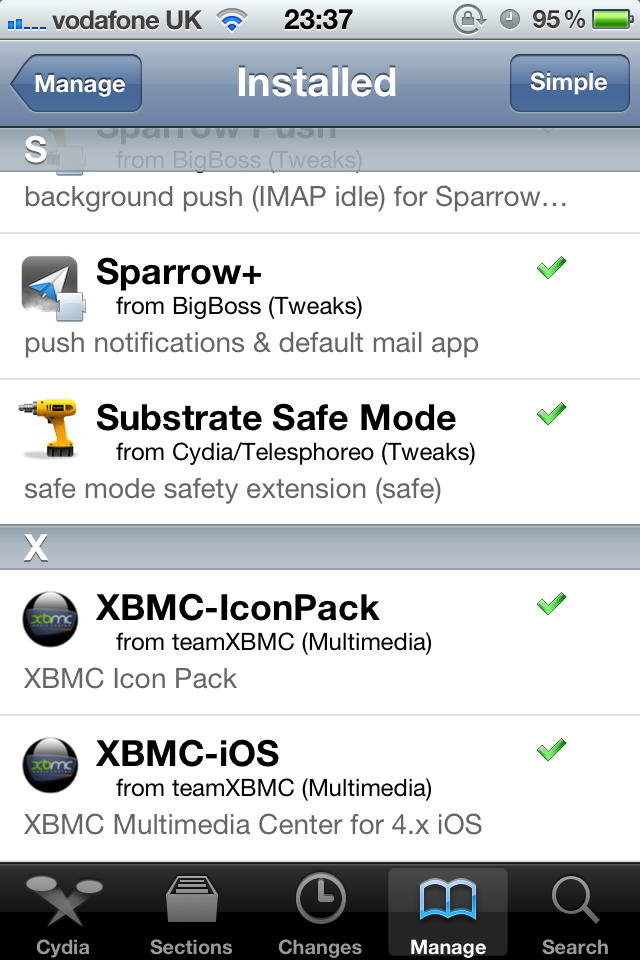HOW-TO:Install Kodi for iOS: Difference between revisions
| Line 49: | Line 49: | ||
<!-- | <!-- | ||
=== Monthly builds === | === Monthly builds === | ||
{{anchor|Monthly builds|Beta|Frodo beta|Frodo RC|Beta builds}} | |||
{{see also|monthly builds}} | {{see also|monthly builds}} | ||
To install a semi-stable monthly build, follow the nightly build instructions above, but replace the url in step 1 with <code>http://mirrors.xbmc.org/snapshots/darwin/ios/</code>--> | To install a semi-stable monthly build, follow the nightly build instructions above, but replace the url in step 1 with <code>http://mirrors.xbmc.org/snapshots/darwin/ios/</code>--> | ||
=== Beta builds === | |||
{{anchor|Monthly builds|Beta|Frodo beta|Frodo RC|Beta builds}} | {{anchor|Monthly builds|Beta|Frodo beta|Frodo RC|Beta builds}} | ||
{{note|[[#Nightly builds|nightly builds]] are still being made and will have the most recent fixes on top of the current beta build.}} | {{note|[[#Nightly builds|nightly builds]] are still being made and will have the most recent fixes on top of the current beta build.}} | ||
To install v13 beta, follow the nightly build instructions above with one exception: | To install v13 beta, follow the nightly build instructions above with one exception: | ||
Revision as of 22:49, 3 March 2014
The current stable release of XBMC for iOS is v12 Frodo.
- Requirements
- If you have any issues, be sure to read the iOS FAQ!
Installing from Cydia
- Repo.PNG
Step 2-iPhone: Manage - > Sources -> Edit -> Add
Step 2-iPad: Sources -> Edit -> Add
Step 3: Type in http://mirrors.xbmc.org/apt/ios/ - Install2.PNG
Step 5: Tap on the XBMC-iOS icon.
And you're done! You should now be running XBMC v12 Frodo for iOS. See here to verify your XBMC version.
Updating
Updates for stable releases of XBMC are handled by Cydia and will show up in the "Changes" section when available.
Development builds
Nightly builds
Nightly builds are unstable test builds that have the latest bug fixes and feature additions. They are not fully tested, so anticipate issues and be sure to backup your userdata folder.
- Installing from the command line
- Change history: commit history
- Open http://mirrors.xbmc.org/nightlies/darwin/ios/ in a web browser and copy the url of the most recent file in that listing.
- EXAMPLE:
http://mirrors.xbmc.org/nightlies/darwin/ios/xbmc-20111202-6729214-master-ios.deb
- EXAMPLE:
- Open up your terminal/ssh application and enter the following commands:
ssh [email protected]
- EXAMPLE:
ssh [email protected]
- EXAMPLE:
- You will be asked for a password: default password is alpine
- Continue to enter the following commands:
rm -f *xbmc*.deb
curl -O -L URL-FROM-STEP-1-HERE
- EXAMPLE:
curl -O -L http://mirrors.xbmc.org/nightlies/darwin/ios/xbmc-20111202-6729214-master-ios.deb
- EXAMPLE:
dpkg -i *xbmc*.deb
rm *xbmc*.deb
And you're done! You should now have the latest nightly build of XBMC for iOS. See here to verify your XBMC version.
Beta builds
Note: nightly builds are still being made and will have the most recent fixes on top of the current beta build. To install v13 beta, follow the nightly build instructions above with one exception:
- replace the url in step 1 with
http://mirrors.xbmc.org/apt/pre-release/ios/deb/
Installing from the iOS GUI
Opening a downloaded deb file (from Safari, for example) using iFile from Cydia, will also allow for installation.
Uninstalling
Uninstalling just XBMC
You're all done. XBMC will now be uninstalled from your iDevice. If you want you can also uninstall XBMC-IconPack using the same method.
Removing settings
XBMC will uninstall from your iDevice but will leave certain things (databases and everything in your userdata folder) behind to make it easier if you wanted to reinstall. To delete those:
- From the terminal, run
rm -Rf /private/var/mobile/Library/Preferences/XBMC/
- Or
- From iFile
Delete /private/var/mobile/Library/Preferences/XBMC/