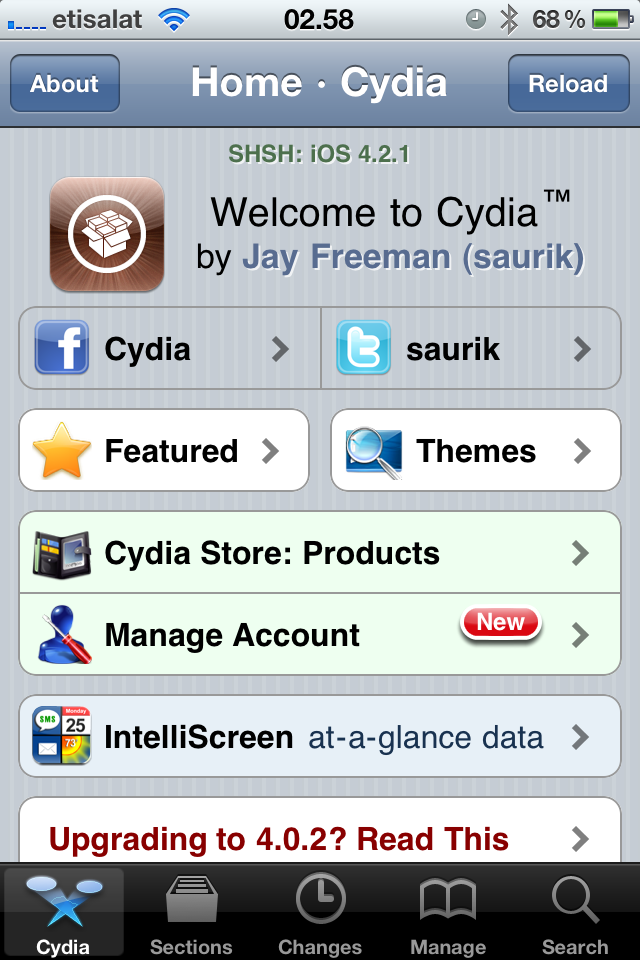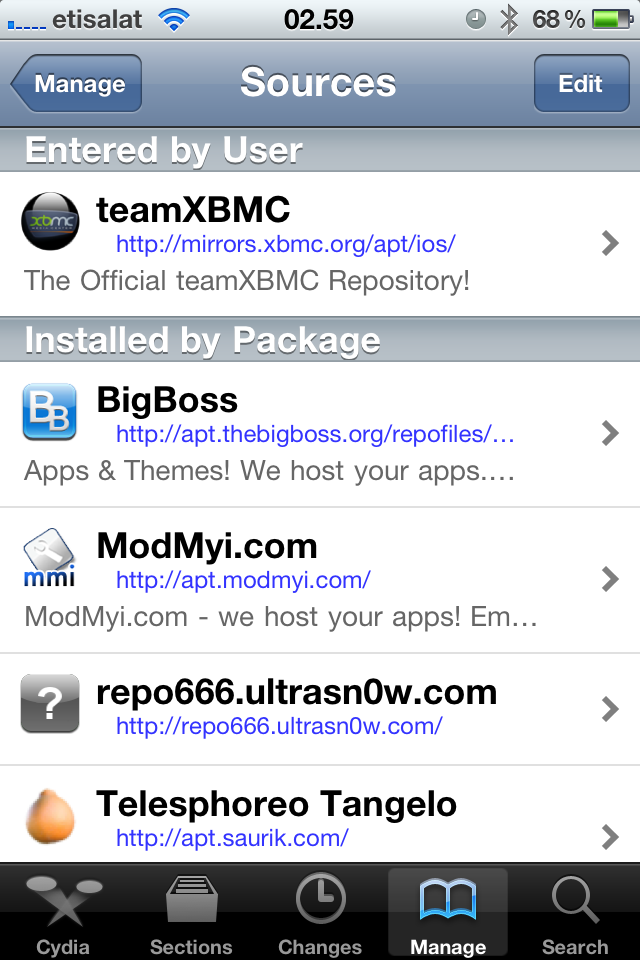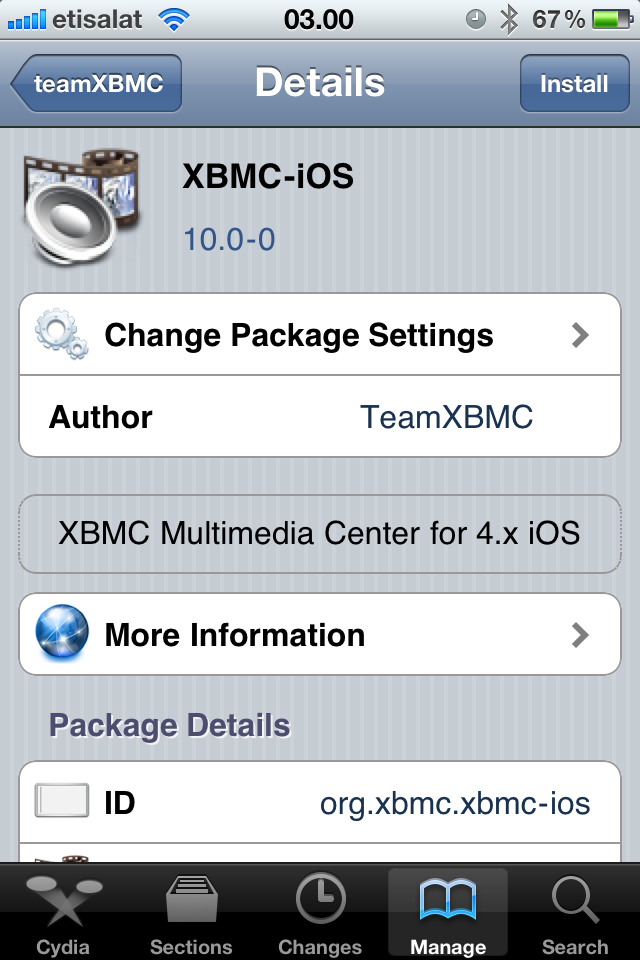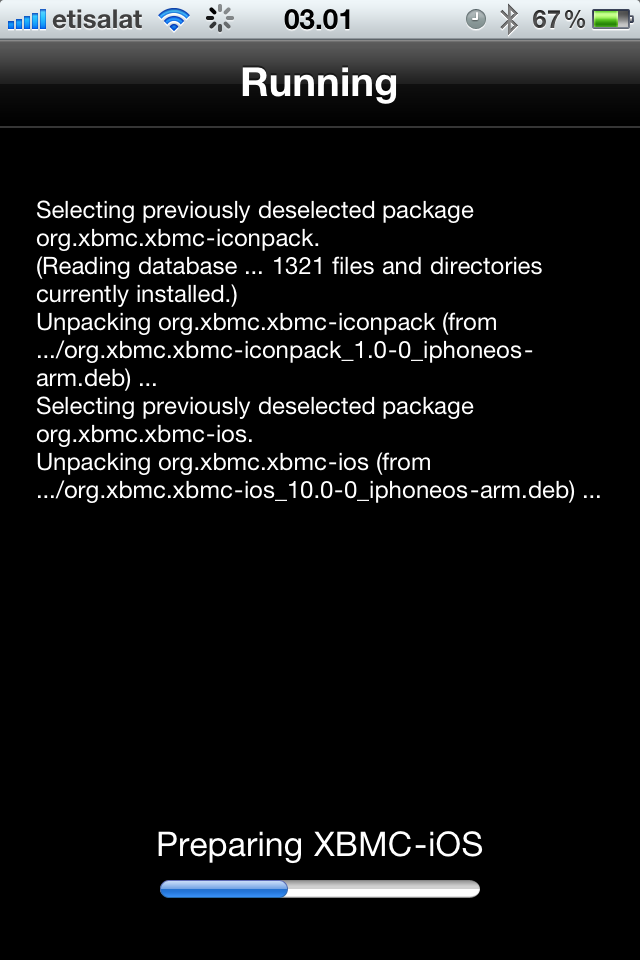HOW-TO:Install Kodi for iOS: Difference between revisions
No edit summary |
|||
| Line 9: | Line 9: | ||
== Installing from Cydia == | == Installing from Cydia == | ||
{| width="100%" cellspacing="10" class="wikitable" | {| width="100%" cellspacing="10" class="wikitable" | ||
| width=" | | width="33%" | | ||
<big>'''1.'''</big> Tap the Cydia icon on your homescreen. <br/> | <big>'''1.'''</big> Tap the Cydia icon on your homescreen. <br/> | ||
[[File:cydia.PNG|200px]] | [[File:cydia.PNG|200px]] | ||
| width=" | | width="33%" | | ||
<big>'''2.'''</big> Go to Manage - > Sources -> Edit -> Add (Sources -> Edit -> Add on iPad)<br/> | <big>'''2.'''</big> Go to Manage - > Sources -> Edit -> Add (Sources -> Edit -> Add on iPad)<br/> | ||
<big>'''3.'''</big> Type in "http://mirrors.xbmc.org/apt/ios/" (Without the quotation marks)<br/> | <big>'''3.'''</big> Type in "http://mirrors.xbmc.org/apt/ios/" (Without the quotation marks)<br/> | ||
[[File:repo.PNG|200px]] | [[File:repo.PNG|200px]] | ||
| width="33%" | | |||
<big>'''4.'''</big> Tap on the teamXBMC source.<br/> | |||
[[File:install1.PNG|200px]] | |||
|- | |- | ||
| | | | ||
<big>'''5.'''</big> Tap on the XBMC-iOS icon.<br/> | <big>'''5.'''</big> Tap on the XBMC-iOS icon.<br/> | ||
[[File:install2.PNG|200px]] | [[File:install2.PNG|200px]] | ||
| | || | ||
| | |||
<big>'''6.'''</big> Tap install, then confirm.<br/> | <big>'''6.'''</big> Tap install, then confirm.<br/> | ||
[[File:install3.PNG|200px]] | [[File:install3.PNG|200px]] | ||
| Line 31: | Line 30: | ||
[[File:install4.PNG|200px]] | [[File:install4.PNG|200px]] | ||
|- | |- | ||
| colspan=" | | colspan="3" | | ||
<big>'''8.'''</big> After the install finishes, close Cydia and open an SSH application (on the iOS device or on a computer) to install the latest nightly build: | <big>'''8.'''</big> After the install finishes, close Cydia and open an SSH application (on the iOS device or on a computer) to install the latest nightly build: | ||
|} | |} | ||
Revision as of 01:43, 26 October 2011
- See also: XBMC for iOS specific FAQ
The following how-to requires you to have a jailbroken and supported iOS device with Template:Wikipedia.
XBMC on iOS is a work in progress. The available versions are the Template:Wikipedia build and the latest nightly build. The Cydia build installs an older version of XBMC and anything else XBMC needs to run. The latest nightly contains the most recent XBMC code and is created daily by an automated build bot. First install the Cydia build then install the nightly build. Do not use the Cydia build without updating to the nightly builds as it is no longer supported.
Installing from Cydia
|
2. Go to Manage - > Sources -> Edit -> Add (Sources -> Edit -> Add on iPad) |
||
|
5. Tap on the XBMC-iOS icon. |
||
|
8. After the install finishes, close Cydia and open an SSH application (on the iOS device or on a computer) to install the latest nightly build: | ||
Installing the latest nightly build
- A list of changes can be found on https://github.com/xbmc/xbmc/commits
NOTE: You must install the Cydia version before you can install nightly builds. You only need to install the Cydia version once.
- Open http://mirrors.xbmc.org/nightlies/darwin/ios/ in your browser and copy the url of the most recent file in that listing
- In that url you just copied, make note of the file name after "../ios/". For example it will look something like "
xbmc-20110822-e391fde-master-ios.deb" - Open up your terminal/ssh application and enter the following commands:
- Note: it is possible to run a terminal application from an iPhone/iPod/iPad, meaning you can install/upgrade without a computer. Instructions for this, as well as GUI alternatives, are coming later
ssh [email protected]
- You will be asked for a password: default password is alpine
- Continue to enter the following commands:
apt-get install wget
wget URL-FROM-STEP-1-HERE
dpkg -i FILE-NAME-FROM-STEP-2-HERE
rm FILE-NAME-FROM-STEP-2-HERE
- You should now have the latest nightly build of XBMC for iOS.