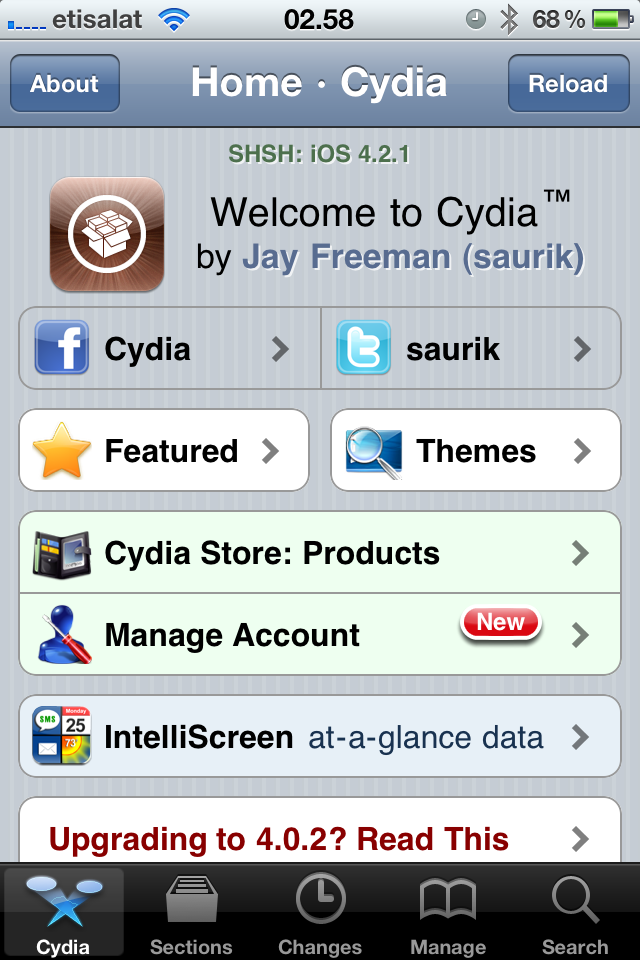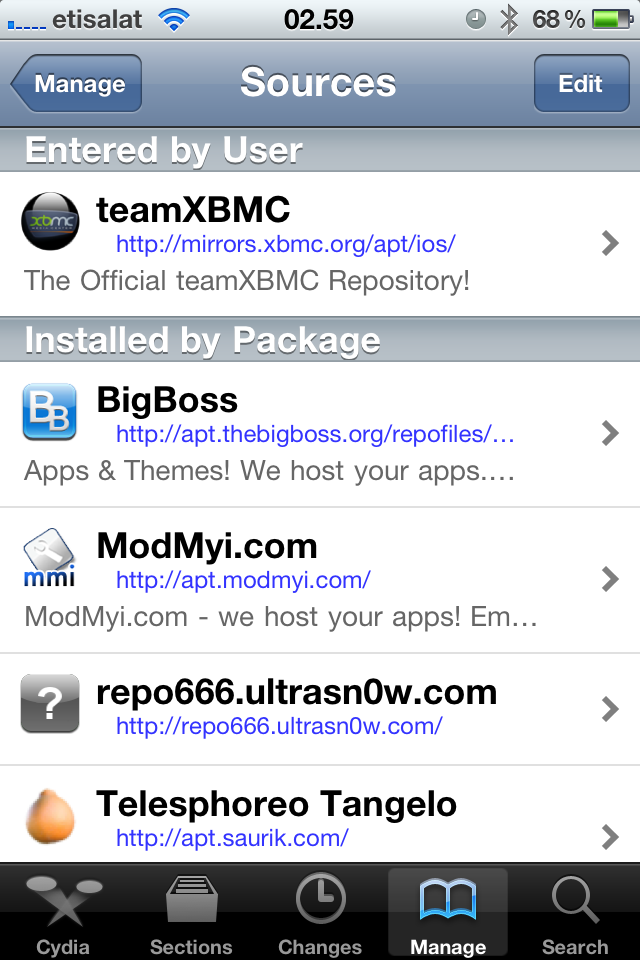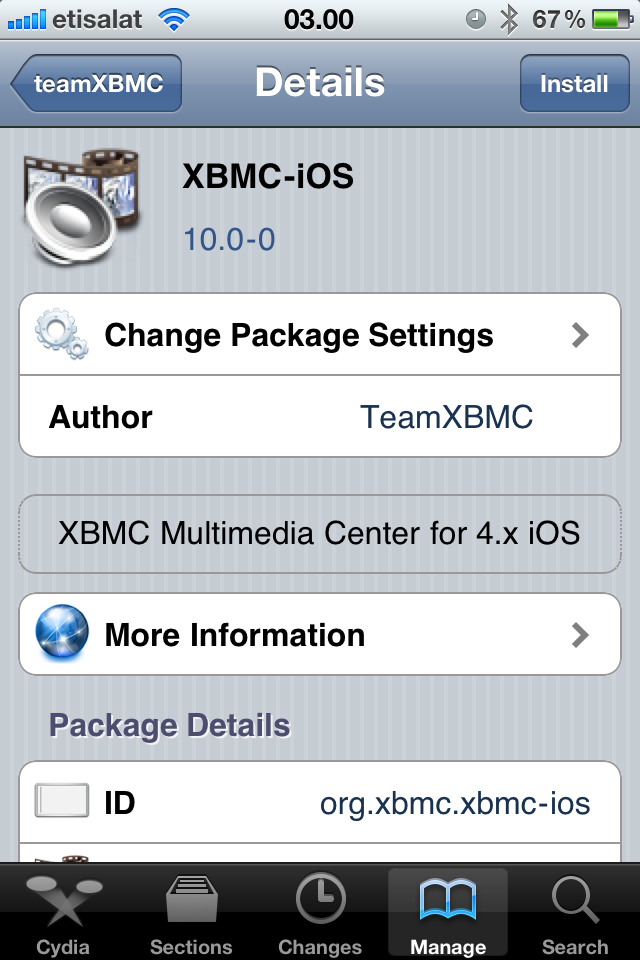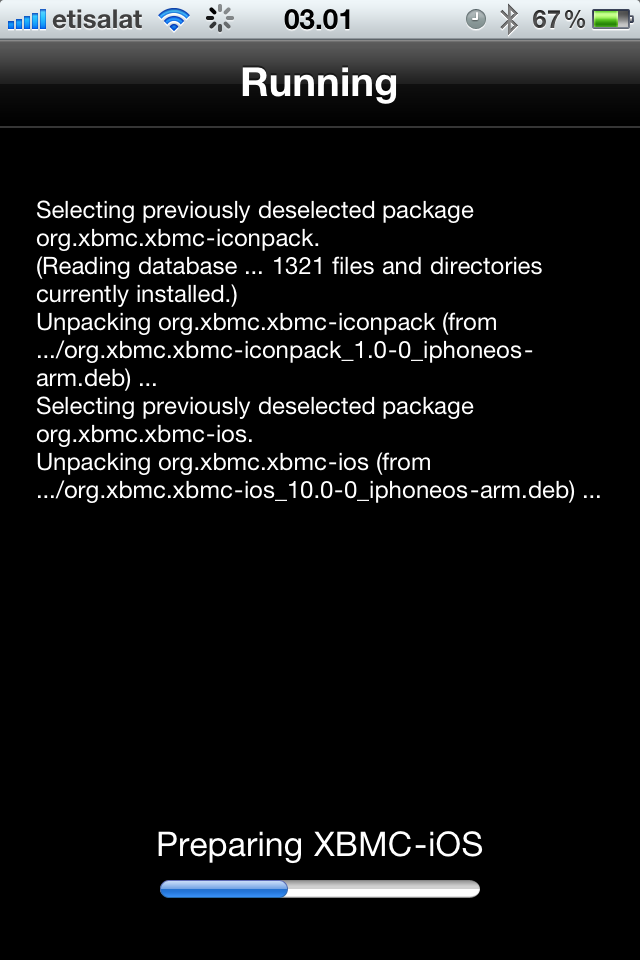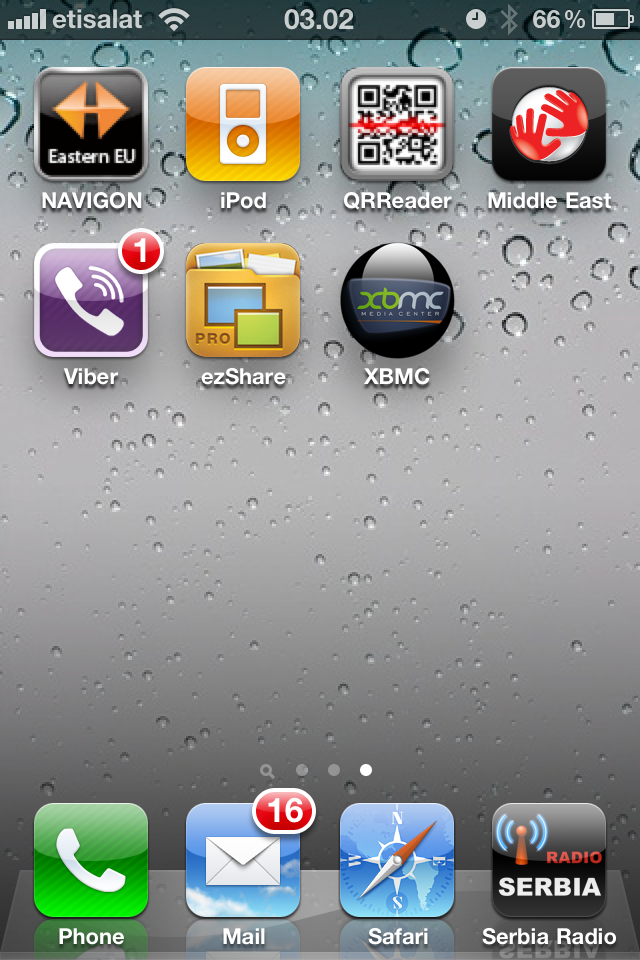HOW-TO:Install Kodi for iOS: Difference between revisions
Jump to navigation
Jump to search
| Line 47: | Line 47: | ||
== Installing the latest nightly build == | == Installing the latest nightly build == | ||
:''A list of changes can be found on https://github.com/xbmc/xbmc/commits'' | :''A list of changes can be found on https://github.com/xbmc/xbmc/commits'' | ||
Nightly builds incorporate the latest program code from developers and are created by an automated build bot; each night's build constitutes the "latest" version of XBMC that is publicly available. | |||
:'''NOTE: You must install the [[#Installing the Cydia build|Cydia]] version before you can install nightly builds.''' You only need to install the Cydia version once. | |||
# Open http://mirrors.xbmc.org/nightlies/darwin/ios/ in your browser and copy the url of the most recent file in that listing | # Open http://mirrors.xbmc.org/nightlies/darwin/ios/ in your browser and copy the url of the most recent file in that listing | ||
# In that url you just copied, make note of the file name after "../ios/". For example it will look something like "<code>xbmc-20110822-e391fde-master-ios.deb</code>" | # In that url you just copied, make note of the file name after "../ios/". For example it will look something like "<code>xbmc-20110822-e391fde-master-ios.deb</code>" | ||
| Line 57: | Line 58: | ||
#You will be asked for a password: ''default password is '''alpine''''' | #You will be asked for a password: ''default password is '''alpine''''' | ||
#Continue to enter the following commands: | #Continue to enter the following commands: | ||
#:<pre>wget URL-FROM-STEP- | #:<pre>wget URL-FROM-STEP-1-HERE</pre> | ||
#:<pre>dpkg -i FILE-NAME-FROM-STEP- | #:<pre>dpkg -i FILE-NAME-FROM-STEP-2-HERE</pre> | ||
#:<pre>rm FILE-NAME-FROM-STEP- | #:<pre>rm FILE-NAME-FROM-STEP-2-HERE</pre> | ||
#You should now have the latest nightly build of XBMC for iOS. | |||
You should now have the latest nightly build of XBMC for iOS. | |||
[[Category:IOS]] | [[Category:IOS]] | ||
[[Category:How-to]] | [[Category:How-to]] | ||
Revision as of 00:28, 12 September 2011
Prerequisites: A jailbroken iDevice with Cydia on iOS 4.1 or higher.
Installing from Cydia
Steps:
1. Tap the Cydia icon on your homescreen.
2. Go to Manage - > Sources -> Edit -> Add (Sources -> Edit -> Add on iPad)
3. Type in "http://mirrors.xbmc.org/apt/ios/" (Without the quotation marks)
4. Tap on the teamXBMC source.
5. Tap on the XBMC-iOS icon.
6. Tap install, then confirm.
7. Let it install.
After the install finishes, close Cydia and tap on the XBMC icon on your homescreen.
Some hints for using XBMC on touch devices
- single tap: select/execute
- 2 finger single tap: context menu
- 2finger swipe left: go back
- beside that just drag or flick through lists...
Installing the latest nightly build
- A list of changes can be found on https://github.com/xbmc/xbmc/commits
Nightly builds incorporate the latest program code from developers and are created by an automated build bot; each night's build constitutes the "latest" version of XBMC that is publicly available.
- NOTE: You must install the Cydia version before you can install nightly builds. You only need to install the Cydia version once.
- Open http://mirrors.xbmc.org/nightlies/darwin/ios/ in your browser and copy the url of the most recent file in that listing
- In that url you just copied, make note of the file name after "../ios/". For example it will look something like "
xbmc-20110822-e391fde-master-ios.deb" - Open up your terminal/ssh application and enter the following commands:
- Note: it is possible to run a terminal application from an iPhone/iPod/iPad, meaning you can install/upgrade without a computer. Instructions for this, as well as GUI alternatives, are coming later
ssh [email protected]
- You will be asked for a password: default password is alpine
- Continue to enter the following commands:
wget URL-FROM-STEP-1-HERE
dpkg -i FILE-NAME-FROM-STEP-2-HERE
rm FILE-NAME-FROM-STEP-2-HERE
- You should now have the latest nightly build of XBMC for iOS.