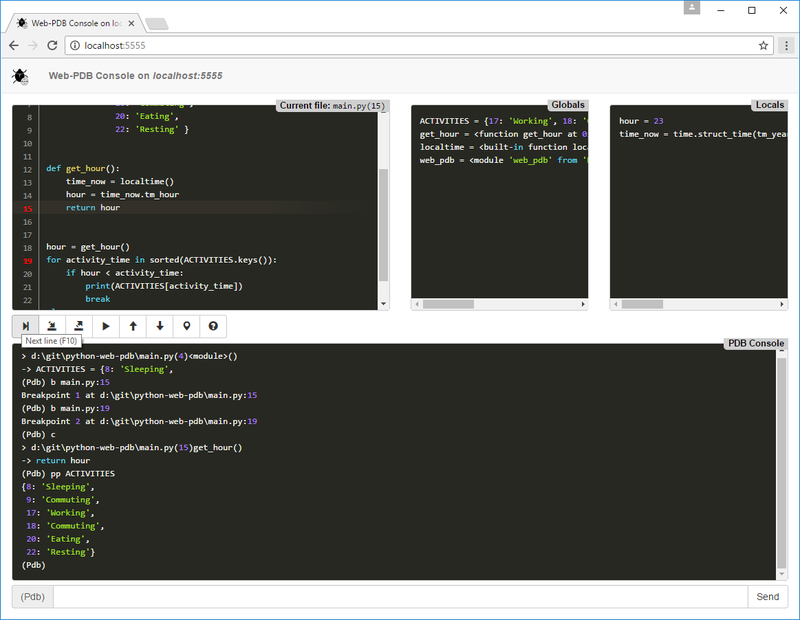HOW-TO:Debug Python Scripts with Web-PDB
Web-PDB is a remote web-interface to Python's built-in PDB debugger with additional convenience features. It is not tied to any IDE or other software, all you need is a common web-browser, e.g. Chrome or Firefox. Web-PDB is compatible with both Python 2 and 3, so you can use it to debug your Python 3 compatible addons.
Web-PDB for Kodi is available as an addon in the official Kodi addons repo.
How To Use Web-PDB for Kodi
1. Install Web-PDB addon: Kodi Add-on repository > Program add-ons > Web-PDB.
2. Add script.module.web-pdb to addon.xml as a dependency:
<requires> ... <import addon="script.module.web-pdb" version="1.5.6"/> <requires>
3. Restart Kodi so that it re-reads addon dependencies.
4. Insert the following line into your addon code at the point where you want to start debugging:
import web_pdb; web_pdb.set_trace()
The set_trace() call will suspend your addon and open a web-UI at the default port 5555 (port value can be changed). At the same time a notification will be displayed in Kodi, indicating that a debug session is active. The notification also shows web-UI host/port.
5. Enter in your the address bar of your browser: http://<your Kodi machine hostname or IP>:5555, for example http://monty-python:5555. Use localhost as a hostname if you are connecting from the same machine that runs Kodi. If everything is OK, you should see the Web-PDB UI. Now you can use all PDB commands and features. Additional Current file, Globals and Locals information boxes help you better track your program runtime state.