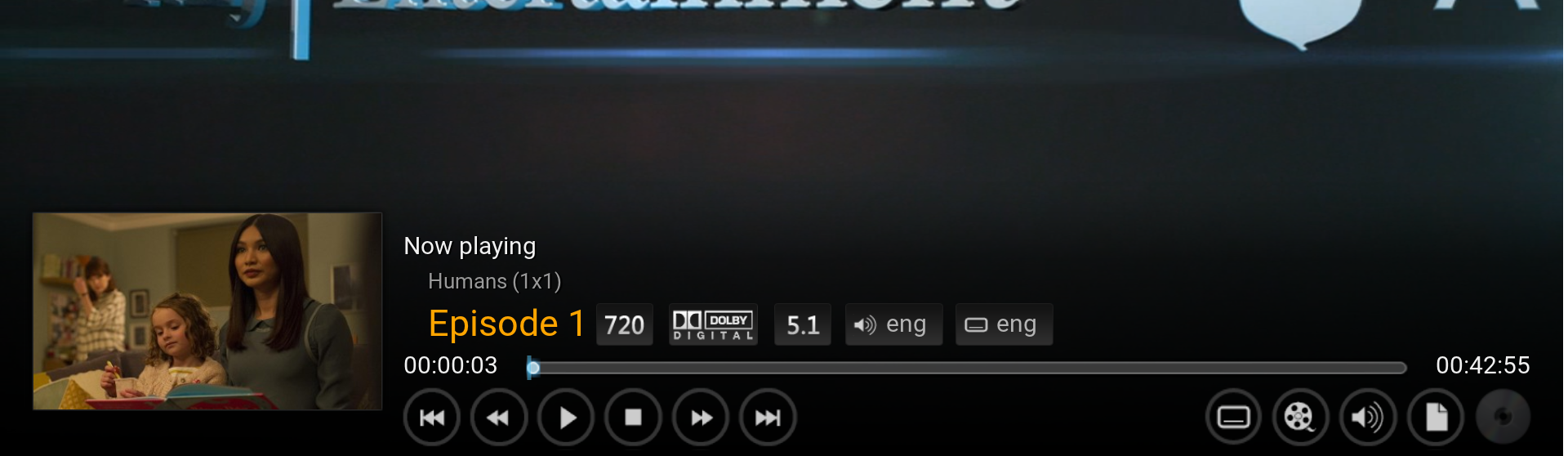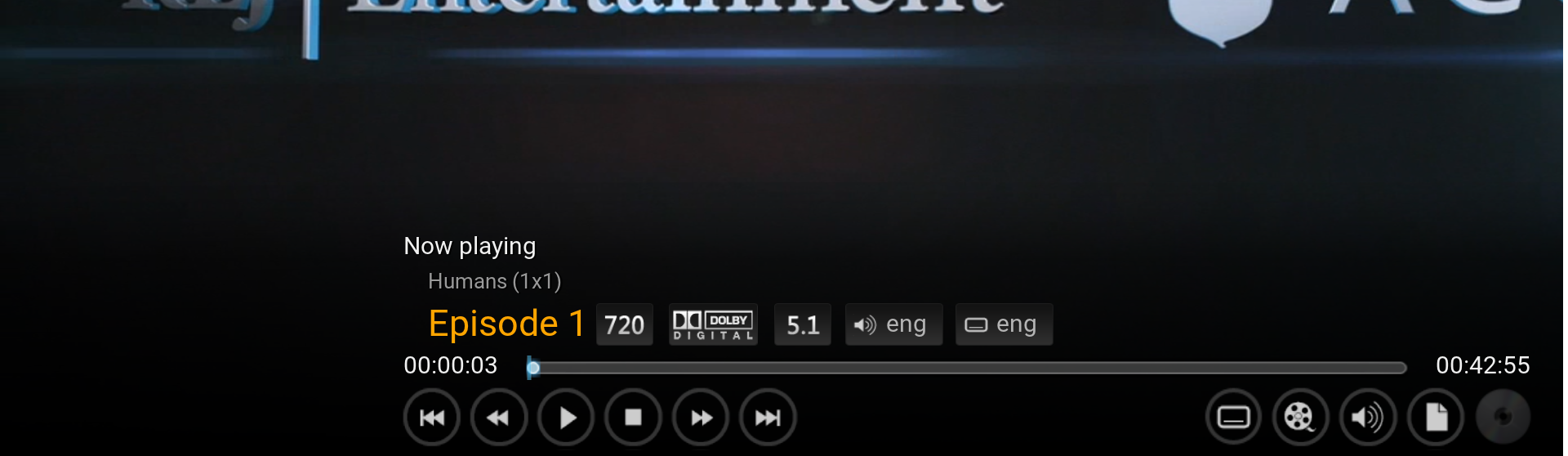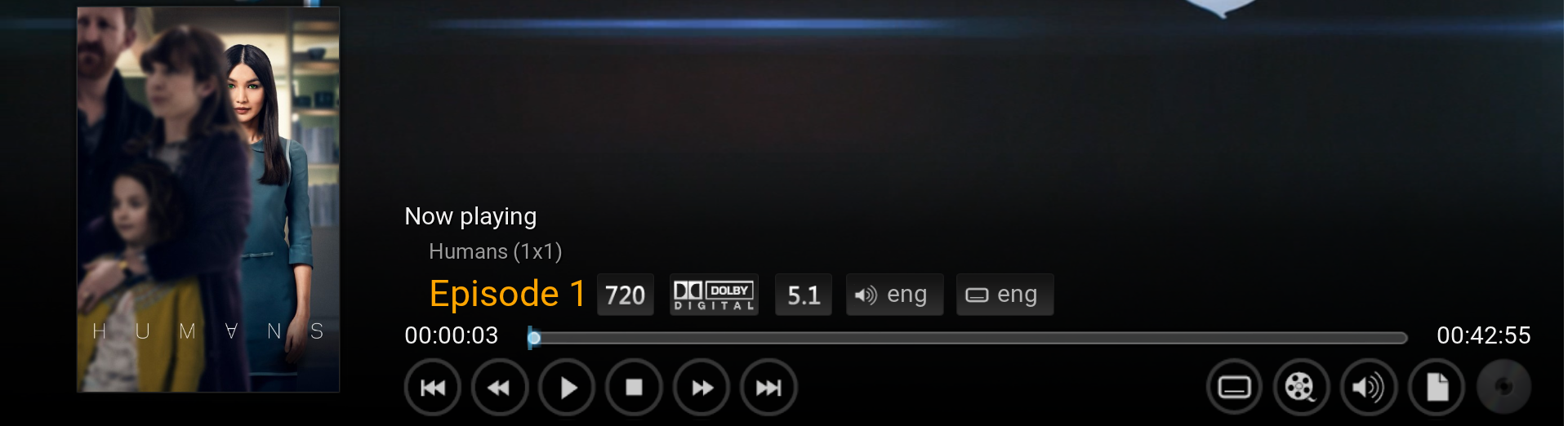HOW-TO:Change the episode thumbnail in Confluence: Difference between revisions
No edit summary |
mNo edit summary |
||
| Line 4: | Line 4: | ||
==Hiding the episode thumbnail== | ==Hiding the episode thumbnail== | ||
Open the file VideoFullScreen.xml, find the following | Open the file VideoFullScreen.xml, find the following code and comment it out. It's easiest found by searching for '''[VideoPlayer.Content(Movies) | VideoPlayer.Content(LiveTV)]''' | ||
<br /> | <br /> | ||
This mod will simply just remove the thumbnail, leaving an obvious GUI element missing. So you'd want to modify the file more e.g. extend the seek bar. | This mod will simply just remove the thumbnail, leaving an obvious GUI element missing. So you'd want to modify the file more e.g. extend the seek bar. | ||
| Line 25: | Line 25: | ||
==Changing the episode thumbnail to a TV Show poster== | ==Changing the episode thumbnail to a TV Show poster== | ||
A. Open the file VideoFullScreen.xml and find the following | A. Open the file VideoFullScreen.xml and find the following code. It's easiest found by searching for '''[VideoPlayer.Content(Movies) | VideoPlayer.Content(LiveTV)]''' | ||
<syntaxhighlight lang="xml"><control type="image" id="1"><br /> | <syntaxhighlight lang="xml"><control type="image" id="1"><br /> | ||
<description>cover image</description> | <description>cover image</description> | ||
Revision as of 03:52, 18 August 2015
This tutorial will show how to hide or change the episode thumbnail on the Info screen I and OSD M. This is achieved by editing VideoFullScreen.xml. You'd want to do this because sometimes the thumbnails contain spoilers.
Hiding the episode thumbnail
Open the file VideoFullScreen.xml, find the following code and comment it out. It's easiest found by searching for [VideoPlayer.Content(Movies) | VideoPlayer.Content(LiveTV)]
This mod will simply just remove the thumbnail, leaving an obvious GUI element missing. So you'd want to modify the file more e.g. extend the seek bar.
<control type="image" id="1"><br />
<description>cover image</description>
<left>20</left>
<top>260r</top>
<width>300</width>
<height>230</height>
<texture fallback="DefaultVideoCover.png">$INFO[Player.Art(thumb)]</texture>
<aspectratio aligny="bottom">keep</aspectratio>
<bordertexture border="8">ThumbShadow.png</bordertexture>
<bordersize>8</bordersize>
<visible>![VideoPlayer.Content(Movies) | VideoPlayer.Content(LiveTV)]</visible>
</control
Changing the episode thumbnail to a TV Show poster
A. Open the file VideoFullScreen.xml and find the following code. It's easiest found by searching for [VideoPlayer.Content(Movies) | VideoPlayer.Content(LiveTV)]
<control type="image" id="1"><br />
<description>cover image</description>
<left>20</left>
<top>260r</top>
<width>300</width>
<height>230</height>
<texture fallback="DefaultVideoCover.png">$INFO[Player.Art(thumb)]</texture>
<aspectratio aligny="bottom">keep</aspectratio>
<bordertexture border="8">ThumbShadow.png</bordertexture>
<bordersize>8</bordersize>
<visible>![VideoPlayer.Content(Movies) | VideoPlayer.Content(LiveTV)]</visible>
</control
B. Replace $INFO[Player.Art(thumb)] with $INFO[Player.Art(tvshow.poster)]
This changes the episode thumbnail to a TV Show poster.
C. Change:
<top>260r</top> to <top>350r</top>
<height>230</height> to <height>330</height>
This will make the TV Show poster the same size as movie posters.