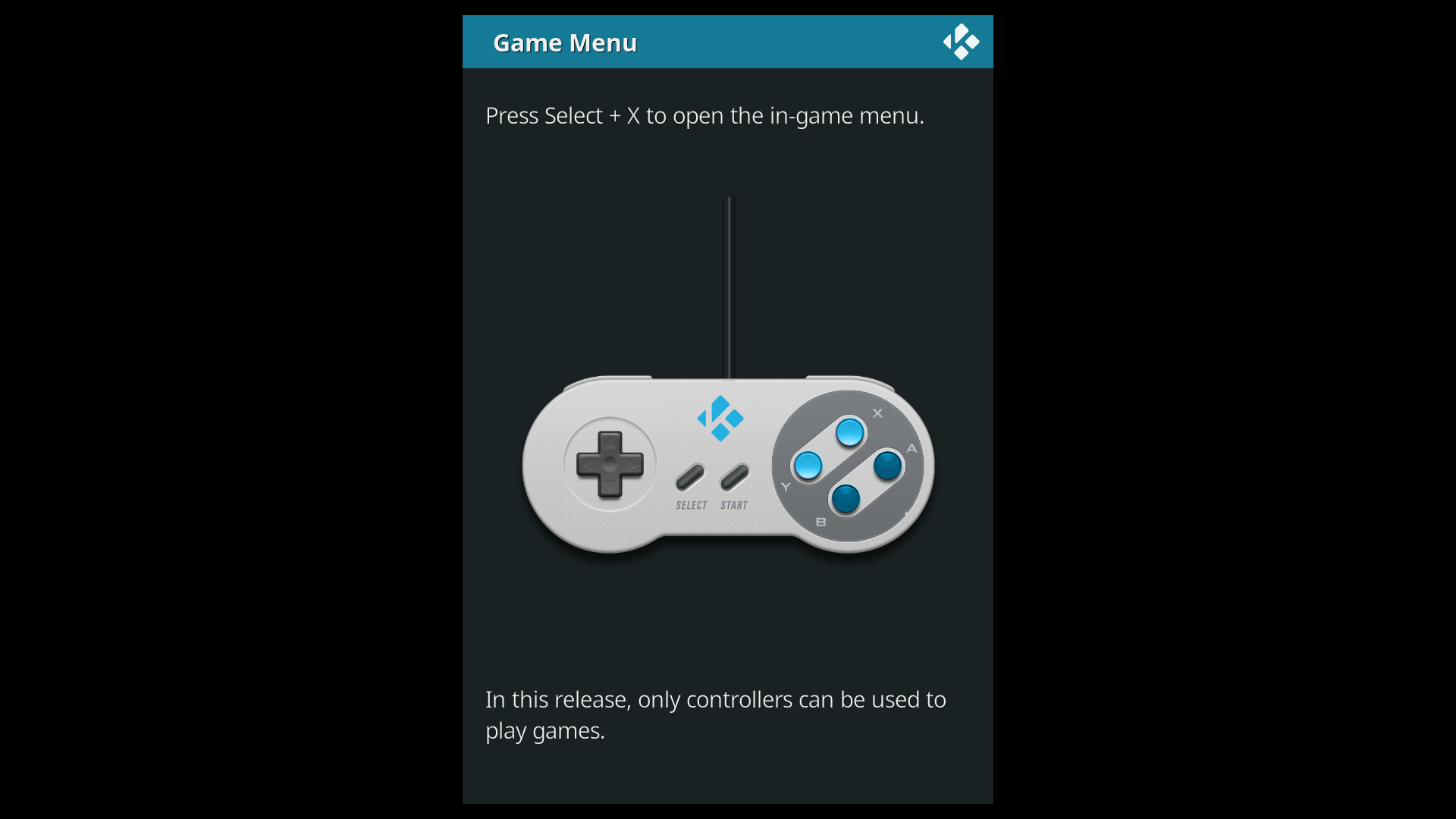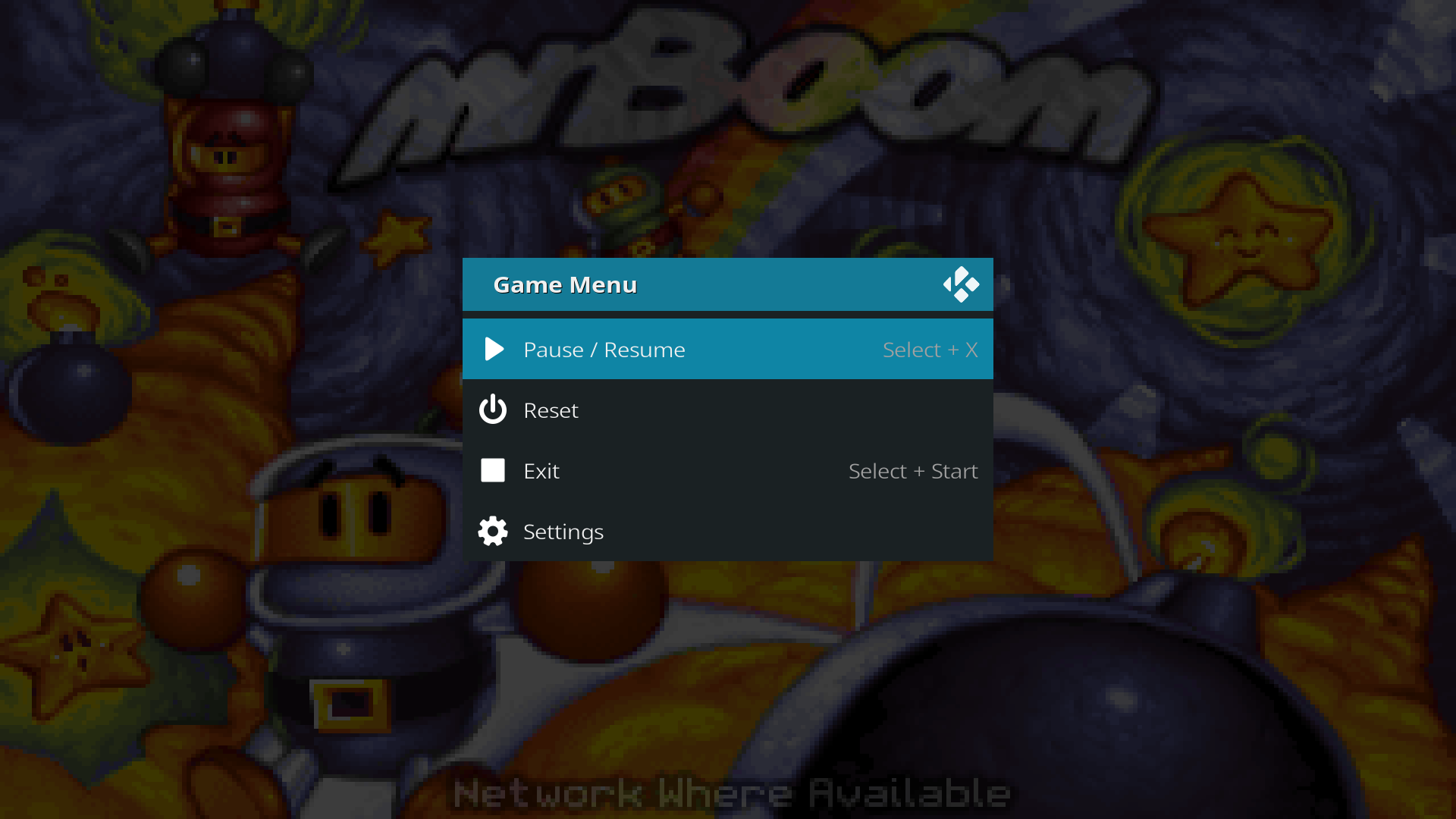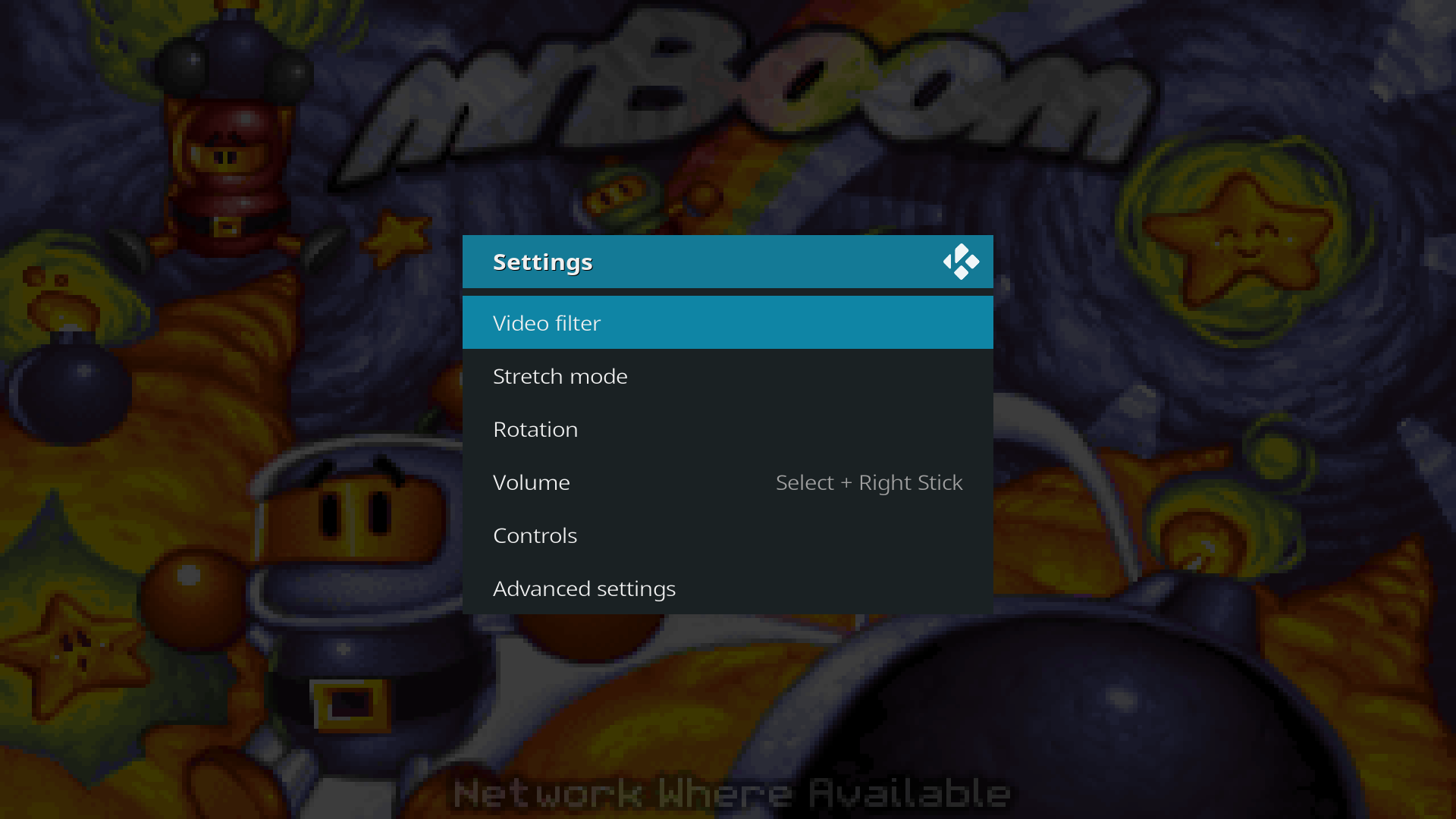Game playback controls: Difference between revisions
Jump to navigation
Jump to search
No edit summary |
No edit summary |
||
| Line 1: | Line 1: | ||
{{mininav| [[Games]]}} | {{mininav| [[Games]]}} | ||
<section begin="intro" />In Kodi, game playback can be controlled similar to movies. Pause, rewind and fast-forward are possible if supported by the emulator.<section end="intro" /> | |||
== Button combo reminder == | |||
Kodi uses button combos inspired by RetroPie (see [https://github.com/RetroPie/RetroPie-Setup/wiki/RetroArch-Configuration#user-content-hotkeys RetroPie documentation]). A reminder is shown the first time a game is played: | |||
[[File:Game_help_message.png|720px|The help dialog]] | [[File:Game_help_message.png|720px|The help dialog]] | ||
To open the game menu, press the buttons on your controller that best match Select + X on the SNES controller. | |||
If your controller doesn't have a Select button (such as N64 or Sega Genesis controllers), you can hold start for 1 second. | |||
== In-game menu == | |||
The in-game menu allows for some basic playback controls and shows the button combos. | |||
[[File:In-game_menu.png|720px|The in-game menu]] | |||
== Button combos == | |||
The following button combos are available: | |||
* Select + X: Pause/resume | |||
* Select + Start: Exit | |||
* Select + Left trigger: Rewind | |||
* Select + Right trigger: Fast-forward | |||
* Select + Right stick: Change volume | |||
== Gameplay settings == | |||
The Settings menu lets you control video, audio, input and emulator tweaks. | |||
[[File:Game_settings_menu.png|720px|The game settings menu]] | |||
{{updated|18}} | {{updated|18}} | ||
Revision as of 19:41, 10 October 2018
In Kodi, game playback can be controlled similar to movies. Pause, rewind and fast-forward are possible if supported by the emulator.
Button combo reminder
Kodi uses button combos inspired by RetroPie (see RetroPie documentation). A reminder is shown the first time a game is played:
To open the game menu, press the buttons on your controller that best match Select + X on the SNES controller.
If your controller doesn't have a Select button (such as N64 or Sega Genesis controllers), you can hold start for 1 second.
The in-game menu allows for some basic playback controls and shows the button combos.
Button combos
The following button combos are available:
- Select + X: Pause/resume
- Select + Start: Exit
- Select + Left trigger: Rewind
- Select + Right trigger: Fast-forward
- Select + Right stick: Change volume
Gameplay settings
The Settings menu lets you control video, audio, input and emulator tweaks.