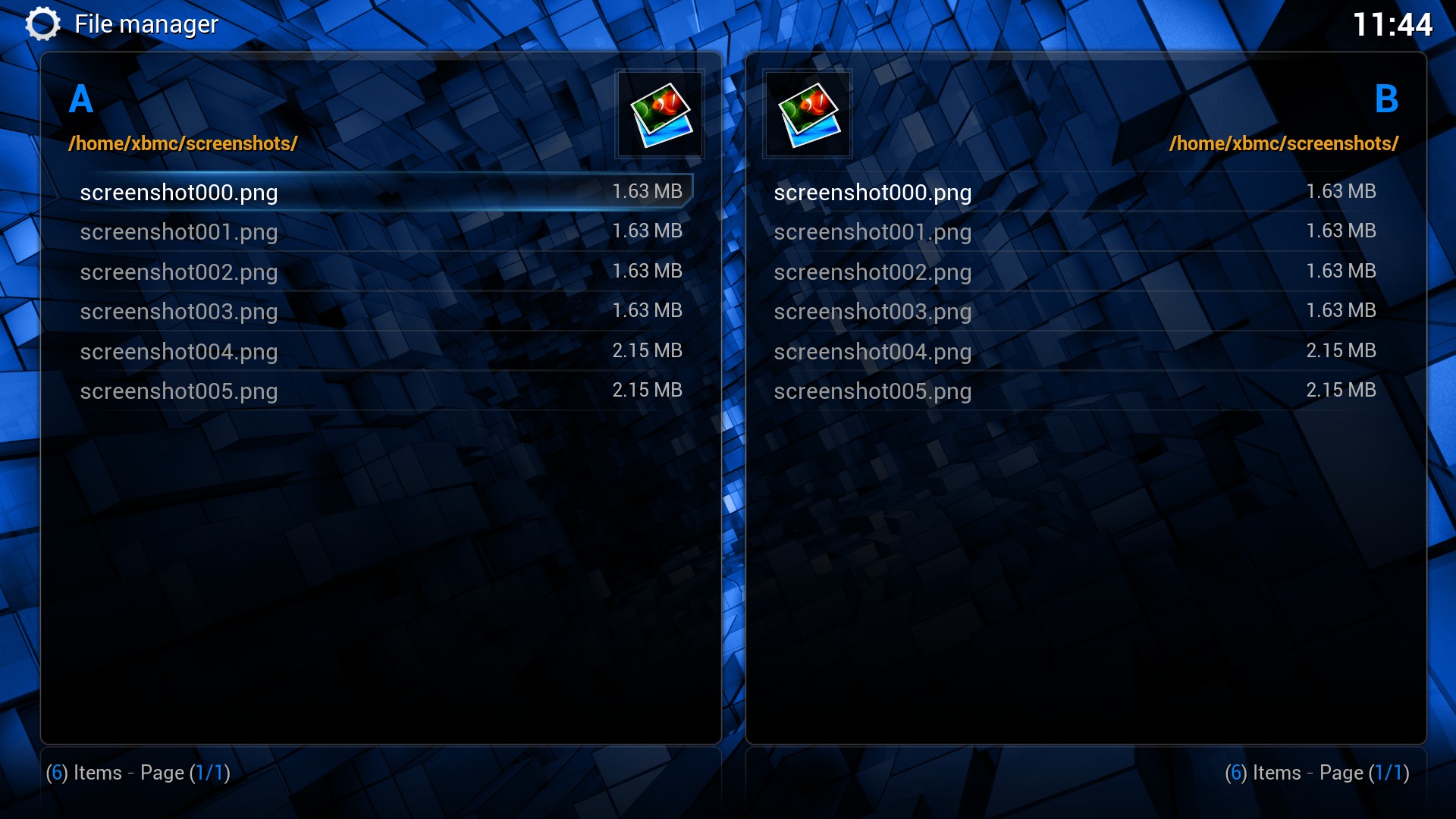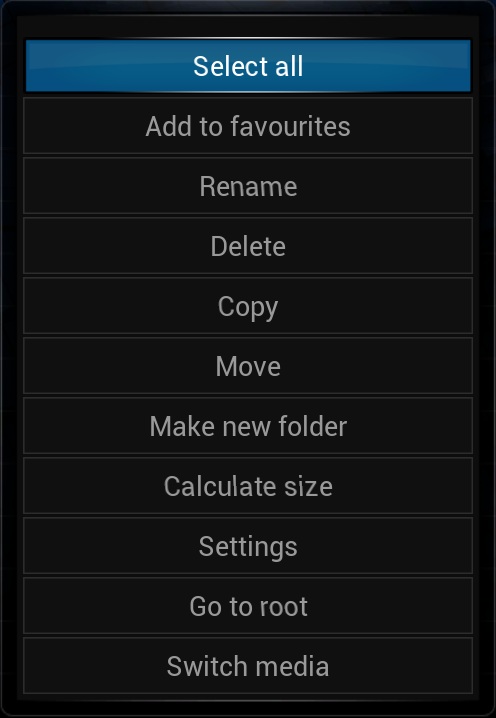File manager
The My Files ViewMy Files is similar to Windows Explorer. It allows you to do the following:
When you open up My Files, you will notice that the screen is split into two sides. The left-hand side is where you work with files and perform actions on them. The right-hand side is where you select the destination if you are copying or moving files. You can switch between the two sides by pressing right or left on the controller. |
Selecting Files
You have the option of working with single files or multiple files at the same time.
- Single File
- Simply highlight the file.
- Multiple Files
- Select the file or folder you want to work with by highlighting it and pressing Y on the controller (1 on the remote). You will notice that the filename has turned yellow. This means that the file is selected. Continue to the next file that you wish to select and do the same.
The Context MenuYou perform actions on your files using the Context Menu. In order to use the Context Menu, Select the files that you wish to work with. Then, press the White button on your controller (Title on the remote). This will bring up the context menu, pictured on the right. The following options are available:
|