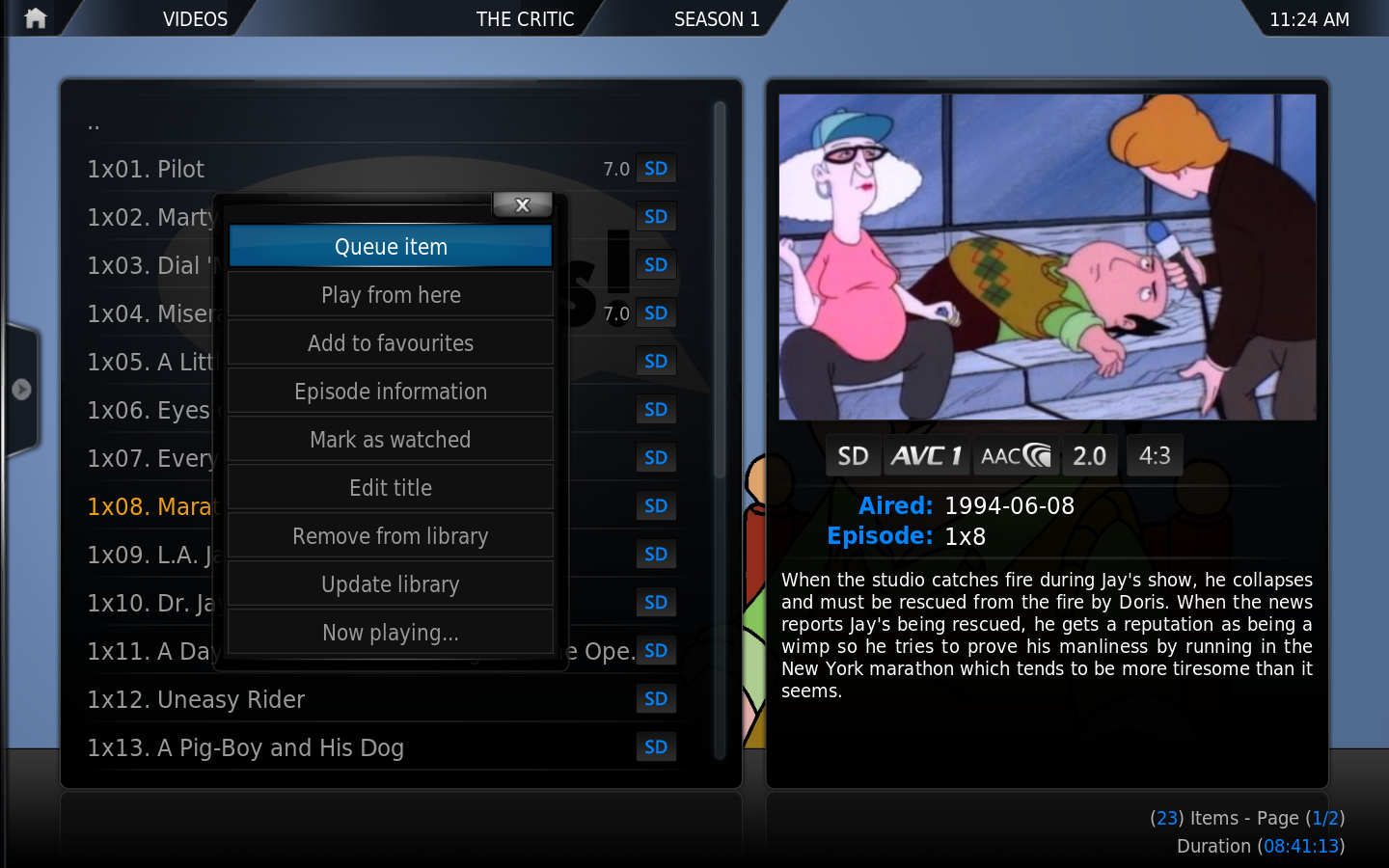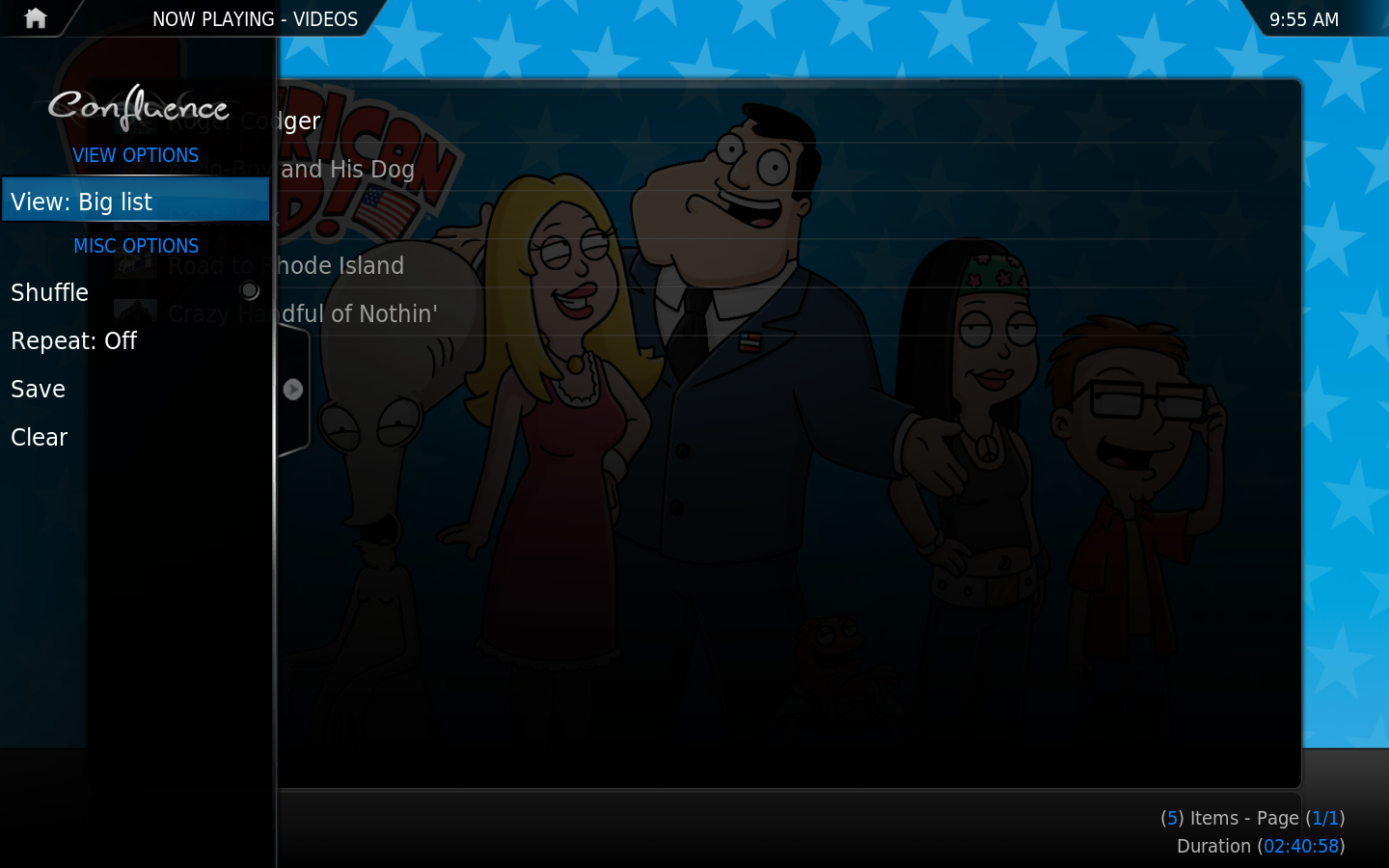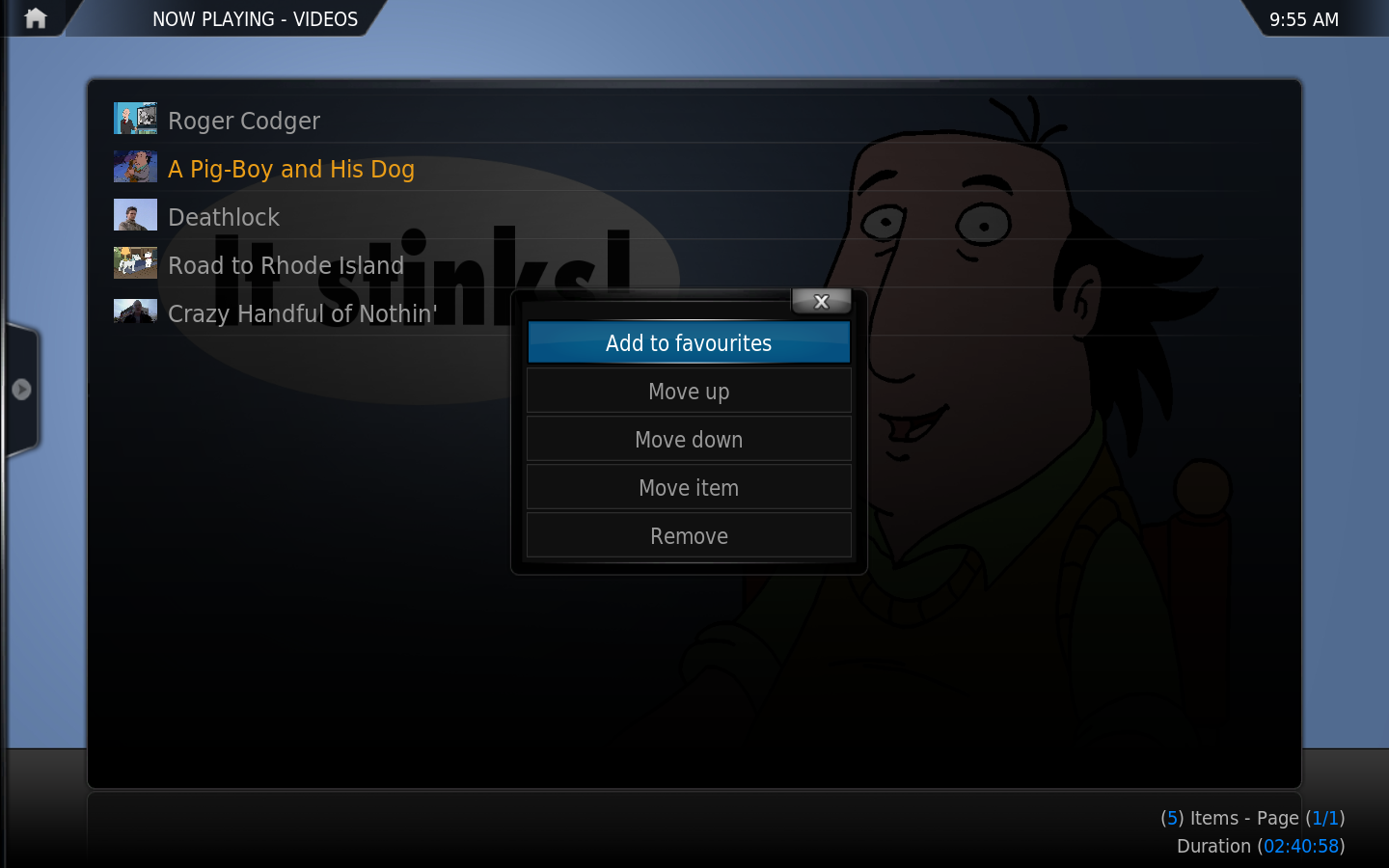Basic playlists: Difference between revisions
No edit summary |
No edit summary |
||
| Line 1: | Line 1: | ||
{{mininav | {{mininav|[[Playlists]] }} | ||
<section begin="intro" />XBMC supports both basic playlists and '''[[smart playlists]]'''. A basic playlist is a normal text file that lists one or more media files (Audio or Video), and plays them in succession. You can either create your own or use existing playlists from other sources, such as a playlist generated from Winamp, iTunes, or other sources. Basic playlists can be created and edited directly from XBMC's GUI.<section end="intro" /> | <section begin="intro" />XBMC supports both basic playlists and '''[[smart playlists]]'''. A basic playlist is a normal text file that lists one or more media files (Audio or Video), and plays them in succession. You can either create your own or use existing playlists from other sources, such as a playlist generated from Winamp, iTunes, or other sources. Basic playlists can be created and edited directly from XBMC's GUI.<section end="intro" /> | ||
Revision as of 11:39, 3 April 2014
XBMC supports both basic playlists and smart playlists. A basic playlist is a normal text file that lists one or more media files (Audio or Video), and plays them in succession. You can either create your own or use existing playlists from other sources, such as a playlist generated from Winamp, iTunes, or other sources. Basic playlists can be created and edited directly from XBMC's GUI.
Smart Playlists
Normal playlists
The main way to create and manipulate playlists in XBMC is through the playlist editors (both for normal and smart playlists).
How to create a normal playlist
To see the currently playing playlist bring up the context menu. The currently playing/queued playlist is accessible via the "Now Playing" item. If the playlist is currently empty, that option will not be visible in the context menu.
You can add videos/songs or entire folders with the "Queue" action of your remote/keyboard (Q on a keyboard) or the "Queue Item" option in the context menu can be used.
While in the "Now Playing" window and pressing the Select or the Play button will start playback of your playlist.
Once in the Now Playing view, you can save your playlist. Playlists are by default saved in a subfolder of userdata/playlists (separate folder for music, video and mixed playlists).
Now Playing window
Now Playing is a special window for the current audio or video playlist. They are called up via the respective audio and video context menus and OSD. Selecting an entry will start playback.
On the default skin (Confluence) you can bring up these options by bringing up the sidebar menu (press ← on a keyboard or remote).
- Shuffle
- Shuffles the currently playing playlist
- Repeat
- Repeats the currently playing playlist, options are: All songs/videos, One song/video or Off for no repeating.
- Save
- Saves the currently playing playlist
- Clear
- Clears the currently playing playlist
The context menu (press C on a keyboard) within the Now Playing window allows you to move the order of items or remove them.
On a keyboard you can also use:
- U - Move selected up
- D - Move selected down
- DEL - Remove from playlist.
A remote control with the proper keymap additions can also use those actions.
Party Mode playlists
Template:Frodo note
The Party Mode music and music video playlists are the only predefined playlists in XBMC. They can be further configured via the partymode.xsp and partymode-video.xsp files in the userdata folder. The Party Mode playlists are smart playlists and can be configured as seen below:
For more information on configuring smart playlists, see Smart playlists.
- Example
<xml>
<smartplaylist type="music">
<name>Party Mode</name>
<match>all</match>
<rule field="genre" operator="contains">Rock</rule>
<rule field="artist" operator="is">U2</rule>
<rule field="year" operator="lessthan">1985</rule>
</smartplaylist>
</xml>
Other supported playlist
XBMC supports PLS, Winamp M3U, Cue Sheets, and XBMC Smart Playlist (XSP) playlists.
Cue Sheets
Cue Sheet, or a "cue" file, is a metadata file which describes how the tracks of a AudioCD or AudioDVD are laid out. Cue sheets are stored as plain text files and commonly have a ".cue" filename extension. CDRWIN first introduced cue sheets, which are now supported by many optical disc authoring applications and media players, including XBMC Media Center.
For an AudioCD, a cue sheet specifies titles and performers for the disc and its tracks as well as the names of one or more audio files to be used. MP3, AAC, FLAC, WAV, and DTS files are often used, although any audio formats is really supported. Cue sheets are especially useful when burning or listening to live sets where all tracks are recorded in one single file.
Playlist folder location
- Windows XP:
Documents and Settings\<your_user_name>\Application Data\XBMC\userdata\playlists\ - Vista/Windows 7:
Users\<your_user_name>\AppData\Roaming\XBMC\userdata\playlists\ - Mac OS X:
/Users/<your_user_name>/Library/Application Support/XBMC/userdata/playlists/ - iOS:
/private/var/mobile/Library/Preferences/XBMC/userdata/playlists/ - Linux:
$HOME/.xbmc/userdata/playlists/