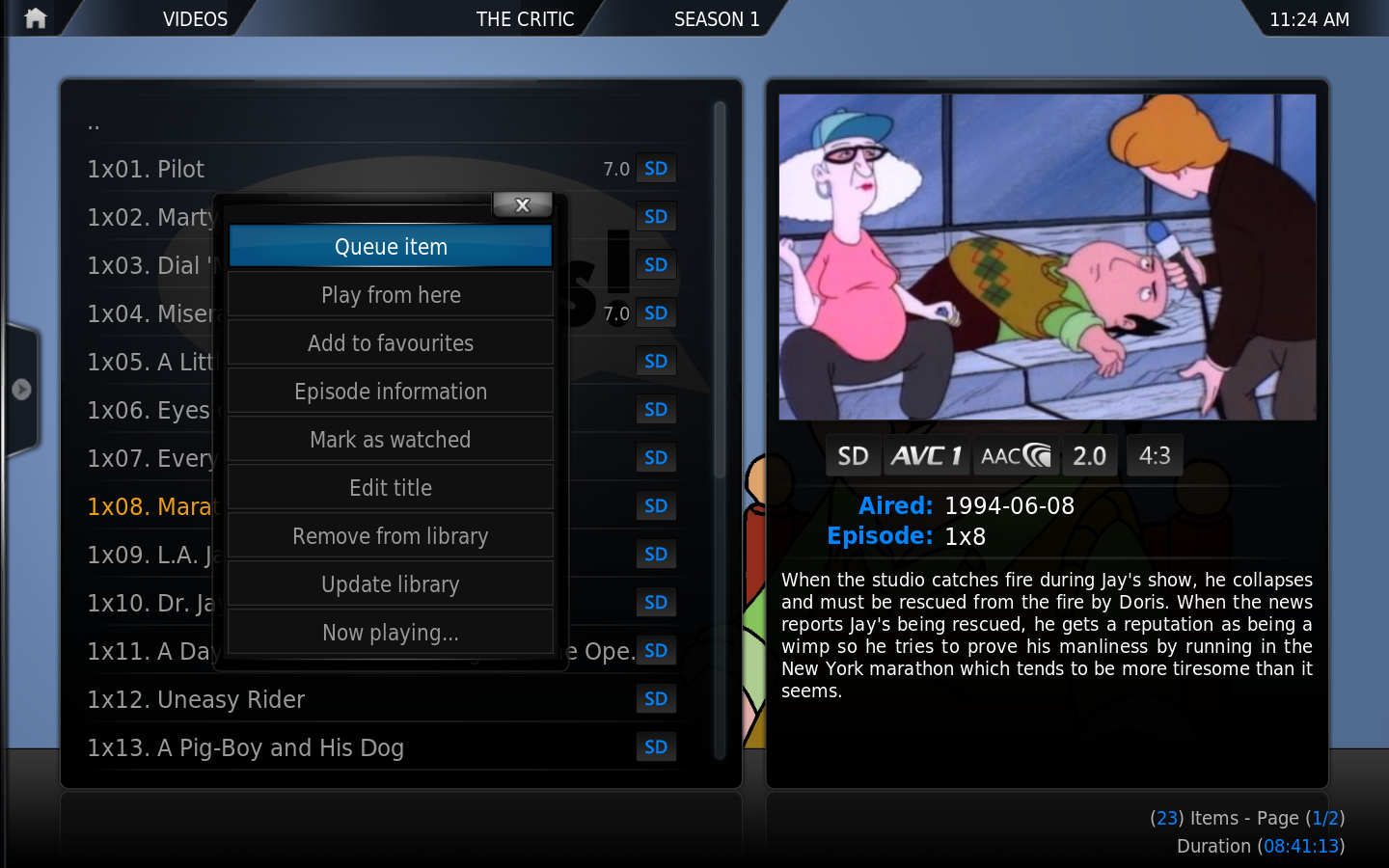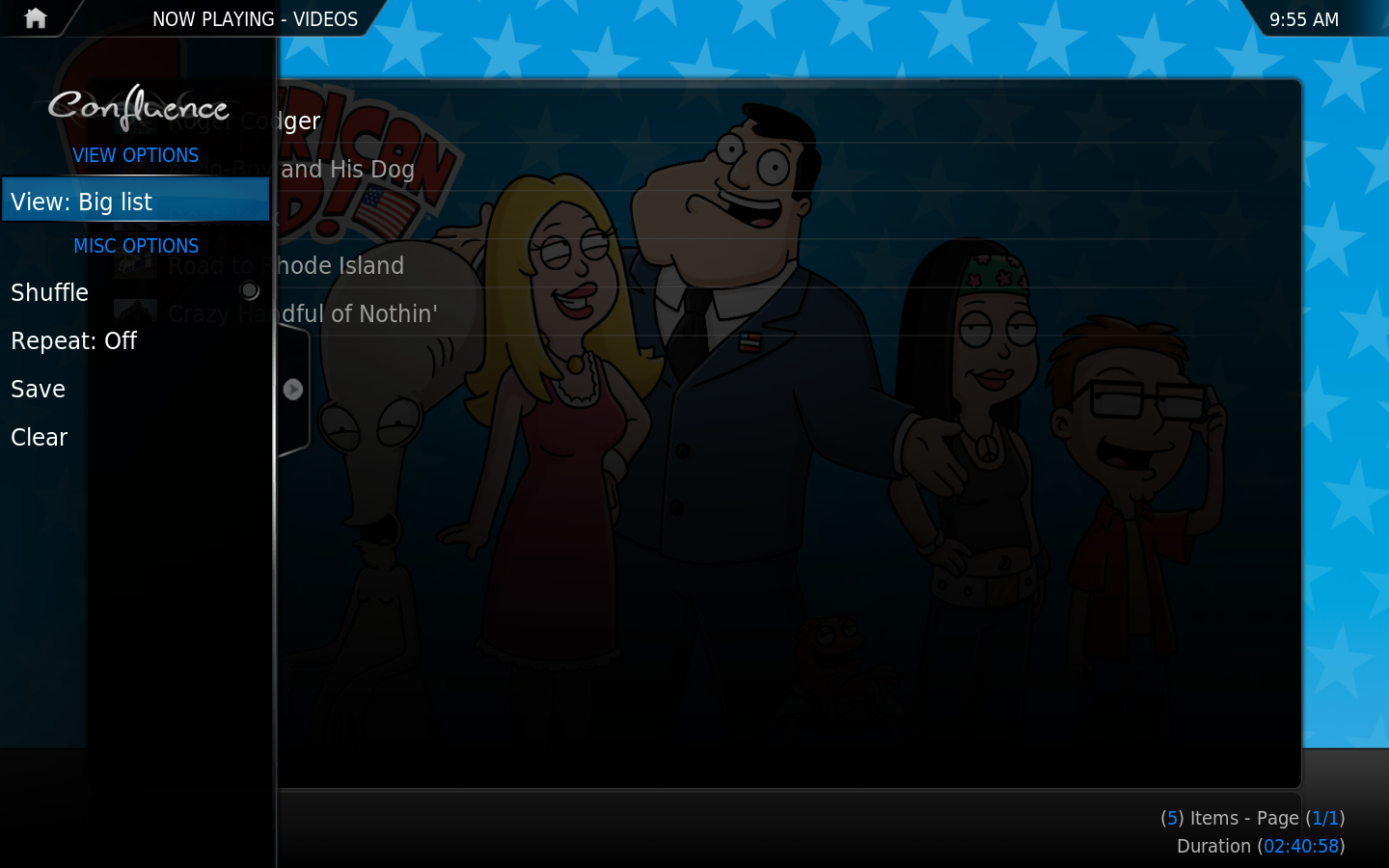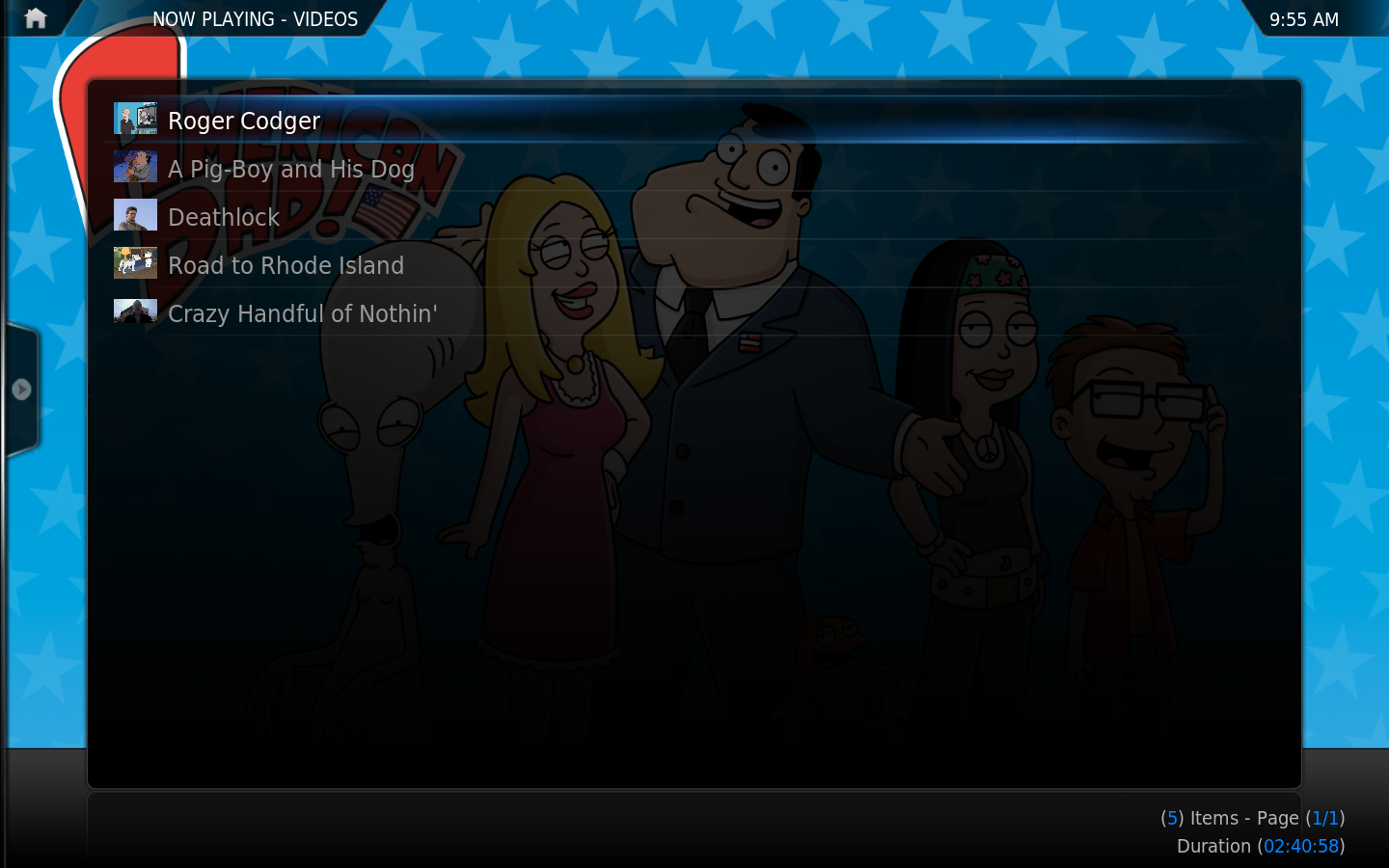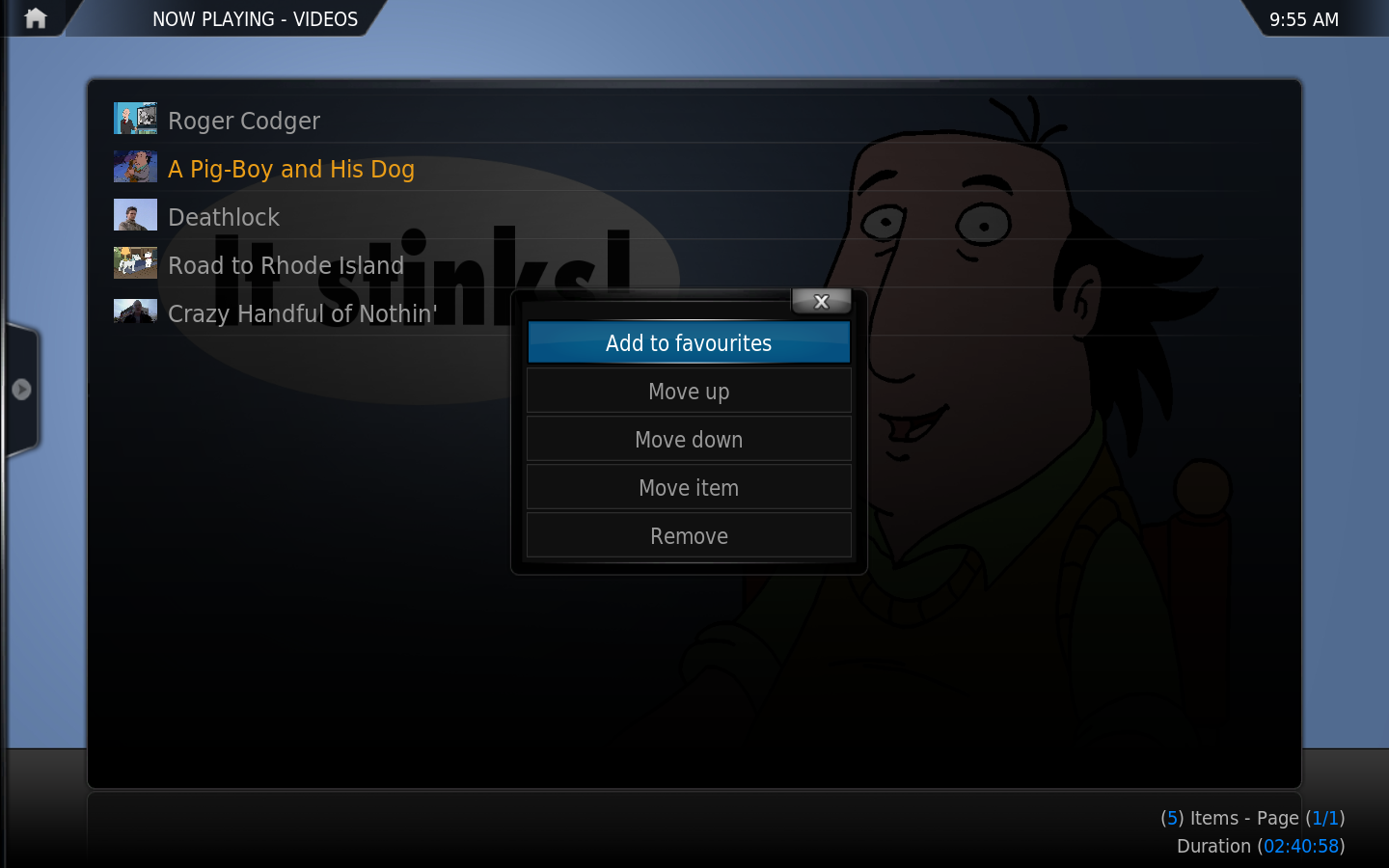Basic playlists: Difference between revisions
| Line 32: | Line 32: | ||
Now Playing is a special window for the current audio or video [[Playlists]]. They are called up via the respective [[Music Navigation and Control#The Context Menu|audio]] and [[Videos Navigation and Control#The Context Menu|video]] context menus and [[Music#OSD .28On Screen Display.29|OSD]]. Selecting an entry will start playback. | Now Playing is a special window for the current audio or video [[Playlists]]. They are called up via the respective [[Music Navigation and Control#The Context Menu|audio]] and [[Videos Navigation and Control#The Context Menu|video]] context menus and [[Music#OSD .28On Screen Display.29|OSD]]. Selecting an entry will start playback. | ||
===Options=== | ===Options=== | ||
[[File:Now playing 3.png| | [[File:Now playing 3.png|400px|right]] | ||
On the default skin (Confluence) you can bring up these options by bringing up the sidebar menu (press {{keypress|left}} on a keyboard or remote). | On the default skin (Confluence) you can bring up these options by bringing up the sidebar menu (press {{keypress|left}} on a keyboard or remote). | ||
;Shuffle | ;Shuffle | ||
| Line 43: | Line 43: | ||
:Clears the currently playing playlist | :Clears the currently playing playlist | ||
{{-}} | {{-}} | ||
<gallery widths=" | <gallery widths="400px" heights="250"> | ||
File:Now playing 1.png|Plain Now Playing window | File:Now playing 1.png|Plain Now Playing window | ||
File:Now playing 2.png|The context menu (press {{keypress|C}} on a keyboard) within the Now Playing window allows you to move the order of items or remove them. | File:Now playing 2.png|The context menu (press {{keypress|C}} on a keyboard) within the Now Playing window allows you to move the order of items or remove them. | ||
Revision as of 17:33, 3 November 2012

|
This page or section may require cleanup, updating, spellchecking, reformatting and/or updated images. Please improve this page if you can. The discussion page may contain suggestions. |
Template:XBMC wiki toc A Playlist is a normal text file that lists one or more media files (Audio or Video), and plays them in succession. You can either create your own or use existing playlists from other sources, e.g. Winamp M3U playlists.
Supported Playlists
XBMC supports PLS, Winamp M3U, Cue Sheets, and XBMC Smart Playlist (XSP) playlists.
Playlist Locations
Playlists are by default stored in subfolders of the Playlists folder in The UserData Folder. Playlists can be run from anywhere, but the music and video library playlist nodes look in the following folders:
- mixed - playlists containing both audio and music videos; will show in both the Music and Video Libraries.
- music - playlists containing audio only; will show in the Music Library.
- video - playlists containing videos only; will show in the Video Library.
Working with Playlists
The main way to create and manipulate playlists in XBMC is through the playlist editors (both for normal and smart playlists).
How to create a normal playlist
To see the currently playing playlist bring up the context menu. The currently playing playlist is accessible via the "Now Playing" item. If the playlist is currently empty, that option will not be visible in the context menu.
You can add videos/songs or entire folders with the "Queue" action of your remote/keyboard (Q on a keyboard) or the "Queue Item" option in the context menu can be used.
While in the "Now Playing" window and pressing the Select or the Play button will start playback of your playlist.
Once in the Now Playing view, you can save your playlist. Playlists are by default saved in a subfolder of userdata/playlists (separate folder for music, video and mixed playlists).
Now Playing
Now Playing is a special window for the current audio or video Playlists. They are called up via the respective audio and video context menus and OSD. Selecting an entry will start playback.
Options
On the default skin (Confluence) you can bring up these options by bringing up the sidebar menu (press ← on a keyboard or remote).
- Shuffle
- Shuffles the currently playing playlist
- Repeat
- Repeats the currently playing playlist, options are All songs/videos, One song/video or Off for no repeating.
- Save
- Saves the currently playing playlist
- Clear
- Clears the currently playing playlist
Playlists on Remote Computers
If you use playlists to play files on a remote computer, make sure the contents of the playlist file match the file structure relative to XBMC.---(ie, if your using samba, you'll need to use smb://fullpath/file.mp3).
Example:
You want to play several files located in C:\music\mp3\ on your PC with XBMC.
C:\music\mp3s\ is shared out as mp3 on your PC using PC file sharing
For that to work each item in your playlist file must be formatted thus:
smb://workgroup;someuser:somepass@computer/mp3/fileN.mp3
Alternatively, there are settings in advancedsettings.xml for path substitutions in playlists. For instance, by adding
<pathsubstitution> <substitute> <from>C:\music\mp3s\</from> <to>smb://workgroup;someuser:somepass@computer/mp3/</to> </substitute> </pathsubstitution>
You could use the same playlist file on your PC and XBMC. That is, anywhere the path c:\music\mp3s\ is found in a playlist, XBMC would substitute smb://workgroup;someuser:somepass@computer/mp3/.
Cue Sheets
Cue Sheet, or a "cue" file, is a metadata file which describes how the tracks of a AudioCD or AudioDVD are laid out. Cue sheets are stored as plain text files and commonly have a ".cue" filename extension. CDRWIN first introduced cue sheets, which are now supported by many optical disc authoring applications and media players, including XBMC Media Center.
For an AudioCD, a cue sheet specifies titles and performers for the disc and its tracks as well as the names of one or more audio files to be used. MP3, AAC, FLAC, WAV, and DTS files are often used, although any audio formats is really supported. Cue sheets are especially useful when burning or listening to live sets where all tracks are recorded in one single file.
For more information on Cue Sheets and "cue" files please see our main article on Cue Sheet.
Party Mode Playlists
The Party Mode music and music video playlists are the only predefined playlists in XBMC. They can be further configured via the partymode.xsp and partymode-video.xsp files in The UserData Folder. The Party Mode playlists are smart playlists and can be configured as seen below.
Smart Playlists
XBMC supports "Smart" playlists for all types of media, which essentially use a set of rules to limit the results from the databases. They can be created either by using the built-in GUI Smart Playlist Editor accessible from the Playlist section, or by creating an xml file with the extension .xsp (XBMC Smart Playlist).
For more details see Smart Playlist
Playlist folder location
- Windows XP:
Documents and Settings\<your_user_name>\Application Data\XBMC\userdata\playlists\ - Vista/Windows 7:
Users\<your_user_name>\AppData\Roaming\XBMC\userdata\playlists\ - Mac OS X:
/Users/<your_user_name>/Library/Application Support/XBMC/userdata/playlists/ - iOS:
/private/var/mobile/Library/Preferences/XBMC/userdata/playlists/ - Linux:
$HOME/.xbmc/userdata/playlists/