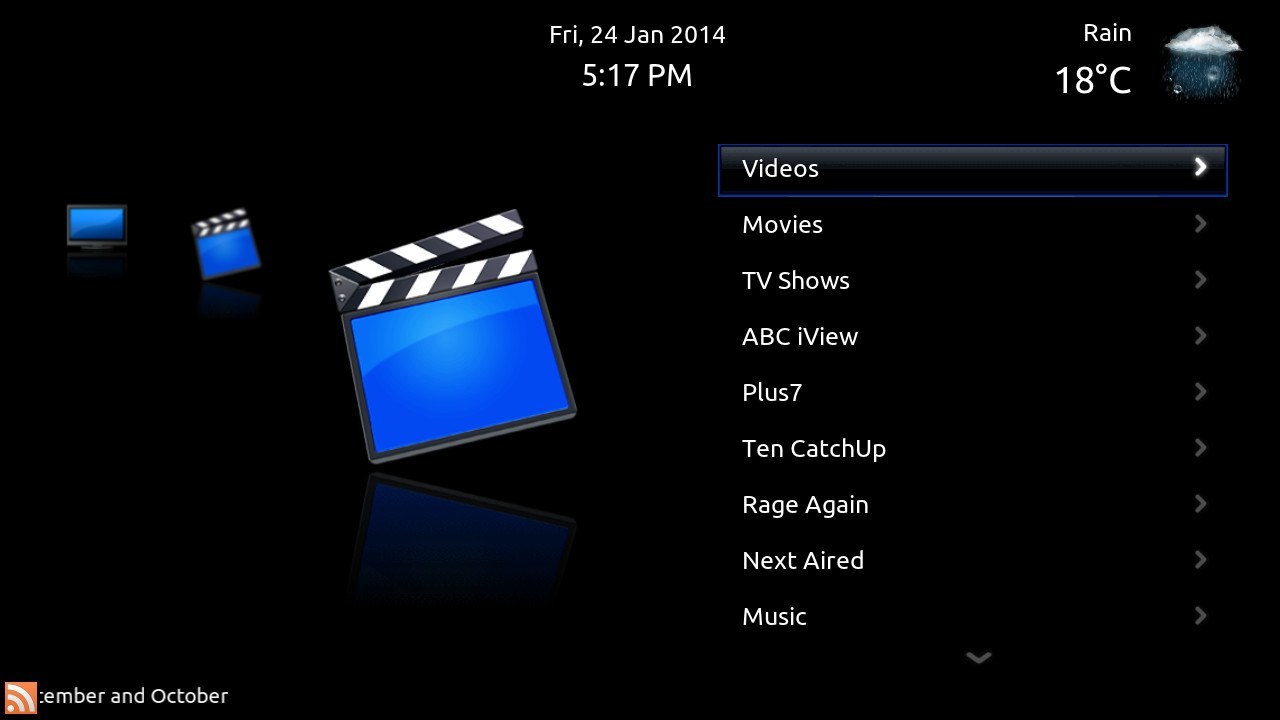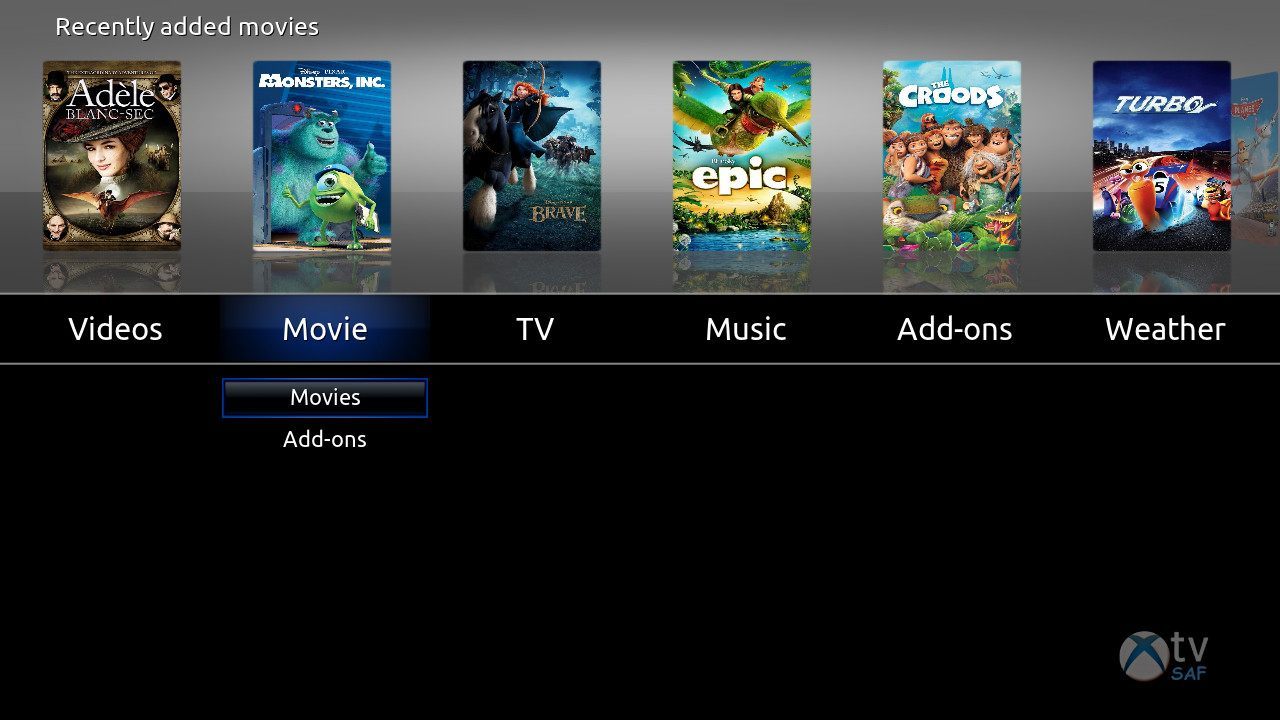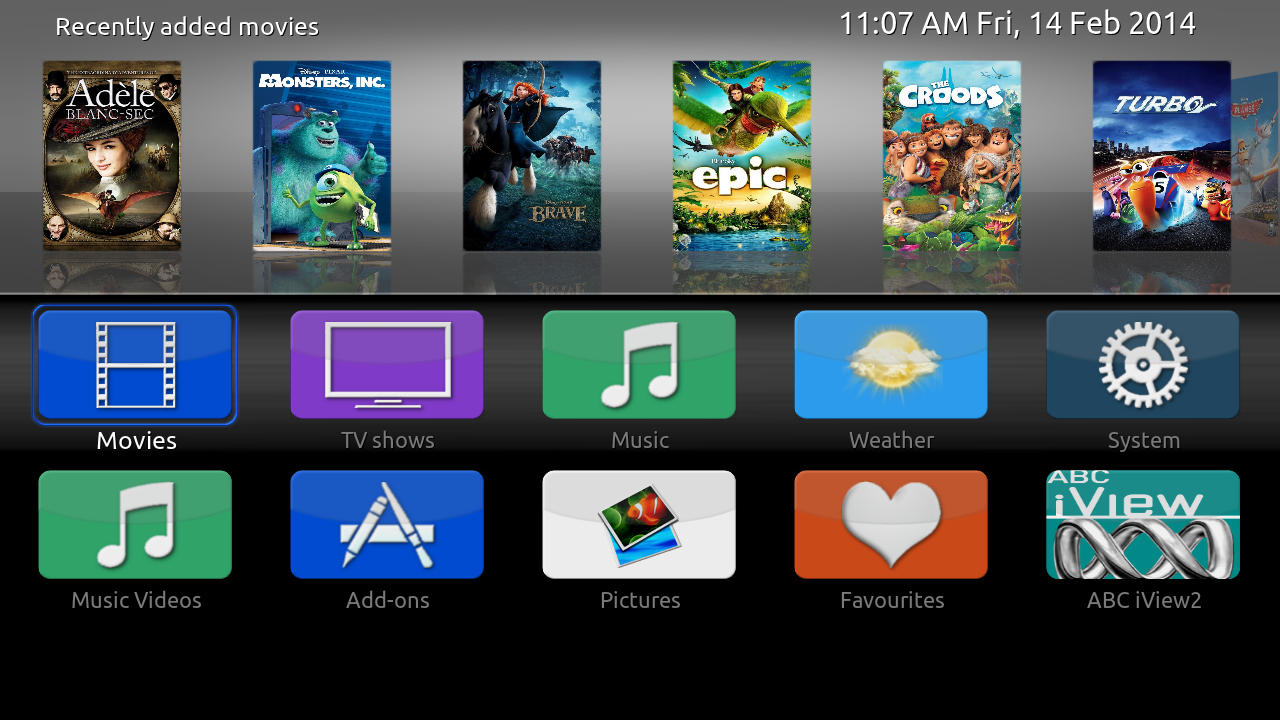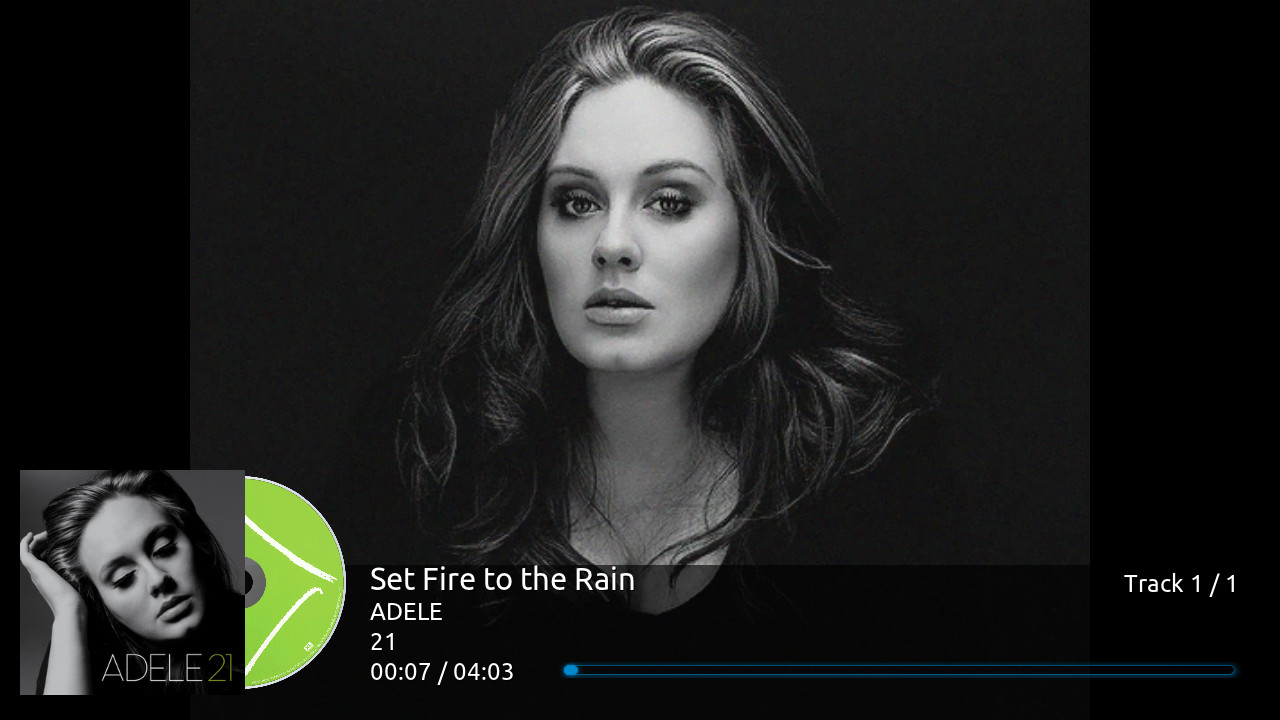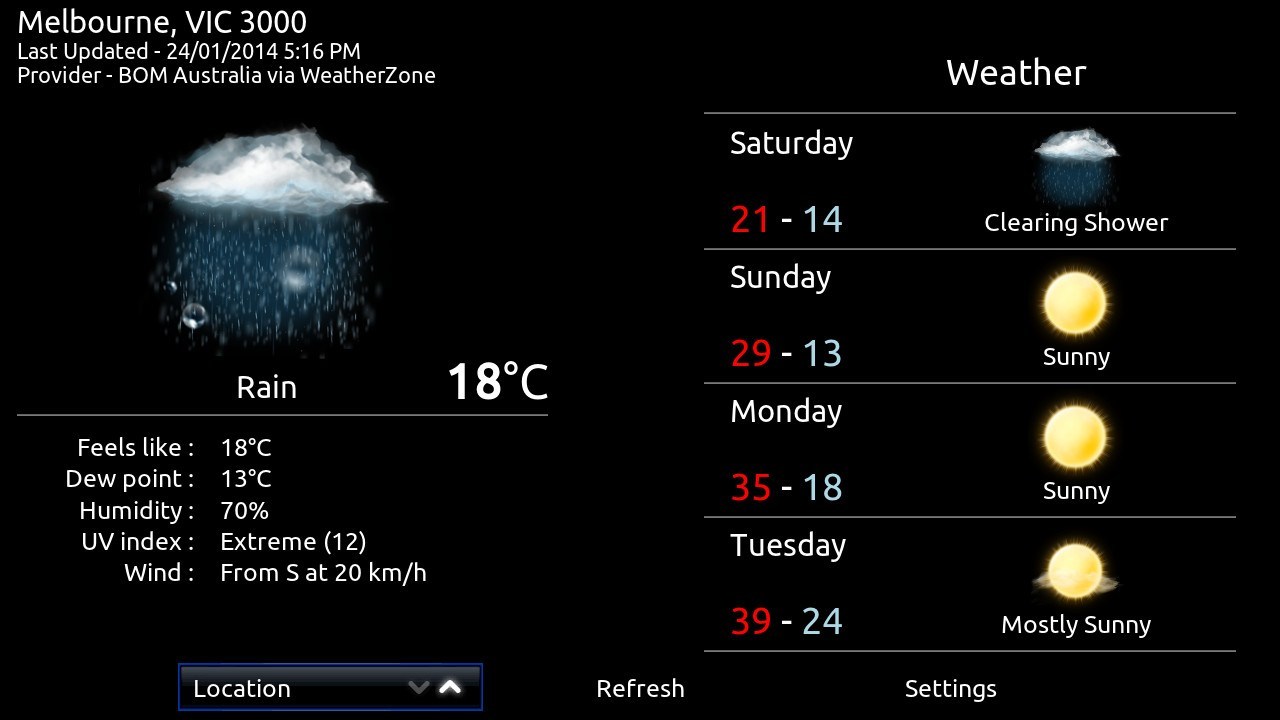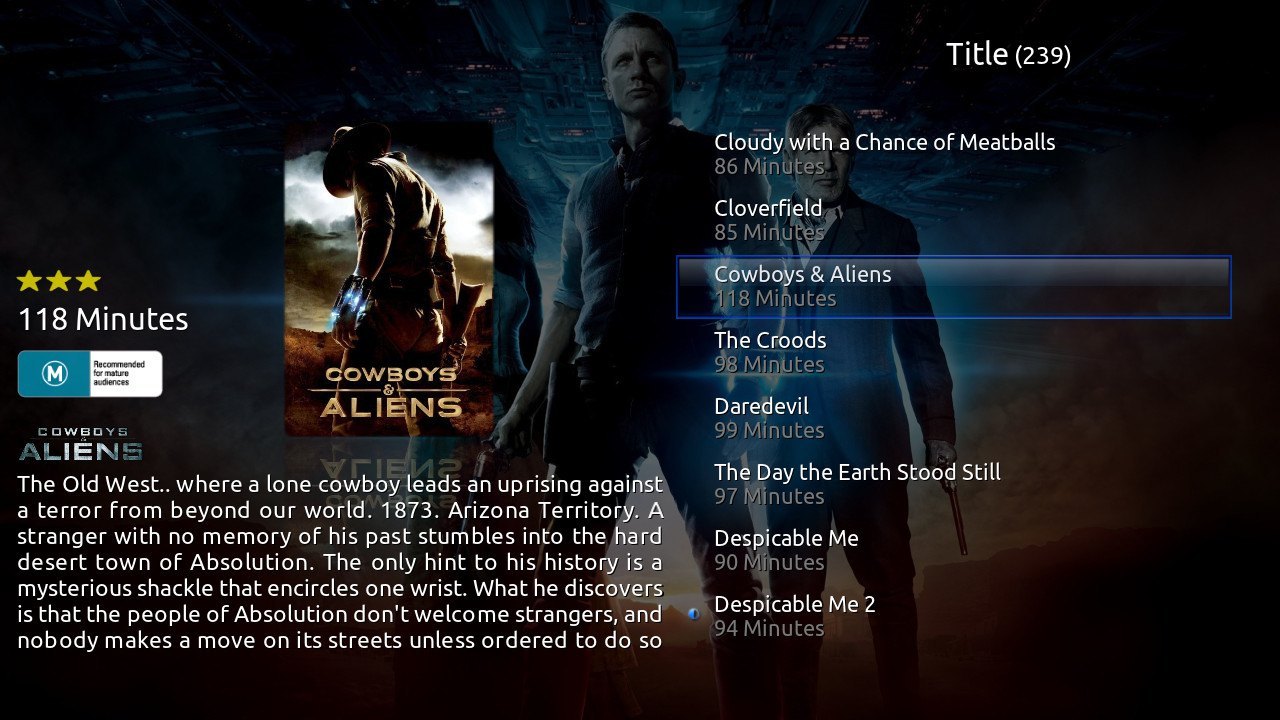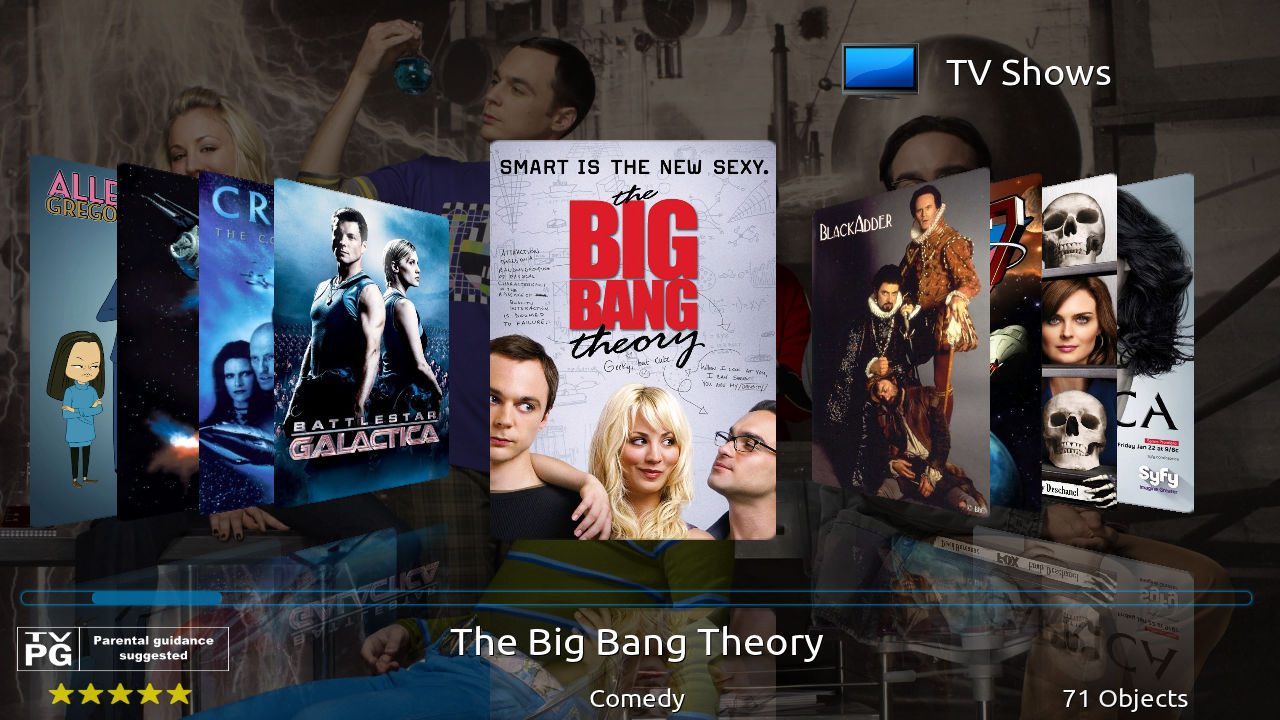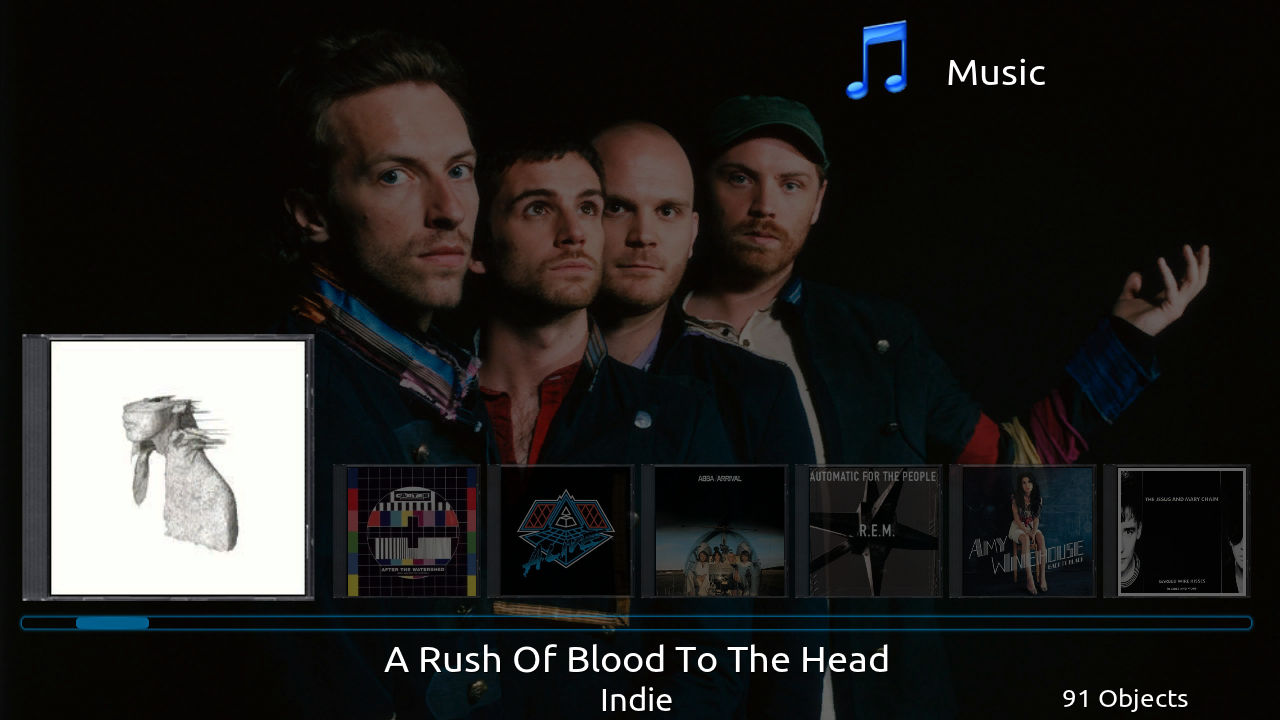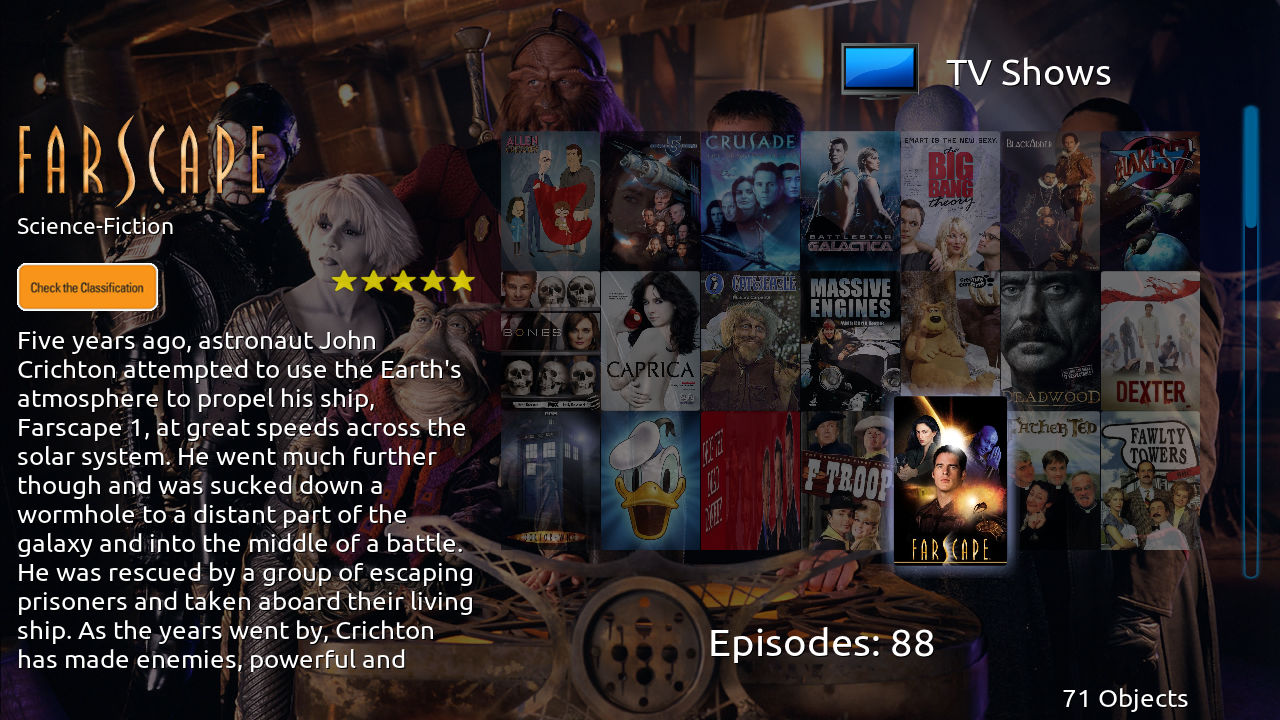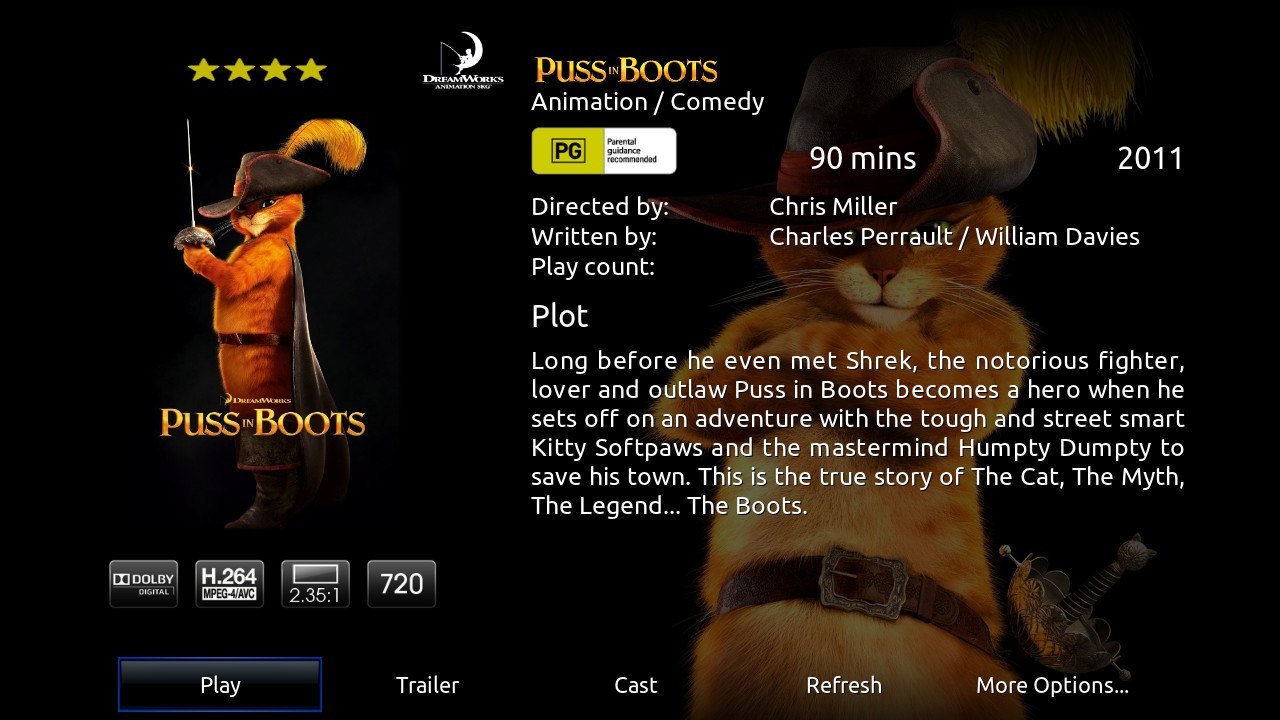Archive:XTV-SAF: Difference between revisions
>Wyrm No edit summary |
m (Addon-Bot repo category update) |
||
| (77 intermediate revisions by 8 users not shown) | |||
| Line 1: | Line 1: | ||
{{Addon | {{Addon | ||
|Name=xTV-SAF | |Name=xTV-SAF | ||
|provider-name=Wyrm | |provider-name=Wyrm | ||
|ID=skin.xtv-saf | |ID=skin.xtv-saf | ||
|latest-version=1. | |latest-version=1.4.8 | ||
|extension point=xbmc.gui.skin | |extension point=xbmc.gui.skin | ||
|provides= | |provides= | ||
|Summary=A family friendly remake of CHI3f's xTV skin | |Summary=A family friendly remake of CHI3f's xTV skin | ||
|Description=xTV-SAF is a | |Description=xTV-SAF is a AppleTV inspired skin for XBMC. It provides a very light weight minimalist gui while also allowing access to a number of advanced XBMC features not available in the original AppleTV interface. | ||
|Platform=all | |Platform=all | ||
|Language= | |||
|License=Licensed under the Apache License, Version 2.0 | |||
|Forum=http://forum.xbmc.org/forumdisplay.php?fid=76 | |||
|Website=http://wiki.xbmc.org/index.php?title=Add-on:XTV-SAF | |||
|Source=https://code.google.com/p/xbmc-repo-wyrm/source/ | |||
|Email= | |||
|broken= | |broken= | ||
|icon url=http://mirrors. | |icon url=http://mirrors.kodi.tv/addons/gotham/skin.xtv-saf/icon.png}} | ||
== | == Required add-ons == | ||
To get the most out of xTV-SAF the following add-ons are required. These add-ons should be installed automatically when you install the skin. If they are not, please install manually using the links below. Certain skin features will not be available if one or more of these add-ons are not installed on your system. | |||
==Screenshots== | * Artwork Downloader | ||
< | * Favourites | ||
File:Screenshot001.jpg|Gen 2 style Home menu | * Global Search | ||
File: | * Skin Widgets | ||
* XBMC Log Uploader | |||
<br /> | |||
== Supported add-ons == | |||
The following add-ons are not required but the skin does have support built-in. You will need to install these manually through XBMC's Add-on Browser. | |||
* Artist Slideshow | |||
* Artwork Downloader | |||
* Cinema Experience | |||
* [http://forum.kodi.tv/showthread.php?tid=158775&highlight=editor Library Editor] | |||
* Play Album | |||
* TV Show Next Aired | |||
* Tv Tunes | |||
* Video Extras | |||
* Windows Media Center PVR | |||
<br /> | |||
== Special skin features == | |||
* Artist Slideshow | |||
* Artwork Downloader | |||
* cdArt | |||
* Cinema Experience | |||
* Clear Art | |||
* Custom home items via Favourites script | |||
* Extra Fanart | |||
* Global Search | |||
* [http://forum.kodi.tv/showthread.php?tid=158775&highlight=editor Library Editor script in video info screen] | |||
* Live TV/PVR | |||
* Add-on:Artwork Downloader | |||
* Play Album in Music info screens | |||
* Skin Widgets | |||
* Startup intro movie | |||
* Startup playlists | |||
* TvTunes | |||
* Windows Media Center PVR | |||
* VideoExtras | |||
* Log Uploader accessible from skins support menu | |||
== Screenshots == | |||
<section begin="screenshots"/> | |||
<gallery widths=200px heights=113px> | |||
File:Screenshot002.jpg|Original style Home menu | |||
File:Screenshot001.jpg|Gen 2 style Home menu | |||
File:Screenshot011.jpg|Gen 3 style Home menu | |||
File:Screenshot003.jpg|Artist slideshow on music vis screen | File:Screenshot003.jpg|Artist slideshow on music vis screen | ||
File:Screenshot004.jpg|Weather screen | File:Screenshot004.jpg|Weather screen | ||
| Line 50: | Line 81: | ||
File:Screenshot010.jpg|Movie Info screen | File:Screenshot010.jpg|Movie Info screen | ||
</gallery> | </gallery> | ||
<section end="screenshots"/> | |||
== FAQ's == | |||
<section begin=FAQ's/> | |||
''I can't find the skins settings menu when running XBMC Frodo, where has it gone?'' | |||
Settings menu is now accessed from the Appearance setting menu on the line just under where you change to a different skin. Most skins now access their settings menu from this location. | |||
''How can I add custom menu's to the skin's Home screen?'' | |||
Navigate to the item that you want to add to the Home screen and make it a favourite via the context menu. Then head over to the skin's setting menu and select the "Custom Favourites" menu. From there select which menu heading you wish to place menu item under and select a empty favourite slot and follow the prompts. | |||
''This FAQ is a bit light on, where can I get my questions answered?'' | |||
Head over to the skins forum thread and ask there, who knows it may in time become one of these FAQ's | |||
<section end=FAQ's/> | |||
{{Compat | |||
| Works with Atlantis = {{no}} | |||
| Works with Babylon = {{no}} | |||
| Works with Camelot = {{no}} | |||
| Works with Dharma = {{no}} | |||
| Works with Eden = {{no}} | |||
| Works with Frodo = {{yes}} | |||
| Works with Gotham = {{yes}} | |||
| Works with Helix = {{no}} | |||
| Works with Isengard = {{no}} | |||
| Works with Jarvis = {{no}} | |||
| Works with Krypton = {{no}} | |||
| Works with Leia = {{no}} | |||
}} | |||
[[Category: | [[Category:Add-ons with license tag]] | ||
[[Category:Add-ons with source tag]] | |||
[[Category:Add-ons with website tag]] | |||
[[Category:All add-ons]] | |||
[[Category:Skins]] | |||
[[Category:Skins-Archived]] | |||
[[Category:Gotham add-on repository]] | |||
Latest revision as of 04:30, 6 December 2020
| xTV-SAF | ||||||||||||||||
| ||||||||||||||||
| Need help with this add-on? See here. |
xTV-SAF is a AppleTV inspired skin for XBMC. It provides a very light weight minimalist gui while also allowing access to a number of advanced XBMC features not available in the original AppleTV interface.
Installing
This add-on is installed from the Add-on browser located in Kodi as follows:
Required add-ons
To get the most out of xTV-SAF the following add-ons are required. These add-ons should be installed automatically when you install the skin. If they are not, please install manually using the links below. Certain skin features will not be available if one or more of these add-ons are not installed on your system.
- Artwork Downloader
- Favourites
- Global Search
- Skin Widgets
- XBMC Log Uploader
Supported add-ons
The following add-ons are not required but the skin does have support built-in. You will need to install these manually through XBMC's Add-on Browser.
- Artist Slideshow
- Artwork Downloader
- Cinema Experience
- Library Editor
- Play Album
- TV Show Next Aired
- Tv Tunes
- Video Extras
- Windows Media Center PVR
Special skin features
- Artist Slideshow
- Artwork Downloader
- cdArt
- Cinema Experience
- Clear Art
- Custom home items via Favourites script
- Extra Fanart
- Global Search
- Library Editor script in video info screen
- Live TV/PVR
- Add-on:Artwork Downloader
- Play Album in Music info screens
- Skin Widgets
- Startup intro movie
- Startup playlists
- TvTunes
- Windows Media Center PVR
- VideoExtras
- Log Uploader accessible from skins support menu
Screenshots
FAQ's
I can't find the skins settings menu when running XBMC Frodo, where has it gone?
Settings menu is now accessed from the Appearance setting menu on the line just under where you change to a different skin. Most skins now access their settings menu from this location.
How can I add custom menu's to the skin's Home screen?
Navigate to the item that you want to add to the Home screen and make it a favourite via the context menu. Then head over to the skin's setting menu and select the "Custom Favourites" menu. From there select which menu heading you wish to place menu item under and select a empty favourite slot and follow the prompts.
This FAQ is a bit light on, where can I get my questions answered?
Head over to the skins forum thread and ask there, who knows it may in time become one of these FAQ's