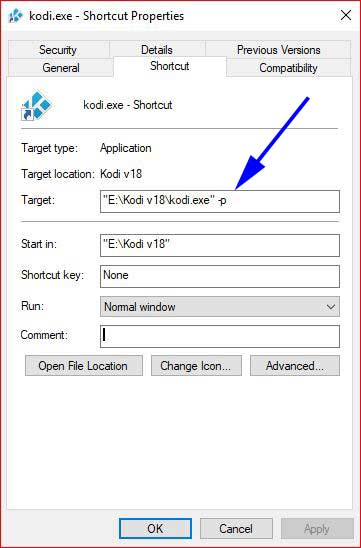Archive:Windows FAQ: Difference between revisions
Jump to navigation
Jump to search
>Blittan |
RogueScholar (talk | contribs) (Fix piped links in FAQ template causing duplicate template parameter calls error) |
||
| (178 intermediate revisions by 28 users not shown) | |||
| Line 1: | Line 1: | ||
<section begin="intro" />'''F'''requently '''A'''sked '''Q'''uestions Windows and Windows-compatible computer hardware.<section end="intro" /> | |||
== | __TOC__ | ||
{{-}} | |||
== General FAQ == | |||
:{{big| ''See also: '''All platforms FAQ''' for FAQs that apply to all versions of Kodi.'' }} | |||
{| width="100%" | |||
=== | {{FAQ|1=requirements | ||
| BGcolor= WhiteSmoke | |||
| Question= Requirements | |||
| Answer= | |||
{{See|Supported hardware#Windows}} | |||
}} | |||
==== | {{FAQ|1=install|2=update | ||
| BGcolor= | |||
| Question= How to install and/or update Kodi | |||
| Answer= | |||
{{main|HOW-TO:Install Kodi for Windows}} | |||
* To download Kodi, goto http://kodi.tv/; select "Downloads" and then run the Windows: Installer. | |||
* Do the same to update Kodi. All your settings and files will be preserved as they are located in a different place in the [[Userdata|userdata folder]]. Be sure to make a backup of the [[Userdata|userdata folder]] when doing updates in case something goes wrong. | |||
}} | |||
==== | {{FAQ|1=Release_version|2=Version | ||
| BGcolor= WhiteSmoke | |||
| Question= Kodi for Windows version | |||
| Answer= | |||
* The current stable version of Kodi for Windows is {{Current version}}. This is the same code that all of the other platforms (Linux, iOS, Mac OS X) are using. | |||
}} | |||
{{FAQ|1=Current_build|2=Kodi_Version | |||
| BGcolor= | |||
| Question= What version/nightly build/beta of Kodi am I running? | |||
* | | Answer= | ||
* Open the Settings Page by clicking the "gear" icon (top left corner underneath the Kodi logo) then System Information. '''Note the build date.''' | |||
}} | |||
=== | {{FAQ|1=Tools | ||
| BGcolor= WhiteSmoke | |||
| Question= Programs and tools to help with Kodi | |||
| Answer= | |||
* For a list of programs and tools to help with Kodi, such as renaming files, managing media, file sharing, and more, see '''[[Supplemental tools]]''' | |||
}} | |||
{{FAQ|1=Portable|2=Portable_mode | |||
| BGcolor= | |||
| Question= Portable mode | |||
| Answer= | |||
[[File:Portable01.jpg|300px|right]] | |||
{{#lst:HOW-TO:Install_Kodi_for_Windows|Portable Mode}} | |||
}} | |||
=== | {{FAQ|1=Delay | ||
| BGcolor= WhiteSmoke | |||
| Question= Upon booting, start Kodi with a delay | |||
| Answer= | |||
* When starting Kodi on Windows startup it can be that some sub services weren't started when Kodi is up. To delay Kodi just add the parameter -d X (in the ''Target field'' after the closing quotation mark) to the shortcut's properties used to launch Kodi, with X equal to the startup delay in seconds. | |||
}} | |||
|} | |||
=== | == Troubleshooting == | ||
{| width="100%" | |||
{{FAQ|1=Help|2=Forum|3=IRC | |||
| BGcolor= | |||
| Question=Getting more help with Kodi for Windows | |||
| Answer= | |||
* '''[http://forum.kodi.tv/forumdisplay.php?f=59 Kodi for Windows specific help forum]''' | |||
* '''[irc://irc.freenode.org/Kodi #Kodi]''' [[w:IRC|IRC]] chat channel on irc.freenode.org. | |||
}} | |||
=== | {{FAQ|1=Userdata|2=Logs|3=logs|4=debuglog|5=kodi.log | ||
| BGcolor=WhiteSmoke | |||
| Question= Userdata folder and logs | |||
| Answer= | |||
:''See '''[[How-to:Submit a bug report]]''' for bug reporting details and '''[[forum:42708|here]]''' for instructions on reporting an issue to the forums'' | |||
* [[Userdata]]: | |||
** Windows Vista/7/8/10: {{highlight|Vista/Windows 7: Users\[user]\AppData\Roaming\Kodi\userdata\}} | |||
** Windows 10 AppStore version: {{highlight|Users\[user]\AppData\Local\Packages\XBMCFoundation.Kodi_4n2hpmxwrvr6p\LocalCache\Roaming\Kodi\userdata\}} | |||
* [[Log_file]]: | |||
*: ''If Kodi is started in '''portable''' mode, the log file will be created in the Kodi folder itself.'' | |||
** Windows Vista/7/8/10: {{highlight|Vista/Windows 7: Users\[user]\AppData\Roaming\Kodi\kodi.log}} | |||
* Crash report: | |||
** Windows Vista/7/8/10: {{highlight|Vista/Windows 7: Users\[user]\AppData\Roaming\Kodi\Kodi_crashlog-[DATE]-[TIME].dmp}} | |||
}} | |||
== | {{FAQ|1=Black_white |2=DirectX | ||
| BGcolor= | |||
| Question= Black/white screen instead of video | |||
| Answer= | |||
* ... but the gui works fine. | |||
* If you have a video adapter with pixel shader >= 2.0 | |||
:* Kodi compiles the video shader at runtime and the compiler was not installed. When installing Kodi, do not uncheck the "Install DirectX" option. Contrary to a common belief, Windows Vista and above do not have a complete DirectX installation out of the box. | |||
* if you have a DirectX 9 video adapter with pixel shader < 2.0 | |||
:* version 9.11: you are out of luck because the video renderer requires support of pixel shaders >= 2.0 | |||
:* versions after 9.11: supported, with the 'Software' render method. The CPU will work harder. | |||
}} | |||
[[ | {{FAQ|1=dxva2 |2=WASAPI | ||
| BGcolor= WhiteSmoke | |||
| Question= "Allow hardware acceleration (dxva2)" and WASAPI output settings missing | |||
| Answer= | |||
* These options are available with Windows Vista, 7 and later. | |||
* If you have the required OS and do not see the options, check System Info->Summary->Operating system. It should match your actual OS version. | |||
* If not, Windows is starting Kodi in a compatibility mode, which reports an alternative OS version. To disable the compatibility mode, open the file properties of Kodi.exe (located in Program Files\Kodi), and uncheck all the options of the Compatibility tab. | |||
* If that doesn't help, check the compatibility options of the shortcut used to start Kodi or any launcher program that starts Kodi. If there is a chain of launchers, check each and every one. | |||
}} | |||
{{FAQ|1=Stuttering | |||
| BGcolor= | |||
| Question= Video stutters when "Adjust display refresh rate" is turned on | |||
| Answer= | |||
* The "Adjust display refresh rate" function of Kodi sometimes has bad interactions with Aero on Windows Vista and 7. | |||
:* Turn off the "Use a fullscreen window rather than true fullscreen" option. | |||
:* If you must have the "Use a fullscreen window..." option turned on, disable Aero, either globally on the PC with the selection of a basic theme, or just for Kodi, with the "Disable desktop composition" option, in the compatibility tab of Kodi.exe's file properties. | |||
}} | |||
{{FAQ|1=Stuttering2 | |||
| BGcolor= WhiteSmoke | |||
| Question= Video stutters due to audio misconfiguration | |||
| Answer= | |||
* [http://forum.kodi.tv/showthread.php?tid=154265 Some users reported] that video may stutter in Kodi version 12 because of audio misconfiguration. | |||
:* Go to System / Settings / Audio and try to set Analog Output. | |||
:* If you don't want to use Analog Output, try to turn on/off DTS-HD or set output to WASAPI HDMI. | |||
:* For more detailed guide and for Graphics Vendor Specifics visit forum page [http://forum.kodi.tv/showthread.php?tid=146911 HOW TO - Solve audio problems + video stutter (audio induced)]. | |||
}} | |||
{{FAQ|1=Half_video | |||
| BGcolor= | |||
| Question= Video plays in half/quarter of the screen | |||
| Answer= | |||
* This happens for certain settings with nVidia graphics cards/integrated chipsets and hardware decoding. To fix this, go in the 3D settings of the nVidia Control panel and stop forcing antialiasing to be used (set "Antialiasing - Mode" to Application-controlled or Off). To avoid changing the setting globally and to preserve it for other applications, you can alternatively create a program profile for Kodi and only disable antialiasing in that profile. | |||
}} | |||
{{FAQ|1=DVD_player |2=please_insert_disk | |||
| BGcolor= WhiteSmoke | |||
| Question= DVD player does not work/"please insert disk" message | |||
| Answer= | |||
* Please check if you have more than one ejectable media drive in your system. If that's the case you must be sure that you insert the disk in the drive that has the first drive letter, as Kodi will fail in all others. You may need to swap driver letters in your Windows installation. | |||
}} | |||
{{FAQ|1=Chinese_text |2=Asian_characters | |||
| BGcolor= | |||
| Question= Chinese/Asian text as unrecognized squares | |||
| Answer= | |||
* For example, using the YouTube add-on to search for Chinese media video content, the Kodi displays the retrieved media video title Chinese text as unrecognized squares. The reason is that the default font pre-installed with Kodi does not support Chinese Unicode Font display. | |||
* To make Kodi to display proper Chinese Text, you need a True-Type Font (.ttf) that supports Chinese Unicode. Below steps guide you on how to install the required font: | |||
*# Navigate to Windows -> Fonts directory, select an Unicode ttf font file that supports Chinese characters display e.g.KaiTiRegular, copy the font file. | |||
*# Navigate to the Kodi user directory i.e. C:\Users\<your_user_name>\AppData\Roaming\Kodi\media\Fonts (Windows 7) | |||
*# Create the Fonts sub-directory if it does not exist. | |||
*# Paste the copies Chinese font .ttf file into this Fonts sub-directory. | |||
*# Rename the newly copied .ttf file to arial.ttf. | |||
*# Launch Kodi and navigate to System -> Appearance -> Skin | |||
*# Change the Fonts selection to 'Arial based'. | |||
* You should now be able to see the Chinese font display properly. | |||
* Note: Your Windows system must have the Asia Fonts support pre-installed. Otherwise you may not be able to find any Chinese .ttf font file in Windows -> Fonts directory. | |||
}} | |||
{{FAQ|1=No_text | |||
| BGcolor= WhiteSmoke | |||
| Question= No text in Kodi with AMD GPU | |||
| Answer= | |||
* AMD Catalyst 12.10 and 12.11 drivers have a known issue where they will cause all Kodi GUI text to show up as scattered dots (or nothing at all). A fix has been published by AMD with the '''12.11 Beta 11''' Catalyst drivers. | |||
* [http://forum.kodi.tv/showthread.php?tid=143548 Base Windows + Kodi Install, '''no text''' forum discussion] | |||
}} | |||
{{FAQ|1= Server_08 | |||
| BGcolor= | |||
| Question= Getting IR remote working on Windows Server 2008 & WHS 2011 | |||
| Answer= | |||
* The link below contains instructions to install the required drivers to get IR remotes working in the following Windows operating systems | |||
*# Windows Server 2008 | |||
*# Windows Home Server 2011 | |||
* [http://www.hellosri.com/2012/07/install-ehome-ir-drivers-on-whs-2011.html Sri's Media Center Blog - Install ehome IR drivers on WHS 2011/ windows 2008] | |||
}} | |||
{{FAQ|1= Audio | |||
| BGcolor= WhiteSmoke | |||
| Question= Audio issues and/or slow video playback | |||
| Answer= | |||
* Make sure that your audio settings are correct. Wrong audio settings will have severely negative effects on video playback. | |||
:* Check to see if your speaker setup is really correct | |||
:* If passthrough: make sure you '''only''' enable the audio codecs your receiver supports. | |||
:* Select the correct audio output device for analog and passthrough. | |||
* Most user can fix their issue by just switching to "DirectSound" in the audio settings. See '''Windows_audio''' for more in-depth information. | |||
}} | |||
{{FAQ|1= GUI error | |||
| BGcolor= | |||
| Question= ERROR: Unable to create GUI. Exiting. | |||
| Answer= | |||
*If you are getting this error when trying to start Kodi, make sure you have specific and updated graphics card drivers installed. Generic graphics card drivers might not work with Kodi. | |||
}} | |||
|} | |||
Latest revision as of 22:31, 13 September 2022
Frequently Asked Questions Windows and Windows-compatible computer hardware.
General FAQ
- See also: All platforms FAQ for FAQs that apply to all versions of Kodi.
|
| ||||
|
| ||||
|
| ||||
|
| ||||
|
| ||||
|
| ||||
|
|
Troubleshooting
|
| ||||
|
| ||||
|
| ||||
|
| ||||
|
| ||||
|
| ||||
|
| ||||
|
| ||||
|
| ||||
|
| ||||
|
| ||||
|
| ||||
|
|