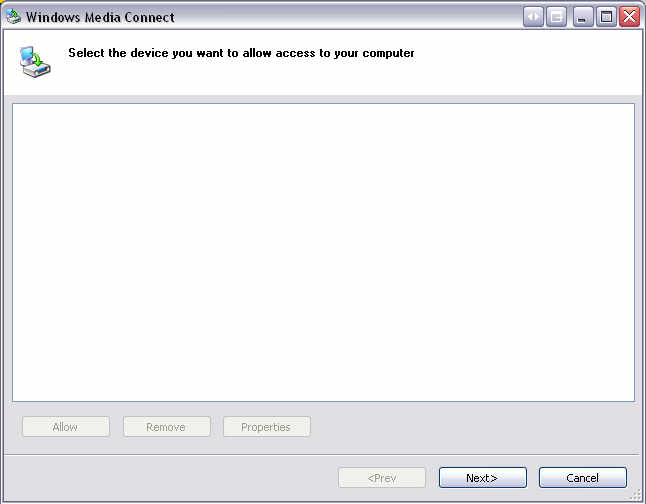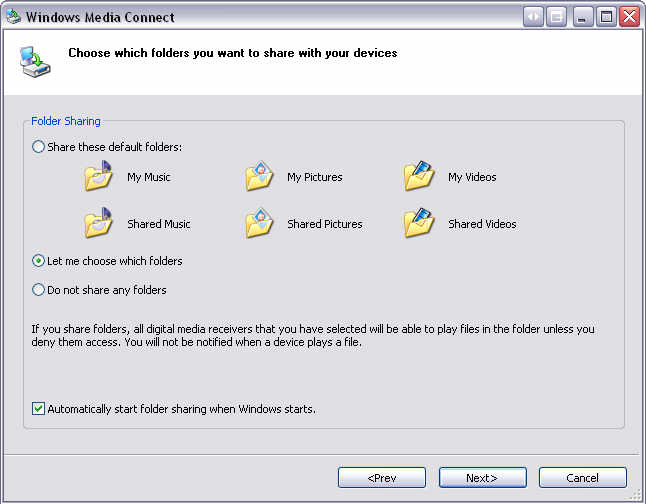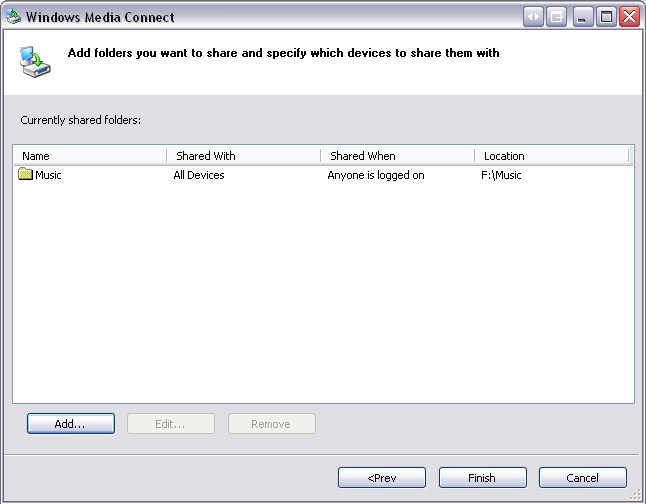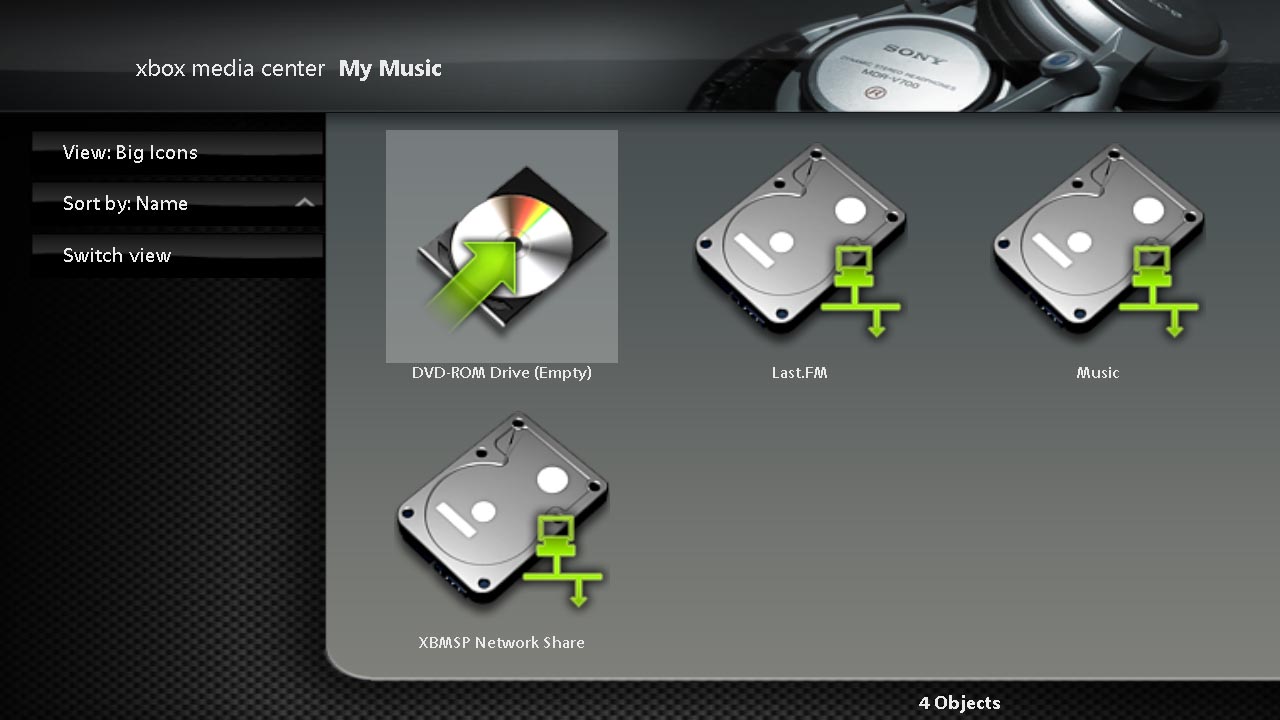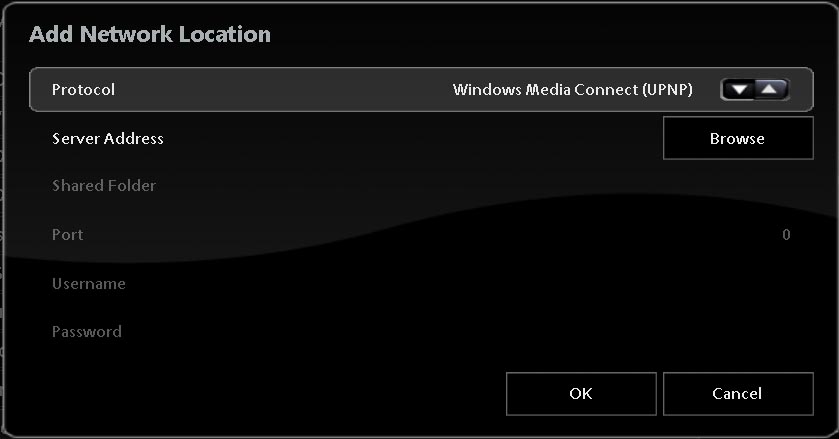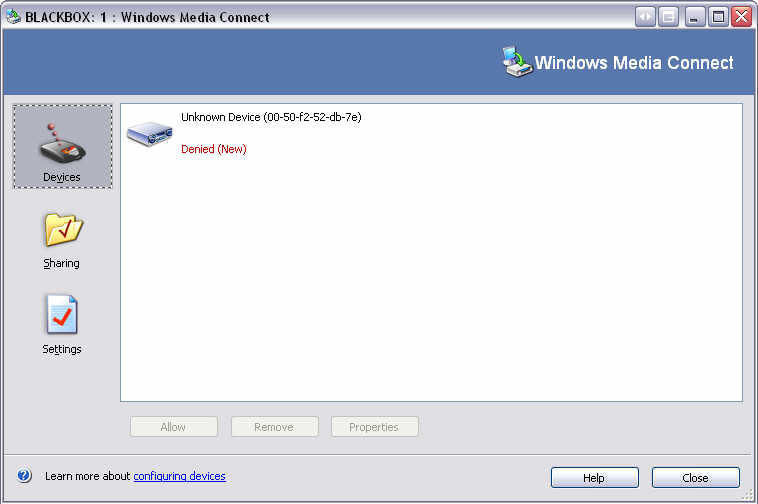Archive:UPnP/Media source: Difference between revisions
>UPnP4XBMC |
>UPnP4XBMC No edit summary |
||
| Line 1: | Line 1: | ||
UPnP media sharing is an extremely easy method of sharing your media on your network, it features automatic-discovery and zero-configuration. | UPnP media sharing is an extremely easy method of sharing your media (pictures/video/audio) on your network, it features automatic-discovery and zero-configuration. | ||
==UPnP introduction== | ==UPnP introduction== | ||
UPnP (Universal Plug and Play) is a set of computer network protocols | UPnP (short for "Universal Plug and Play") is a set of computer network protocols from the [http://www.upnp.org UPnP Forum]. The goals of UPnP are to allow devices to connect seamlessly and to simplify the implementation of networks in the home and corporate environments. UPnP achieves this by defining and publishing UPnP device control protocols built upon open, internet-based communication standards, (which means that any devloper/programmer can make a device or software for any operating-system/platform in any program-language by folling the UPnP standard and it will automaticly be compatible with all other UPnP devices). | ||
==UPnP in XBMC== | ==UPnP in XBMC== | ||
XBMC has a built-in UPnP-client (a so called "UPnP MediaRenderer") which can auto-detect any UPnP-server (a so called "UPnP MediaServer") on your local-network as long as it | XBMC has (since the 10 of July 2006) a built-in UPnP-client (a so called "UPnP MediaRenderer") which can auto-detect any UPnP-server (a so called "UPnP MediaServer") on your local-network, as long as it is not behind a firewall or you have opened the ports for UPnP in your firewall. You can simply add one or more UPnP shares via the "'''Add Source'''" function with the context-menu (white-button on your controller) in XBMC under each of the the My Pictures/My Videos/My Music sections. | ||
==Compatible UPnP MediaServers (UPnP-servers)== | |||
UPnP MediaServers are available for most operating-systems, examples are: | |||
- [http://www.microsoft.com/windows/windowsmedia/devices/wmconnect/default.aspx Microsoft's Windows Media Connect] (Win32) | |||
- [http://www.rhapsody.com Rhapsody] (Win32) | |||
- [http://www.twonkyvision.com TwonkyMedia's TwonkyVision] (Win32) | |||
- [http://www.on2share.com On2Share] (Win32) | |||
- [http://www.snapstream.com/products/beyondtv/ SnapStream BTV/BeyondTV] (Win32) | |||
- [http://www.cyberlink.com/multi/products/main_12_ENU.html Cyberlink PowerCinema] (Win32) | |||
- [http://www.allegrosoft.com/ams.html Allegro Media Server] (Mac/Win32) | |||
- [http://ushare.geexbox.org GeeXboX uShare] (Linux) | |||
- [http://resnet.uoregon.edu/~gurney_j/jmpc/pymeds.html PyMedS] (Python). | |||
==Installing and Configuring Windows Media Connect on your PC== | ==Installing and Configuring Windows Media Connect on your PC== | ||
Revision as of 09:22, 11 July 2006
UPnP media sharing is an extremely easy method of sharing your media (pictures/video/audio) on your network, it features automatic-discovery and zero-configuration.
UPnP introduction
UPnP (short for "Universal Plug and Play") is a set of computer network protocols from the UPnP Forum. The goals of UPnP are to allow devices to connect seamlessly and to simplify the implementation of networks in the home and corporate environments. UPnP achieves this by defining and publishing UPnP device control protocols built upon open, internet-based communication standards, (which means that any devloper/programmer can make a device or software for any operating-system/platform in any program-language by folling the UPnP standard and it will automaticly be compatible with all other UPnP devices).
UPnP in XBMC
XBMC has (since the 10 of July 2006) a built-in UPnP-client (a so called "UPnP MediaRenderer") which can auto-detect any UPnP-server (a so called "UPnP MediaServer") on your local-network, as long as it is not behind a firewall or you have opened the ports for UPnP in your firewall. You can simply add one or more UPnP shares via the "Add Source" function with the context-menu (white-button on your controller) in XBMC under each of the the My Pictures/My Videos/My Music sections.
Compatible UPnP MediaServers (UPnP-servers)
UPnP MediaServers are available for most operating-systems, examples are:
- Microsoft's Windows Media Connect (Win32) - Rhapsody (Win32) - TwonkyMedia's TwonkyVision (Win32) - On2Share (Win32) - SnapStream BTV/BeyondTV (Win32) - Cyberlink PowerCinema (Win32) - Allegro Media Server (Mac/Win32) - GeeXboX uShare (Linux) - PyMedS (Python).
Installing and Configuring Windows Media Connect on your PC
This tutorial will walk you through the installation and setup of Windows Media Connect, a free UPnP MediaServer for Windows. In order to use this option, you need to have the following:
The first step is to download and install Windows Media Connect on your computer. This easy-to-use software allows you to share media (pictures, videos, music/audio) on your PC using the UPnP protocol, which is also supported by many standalone network players.
|
After installing Windows Media Connect, simply run the included setup utility included with it. The first screen that appears should look something like the one to the right. For now, simply choose Next. |
|
The next step is to choose which folders are going to be shared with XBMC. It offers you the option of using the default folders. In this case, we are going to choose which folders to share. |
|
Next, choose the folders that you would like to share, by selecting Add and choosing as many folders as you like. You can share entire drives or just individual folders. In this example, I have shared my Music folder. |
Configuring UPnP Shares in XBMC is as easy as setting up any other type of share. In this example, we are going to add the Music folder shared above to My Music, although you can use the exact same procedure to add a share to My Videos or My Pictures.
|
First, open My Music. Your screen should look something like the one displayed to the right, although your shares may be different. |
|
Then, open the context menu by pressing the White button on your controller and select Add Source. |
|
Then choose Browse and then Add Network Location. Choose Windows Media Connect as the Protocol and then Browse for the Server Address. Select the UPnP:// option and then you should see your computer's name. Select your computer and at this time, a help balloon should appear in the tray on your computer advising you that a new device has been connected. |
|
You should see Unknown Device appear, as is displayed to the left. Select the device and choose Allow. |
Configuring UPnP Shares in XBMC is as easy as setting up any other type of share. In this example, we are going to add the Music folder shared above to My Music, although you can use the exact same procedure to add a share to My Videos or My Pictures.
|
First, open My Music. Your screen should look something like the one displayed to the right, although your shares may be different. |
|
Then, open the context menu by pressing the White button on your controller and select Add Source. |
|
Then choose Browse and then Add Network Location. Choose Windows Media Connect as the Protocol and then Browse for the Server Address. Select the UPnP:// option and then you should see your computer's name. Select your computer and at this time, a help balloon should appear in the tray on your computer advising you that a new device has been connected. |
|
You should see Unknown Device appear, as is displayed to the left. Select the device and choose Allow. |
Developers notes on UPnP
If you are a C/C++ programmer and like to create a UPnP MediaServer or improve on XBMC's UPnP MediaRenderer (or even add new UPnP features to XBMC) then we recommend you checkout the Platinum UPnP SDK. Platinum UPnP SDK is a free and open source software development kit, it also happens to be from this SDK that XBMC got its client code from, (XBMC's UPnP MediaRenderer was also firstly implemented into XBMC by the author of the Platinum UPnP SDK, Sylvain a.k.a. c0diq)