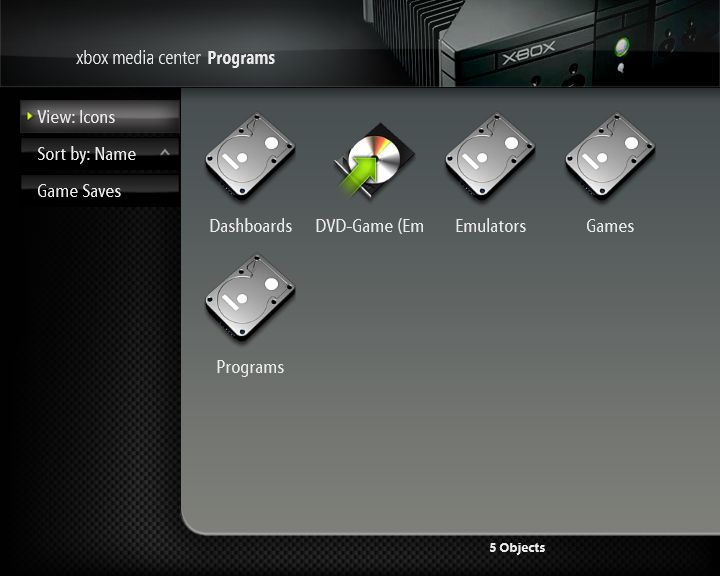Archive:Programs xBox
My Programs handles all Xbox applications. This includes games, emulators, applications and other dashboard. It can handle many different orginization schemes and should provide you with a very flexible solution.
|
Shortcuts to games and applications
You can also create shortcuts to .xbe files in My Programs (such as games, applications, emulators, etc.), this is a nice feature when the .xbe is stored in an odd location. In addition, it allows you to launch a specific ROM from an Xport emulator (by adding parameters inside the shortcut), this allows you to create direct links to specific emulator ROMs from My Programs.
In order to create a shortcut, simply create an .xml file but save it with a .cut extension in any location on the XBox hard drive.
Then in order to use the shortcuts, simply create a bookmark to the folder containing the .cut files in My Programs.
Note that shortcuts can not be launched from a network location, such as a SMB share (as My Programs only support local bookmarks)!
For a more detailed explanation with examples of how to create shortcuts click here (link).
Special Features and Functions
Video Mode Switching
Video-Mode Switching to force launching a game a specific video-mode (PAL, PAL60, NTSC, etc.)
Flicker Filter
The flicker-filter for My Programs currently uses XBMC GUI flicker-filter settings and when enabled sets that setting to all Xbox games that are launched from My Programs. It is designed for disabling the Xbox´s video encoder flicker filter function in order to get the sharpest and clearest image avaible in 15khz interlaced modes. This feature can only be used for Xbox games that are stored on the Xbox local harddisk drive. The original XBE is not touched, instead the original "default.xbe" is copied to "patched _ffp.xbe" in the same folder and that is patched with the new flicker-filter setting and launched. Note! XBMC flicker-filter will not patch in progressive-mode, nor some homebrew XBE's. It´s recommended to set XBMC GUI flicker-filter value to 0 in order to be able to clearly notice the improvement, and use at least a SVHS (Scart RGB is preferred) connection.
The code is based on FlickerFucker by Hargle and additional info and a compatibility can be found at its web: http://xbox.nugnugnug.com/FlickerFucker/
Enable/disable setting: Settings => My Programs => Auto flicker filter patch ON/OFF
Other Features and Functions
- Optional custom thumbnails for folders and the executable, (see thumbnail options for info)
- Display embedded tumbnails that are integrated into most Xbox executables for Xbox games
- Also see My Programs Settings (Video-Mode, trainers, Xlink Kai and thumbnail settings)
Xlink Kai
Xlink is a method (developed by Team-XLink) of online-gaming whereby system-link enabled Xbox games can be 'tricked' into being played across the internet instead of a normal LAN (Local Area Network). For more information see the Xlink Kai article.
Using Trainers
XBMC supports trainers for all programs and games, these enable "training" of games to cheat and/or add new functions to Xbox games. Both older EvolutionX/EvoX dashboard style trainers and new trainers written for the *Xored ETM/XBTF Trainer Engine are supported. Trainers are easily added and activated and deactivated via the user interface. Note that trainers cannot be used to cheat on Xlink Kai (as disabled when logged on to Xlink Kai). For more information on using trainers, see the Using Trainers article. |}