Archive:Install Kodi on an Intel NUC
THIS SECTION IS CURRENTLY UNDER CONSTRUCTION (STARTED 2014.10.03)
Preliminary
The preliminary requirement for this tutorial is, that you have managed for the NUC to be up and booting @least into the bios screen (memory and storage well recognised). Since a NUC comes almost barebone (case and mainboard), memory and harddrive (msata) is mandatory. This means as well, that a keyboard is plugged in and an HDMI connection to a TV/monitor is established.
I recommend a haswell based design, since it is superior to the older models in many respects (IRDA built in). I would assume, that XBMC has an appetite for the i5 board, but I have read that the i3 is way sufficient for the day2day use. Don't (!) save too much money - you want the i5 - think about the Aeon MQ5 skin ;_)
So with the shiny bios flashing on your TV/monitor you are ready to go.
XBMC Distributions
Before you continue with the native installation method, that I describe later, you should consider either of the pre-built XBMC distributions, that already work out of the box on the NUC platform.
If you want to go down that road, please refer to the respective sections:
 XBMCbuntu
XBMCbuntu
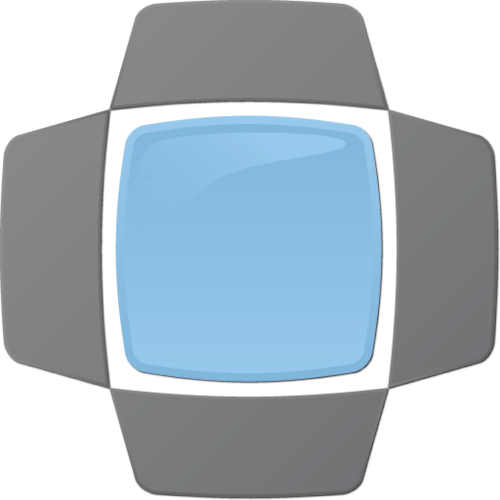 OpenELEC
OpenELEC

I myself have started with XBMCbuntu (KodiBunut). The problem is, that the USB image from the actual version is not capable to EFI boot. Therefor it is currently not possible to install XBMCbuntu with propper initial EFI bios support. There are ways to enable EFI boot later, but that is a tricky thing to do.