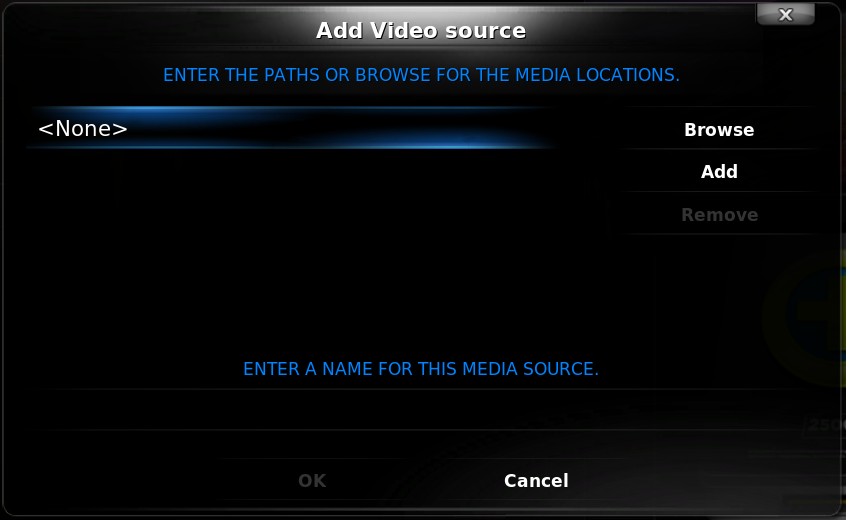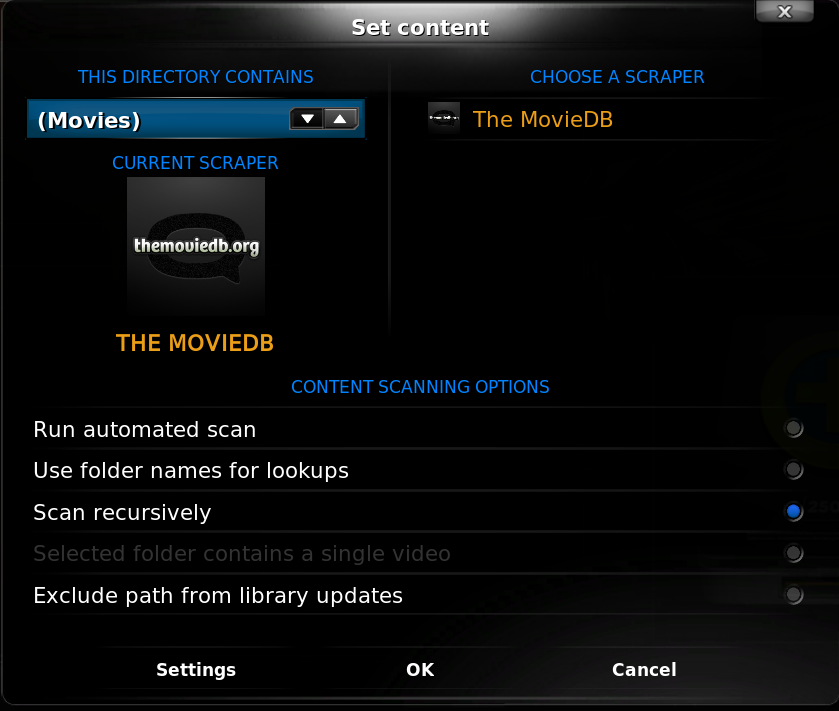Archive:Dharma Guide/Set up the sources: Difference between revisions
(Created page with '{{:Dharma Guide/Contents}}') |
(credit Henry Ford, CC-BY-SA 3.0) |
||
| Line 1: | Line 1: | ||
{{:Dharma Guide/Contents}} | {{:Dharma Guide/Contents}} | ||
This is where XBMC looks for your media-files. The Sources will determine the content of your library, they are necessary in order for XBMC to index your Video -Files into the proper libraries. Be aware that you always should name your video- and music-sources according to XBMC’s set. This will make sure that you have the best possible experience with the XBMC. Let’s get started. | |||
==Movies== | |||
Before we are adding your files to your XBMC-Sources you should make sure that the files are named properly. Ideally you have your movie-files all in one folder. It does not matter if there are subfolders and/or single files in this directory. The best way however is to use subfolders for each movie you have. The folder should then be named like the following Layout: "Movie Name (Release-Year)". The part "Release Year" is technically not necessary but it will make sure that XBMC scrapes the right movie and you have the right movie in your library. If you currently have not sorted your movie- directory, you can do this with the help of some additional tools which are available. Some free tools: | |||
- XBNE - http://forum.xbmc.org/showthread.php?t=59800 | |||
- MediaCompanion - http://mediacompanion.codeplex.com/ | |||
- XMM2 - http://www.plyoung.com/projects/xmm2/ | |||
- Ember Media Manager - http://sourceforge.net/projects/emm-r/ | |||
- MythicalLibrarian - http://wiki.xbmc.org/?title=MythicalLibrarian (for MythTV-Recordings) | |||
These tools also will generate usable NFO-Files for the XBMC. NFO-Files are little text-files in which all information about the movie is stored in a XML-Layout. If XBMC finds a NFO-File inside a subfolder, it will use the information from this NFO rather than downloading the information from the internet. For some more information on NFO-Files head down, you’ll find a section dedicated to them. A neat function of the XBMC provides the possibility to play two video-files as if they are merged to one file. This is helpful for movies which contain multiple CDs. If you have the movie “The Matrix” for example split into two files, you should name those files like "The Matrix.CD1.FileExtension" and "The Matrix.CD2.FileExtension" (this will be done by the media managers mentioned above as well). When scraping this movie to the library, XBMC will know that this is supposed to be one movie and will index the both files only as one movie in your library. If you then play this movie via the library in your XBMC both files will be played – the CD2 after CD1 ends obviously. You won’t even notice the cut between those (unless the files have an overlay of course) two. | |||
Back to the XBMC. To start adding a source for movies hit the “Videos” button in the home- You will see a list of your CD-Drives and removable media-devices which are connected right now. You will also find a Button “Add Source” – hit it in order to bring up the Source-Menu. | |||
You will find a screenshot below, how that should look like: | |||
[[File:Dharma Guide 02.png]] | |||
Hit the “Browse”-Button and locate your movie-location. Click “OK” and move to the Content-Screen. | |||
It will look like this: | |||
[[File:Dharma Guide 03.png]] | |||
If you want to add your movies right now (you want to ;-)) hit the selection “Run automated scan”. If you use subfolders in your main movie-folder you should set “Use folder names for lookups” and “Scan recursively” too. Hit “Ok” – XBMC will now search for your stored movies with the Movie- Scraper and adds the contents to your library. This will take a while. | |||
Revision as of 15:02, 7 October 2011
Dharma Guide/Contents This is where XBMC looks for your media-files. The Sources will determine the content of your library, they are necessary in order for XBMC to index your Video -Files into the proper libraries. Be aware that you always should name your video- and music-sources according to XBMC’s set. This will make sure that you have the best possible experience with the XBMC. Let’s get started.
Movies
Before we are adding your files to your XBMC-Sources you should make sure that the files are named properly. Ideally you have your movie-files all in one folder. It does not matter if there are subfolders and/or single files in this directory. The best way however is to use subfolders for each movie you have. The folder should then be named like the following Layout: "Movie Name (Release-Year)". The part "Release Year" is technically not necessary but it will make sure that XBMC scrapes the right movie and you have the right movie in your library. If you currently have not sorted your movie- directory, you can do this with the help of some additional tools which are available. Some free tools:
- XBNE - http://forum.xbmc.org/showthread.php?t=59800 - MediaCompanion - http://mediacompanion.codeplex.com/ - XMM2 - http://www.plyoung.com/projects/xmm2/ - Ember Media Manager - http://sourceforge.net/projects/emm-r/ - MythicalLibrarian - http://wiki.xbmc.org/?title=MythicalLibrarian (for MythTV-Recordings)
These tools also will generate usable NFO-Files for the XBMC. NFO-Files are little text-files in which all information about the movie is stored in a XML-Layout. If XBMC finds a NFO-File inside a subfolder, it will use the information from this NFO rather than downloading the information from the internet. For some more information on NFO-Files head down, you’ll find a section dedicated to them. A neat function of the XBMC provides the possibility to play two video-files as if they are merged to one file. This is helpful for movies which contain multiple CDs. If you have the movie “The Matrix” for example split into two files, you should name those files like "The Matrix.CD1.FileExtension" and "The Matrix.CD2.FileExtension" (this will be done by the media managers mentioned above as well). When scraping this movie to the library, XBMC will know that this is supposed to be one movie and will index the both files only as one movie in your library. If you then play this movie via the library in your XBMC both files will be played – the CD2 after CD1 ends obviously. You won’t even notice the cut between those (unless the files have an overlay of course) two. Back to the XBMC. To start adding a source for movies hit the “Videos” button in the home- You will see a list of your CD-Drives and removable media-devices which are connected right now. You will also find a Button “Add Source” – hit it in order to bring up the Source-Menu.
You will find a screenshot below, how that should look like:
Hit the “Browse”-Button and locate your movie-location. Click “OK” and move to the Content-Screen.
It will look like this:
If you want to add your movies right now (you want to ;-)) hit the selection “Run automated scan”. If you use subfolders in your main movie-folder you should set “Use folder names for lookups” and “Scan recursively” too. Hit “Ok” – XBMC will now search for your stored movies with the Movie- Scraper and adds the contents to your library. This will take a while.