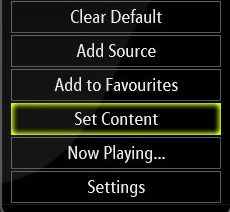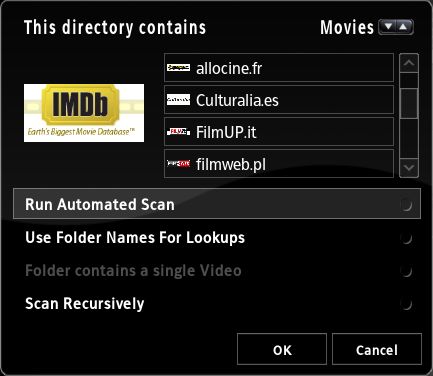Adding videos to the library
Scrapers are used by XBMC to retrieve data from a webpage which is used in the Video Library.
Setting Contents
|
In the Files View of 'My Videos', pressing the White button (Title on the remote) will bring up the Context Menu. By selecting "Set Content" one can set the type of content for the chosen directory. TV --- Show1 - Season x - ep.n
|
- Show2 - Season x - ep.n
In the above example you would assign the chosen TV Shows scraper to the TV folder. |
After choosing a content type (as of writing, Movies or TV shows), one can decide on a scraper to use. There are currently several scrapers available of each type. For movies, the IMDb scraper will give the best results for most users. The other available scrapers are for example scrapers for different languages and adult movies, ie. porn.
Options After Selecting Scraper
- Run Automatic Scan
- Runs a scan against the selected information source on all video files contained in the selected folder after selecting 'OK'
- Scan Recursively
- Scans subfolders for video files to look up in the selected web page. Note that TV Show scrapers always scan recursively.
- Use Foldername for Lookups
- Uses foldernames as basis for the search when scraping (instead of filename).
Switching Scrapers / Removing Folder Contents from Library
Setting the content back to <None> after previously having selected a scraper for a source, will prompt users if they want to remove the contents from the Library.
This is recommended if you wish to switch scrapers (first set content to <None> and then choose the new scraper).
Setting content to <None> also removes the contents of the selected folder from the Library altogether. This is useful if you want to remove the contents of an entire folder from the Library as The Context Menu will only remove single items.
Additional information
On movie naming conventions for the IMDb, see the IMDB documentation page.
On TV show naming conventions for TV shows scraper, see the TV Shows documentation page.
After adding new video files, if you find that the information is incorrect then you can simply remove that lookup information from the database by switching the view to "Title" and pressing the black-button on the controller.
If you would like to remove the entire movie-database (for example after a bad scan, or you have problems with the library, or for whatever reason) then you can simply use the file-manager in XBMC or FTP in to the Xbox (turn on the FTP-server in the Settings menu to enable FTP) and either rename the My Videos?#.db – in the albums folder – to something else (i.e. My Videos?#.db.backup) or delete that file and it will start from scratch.
*TIP!: If you like to use lookup to catalog off-line DVD-Video library (or other movies stored on DVD/CD media) see