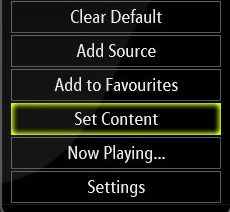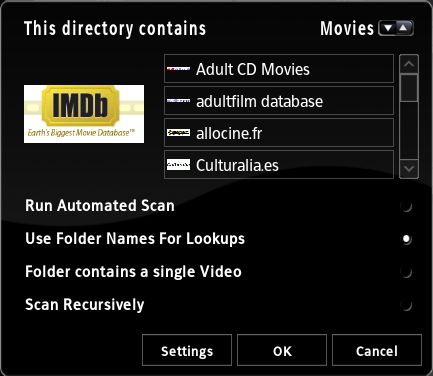Adding videos to the library: Difference between revisions
>RalfieRoo (I was having trouble finding it, so I thought this would help others.) |
>NedBot m (Bot: Automated text replacement (-__NOEDITSECTION__ + ); cosmetic changes) |
||
| Line 1: | Line 1: | ||
{{Cleanup}} | {{Cleanup}} | ||
{{XBMC wiki toc Inline}} | {{XBMC wiki toc Inline}} | ||
__TOC__ | __TOC__ | ||
[[Scraper.xml|Scrapers]] are used by XBMC to retrieve data from a webpage which is used in the [[Video Library]]. To be able to utilize them you first have to "Set Content" to the source you plan to add information on.<br> | [[Scraper.xml|Scrapers]] are used by XBMC to retrieve data from a webpage which is used in the [[Video Library]]. To be able to utilize them you first have to "Set Content" to the source you plan to add information on.<br /> | ||
==Setting Contents== | == Setting Contents == | ||
In the [[Videos#Files View|Files View]] of the 'Videos' section of XBMC, bring up the [[Videos Navigation and Control#The Context Menu|Context Menu]]. By selecting "Set Content" one can set the type of content for the chosen directory. | In the [[Videos#Files View|Files View]] of the 'Videos' section of XBMC, bring up the [[Videos Navigation and Control#The Context Menu|Context Menu]]. By selecting "Set Content" one can set the type of content for the chosen directory. Note that the "Set Content" menu option will only be available when you are at the "root" level and have highlighted a source. If you are having trouble finding the "Set Content" menu option on the Context Menu, use the "Root" icon to navigate to the top-level root, then pull up the context menu when you have your source highlighted. | ||
The Context menu can be brought up by either the 'C' key or the 'Windows' '''Application''' key on the Keyboard or by pressing right mouse button on the appropriate item. | The Context menu can be brought up by either the 'C' key or the 'Windows' '''Application''' key on the Keyboard or by pressing right mouse button on the appropriate item. | ||
| Line 12: | Line 12: | ||
{| | {| | ||
| | | | ||
[[ | [[File:Set_content0.jpg|180px]] | ||
| valign="top" | | | valign="top" | | ||
Different types of scrapers can be assigned to different directories, but be aware that 'TV Shows' scrapers must be assigned to a folder containing multiple TV shows (or at least be one directory above the TV show folder itself) unless you select the ''Folder contains a single TV Show Option'', e.g. | Different types of scrapers can be assigned to different directories, but be aware that 'TV Shows' scrapers must be assigned to a folder containing multiple TV shows (or at least be one directory above the TV show folder itself) unless you select the ''Folder contains a single TV Show Option'', e.g. | ||
| Line 26: | Line 26: | ||
|} | |} | ||
After choosing a content type ([[ | After choosing a content type ([[Movies (Video Library)|Movies]], [[TV Shows (Video Library)|TV shows]] or [[Music Videos]]), one can decide on a scraper to use. By default, one scraper at least of each type is part of the XBMC install. The default scrapers that XBMC uses are for free and open internet databases that anyone can contribute to, such as the [http://themoviedb.org TheMovieDb.org] for movies and the [http://thetvdb.com Thetvdb.com]for TV shows. | ||
By way of the new XBMC [[Add-ons]] system there are several optional scrapers available of each type, for example scrapers for different internet sites, languages or adult movies.<br> | By way of the new XBMC [[Add-ons]] system there are several optional scrapers available of each type, for example scrapers for different internet sites, languages or adult movies.<br /> | ||
[[ | [[File:Set_content2.jpg|360px]] | ||
[[ | [[File:Set.content.movies.jpg|360px]] | ||
[[ | [[File:Set.content.tv.jpg|360px]] | ||
===Options for content "None" === | === Options for content "None" === | ||
;Exclude folder from scans | ;Exclude folder from scans | ||
:Excludes the selected folder from scans, even if it's a subfolder of a folder that has contents set. | :Excludes the selected folder from scans, even if it's a subfolder of a folder that has contents set. | ||
===Options After Selecting Scraper=== | === Options After Selecting Scraper === | ||
;Run Automatic Scan | ;Run Automatic Scan | ||
:Runs a scan against the selected information source (scraper) on all video files contained in the selected folder after selecting 'OK' | :Runs a scan against the selected information source (scraper) on all video files contained in the selected folder after selecting 'OK' | ||
| Line 48: | Line 48: | ||
;Scan Recursively | ;Scan Recursively | ||
:Scans subfolders two levels down or more for video files. Note that TV Show scrapers always scan recursively. | :Scans subfolders two levels down or more for video files. Note that TV Show scrapers always scan recursively. | ||
;Exclude path from library | ;Exclude path from library updates | ||
:Excludes the selected path from scans, even if it's a subfolder of a folder that has contents set. | :Excludes the selected path from scans, even if it's a subfolder of a folder that has contents set. | ||
===Scraper settings=== | === Scraper settings === | ||
Some scrapers like the IMDb scraper allow the user to change options related to that scraper, see more:<br> | Some scrapers like the IMDb scraper allow the user to change options related to that scraper, see more:<br /> | ||
* [[IMDb (Video Library)#IMDb scraper settings|IMDb scraper settings]]<br> | * [[IMDb (Video Library)#IMDb scraper settings|IMDb scraper settings]]<br /> | ||
* [[TheTVDB.com (Video Library)#TheTVDB.com Scraper Settings|TheTVDB.com scraper settings]] | * [[TheTVDB.com (Video Library)#TheTVDB.com Scraper Settings|TheTVDB.com scraper settings]] | ||
===Switching Scrapers / Removing Folder Contents from Library=== | === Switching Scrapers / Removing Folder Contents from Library === | ||
Setting the content back to '''<None>''' after previously having selected a scraper for a source, will prompt users if they want to remove the contents from the Library.<br> | Setting the content back to '''<None>''' after previously having selected a scraper for a source, will prompt users if they want to remove the contents from the Library.<br /> | ||
This is recommended if you wish to switch scrapers (first set content to '''<None>''' and then choose the new scraper).<br> | This is recommended if you wish to switch scrapers (first set content to '''<None>''' and then choose the new scraper).<br /> | ||
Setting content to '''<None>''' also removes the contents of the selected folder from the Library altogether. This is useful if you want to remove the contents of an entire folder from the Library as [[ | Setting content to '''<None>''' also removes the contents of the selected folder from the Library altogether. This is useful if you want to remove the contents of an entire folder from the Library as [[Video Library#Video Context Menu in Library Mode|The Context Menu]] will only remove single items. | ||
==Additional information== | == Additional information == | ||
On movie naming conventions, see the [[Movies (Video Library)#Troubleshooting movie lookups|movies documentation page]]. | On movie naming conventions, see the [[Movies (Video Library)#Troubleshooting movie lookups|movies documentation page]]. | ||
| Line 69: | Line 69: | ||
After adding new video files, if you find that the information is incorrect then you can simply remove that lookup information from the database by switching the view to "Title" and pressing the black-button on the controller. | After adding new video files, if you find that the information is incorrect then you can simply remove that lookup information from the database by switching the view to "Title" and pressing the black-button on the controller. | ||
Another valid way of making sure your scraper finds its way to correct information for your newly added media is by the use of [[ | Another valid way of making sure your scraper finds its way to correct information for your newly added media is by the use of [[Import - Export Library#Video nfo Files|Nfo files]]. Nfo files can be used to [[Import - Export Library#Movies|provide data for a movie]] or influence the search behavior of scrapers (e.g by pointing it to a [[Import - Export Library#Video nfo files containing an URL|predefined URL]]). | ||
If you would like to remove the entire video database (for example after a bad scan, or you have problems with the library, or for whatever reason), then you can simply use the [[Filemanager]] or [[HOW-TO: | If you would like to remove the entire video database (for example after a bad scan, or you have problems with the library, or for whatever reason), then you can simply use the [[Filemanager]] or [[HOW-TO: FTP into your Xbox|FTP]], and either rename the MyVideos*.db, in directory Q:\UserData\Database, to something else (i.e. MyVideos*.db.backup) or delete it. Then restart, and the movie & TV show information gathering can be redone. | ||
'''*TIP!:''' If you like to use lookup to catalog off-line DVD-Video library (or other movies stored on DVD/CD media) see | '''*TIP!:''' If you like to use lookup to catalog off-line DVD-Video library (or other movies stored on DVD/CD media) see | ||
*[[HOW-TO: Catalog and use lookups on your offline DVD/CD movie library (via fake files)]] | * [[HOW-TO: Catalog and use lookups on your offline DVD/CD movie library (via fake files)]] | ||
[[ | [[Category:How To|Scraper]] | ||
[[ | [[Category:Scraper]] | ||
[[ | [[Category:Usage]] | ||
[[ | [[Category:Library]] | ||
[[ | [[Category:Video Library]] | ||
Revision as of 14:56, 7 September 2011

|
This page or section may require cleanup, updating, spellchecking, reformatting and/or updated images. Please improve this page if you can. The discussion page may contain suggestions. |
Scrapers are used by XBMC to retrieve data from a webpage which is used in the Video Library. To be able to utilize them you first have to "Set Content" to the source you plan to add information on.
Setting Contents
In the Files View of the 'Videos' section of XBMC, bring up the Context Menu. By selecting "Set Content" one can set the type of content for the chosen directory. Note that the "Set Content" menu option will only be available when you are at the "root" level and have highlighted a source. If you are having trouble finding the "Set Content" menu option on the Context Menu, use the "Root" icon to navigate to the top-level root, then pull up the context menu when you have your source highlighted.
The Context menu can be brought up by either the 'C' key or the 'Windows' Application key on the Keyboard or by pressing right mouse button on the appropriate item. On the Mac version of XBMC, the context menu can be displayed by holding the Menu button on the Apple Remote or by pressing C on the keyboard.
|
Different types of scrapers can be assigned to different directories, but be aware that 'TV Shows' scrapers must be assigned to a folder containing multiple TV shows (or at least be one directory above the TV show folder itself) unless you select the Folder contains a single TV Show Option, e.g. TV Shows
|----TV Show 1
| |___ TV Show 1 Media files
|
----TV Show 2
|___ TV Show 2 Media files
In the above example you would assign the chosen TV Shows scraper to the TV Shows folder. Note that each TV show needs to be in its own folder for XBMC to be able to scan it into the library. |
After choosing a content type (Movies, TV shows or Music Videos), one can decide on a scraper to use. By default, one scraper at least of each type is part of the XBMC install. The default scrapers that XBMC uses are for free and open internet databases that anyone can contribute to, such as the TheMovieDb.org for movies and the Thetvdb.comfor TV shows.
By way of the new XBMC Add-ons system there are several optional scrapers available of each type, for example scrapers for different internet sites, languages or adult movies.
File:Set content2.jpg
Options for content "None"
- Exclude folder from scans
- Excludes the selected folder from scans, even if it's a subfolder of a folder that has contents set.
Options After Selecting Scraper
- Run Automatic Scan
- Runs a scan against the selected information source (scraper) on all video files contained in the selected folder after selecting 'OK'
- Use Foldername for Lookups
- Uses foldernames as basis for the search when scraping (instead of filenames). If folder contains IFO and VOB files, this is needed for any matching to take place.
- Folder contains a single Video
- The standard assumption is that the source contains multiple video files, this option dictates that the selected source or folder only contains one video.
- Folder contains a single TV Show
- The standard assumption is that the source contains multiple TV shows, this option dictates that the selected source or folder only contains one TV show.
- Scan Recursively
- Scans subfolders two levels down or more for video files. Note that TV Show scrapers always scan recursively.
- Exclude path from library updates
- Excludes the selected path from scans, even if it's a subfolder of a folder that has contents set.
Scraper settings
Some scrapers like the IMDb scraper allow the user to change options related to that scraper, see more:
Switching Scrapers / Removing Folder Contents from Library
Setting the content back to <None> after previously having selected a scraper for a source, will prompt users if they want to remove the contents from the Library.
This is recommended if you wish to switch scrapers (first set content to <None> and then choose the new scraper).
Setting content to <None> also removes the contents of the selected folder from the Library altogether. This is useful if you want to remove the contents of an entire folder from the Library as The Context Menu will only remove single items.
Additional information
On movie naming conventions, see the movies documentation page.
On TV show naming conventions for TV shows scraper, see the TV Shows documentation page.
After adding new video files, if you find that the information is incorrect then you can simply remove that lookup information from the database by switching the view to "Title" and pressing the black-button on the controller.
Another valid way of making sure your scraper finds its way to correct information for your newly added media is by the use of Nfo files. Nfo files can be used to provide data for a movie or influence the search behavior of scrapers (e.g by pointing it to a predefined URL).
If you would like to remove the entire video database (for example after a bad scan, or you have problems with the library, or for whatever reason), then you can simply use the Filemanager or FTP, and either rename the MyVideos*.db, in directory Q:\UserData\Database, to something else (i.e. MyVideos*.db.backup) or delete it. Then restart, and the movie & TV show information gathering can be redone.
*TIP!: If you like to use lookup to catalog off-line DVD-Video library (or other movies stored on DVD/CD media) see